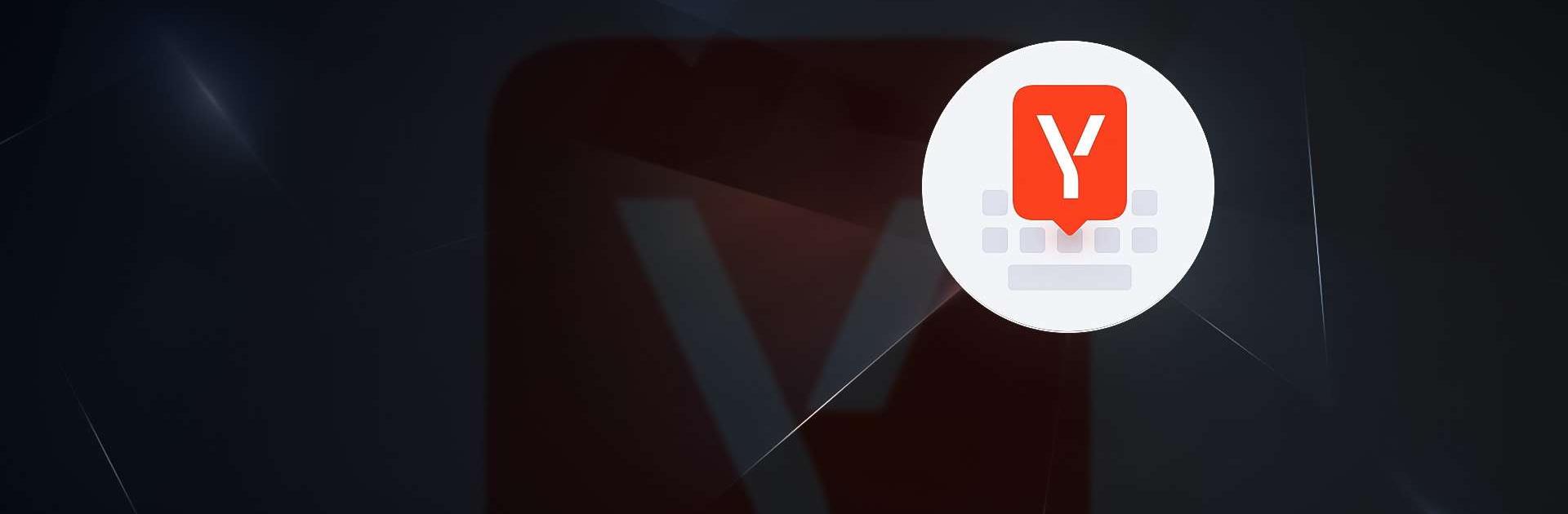Upgrade your experience. Try Yandex Keyboard, the fantastic Tools app from Direct Cursus Computer Systems Trading LLC, from the comfort of your laptop, PC, or Mac, only on BlueStacks.
Yandex Keyboard really amps up regular typing on your phone with all sorts of extras. The autocorrect actually feels smart — not just the usual fix-everything-to-something-wrong kind, but one that kind of gets how you write over time. Swiping through words is smooth, and there’s a voice input too, so talking instead of typing is a breeze. Plus, it throws in quick access to things like GIFs, emojis, stickers, and even those quirky kaomojis (the Japanese emoticon ones), making conversations way more lively. It can even pop up suggestions for emojis as you type, which is just surprisingly useful when words don’t quite cut it.
One thing that stands out is how seriously privacy seems to be handled. The keyboard learns from your style if you let it, but you can just as easily switch that off. None of your private stuff (passwords or card details) is stored. There’s also a built-in translator that can handle a ton of languages — honestly, most people probably won’t need all seventy, but it’s cool that it’s there if someone wants. Perfect if you’re chatting with friends in different countries and want something quick, right from your keyboard. You can swap themes to fit your mood, throw numbers and symbols onto your main keyboard for convenience, and even hit up Yandex search without leaving your chat. Using it on a bigger screen with BlueStacks actually feels pretty smooth — everything’s roomy and easy to see, and the keyboard just fits in. For anyone who loves customizing how they type or finds themselves always switching between languages or throwing in emojis, this app covers a lot without feeling cluttered or clunky.
BlueStacks gives you the much-needed freedom to experience your favorite apps on a bigger screen. Get it now.