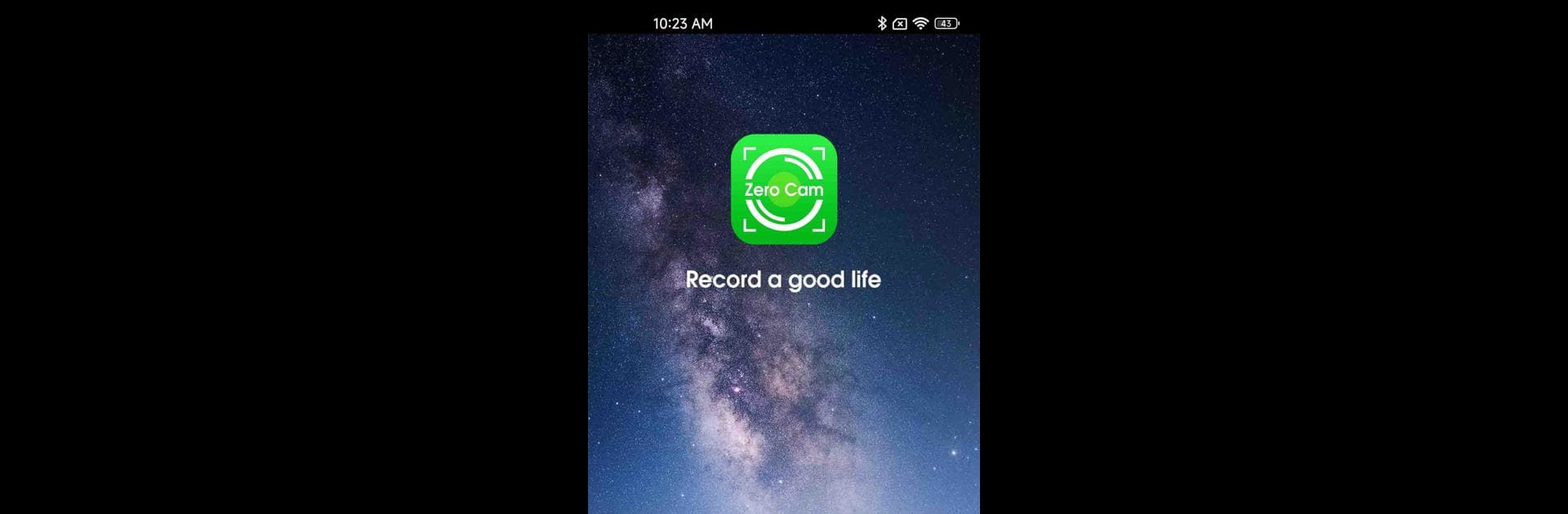Get freedom from your phone’s obvious limitations. Use Zero Cam, made by RuiJia Technology, a Tools app on your PC or Mac with BlueStacks, and level up your experience.
About the App
Zero Cam, from RuiJia Technology, is your handy go-to for managing all your photos and videos in one place. Whether you’re trying to look through your memories, manage your device’s camera from a distance, or fiddle with some advanced options, this app’s here to make things simple. It brings a straightforward experience for anyone who wants a little more control—without having to mess with complicated menus or settings. And if you’re the type who likes to access tools through BlueStacks, Zero Cam’s ready for that too.
App Features
-
Photo Album Access
Quickly browse your entire collection of photos and videos. No laptop? No problem—just tap into your photo album whenever you want to revisit special moments or organize your files. -
Easy File Downloads & Sharing
Need to grab a file or share a funny video? Download photos or videos straight from the app and pass them along to friends or family without jumping through hoops. -
Remote Camera Connection
Ever wish you could see through your device’s camera from afar? With the “Connect the camera” feature, you can get a live view and remotely control what your camera sees. -
Flexible Camera Modes & Settings
Feel like exploring some extra features? The app’s settings menu opens up more advanced options—tweak camera modes and adjust details to suit your mood or project. -
Multi-Platform Friendly
For those who like the flexibility of running Android tools on their computers, using Zero Cam through BlueStacks keeps everything just as smooth and functional.
BlueStacks gives you the much-needed freedom to experience your favorite apps on a bigger screen. Get it now.