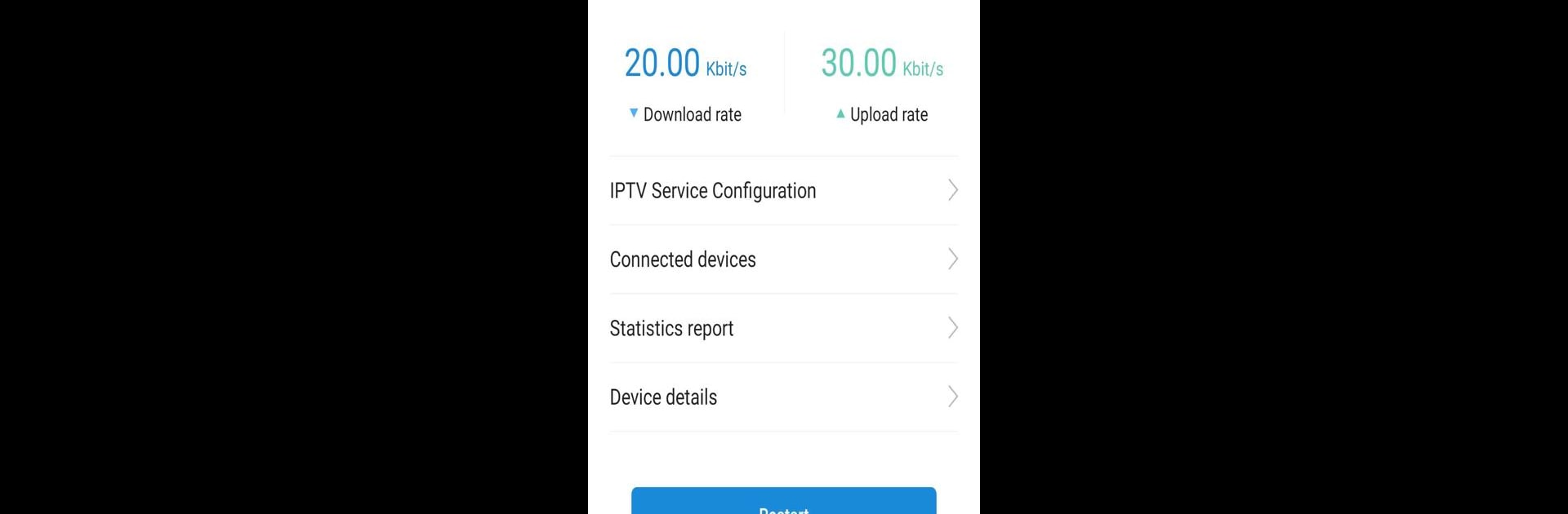What’s better than using ZFiber by Zain Jo? Well, try it on a big screen, on your PC or Mac, with BlueStacks to see the difference.
About the App
Ever feel like your home WiFi just isn’t cutting it? ZFiber from Zain Jo steps up to give you strong, reliable internet in every room—no dead zones, no endless tinkering. Perfect for families, streamers, or anyone tired of dropped connections, this app brings a smarter spin to your home network, all without complicated setups. Give it a whirl on BlueStacks if you want to manage your network from your computer, too.
App Features
-
Easy-Peasy Setup
Seriously, nobody wants to waste their Saturday fiddling with WiFi settings. With ZFiber, getting up and running is straightforward and quick—just a few taps and you’re connected. -
One Home, One Network Name
No more remembering a list of SSIDs or switching networks as you walk around your place. ZFiber keeps everything under a single, simple name, so your devices just stick with you. -
Dual Band Smart Steering
The app knows which frequency—2.4 GHz or 5 GHz—works best for your device at any moment, and handles all the switching in the background. You don’t have to lift a finger. -
Mesh Network Self-Healing
If there’s ever a hiccup or weak spot in your network, ZFiber’s mesh technology jumps in automatically to fix issues and keep all your gadgets online. -
Stream in 4K—Buffet-Free
Juggling a few 4K streams at the same time? No worries. ZFiber is built to handle heavy traffic, giving you smooth, buffer-free video, even when everyone’s watching something different.
BlueStacks brings your apps to life on a bigger screen—seamless and straightforward.