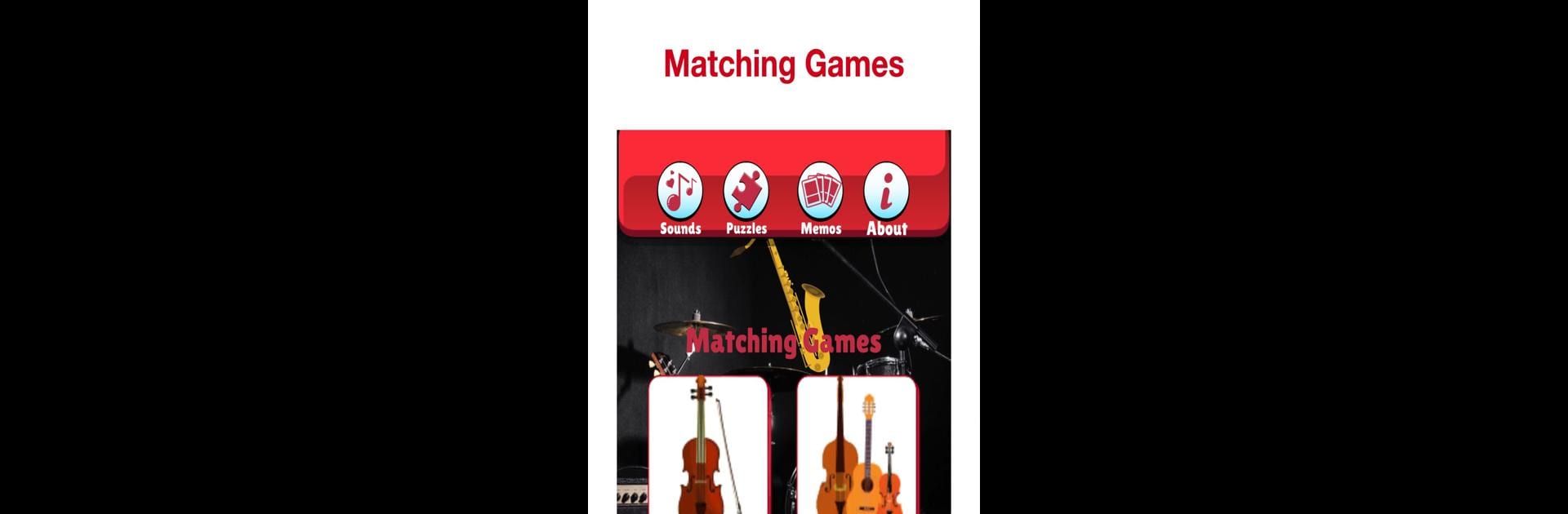Instrument, Music Game for Kid brings the Trivia genre to life, and throws up exciting challenges for gamers. Developed by Fun Kids Games For Boys, Girls, this Android game is best experienced on BlueStacks, the World’s #1 app player for PC and Mac users.
About the Game
If your little one’s always tapping rhythms or can’t resist a musical toy, Instrument, Music Game for Kid is right up their alley. Created by Fun Kids Games For Boys, Girls, this colorful Trivia game lets kids discover the playful world of music, where they can try out all sorts of instruments, solve mini-puzzles, and even match sounds to pictures. It’s designed with young kids in mind—think easy controls, silly sounds, and activities that hold their attention without feeling overwhelming.
Game Features
-
Playful Instrument Sounds
Let your child explore the sounds of instruments like the xylophone, piano, drums, flute, saxophone, trumpet, and electric guitar. Just tap the screen and the game responds with each instrument’s unique sound—perfect for tiny hands and curious minds. -
Music-Themed Memory Games
Kids can test their memory skills through simple matching games. It’s all about flipping cards, remembering which sound or picture goes where, and having a bit of a laugh if they get it wrong. It’s surprising how quickly kids start picking things up! -
Colorful Puzzles
From arranging bright puzzles with pictures of musical instruments to piecing together scenes, there’s plenty here to keep little ones engaged, and maybe even give them a sense of accomplishment. -
Skill-Building Activities
While they play, kids naturally get to work on their hand-eye coordination, fine motor skills, and pattern recognition. Don’t be surprised if they start talking about “trumpets” or “drumkits” at the dinner table. -
Kid-Friendly and Easy to Use
Everything is designed for kids under six—it’s simple, direct, and doesn’t require reading expertise. Navigation is a breeze, and the cheerful sounds encourage even the shiest little musician to join in. -
Free to Play with Optional Extras
Instrument, Music Game for Kid is free to try out. There are a few extra goodies available if you choose, but the basics are open to everyone. -
Best on BlueStacks
Want to see your kid’s face light up on a bigger screen? The game works especially well if you play it through BlueStacks. It makes the colors pop and those funny sounds even more fun.
This lighthearted Trivia game is a great way to introduce kids to music while mixing in a little bit of learning and a whole lot of fun.
Ready to top the leaderboard? We bet you do. Let precise controls and sharp visuals optimized on BlueStacks lead you to victory.