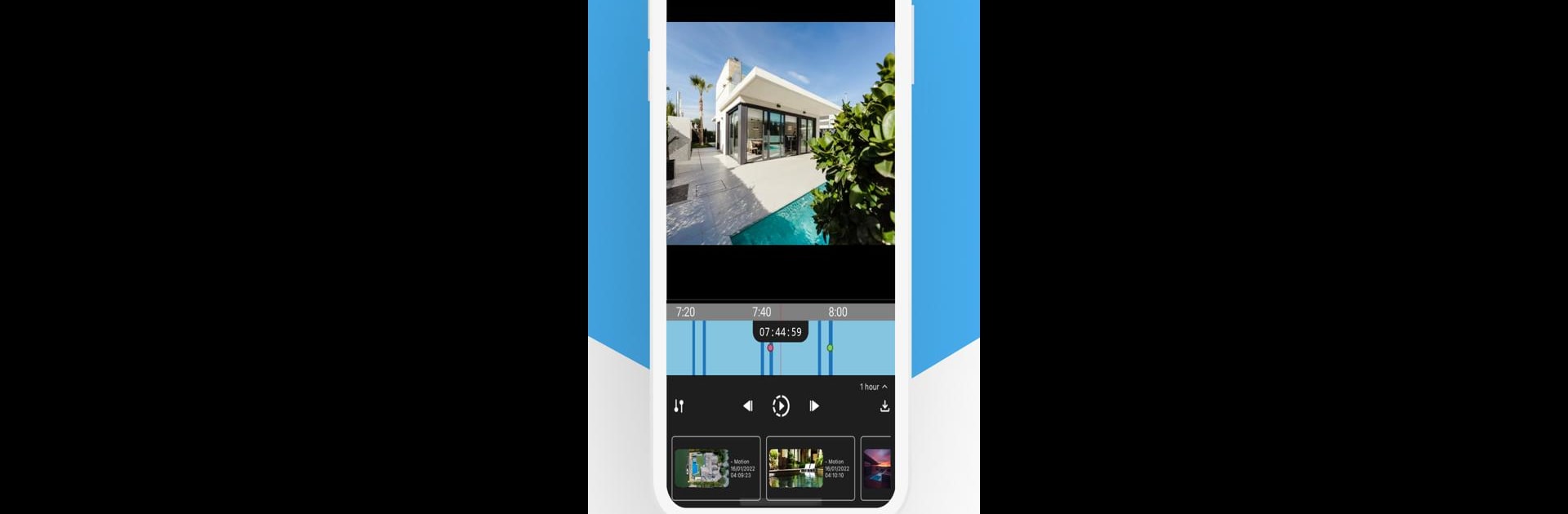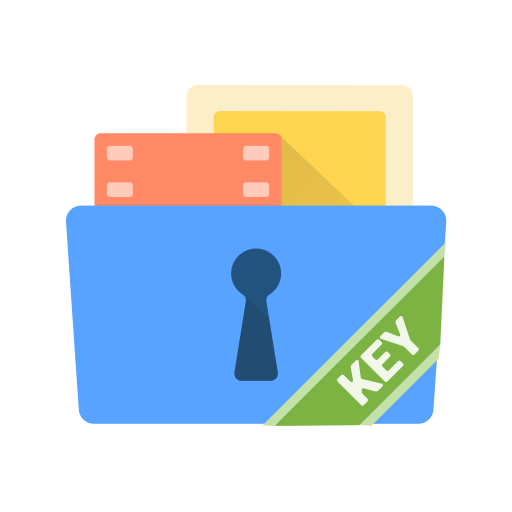Get freedom from your phone’s obvious limitations. Use Amcrest Cloud, made by Amcrest Technologies LLC, a Video Players & Editors app on your PC or Mac with BlueStacks, and level up your experience.
About the App
Want an easy, reliable way to watch over your home or small business? Amcrest Cloud is here to help. This app, brought to you by Amcrest Technologies LLC, gives you around-the-clock access to your IP camera’s livestreams, event clips, and smart alerts—all tucked into one straightforward place. Whether you’re checking in on the kids, keeping an eye on the front porch, or making sure everything’s running smoothly at your shop, you’ll find peace of mind is just a tap away.
App Features
-
Seamless Camera Connection
Amcrest Cloud works with the Amcrest range of IP cameras, including the latest 4K models. Setup is a breeze—just link your cameras and you’re off. -
AI-Powered Smart Detection
The app doesn’t just record footage. With smart AI built in, it can spot people, cars, animals, and even random objects that don’t belong, sending you alerts when something’s up. -
Cloud Storage
All your important recordings get stored safely in the cloud—no more digging around on memory cards. Access your clips from anywhere, anytime. -
Instant Motion Alerts
Get a heads-up whenever movement is detected. Whether it’s someone at the door or a package drop-off, you’ll always know what’s going on. -
Camera Health Checks
The app quietly keeps tabs on the wellbeing of your cameras. If there’s ever a hiccup, you’ll know right away. -
Designed for Everyday Use
Whether it’s for your house or a small business, everything in Amcrest Cloud is set up to be easy and uncluttered. With BlueStacks, you can even keep tabs from a bigger screen, making monitoring even more comfortable.
BlueStacks gives you the much-needed freedom to experience your favorite apps on a bigger screen. Get it now.