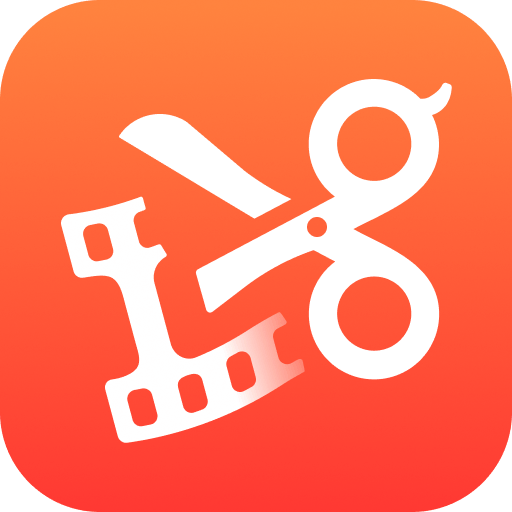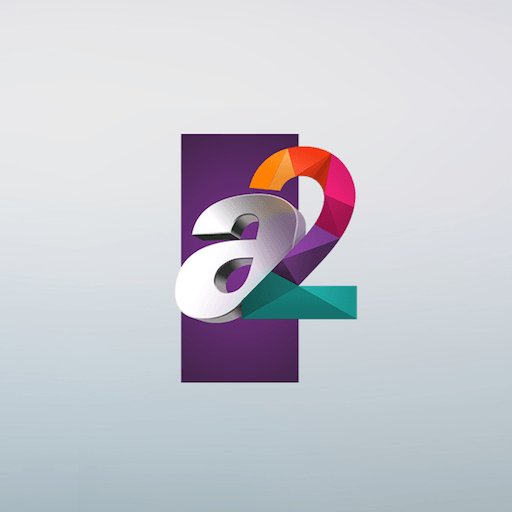Get freedom from your phone’s obvious limitations. Use FRITZ!App TV, made by AVM GmbH, a Video Players & Editors app on your PC or Mac with BlueStacks, and level up your experience.
FRITZ!App TV feels like turning a FRITZ!Box Cable or the FRITZ!WLAN Repeater DVB-C into a little TV hub for the whole place. It picks up the free cable channels already coming into the house and streams them over WiFi or LAN, so the channels show up on Android devices without extra boxes or weird wiring. The app keeps things simple. When it opens, it pulls the channel list that the FRITZ!Box or repeater already found, so there is almost no tweaking. Full-screen looks clean, channel surfing is quick with swipes or on-screen buttons, and there is a basic program info view that says what is on. Favorites help keep the usual stations at the top, mute is one tap, and a double tap zooms in if the picture needs a nudge.
It is not for every setup. It only works in homes with a DVB-C connection and the right FRITZ! hardware, like supported FRITZ!Box Cable models or the DVB-C repeater, and Android 9 or newer. It streams free-to-air channels, not encrypted ones. On a PC with BlueStacks, it behaves like a tidy TV tuner app, easy to click through channels and resize a window while doing other stuff. Once the home network part is set, the app stays out of the way and just plays live TV around the house, which is really the point here.
Big screen. Bigger performance. Use BlueStacks on your PC or Mac to run your favorite apps.