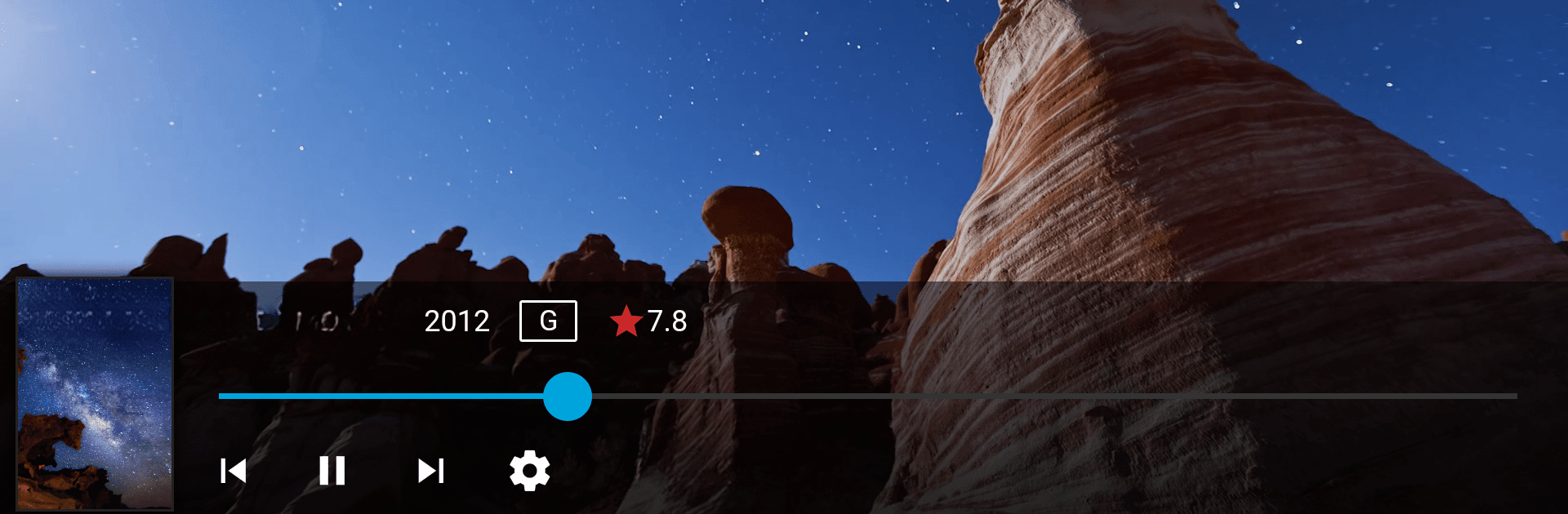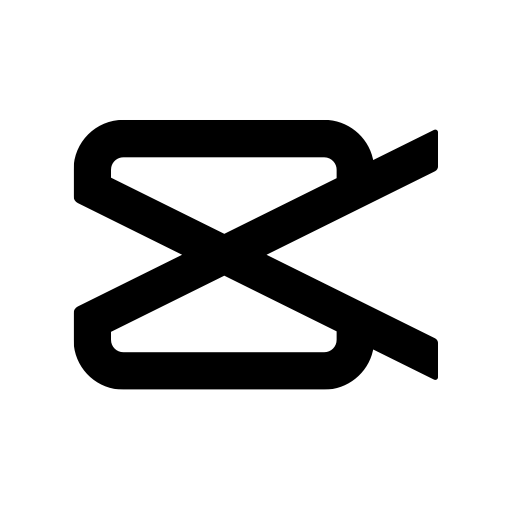Get freedom from your phone’s obvious limitations. Use Jellyfin, made by Jellyfin, a Video Players & Editors app on your PC or Mac with BlueStacks, and level up your experience.
About the App
Jellyfin is an app that lets you easily access your movies, TV shows, music, and photos—all in one place. Designed for people who want their collections organized and available at their fingertips, Jellyfin gives you the control to stream your favorite media straight from your own server. Whether you’re chilling on the couch, catching up on episodes, or showing off vacation pics, this app’s got you covered. And if you prefer using BlueStacks, it works smoothly there too.
App Features
-
Personal Media Streaming
Stream everything from blockbuster movies to that funny video you filmed last summer, all directly from your own Jellyfin server. Your collection, your rules. -
Live TV and Recordings
Want to keep up with live sports or record your favorite shows? Jellyfin lets you watch live TV or access recordings right from the app (just a heads-up, extra hardware or services might be needed for this). -
Music and Audio
Listen to your playlists, soundtracks, or podcasts on the go. Hook up your music library and, if you use Android Auto, take your tracks on the road (with an internet connection). -
Chromecast Support
Got a Chromecast nearby? Share what you’re watching or listening to on the big screen. It’s just a tap away to stream straight to your TV. -
Sleek Visual Browsing
Flip through your collection with an easy-to-use interface that makes finding what you want fast and fun—no endless scrolling or hunting for files. -
No Annoying Fees or Tracking
With Jellyfin, you don’t deal with subscriptions, hidden catches, or tracking. Just set up your own server and enjoy a private, no-strings-attached experience. -
Flexibility Across Devices
Whether you’re always on your Android device or sometimes prefer to use BlueStacks, Jellyfin fits into your routine.
Ready to experience Jellyfin on a bigger screen, in all its glory? Download BlueStacks now.