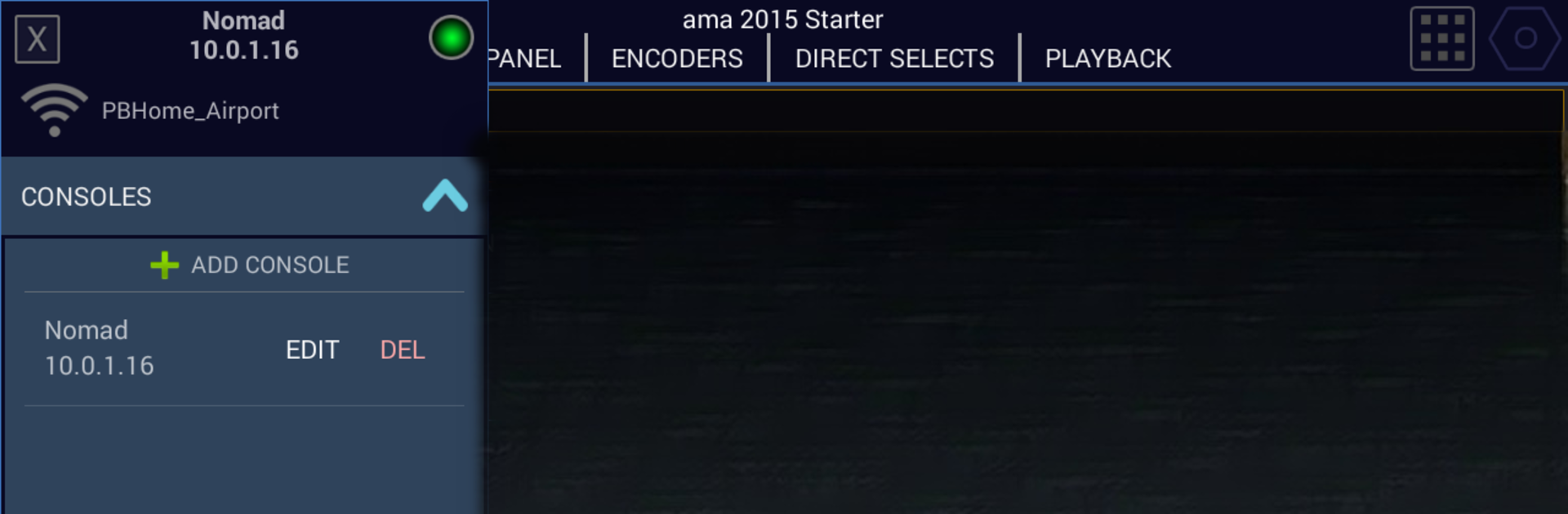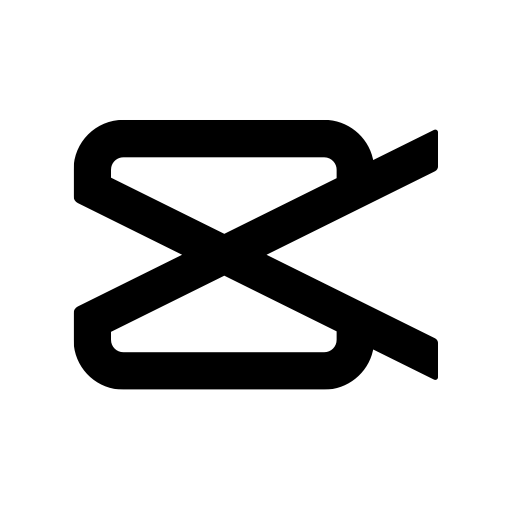Multitask effortlessly on your PC or Mac as you try out oscRFR, a Video Players & Editors app by Alien Stagecraft on BlueStacks.
About the App
Want to control your lighting desk from your pocket? oscRFR by Alien Stagecraft is designed for anyone working with the ETC EOS family of consoles, letting you manage nearly every console function right from your phone or tablet. Whether you’re backstage, testing cues, or just need that extra bit of flexibility in your rig, oscRFR brings your whole console within arm’s reach—super handy, especially for folks running complex shows or switching venues.
App Features
-
Full Console Control
Access just about every key and setting on your console, right from your device. Adjust, edit, and run cues without having to be glued to the desk. -
Encoders and Faders, Right There
Virtual encoders and fader pages let you fine-tune attributes and levels with ease. No need to miss that tactile feel—slide and spin controls at your fingertips. -
Direct Selects & Button Layouts
Customize how you want things to look. Save different layouts for buttons and selects so your main tools are always right where you expect them. -
Multiple Configurations
Juggle more than one setup? Save as many master layouts as you need. Switching venues or shows? Just load the layout and go. -
Live Console Feedback
Stay in the loop with real-time updates from your ETC EOS console. You’ll always know which attributes you’re tweaking and exactly which cue you’re on. -
Nomad Friendly
Perfect match for folks using Nomad. All the control, none of the clunky hardware. -
Great on BlueStacks
Need a bigger screen or just want to use your laptop? oscRFR works great on BlueStacks, letting you manage lighting straight from your computer.
If you’re after portable, stress-free console control, this might be your new go-to tool.
Big screen. Bigger performance. Use BlueStacks on your PC or Mac to run your favorite apps.