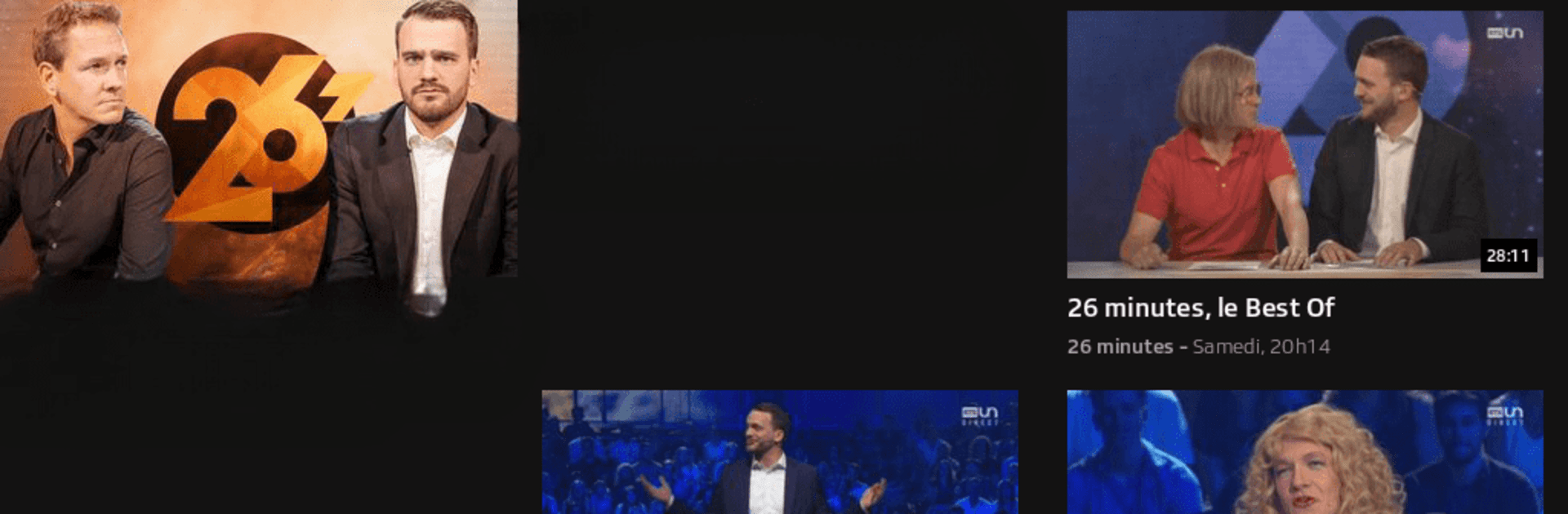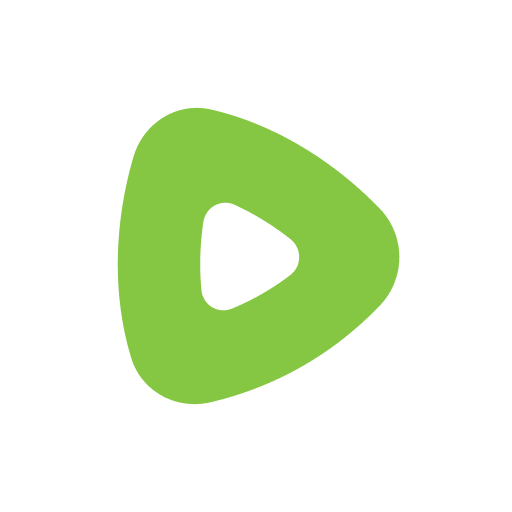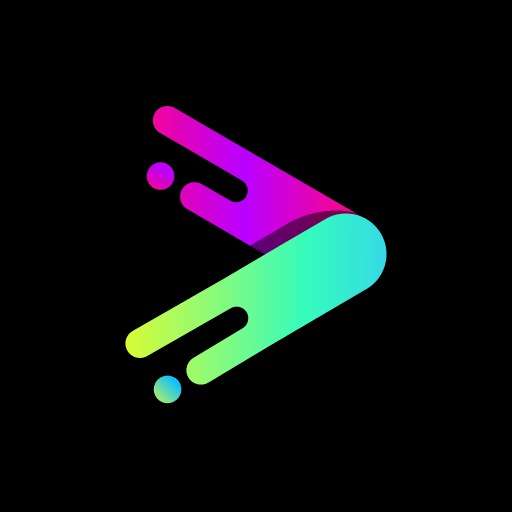Let BlueStacks turn your PC, Mac, or laptop into the perfect home for Play RTS : streaming & replay, a fun Video Players & Editors app from RTS Radio Télévision Suisse.
Play RTS feels like a clean Swiss media hub in French where everything sits in one place and actually opens fast. It mixes series, films, proper documentaries, daily news shows, and a huge pile of podcasts, then adds a corner for kids with cartoons and learning stuff. The live sports tab is busy too, with the big events like the Olympics or World Cup football, alpine skiing, Grand Slam tennis and more. On a PC with BlueStacks it is easy to browse with a mouse, queue things up, and let it run in the background while doing other work.
Video options are solid. People can switch to original audio tracks, turn on subtitles, or use audio description. Casting to a TV works with AirPlay or Chromecast, and the mini player is handy for quick controls without leaving what they are doing. Some shows can be downloaded for offline viewing, and background playback lets video keep going as audio when the window is not in focus. Accessibility is clearly built in, with VoiceOver navigation and larger text. The profile tools are straightforward, so they can follow favorite shows to get a ping for new episodes, save items for later, and jump back in where they left off. Signing in with a maRTS account syncs history and favorites across devices, which saves a lot of hunting. Nothing flashy, just a steady stream of Swiss and international content that is easy to find and easy to keep up with.
Eager to take your app experience to the next level? Start right away by downloading BlueStacks on your PC or Mac.