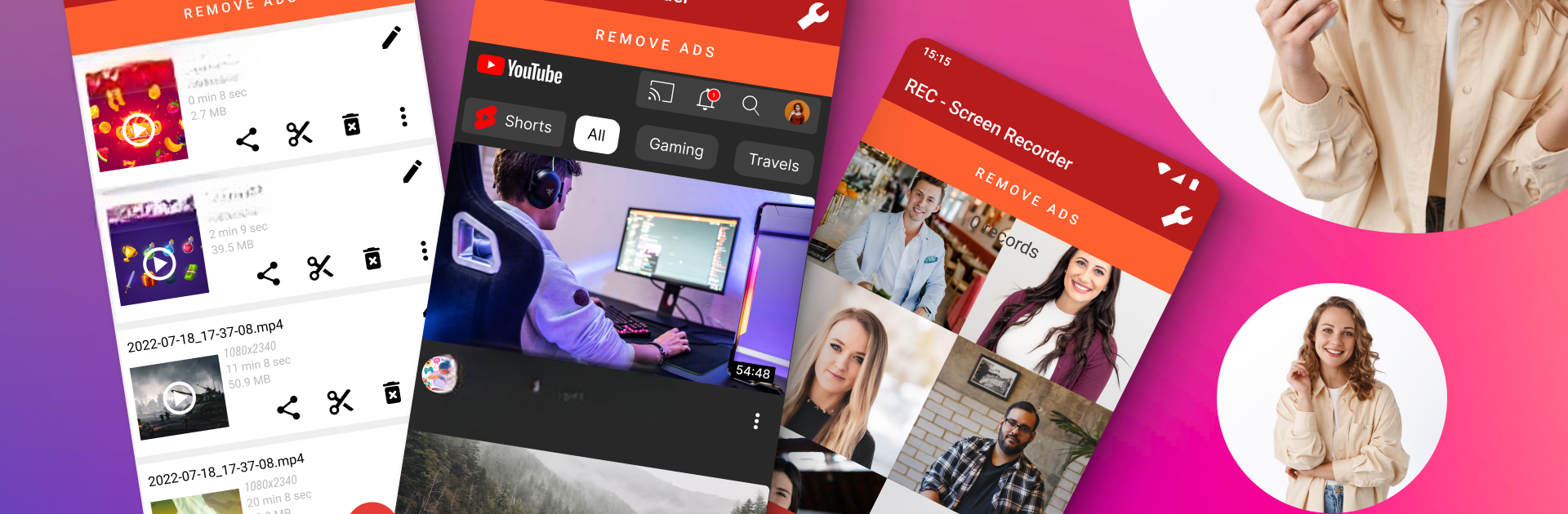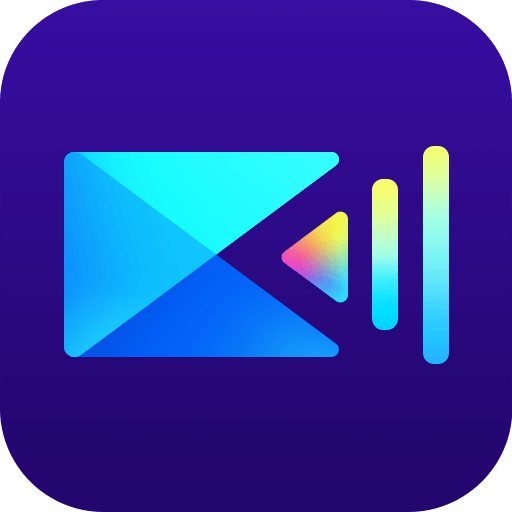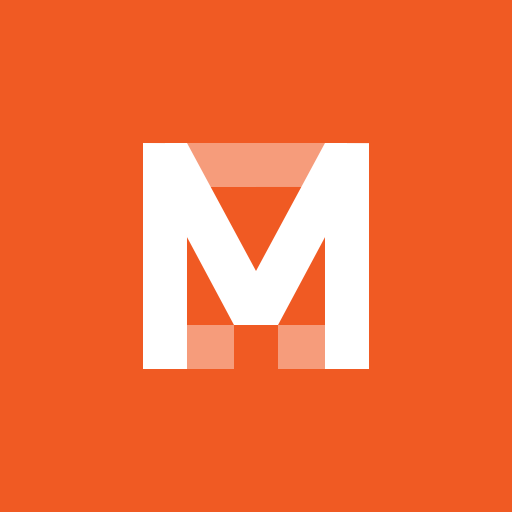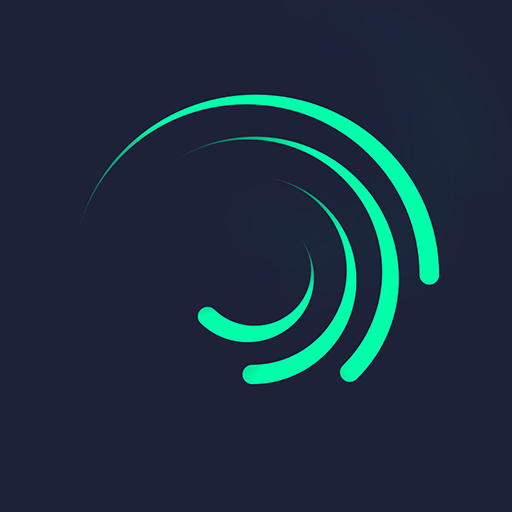Why limit yourself to your small screen on the phone? Run REC – Screen | Video Recorder, an app by ZipoApps, best experienced on your PC or Mac with BlueStacks, the world’s #1 Android emulator.
About the App
If you’re looking for an easy way to capture everything happening on your screen—whether it’s a group video call, gaming session, or a tutorial you want to share—REC – Screen | Video Recorder by ZipoApps makes it surprisingly simple. This is a video-players app that’s all about giving you clear, sharp recordings, along with crisp audio, all wrapped up in an interface that doesn’t make you feel like you’re learning rocket science. It’s got all the basics, plus a bunch of clever features that just make recording less of a hassle and a lot more fun.
App Features
-
Quick Start, Simple Controls
Hit record with just a tap thanks to an intuitive layout. Controls pop up right on your screen or in your notification bar, so you’re never fumbling for settings. -
Crystal-Clear Quality Options
Choose how sharp you want your videos—UHD, FHD, HD, or even lower if you’re saving space. Sound from your mic is recorded in high quality, too. -
Flexible Storage
Save your clips wherever you need—internal storage, SD card, or even external USB storage. If you’re about organizing, this makes everything easier. -
No Time Limits
Record as long as you want without getting cut off mid-sentence or mid-game. -
On-the-Fly Controls
Pause or resume your recording anytime, and if you want to end it quickly, just shake your device or turn the screen off. -
Personalize Your Videos
Add your own watermark or logo to your recordings to keep things custom. You can also show screen touches, which is perfect if you’re putting together step-by-step guides. -
Plenty of Sharing Options
Ready to share? Send videos via email, Messenger, or social networks—or easily upload straight to YouTube, Google Drive, Dropbox, or OneDrive. -
Custom Settings
Tweak frame rate, bitrate, and decide if you want audio in your recording. Got a moment before you’re ready to record? Set a short delay timer so you’re not caught off guard. -
Edit Right Away
Basic editing tools are right there—trim or tweak your video before you send it out to the world. -
Multilingual Support
The app offers over 30 language options, so you can use it comfortably no matter where you are.
You can jump into REC – Screen | Video Recorder on your phone as usual, or give it a try with BlueStacks for a smooth experience on your computer.
BlueStacks gives you the much-needed freedom to experience your favorite apps on a bigger screen. Get it now.