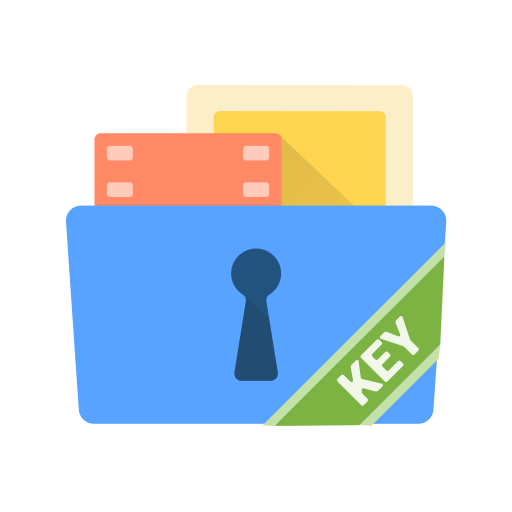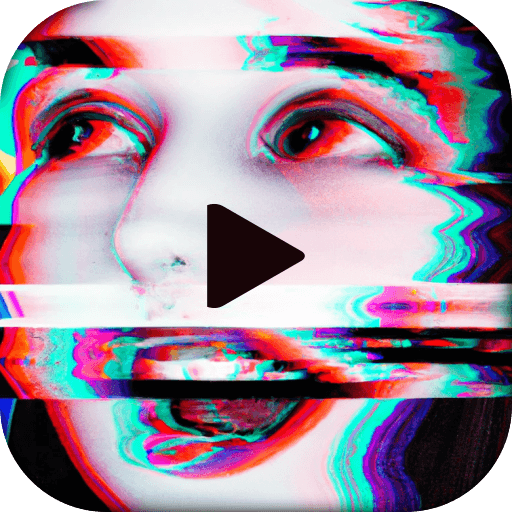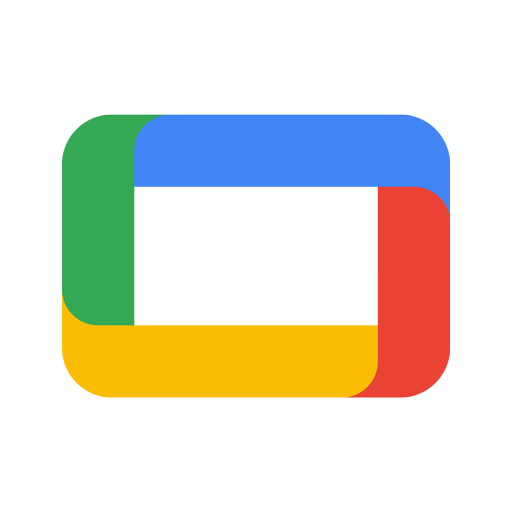Multitask effortlessly on your PC or Mac as you try out Screen Mirroring – Cast to TV, a Video Players & Editors app by ZipoApps on BlueStacks.
About the App
Looking to watch your favorite videos or share photos straight from your phone to your TV without any complicated setups? Screen Mirroring – Cast to TV by ZipoApps makes it easy to show off exactly what’s on your Android phone or tablet on any smart TV or compatible device. Whether you want to stream movies, play your music loud, or flip through vacation pics, you can do it all comfortably from your sofa with just a tap. If you’re using BlueStacks, connecting and casting feels even smoother.
App Features
-
Instant Screen Casting
Send your phone or tablet screen to your smart TV in a snap—no messy wires or confusing instructions. -
Supports Video & Audio Playback
Watch your movies, TV shows, or home videos right on the big screen, or keep the party going by playing your playlists through your TV’s speakers. -
Flexible Connection Options
Works with Wi-Fi, Bluetooth dongles, wireless adapters, or even across your local network—just make sure your devices are on the same connection. -
Streamlined Controls
Change display resolution, lock your screen orientation, and use profiles to switch between different devices or setups with just a couple of taps. -
Works with Multiple Devices
Compatible with smart TVs, laptops, tablets, and even through web browsers or DLNA devices—so sharing your screen isn’t locked to just one type of display. -
Handy Automation & Settings
Supports Tasker for automation fans, lets you automatically adjust Wi-Fi or Bluetooth, and can lower your device backlight to help save battery when you’re casting. -
Browse “Desktop” Websites
Open Chrome in desktop mode—browsing the internet from your couch just got way more comfortable. -
Universal Sharing
It doesn’t just stop at casting—mirror everything live, from games to presentations, for work or play.
With Screen Mirroring – Cast to TV, you’ve got more ways to connect, share, and enjoy what’s on your phone—right where everyone can see it.
Eager to take your app experience to the next level? Start right away by downloading BlueStacks on your PC or Mac.