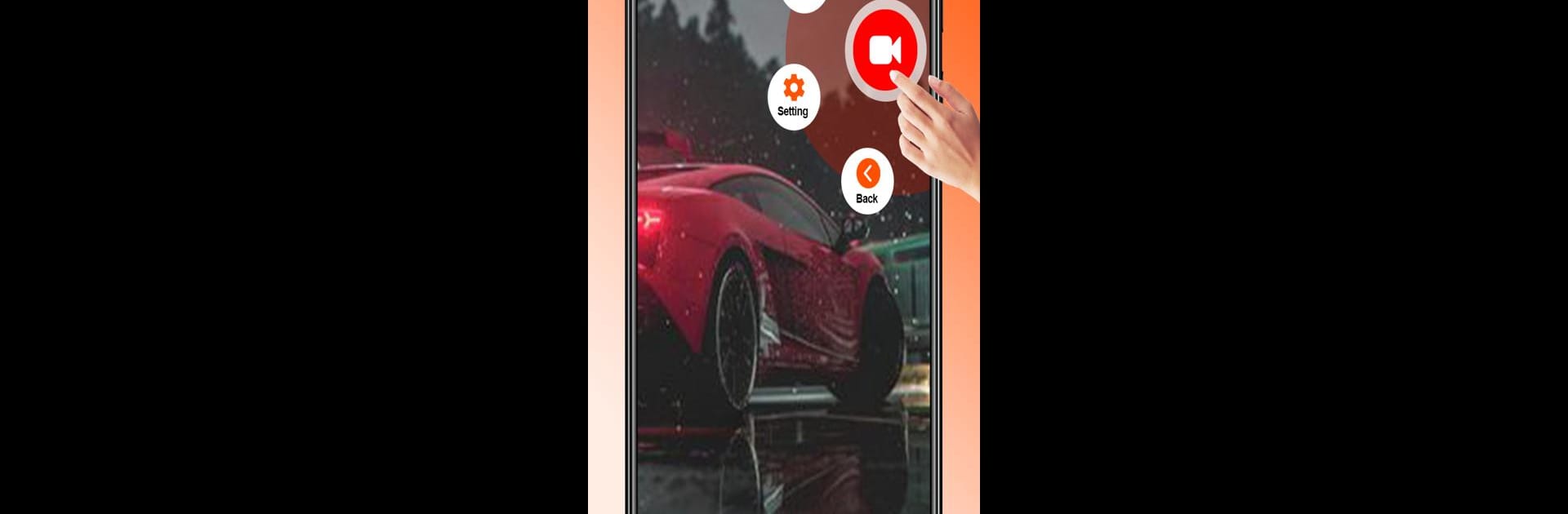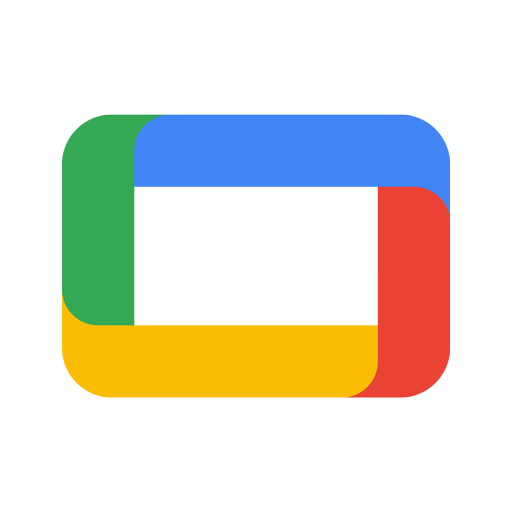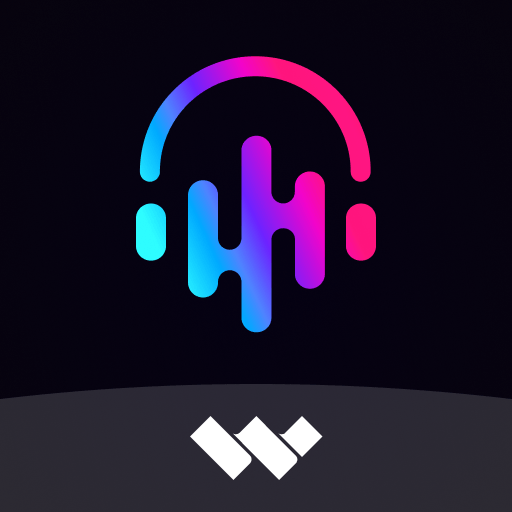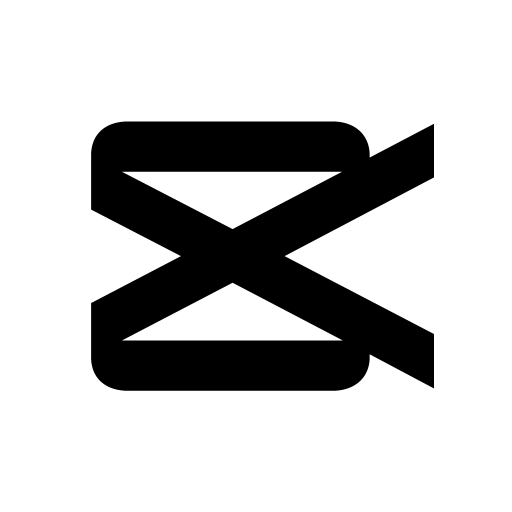Multitask effortlessly on your PC or Mac as you try out ScreenCam and Screen Recorder, a Video Players & Editors app by apna apps on BlueStacks.
About the App
ScreenCam and Screen Recorder by apna apps is your go-to solution for effortless screen and audio recording. Capture smooth, clear screen videos and screenshots without worrying about watermarks or lags. It’s more than just a video player; it’s a versatile editor right at your fingertips. Curious about how it works? Expect a seamless experience with nifty tools like a floating button and a shake-to-stop feature.
App Features
High-Quality Recording
– Use Audio and Video Bit Rate settings for top-notch audio and video results.
– Record internal system sound effortlessly.
Intuitive Controls
– Stop recording with just a shake of your device.
– The floating window offers easy access—capture the perfect moment or keep it hidden.
Comprehensive Editing Tools
– Trim, cut, and add music or speed controls with the Video Editor.
– Edit your screenshots using the Photo Editor for quick touch-ups.
Media Playback
– Enjoy high-definition videos and seamless audio playback.
Extras
– Leverage the Translator for quick language transitions.
BlueStacks brings your apps to life on a bigger screen—seamless and straightforward.