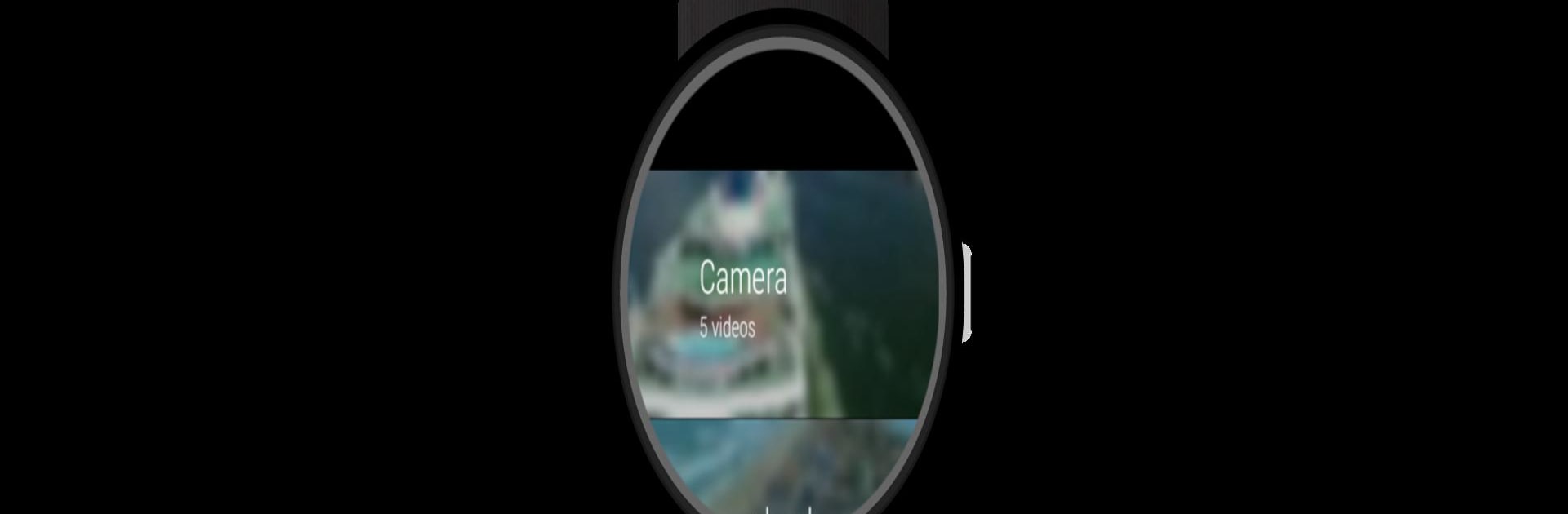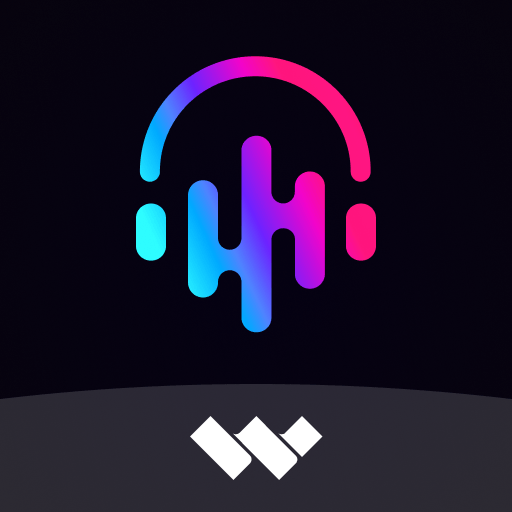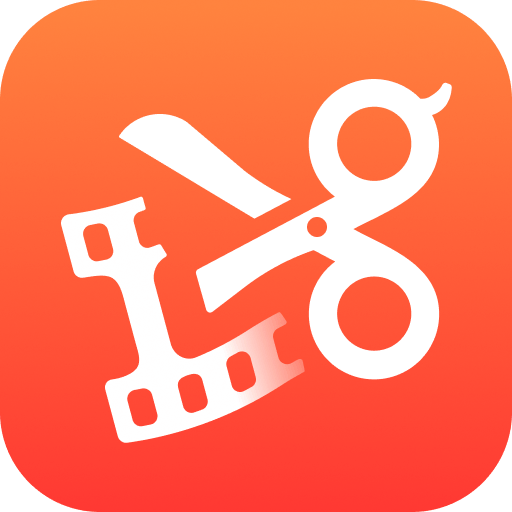Multitask effortlessly on your PC or Mac as you try out Video Gallery for Wear OS (Android Wear), a Video Players & Editors app by appfour on BlueStacks.
So, Video Gallery for Wear OS is basically a handy way to check out all your videos right from a smartwatch, but when running it through something like BlueStacks on a PC, it feels a bit like flipping through your phone’s gallery – just with a smarter setup. The app organizes everything from the camera, WhatsApp, even download folders, and pops them up right in one spot. There are these monthly folders, too, which makes it a lot easier to track down specific clips from a while back instead of digging through a huge pile.
Scrolling through videos is smooth, and there are controls for play, pause, or even adjusting the volume if you’re actually watching videos directly on a wearable, though that part’s more of a novelty from a PC. Some features are locked for the free users — only about ten videos per folder show up without grabbing the upgrade. One neat thing is you can share videos directly from the app, which could be useful if someone wants to send off a quick clip via email, and even deleting unwanted ones is just a tap away. The idea is to make video browsing quick and flexible, whether it’s on an actual smartwatch or just trying things out on an emulator like BlueStacks, and it seems to do that without much hassle or setup required.
BlueStacks brings your apps to life on a bigger screen—seamless and straightforward.