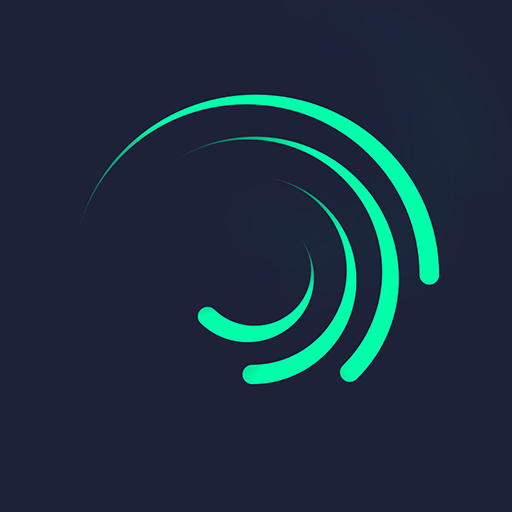What’s better than using Video Repair – VidFix by Video Repair Tool? Well, try it on a big screen, on your PC or Mac, with BlueStacks to see the difference.
About the App
Ever stumbled upon an old video that just won’t play? With Video Repair – VidFix, you get a straightforward way to bring damaged or corrupted videos back to life—no technical knowledge needed. Created by Video Repair Tool and sitting comfortably in the Video Players & Editors genre, this app keeps things simple so you can worry less about glitches and more about watching your memories. Whether you’re fixing vacation clips or sentimental recordings, VidFix is all about making repairs a breeze.
App Features
-
Easy-to-Use Interface
No confusing menus here— VidFix keeps everything clear and simple, so anyone can pick it up and start repairing right away. -
Fast Repairs
Got a broken file you want to fix ASAP? VidFix’s speedy scan-and-repair setup means you can get your video back without a long wait. -
Format Flexibility
MP4, AVI, MOV… you name it. VidFix handles all sorts of video formats, so you don’t have to stress over compatibility. -
Powerful Repair Engine
Behind the scenes, VidFix uses strong algorithms that work hard to bring back even heavily damaged files with a high success rate. -
Preview Before Saving
Like trying on clothes before you buy, you can check your fixed video in VidFix before you decide to save it. Super handy to make sure everything’s just right. -
Regular Updates for New Formats
Video Repair Tool doesn’t let VidFix get outdated—new video formats and tweaks show up in steady updates, so you can always fix the latest files. -
Support When You Need It
If you hit a snag, there’s a team ready to help out. No need to feel stuck if something goes sideways. -
Privacy Focused
Your videos stay private—VidFix won’t poke around your device for personal data.
If you’re using BlueStacks, the whole experience translates smoothly to your PC or Mac, giving you some extra convenience when fixing videos.
Switch to BlueStacks and make the most of your apps on your PC or Mac.