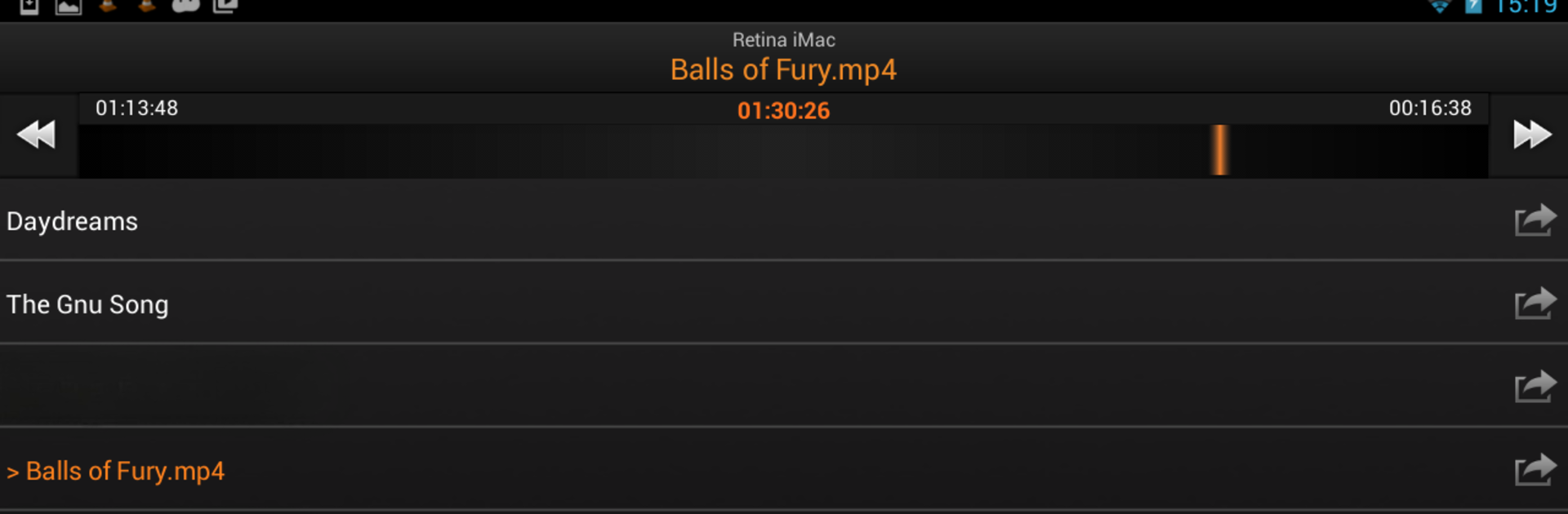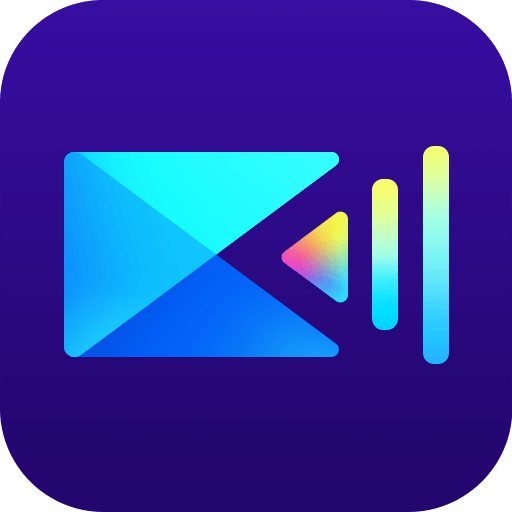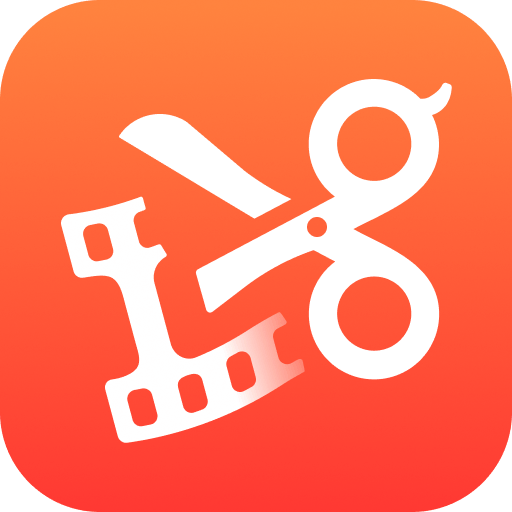Multitask effortlessly on your PC or Mac as you try out VLC Remote Lite, a Video Players & Editors app by Hobbyist Software Ltd on BlueStacks.
About the App
Ever wanted to relax on your couch and control VLC on your computer without getting up? VLC Remote Lite from Hobbyist Software Ltd makes that ridiculously easy. Whether you’re settling in for movie night or playing your favorite album, this app puts all the basic controls right in your hand. Expect a smooth, straightforward experience with everything you need to manage playback from your phone.
App Features
-
Super Simple Setup
No complicated steps, just a free helper tool that gets things rolling in a couple clicks. You’ll connect your Android device to VLC almost instantly—no tech expertise needed. -
Essential Playback Controls
Change the volume, skip tracks, pause or play, and even jump to specific moments in your video or song. It’s all accessible from your phone, leaving you free to kick back. -
Fullscreen & DVD Control
Need to make your movie bigger or want DVD-style navigation? Toggle fullscreen or use all the classic DVD controls directly from your device. -
Subtitles & Audio Options
Easily select subtitles, adjust aspect ratio, switch audio tracks, or tweak different delays. All those little settings are right there when you want to customize your viewing. -
Handy Visual Interface
Forget plain and boring—VLC Remote Lite gives you a clean layout that makes finding the right button easy. -
Lite Version Perks
You get almost every feature in this free version. The only thing missing is file browsing—but you can still check out a demo. Prefer to pick files from your device? The full version’s got you.
Try it out on your favorite device, or even through BlueStacks if you want that remote feel on a bigger screen.
BlueStacks brings your apps to life on a bigger screen—seamless and straightforward.