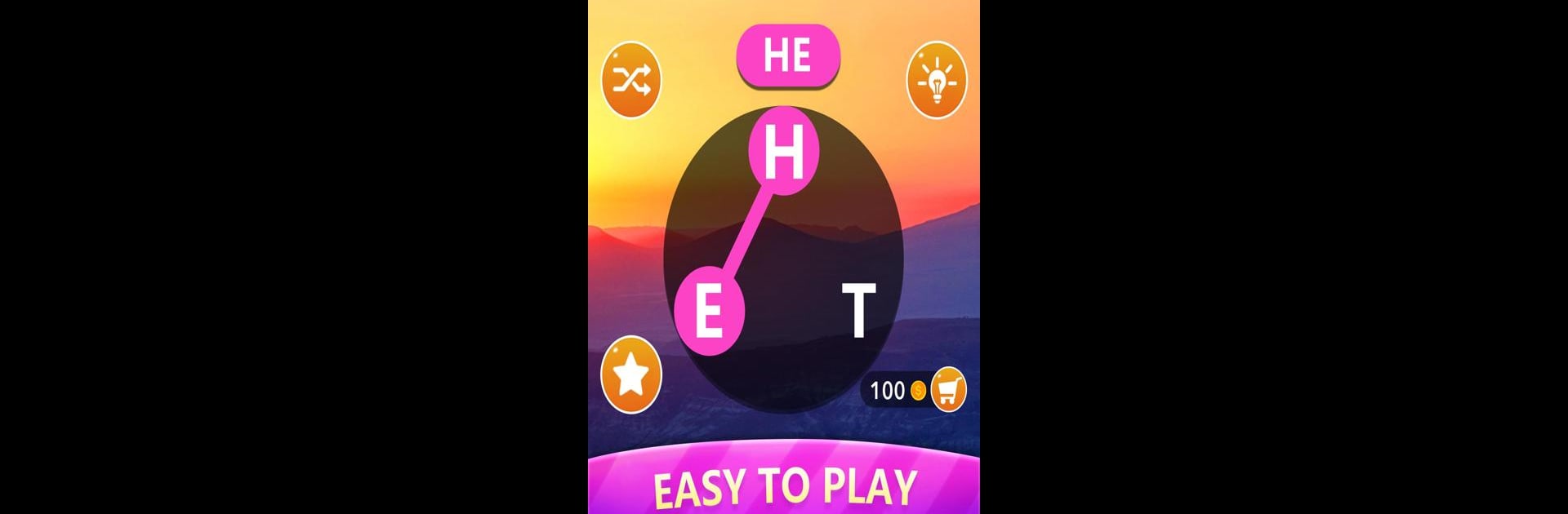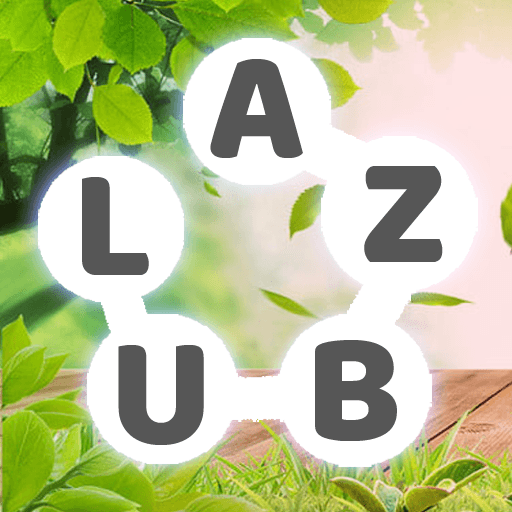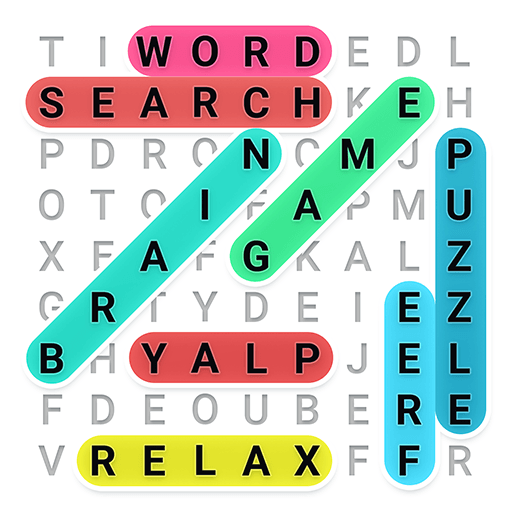Word Connect – Search Games brings the Word genre to life, and throws up exciting challenges for gamers. Developed by Brainit Games, this Android game is best experienced on BlueStacks, the World’s #1 app player for PC and Mac users.
Word Connect – Search Games is one of those word games that keeps things pretty straightforward, but also manages to be way more relaxing than you’d expect. It’s all about connecting letters to find words hidden in a jumble, and it works really well whether someone’s just messing around for five minutes or settling in for a longer session. The game throws in a ton of levels—literally thousands—so it’s not running out of puzzles anytime soon. There’s no timer breathing down anyone’s neck, so things stay mellow and low-pressure.
What stands out is how smooth it feels, especially playing on a bigger screen with BlueStacks. There’s no weird lag, and swiping letters together just feels good. They even swap out the backgrounds with these nature scenes, so just hanging out in the game is pretty peaceful. Both kids and adults can pick it up without much fuss, and there’s never any need to worry about WiFi since it works offline. The dictionary’s solid, too, so the words make sense and don’t feel random. It’s a nice balance between chilling out and giving the old brain a little workout, with just enough challenge to keep things interesting without ever getting stressful.
Ready to top the leaderboard? We bet you do. Let precise controls and sharp visuals optimized on BlueStacks lead you to victory.