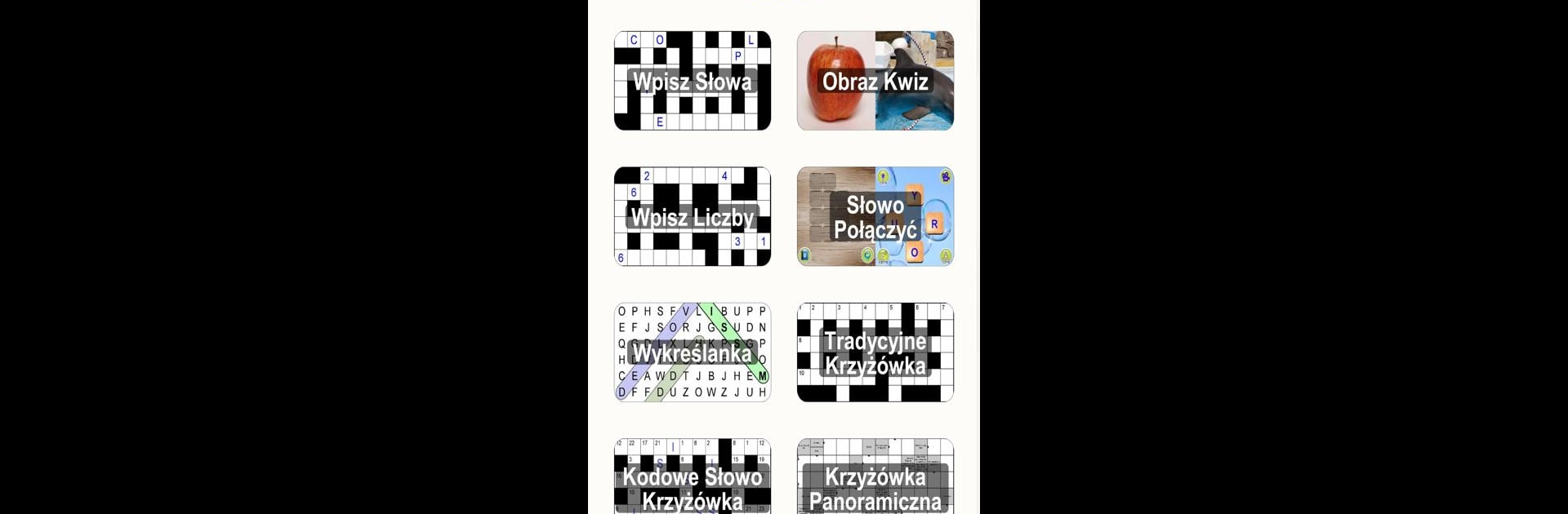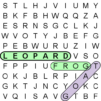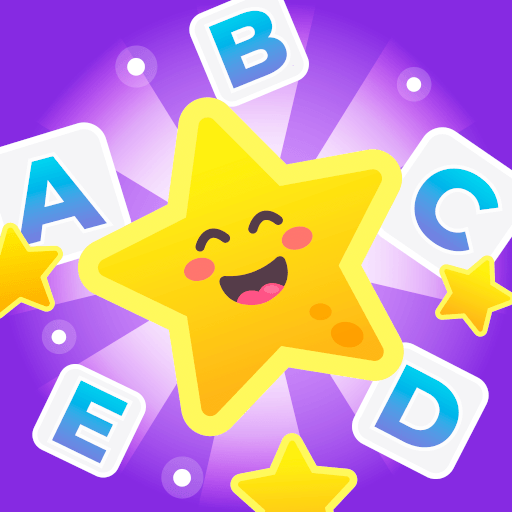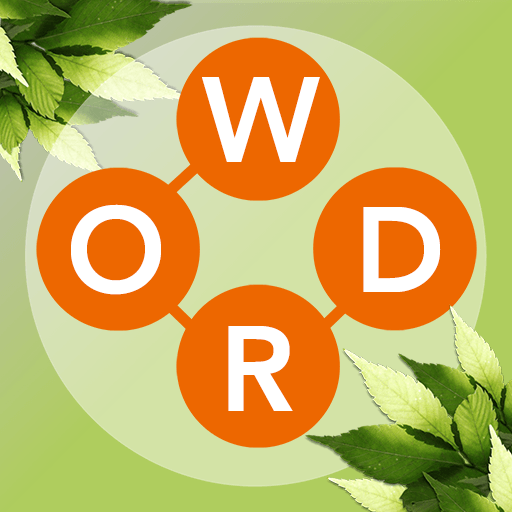Bring your A-game to Word Games, the Word game sensation from Havos Word Games. Give your gameplay the much-needed boost with precise game controls, high FPS graphics, and top-tier features on your PC or Mac with BlueStacks.
About the Game
If you geek out over crosswords, word finds, or feel-good brain teasers, Word Games from Havos Word Games is about to be your new favorite pastime. There’s a huge mix of classic and original puzzles to keep things interesting, with something for every skill level. Whether you want a quick warm-up round or a marathon of mental gymnastics, you’ll find plenty to dig into. Even better, you can play wherever you want—even on your PC with BlueStacks, if that’s more your style.
Game Features
-
A Lineup of 11 Unique Games
Jump between classics like Word Search and Crosswords to quirky twists such as Codeword or Word Jigsaw. You can mix it up daily or stick to your go-to favorite. With games like Number Fit and Picture Quiz in the mix, boredom is not happening. -
Multilingual Options
You’re not stuck with just English. Pick from 36 different languages, so you can sharpen your vocabulary or challenge your friends no matter where they’re from. -
Customizable Difficulty
Adjust game settings to match how you feel—anything from a breezy 5×5 grid to a full-on 20×20 monster, with plenty of difficulty levels in between. -
Offline Play
Stuck without Wi-Fi? No sweat. All the games run offline, so play sessions on the subway or during a flight are fair game. -
Automatic New Puzzles
Every puzzle is automatically generated, which means you’ll never run out of fresh brainteasers that keep you guessing. -
Competitive League Tables
Feeling competitive? Test yourself on the league tables. Win enough, and you could see your name climb right up toward that diamond league. -
Personalized Profiles
Create your own profile, pick an avatar, and track your stats—your progress goes with you, no matter which of the 11 games you’re into. -
Adaptive Game Layouts
Landscape or portrait—just tilt your device and play however’s comfortable. -
Hints When You Need Them
Can’t quite crack that clue? Hints are available to gently push you toward the answer, no shame in using one every now and then. -
Theme and Color Choices
Brighten things up by picking your own background theme. There’s a bunch to choose from, so even your eyes get a little treat. -
Play on PC with BlueStacks
Switch up your experience by running Word Games on your computer—BlueStacks lets you enjoy all the same great features from the big screen.
Make your gaming sessions memorable with precise controls that give you an edge in close combats and visuals that pop up, bringing every character to life.