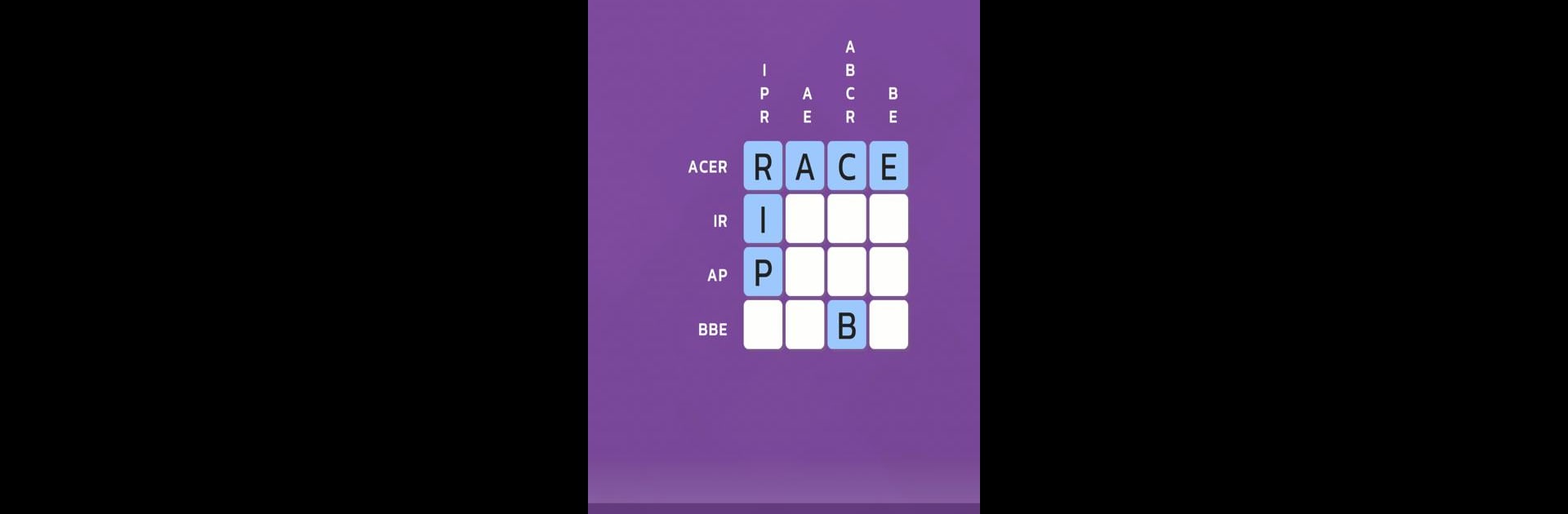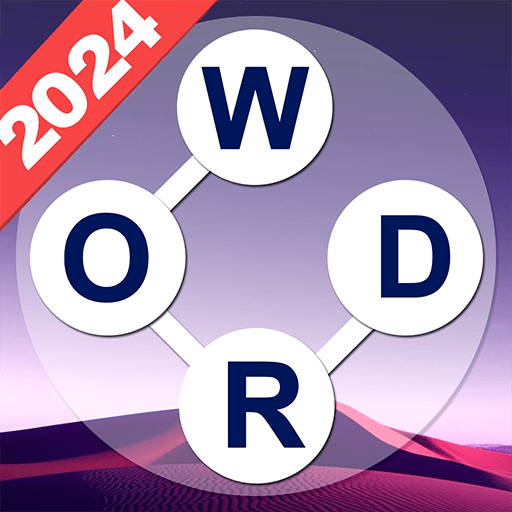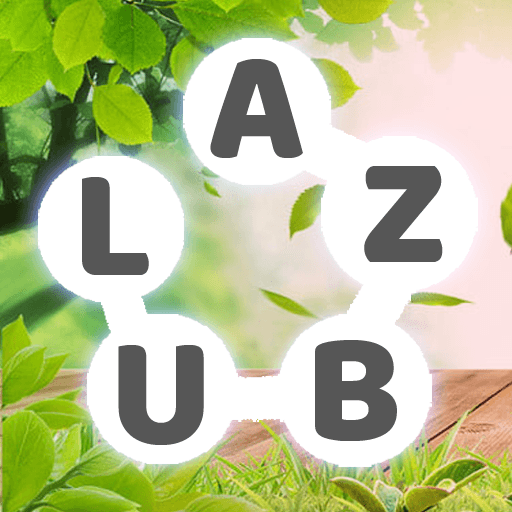From the innovators and creators at ZeroHQ, WordGram is another fun addition to the World of Word games. Go beyond your mobile screen and play it bigger and better on your PC or Mac. An immersive experience awaits you.
About the Game
If you love word games that make you think but don’t leave you stuck for hours, WordGram might just be your new go-to. Created by ZeroHQ, this Word genre puzzler keeps things interesting with clever clues and word grids that are equal parts fun and challenging. Whether you’re sneaking in a quick round during a break or settling in for a longer stretch, you’ll find plenty to keep your brain happily busy.
Game Features
-
Grid-Based Word Puzzles
Each level presents you with a tidy grid of letters—your job is to spot the correct words hidden inside, based on the given clues. It sounds simple, but don’t be surprised if the answers make you pause and think. -
Helpful Clues
Not in the mood for guessing games? Good news: every puzzle comes with handy hints. Just read the clue, scan the grid, and see if you can piece the answer together. -
Flexible Play Sessions
There’s no timer breathing down your neck, so you can play at your own pace. Start a puzzle on your phone and pick it up later on a bigger screen with BlueStacks whenever you want. -
Satisfying Progression
The puzzles start off easy so you can get the hang of things, but don’t get too comfy—later grids will really test your vocabulary and lateral thinking. -
Clean, Focused Design
No flashy gimmicks or distractions here. WordGram keeps the focus where it should be: on clever, rewarding wordplay that fans of word games can appreciate.
Ready to top the leaderboard? We bet you do. Let precise controls and sharp visuals optimized on BlueStacks lead you to victory.