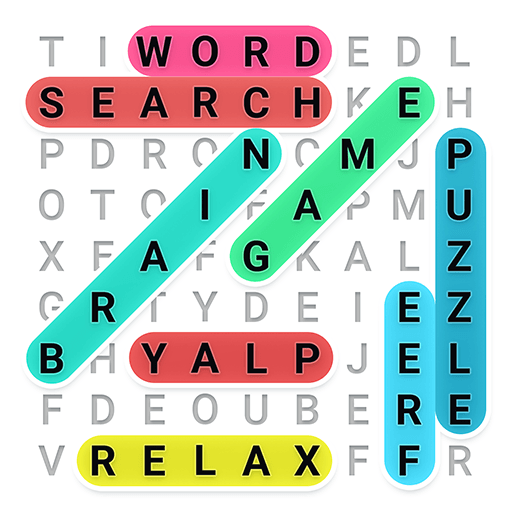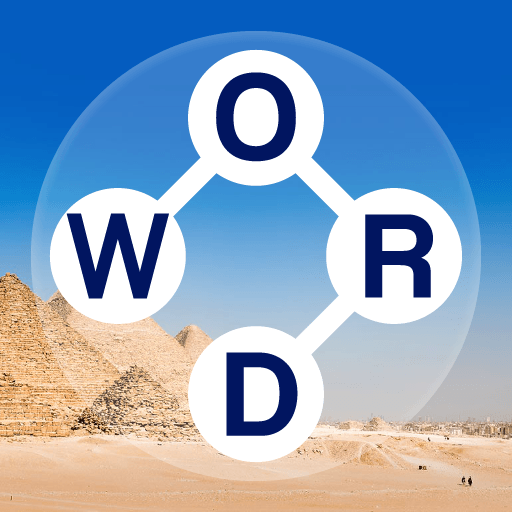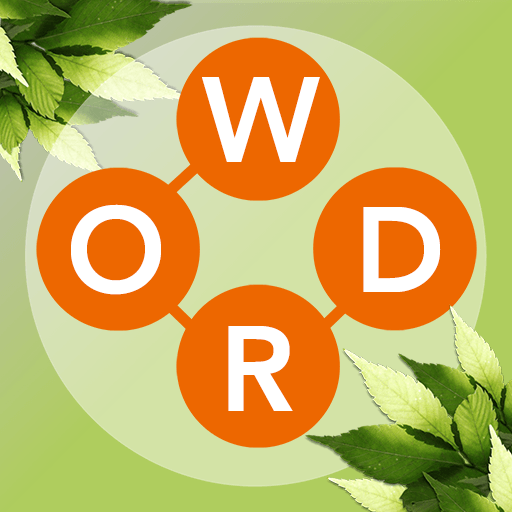Wordplay: Exercise your brain is a Word game developed by G5 Entertainment. BlueStacks app player is the best platform to play this Android game on your PC or Mac for an immersive gaming experience.
Wordplay is an educational word game that will exercise your brain with challenging crosswords and vocabulary puzzles. With this game, you can train your brain, make and unscramble words, and solve crossword puzzles. You can play it with friends or enjoy it individually.
Embark on an amazing world tour by tackling word puzzles and unlocking tricky new levels. Enjoy the calm and engrossing gameplay, enhance your vocabulary skills, and improve your memory by completing hundreds of increasingly complex crossword puzzles.
You will be given a series of letters that you can use to fill in the blanks. Use the letters to complete the board and progress to the next stage, where the challenges become more difficult!
If you enjoy crosswords, word connect, and making words out of letters in general, then Wordplay is the perfect game for you. Use all your wits, test your memory, and take your word knowledge to new heights. Wordplay combines the most sophisticated word puzzle mechanics available for a real bookworm and erudite.
Download Wordplay: Exercise your brain on PC with BlueStacks and get a mental workout.