BlueStacks 5.10 Implements OBS Virtual Camera Support - Stream Gameplay Directly on Instagram and TikTok

The latest version 5.10 update for our BlueStacks app player has brought many improvements to our already-formidable offering. Between supporting higher resolution for your webcam when broadcasting directly from BlueStacks, and adding compatibility for Android 11 (Beta) apps, this update is one of the largest and most significant in recent times, and it’s one of the ways we want to close this year with a bang. However, another big addition that’s arriving with this patch is the support for Virtual Camera plugins, which will make it much easier to capture gameplay footage directly from your BlueStacks client using OBS.
Using OBS Virtual Camera Plugins to Capture BlueStacks Footage
For those who are unfamiliar with this element, the Virtual Camera is an OBS feature that lets you stream or share video footage using any apps or open windows as your source, instead of your webcam.
This is great for apps that would typically use your phone camera to post your content, since it lets you freely take control of what you’re sharing through OBS Studio, simply by modifying and tweaking your scene and source settings on the broadcasting software.
In this sense, you can set up scenes on OBS, and then select the Virtual Camera plugin on BlueStacks to share your footage directly through our emulator when using apps that would typically use your phone camera for recording, like Instagram or TikTok. For instance, with this new feature, you can essentially download these apps, and then create gameplay posts by capturing directly through the OBS Virtual Camera, giving you more options when producing your content in these platforms.
Of course, all of this requires a bit of technical know-how, which shouldn’t be much of an issue if you’re already a streamer or content creator. In fact, there’s a good chance that if you’ve worked with OBS before, you’ll already know all about how to configure the Virtual Camera setting. Nevertheless, here’s a simple breakdown on how to start capturing BlueStacks footage through the OBS Virtual Camera:
- Install version 27.2.4 of OBS Studio on your PC, along with the “OBS Virtual Cam 2.0.4” plugin.
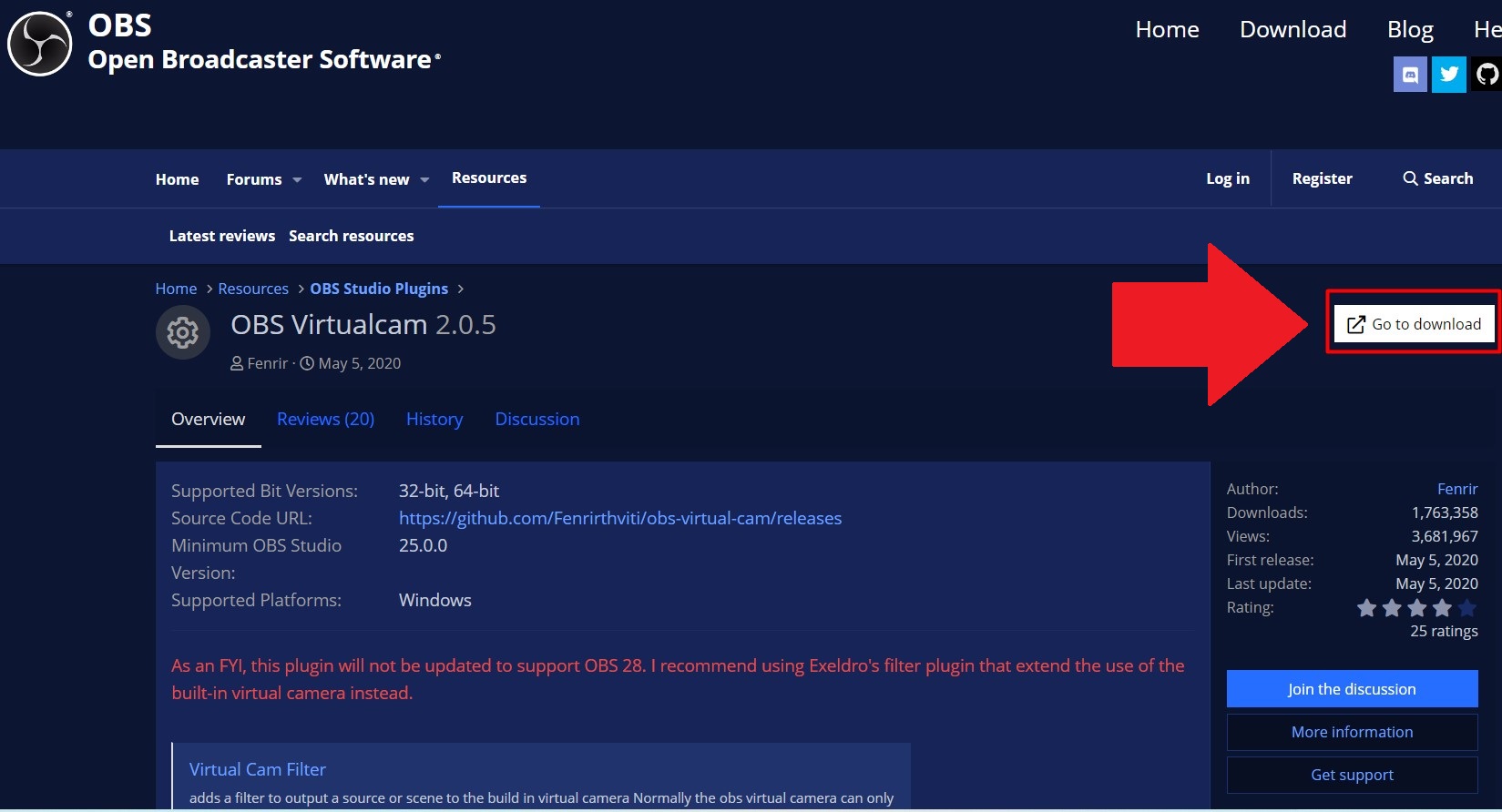
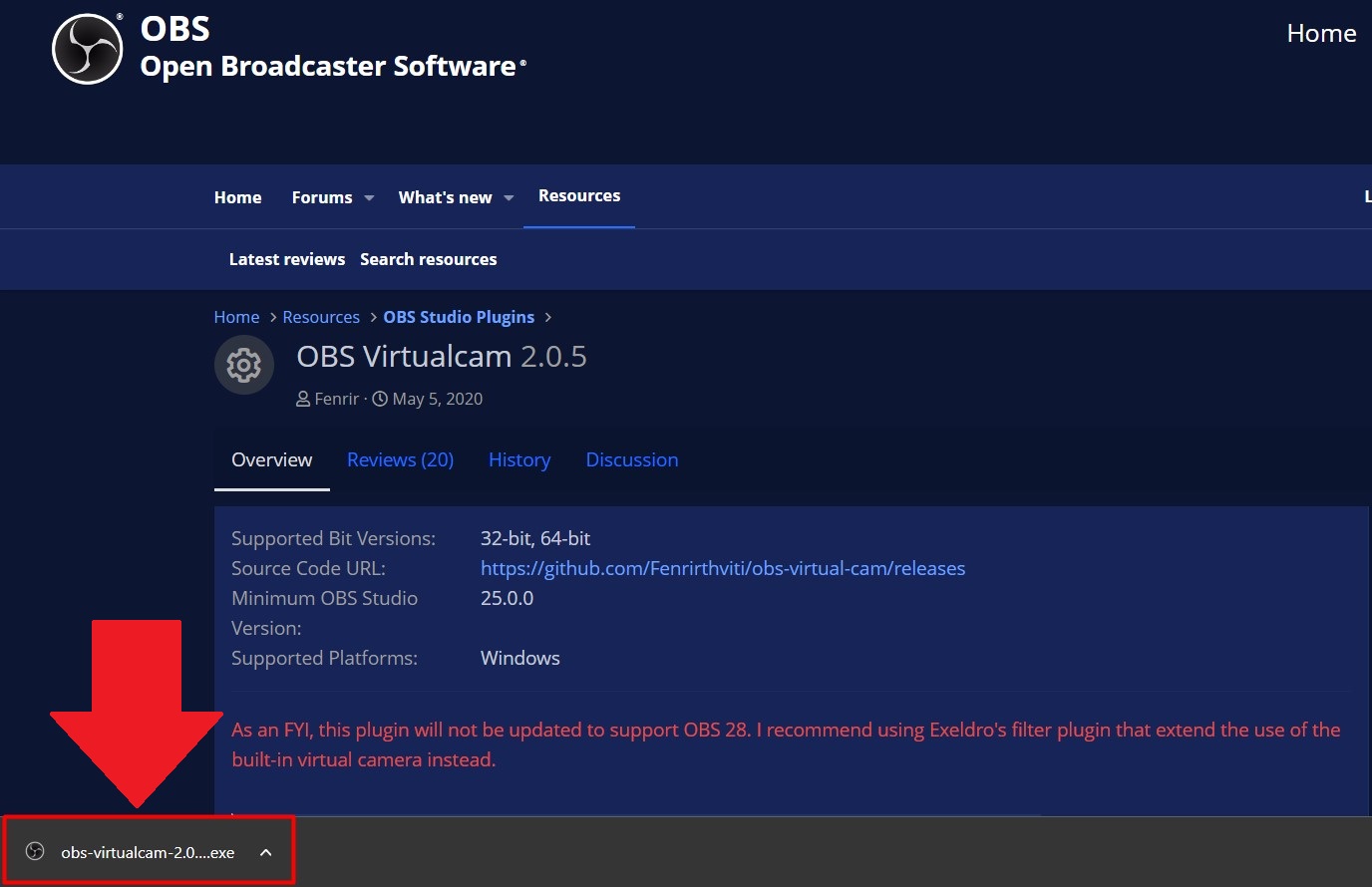
- Update your BlueStacks to version 5.10 if you haven’t already, and launch the emulator.
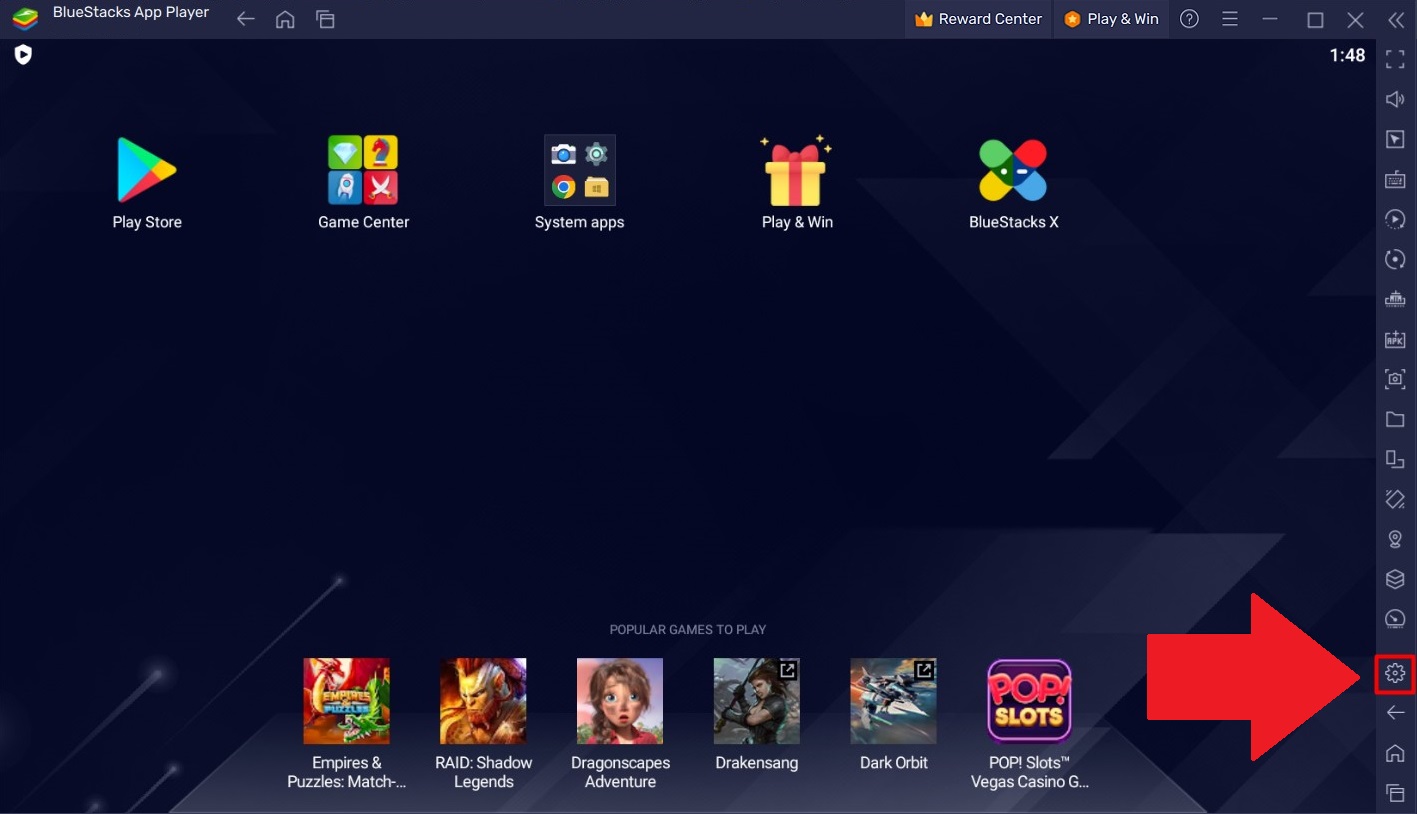
- In your BlueStacks settings, go to the “Devices” tab and choose “OBS-Camera” in the Camera dropdown menu.
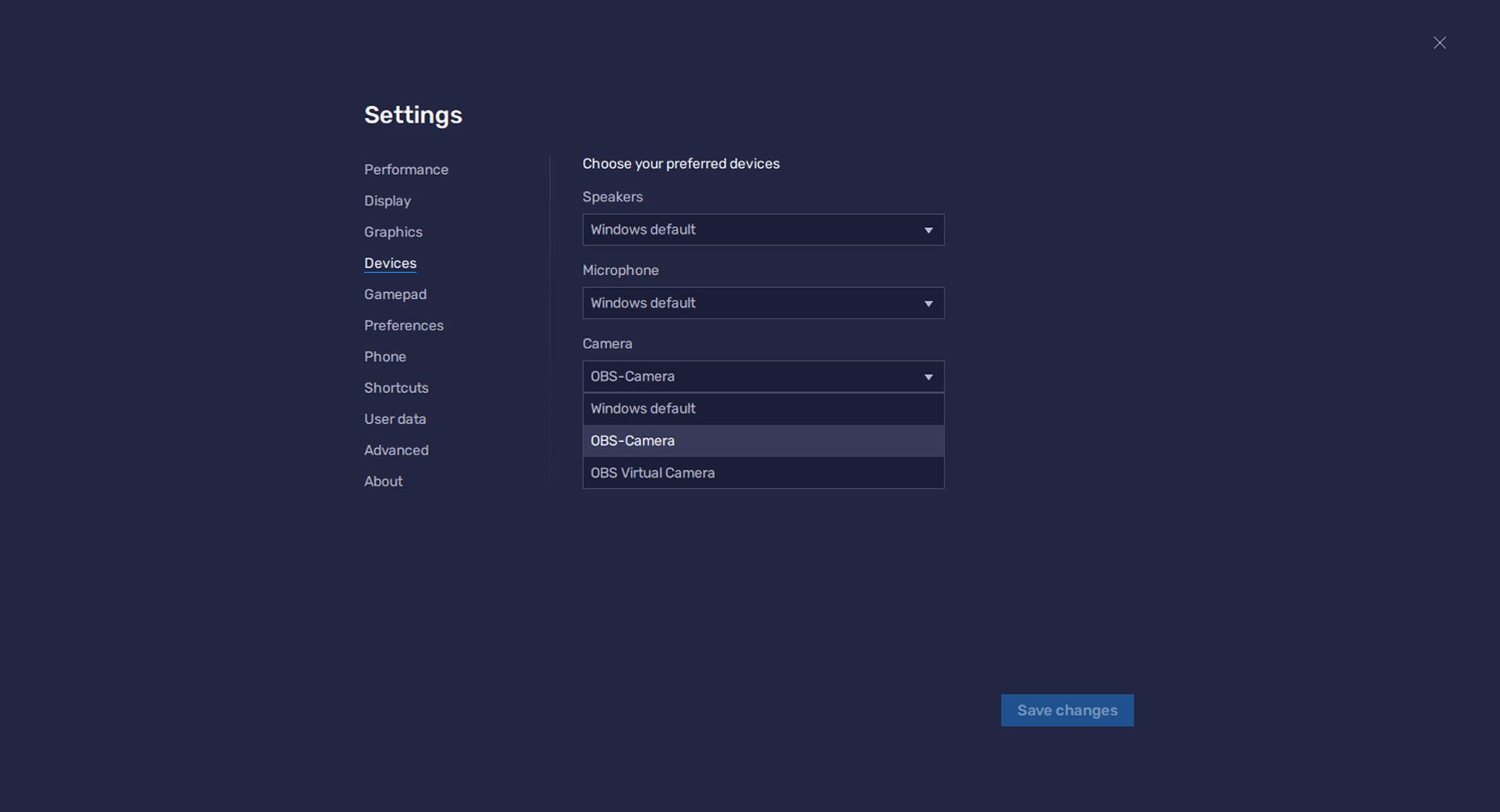
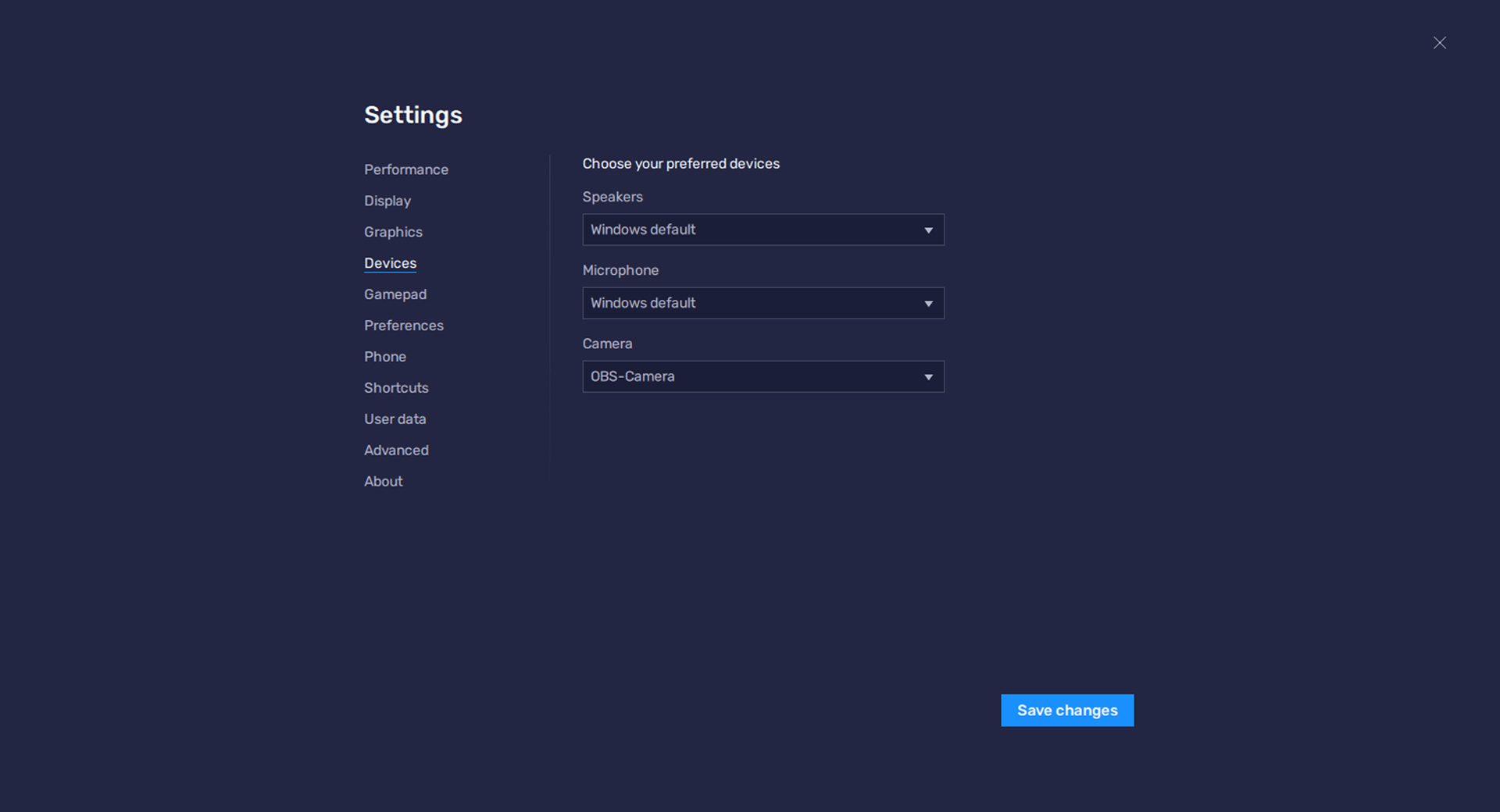
- On OBS, set up your scene with anything you want to broadcast on your canvas.
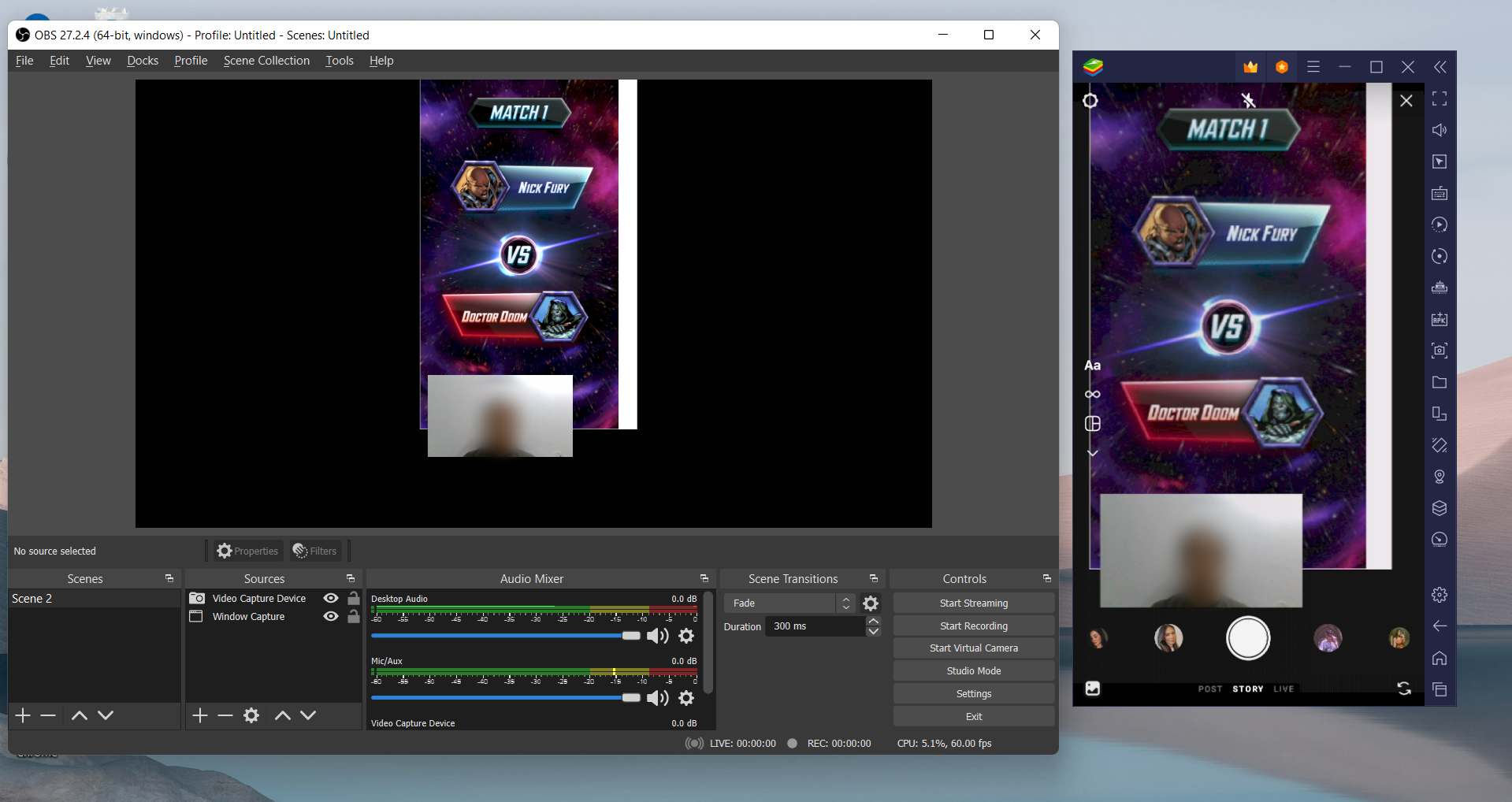
- Start the virtual camera by clicking on “Tool > VirtualCam > Start” at the top of the OBS window.
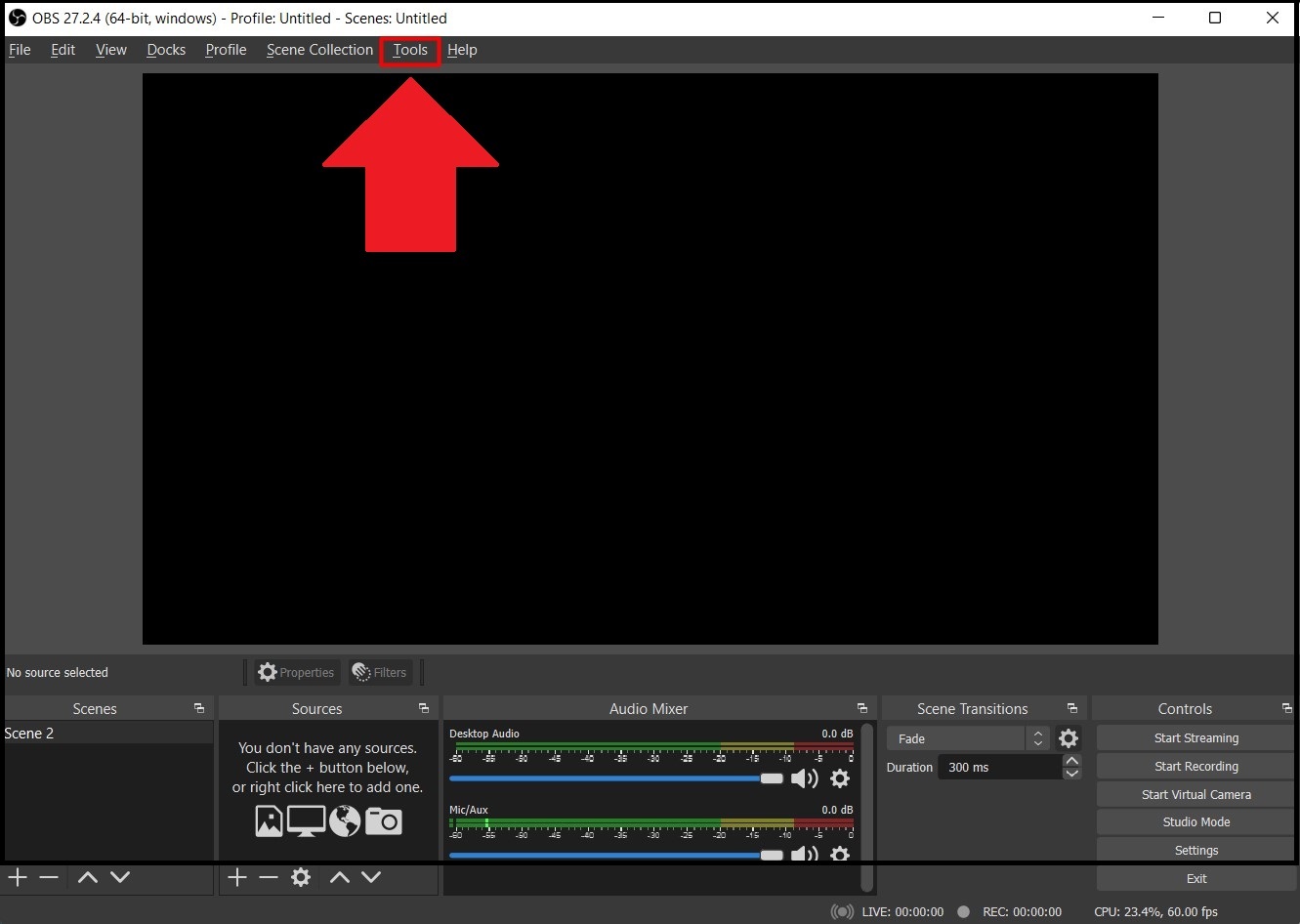
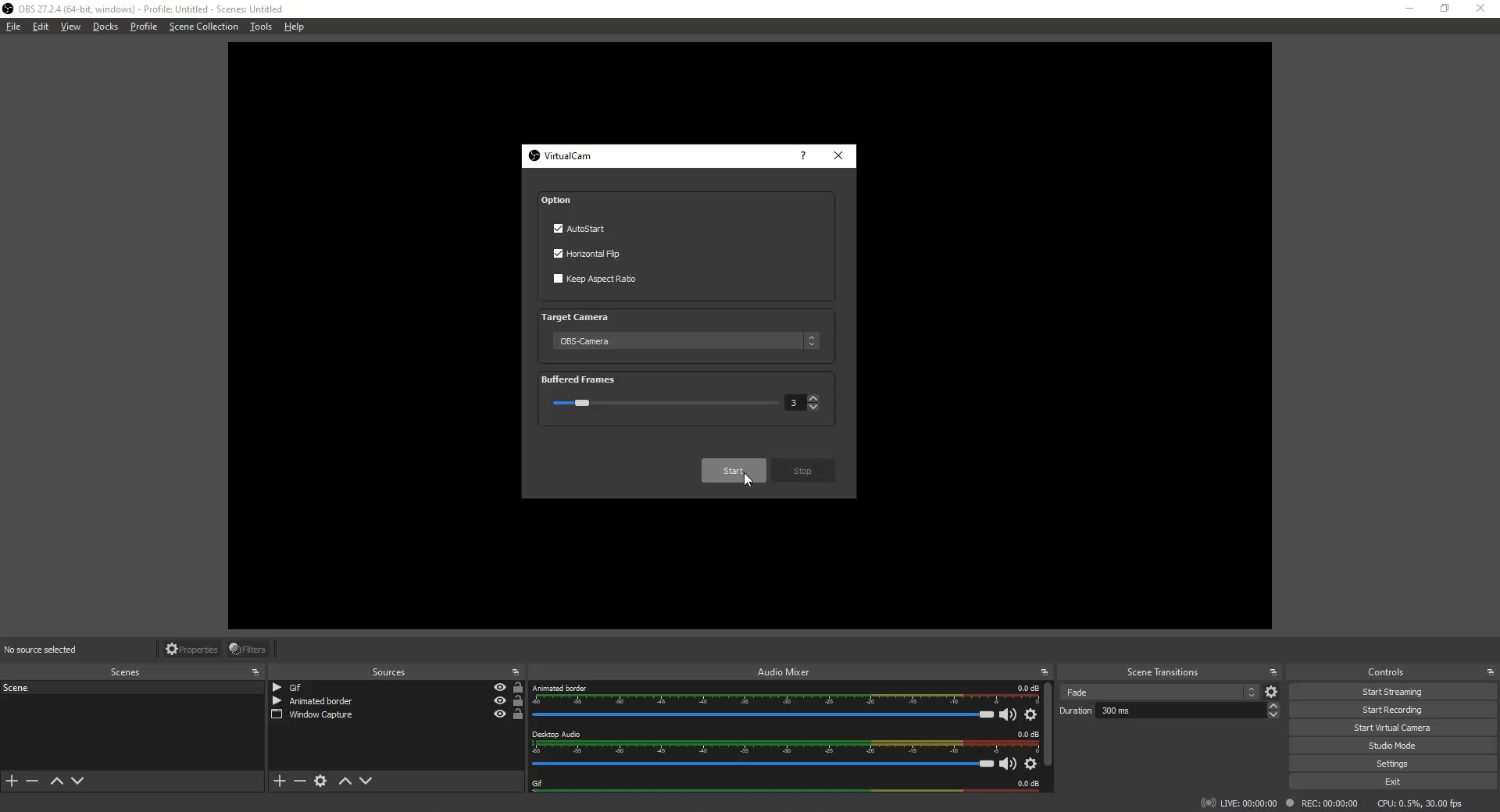
With these settings, you will initiate the virtual camera plugin and start transmitting your current OBS scene so it can be picked up by BlueStacks when using applicable apps such as Instagram or TikTok. This will make it possible for you to create gameplay content and post it directly to said apps in a very simple and straightforward manner. This feature is particularly useful since apps like Instagram don’t typically let you capture this type of content due to its lack of virtual camera support. Luckily, with this new BlueStacks integration, you can now have access to a much easier way to create your content for these platforms.














