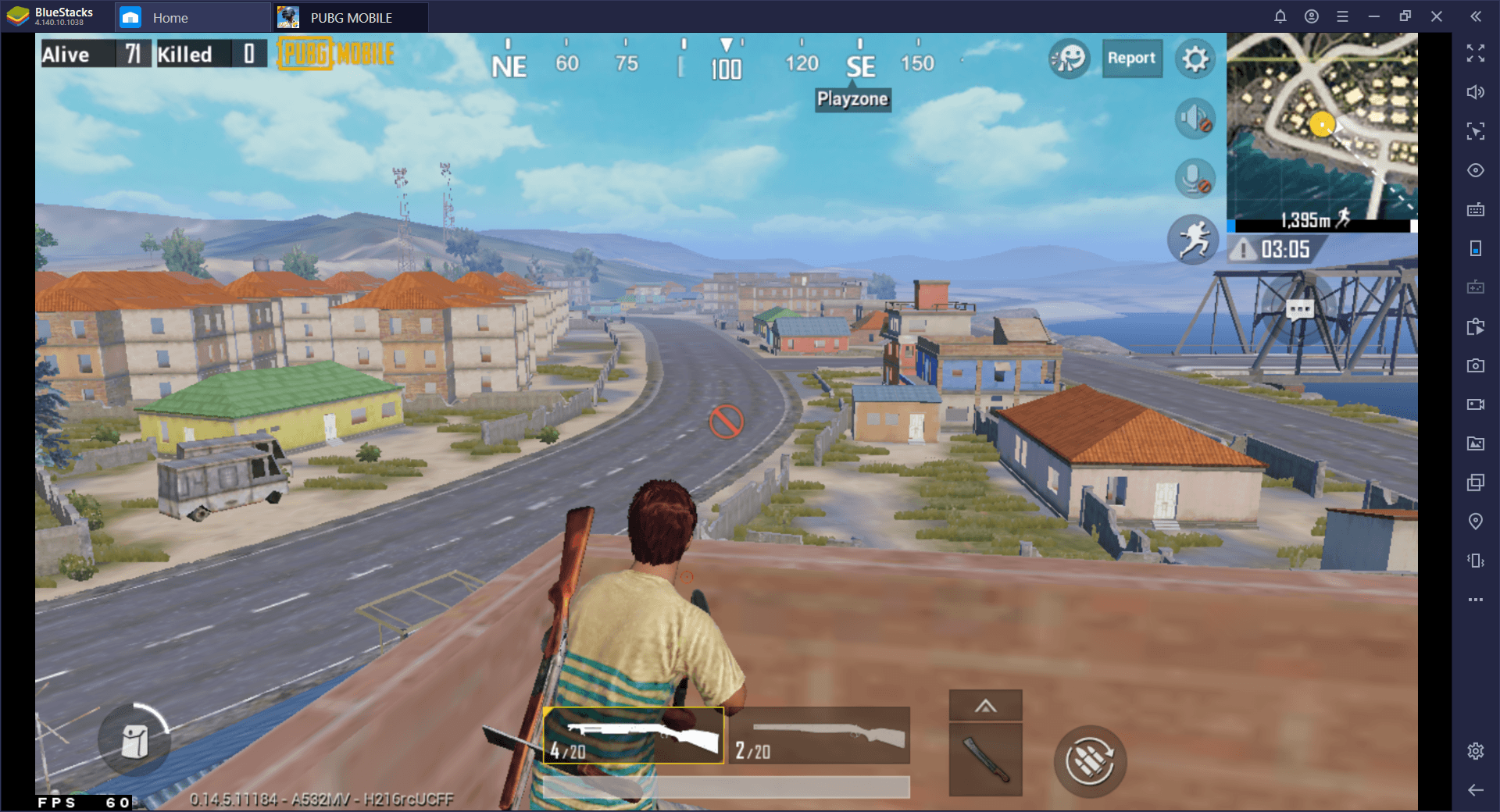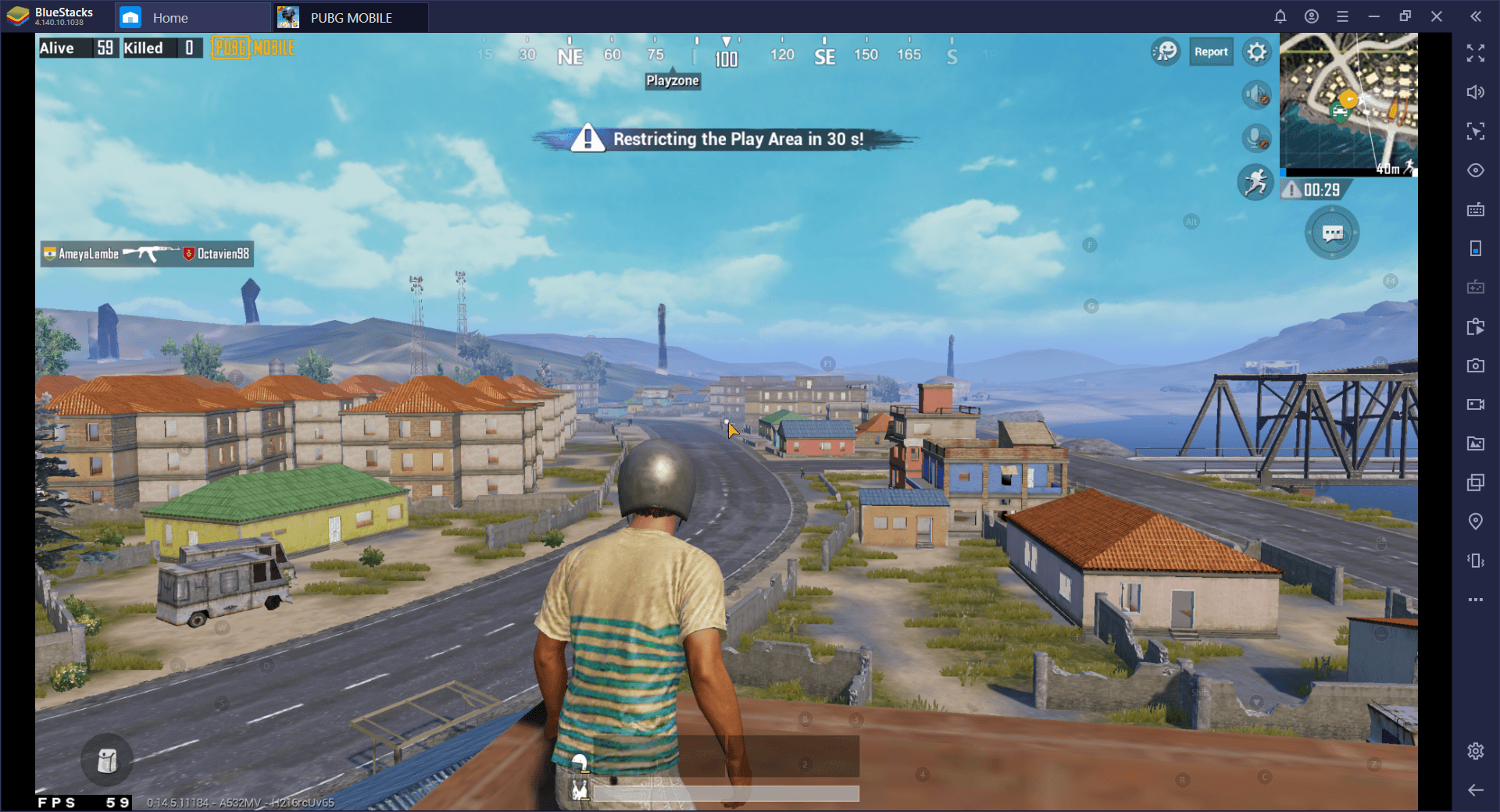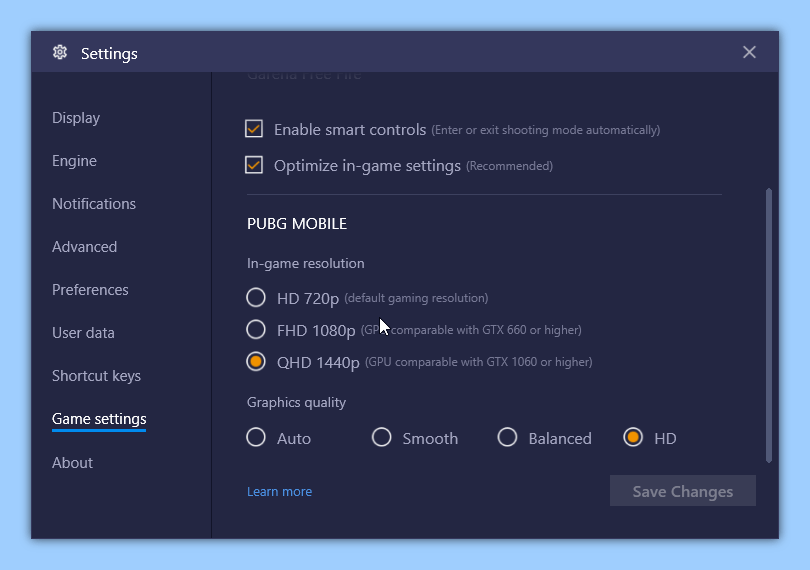BlueStacks Update: Play PUBG Mobile on PC with Full HD(1080p) / QHD (1440p) Display

When it comes to playing your favorite shooters, especially those in the battle royale genre, target acquisition is very important. Through this action, you may effectively spot and draw a bead on your enemy far before he notices you. Furthermore, once you’ve spotted an unaware enemy, you can also stalk him and set up ambushes, waiting for them to be distracted before attacking.
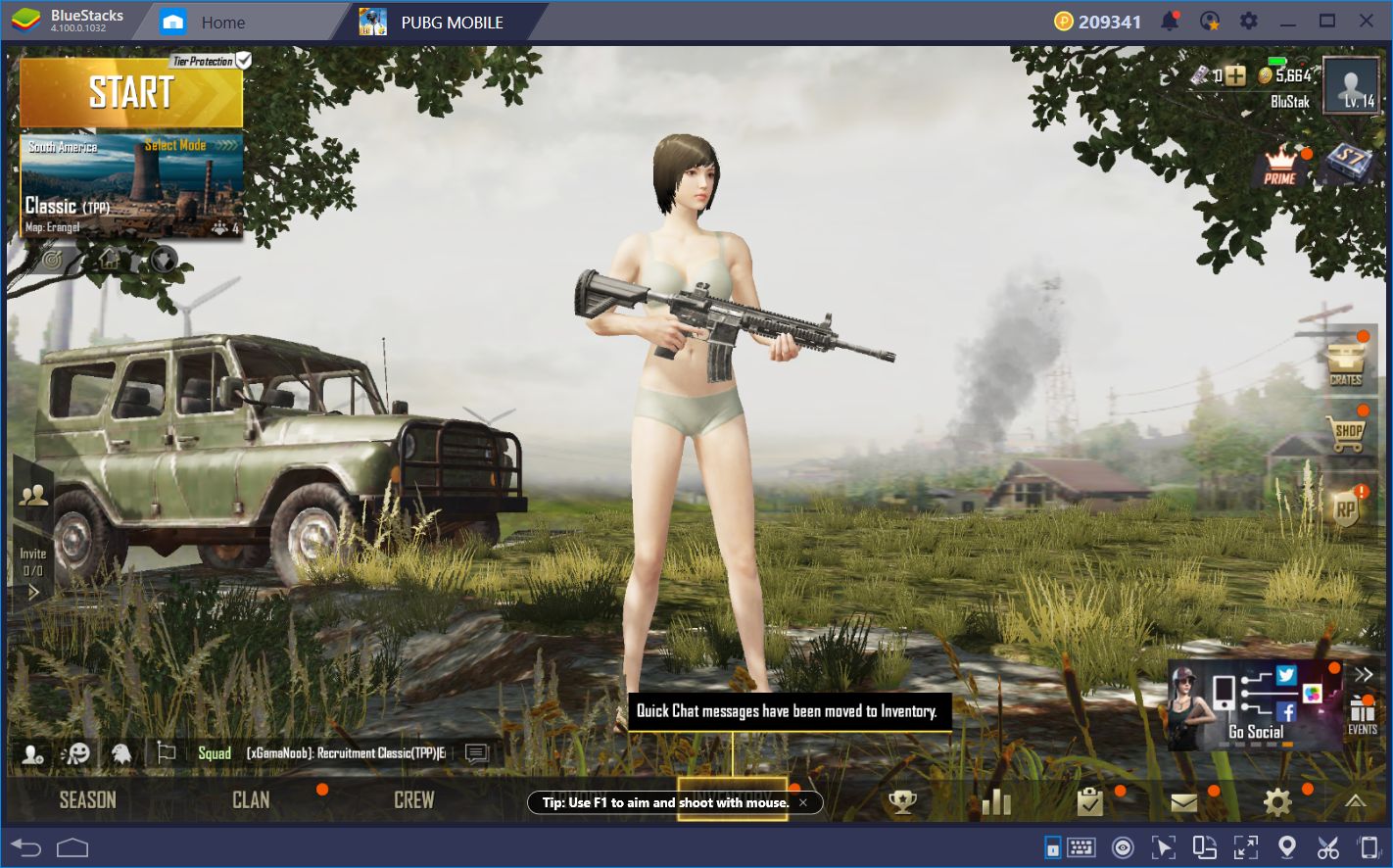
This is a great strategy for the endgame when there are few players left. If you spot the remaining enemies, you can lay low and bide your time until they start fighting each other. After the fight is finished, you can swoop in and eliminate the remaining foes, winning the match.
As you can see, spatial awareness reigns king when it comes to succeeding at any of these games. Most of the times, battles are won by those who see the other party and start shooting first. However, spotting the enemy goes hand in hand with your visual clarity, which is severely impaired when you play on your phone’s small screen. Luckily, by using BlueStacks, you can play all your favorite shooters and battle royale games, on a bigger monitor, and with awesome mouse and keyboard control schemes. The fact that you can expand the game screen to fit your monitor will work wonders for you and greatly improve your performance.
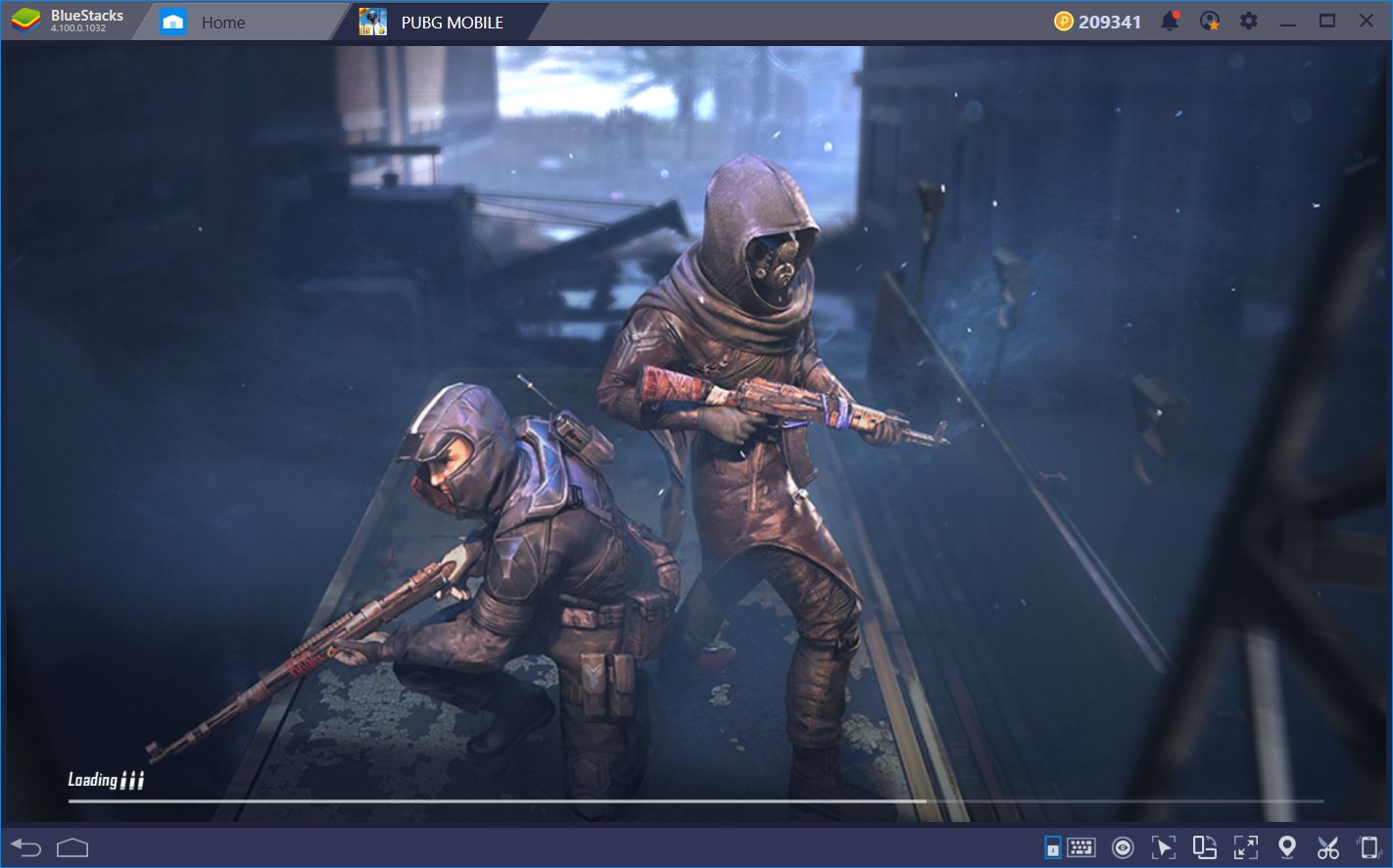
However, BlueStacks is taking your visual clarity to a whole new level by adding Quad HD, i.e., 2560×1440 resolution support for PUBG. You read that right: The latest update will allow you to set the resolution in PUBG to up to 1440 pixels in height. And that’s not all: High-Definition graphics are now also supported in Call of Duty: Mobile. Watch this space for further updates on the same.
But let’s not get ahead of ourselves. Let’s briefly talk about what this change implies for your PUBG Mobile experience.
The Importance of Image Resolution
For those that don’t know, the term “resolution” in computing refers to the number of pixels that a monitor or display can show at any given time. In most cases, the more pixels there are in a picture, the clearer the image will be. Hence, by increasing the resolution of any game, you may enjoy a sharper image and will be able to distinguish most of the elements on the screen. Most common configurations of hardware can support, at the very least, 1080p resolution. However, the same doesn’t apply to mobiles games, which usually render at lower resolutions.
In order to ensure proper performance across many types of devices, most mobile games settle for rendering at lower resolutions. In this sense, when playing on BlueStacks, even though your monitor may support QHD or even 4K resolutions, the game will always look worse than it should. Luckily, with this BlueStacks update, you can now change the quality of your graphics in PUBG and make full use of your superior hardware to enjoy the game at a fantastic QHD resolution. Of course, the beauty of this feature is best experienced on larger screens that support Full HD / Quad HD display. If you already own a device like that, time to reap the sweet benefits; if not, time to toss it out and get one that lets you enjoy PUBG graphics in all its glory.
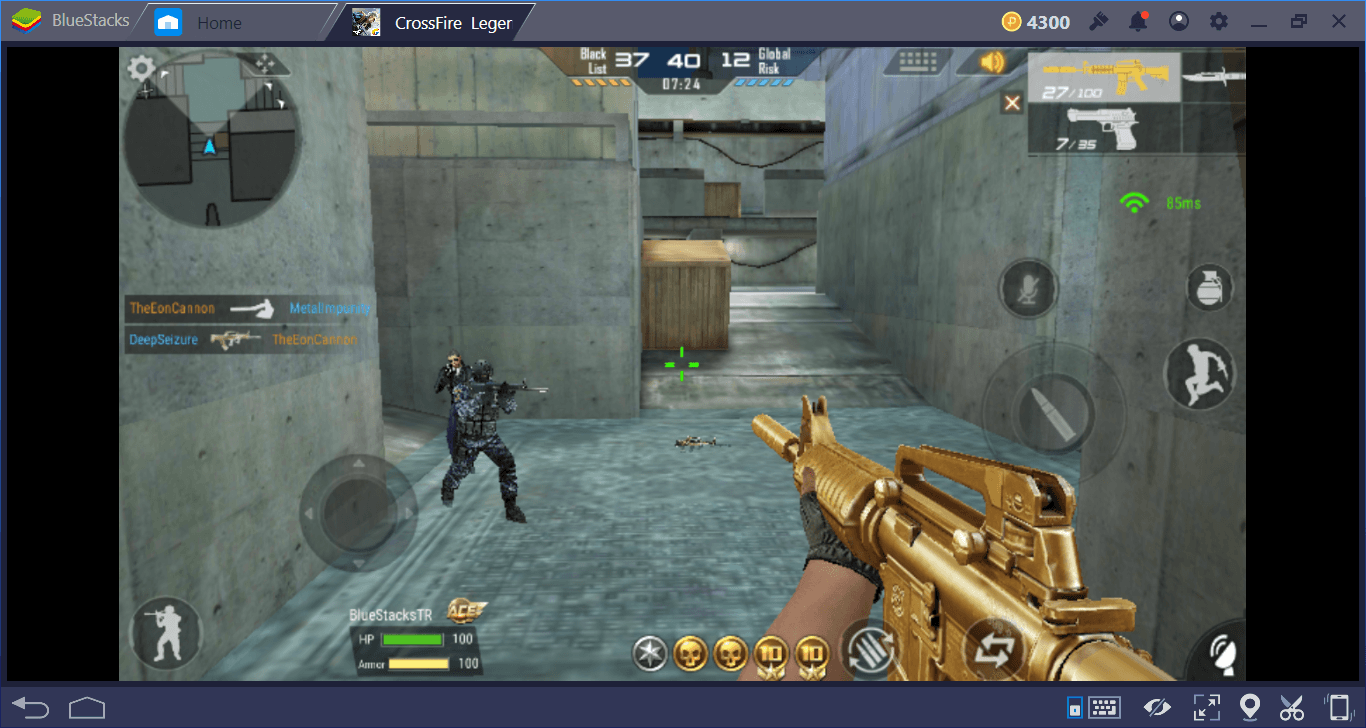
Graphical Quality and Battle Royale Games
For arena shooter games like Crossfire Legends, for example, a standard default 720p resolution will suffice in most cases. These games feature small maps with tight corridors and close quarter encounters. However, when it comes to a battle royale with massive maps, a higher resolution is mandatory if you want to acquire your targets from a distance, and stay alive for longer.
In other words, the larger your image resolution, the sharper the image will look. In this sense, not only will the overall graphical quality increase, but you’ll also be able to clearly distinguish every element on the screen from the scenery and other objects in the background.
On a lower resolution, smaller distant objects start to lose detail. This is why some of the older games that only support lower resolutions such as the aforementioned 720p often look very bad on modern displays, or overly stretched and distorted when set to fullscreen. In this sense, a tree becomes a smudged line, a distant house becomes an indecipherable cube and, most importantly, far away enemies become blobs of moving dots. However, by adding more pixels to the screen, you can clear the image up and increase your ability to scan the battlefield at all times.
In the images above, you can observe the difference between standard 720p HD resolution, and glorious Quad HD 1440p. Please observe the most distant objects in the background: while in the first image they are blurry and smudged, in the second they are sharp and clear. Now imagine, those trees were enemies; you’d have no trouble spotting them at all, and eliminating them will be like shooting fish in a barrel!
Setting Up Quad HD Resolution in PUBG
This feature is now supported not only in PUBG, but also Call of Duty: Mobile as well. In order to activate the Quad HD 1440p resolution, you must navigate to the settings menu by clicking on the gear icon in the upper right corner of your BlueStacks and then on “settings.”
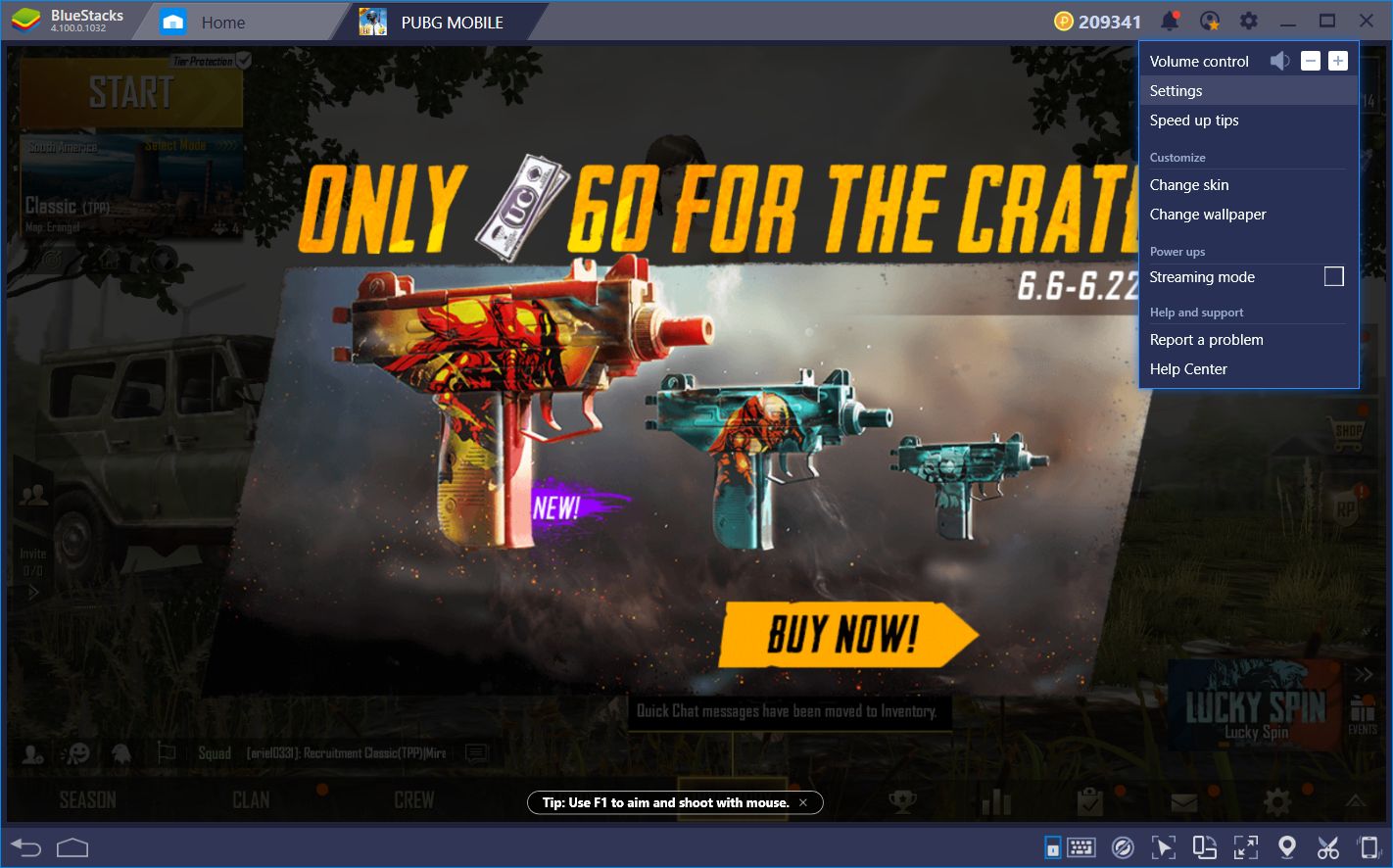
In the settings menu, navigate to “game settings.” In this new screen, you will spot the new resolution options where you can activate any enhancement you desire, including the awesome QHD 1440p resolution.
In the past, PUBG forced you to play exclusively at 720p, which is terrible for image clarity. With 1440p, you will enjoy sharpness like you’ve never witnessed before, and will likely be able to outlast your enemies in the battlefield. Need we say more? Get the latest version of BlueStacks and ‘see’ the difference for yourself.