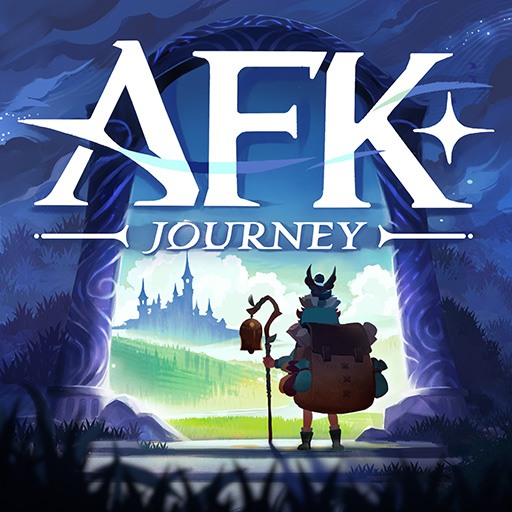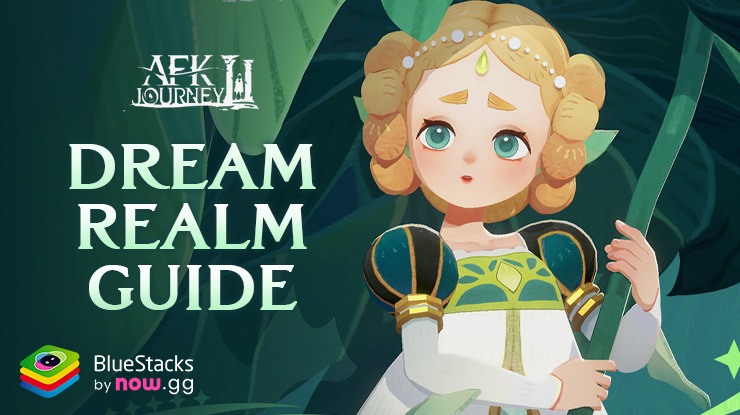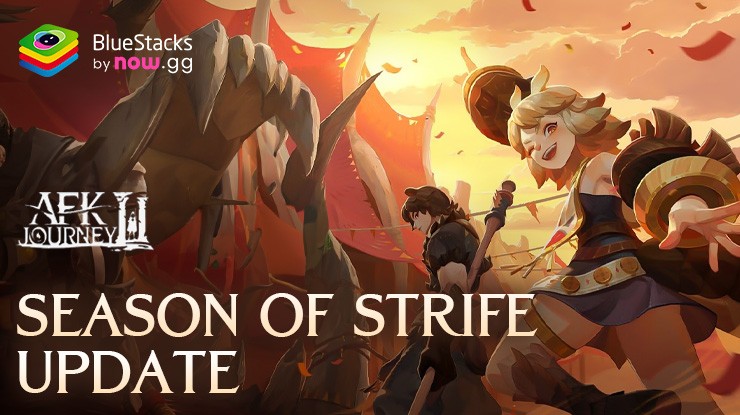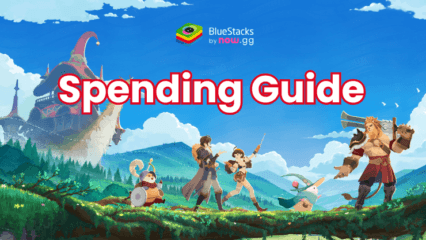How to Play AFK Journey in Landscape Mode on BlueStacks
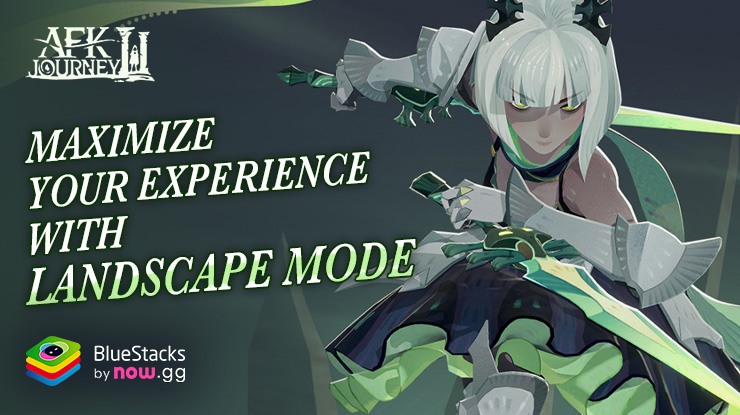
Playing AFK Journey on PC with BlueStacks is an awesome experience that merges the beautiful graphics and animations of the game, with the powerful capabilities of your computer. Since its launch a few weeks ago, this game has quickly become known for its awesome visuals and engaging gameplay, making it a standout title in the RPG genre. While mobile players are typically stuck in portrait mode on their mobile devices, the game offers a unique challenge to players who crave a broader view of its enchanting landscapes and intense battles. Thankfully, with BlueStacks, players can easily switch to landscape mode, ensuring they always get a much better view of the game’s stunning graphics. This switch not only enhances visual enjoyment but also aligns perfectly with the capabilities of playing AFK Journey at 60 FPS on BlueStacks, providing a smoother and more immersive gaming experience. To start your adventure in Esperia with enhanced visuals and performance, visit the AFK Journey PC setup guide.
The Importance of Landscape Mode
Playing AFK Journey in landscape mode on BlueStacks offers significant advantages, especially considering the game’s intricate visuals and strategic depth. By switching to landscape mode, players maximize their PC’s screen space, allowing for a broader and more detailed view of the game’s environments and animations. This enhanced visual experience means that every aspect of the game’s rich graphical world is displayed with greater clarity and detail.
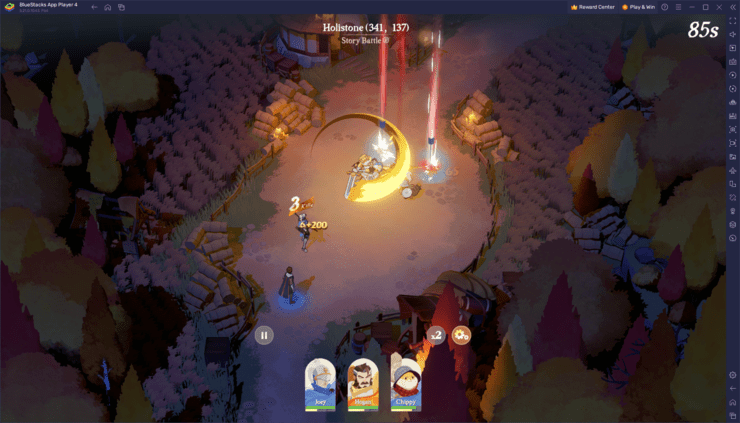
Beyond just the visuals, landscape mode improves overall control and navigation within the game. With more screen area, players find it easier to access menus, manage their heroes, and strategize. This broader view also offers tactical advantages in gameplay, as players can keep a better eye on resource management and enemy movements. For RPG fans delving into the world of Esperia, playing in landscape mode enhances engagement and strategic effectiveness, making every session more enjoyable and immersive.
How to Enable Landscape Mode
Engaging landscape mode in AFK Journey is very simple, requiring only a few simple steps to get started:
- Launch AFK Journey on BlueStacks
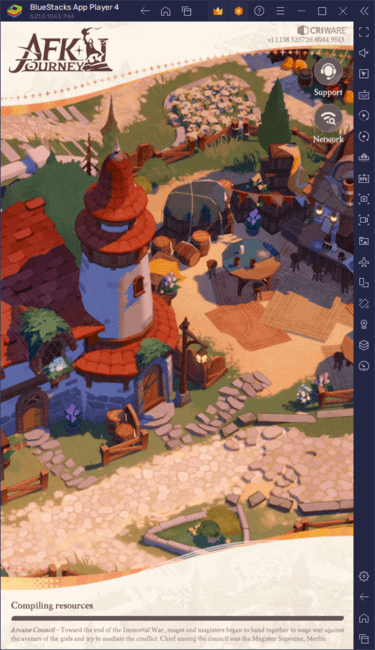
- With the game launched, click on the Rotate button on the BlueStacks side panel, and select “Landscape”.
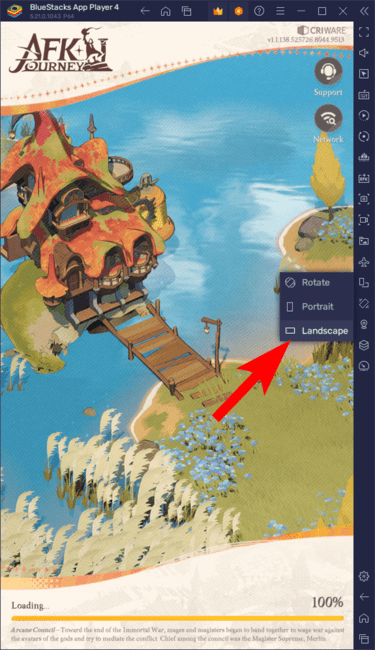
- BlueStacks will prompt you to restart the game to apply the changes.
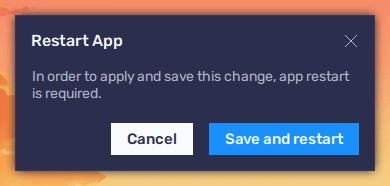
- Upon launching the game again, it will be displayed in landscape mode.
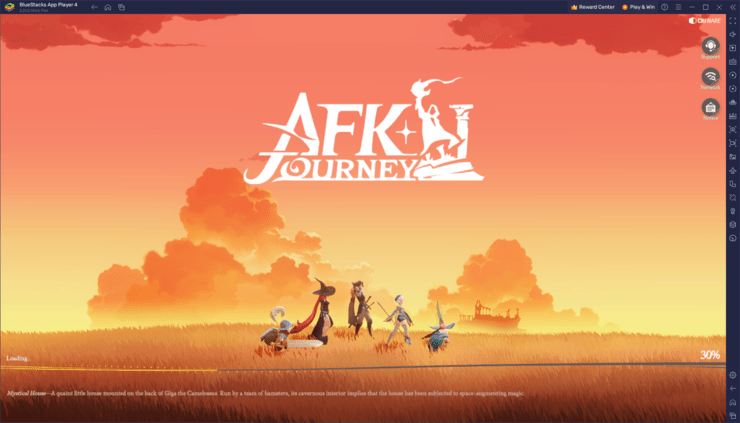
Switching to landscape mode on BlueStacks can transform your AFK Journey experience, letting you enjoy every battle and exploration with superior clarity and control. By leveraging the full capabilities of your PC’s display, you’re set to better enjoy Esperia’s magical realms like never before.