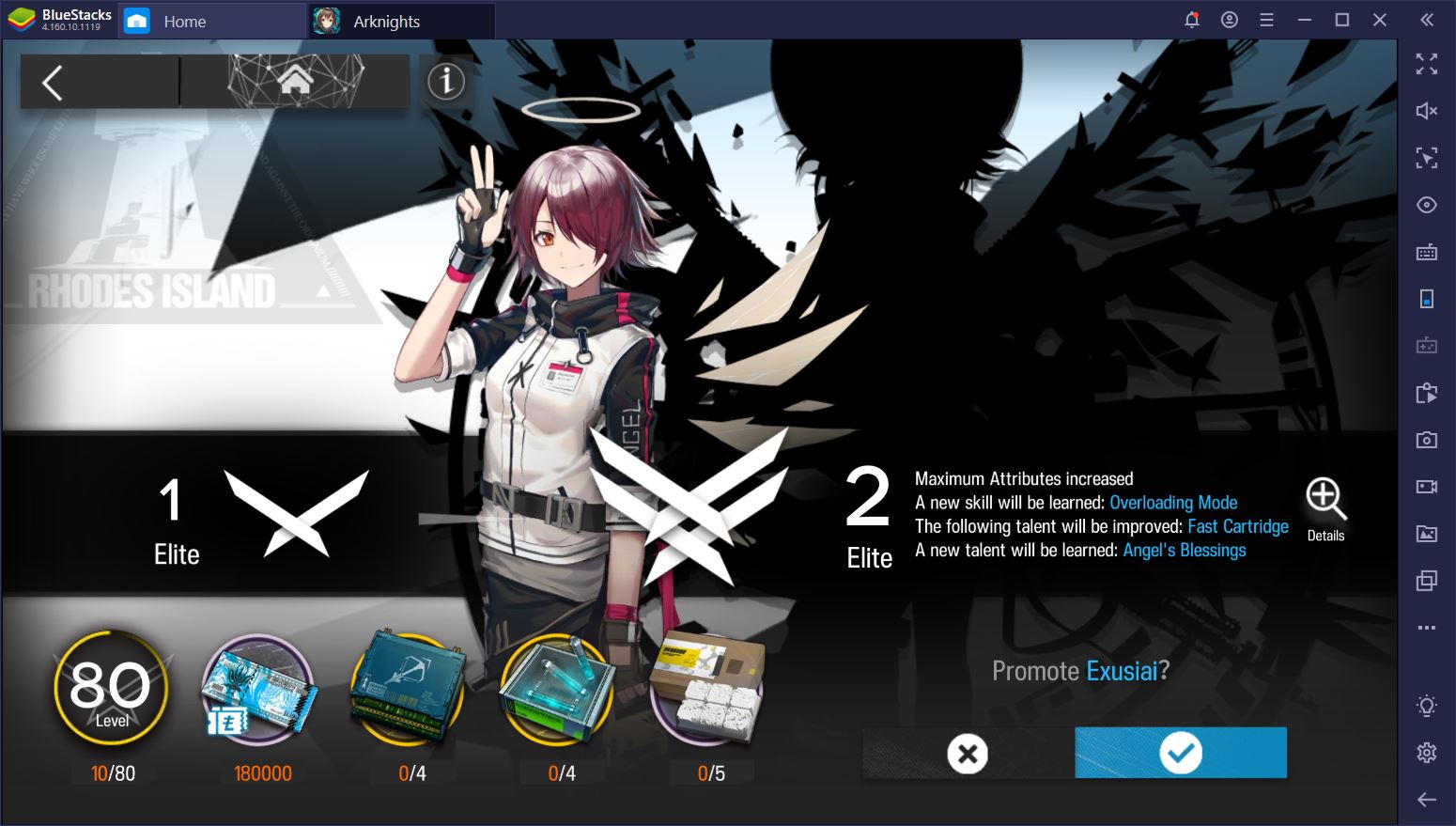Arknights on PC - How to Defend Your Lanes With BlueStacks
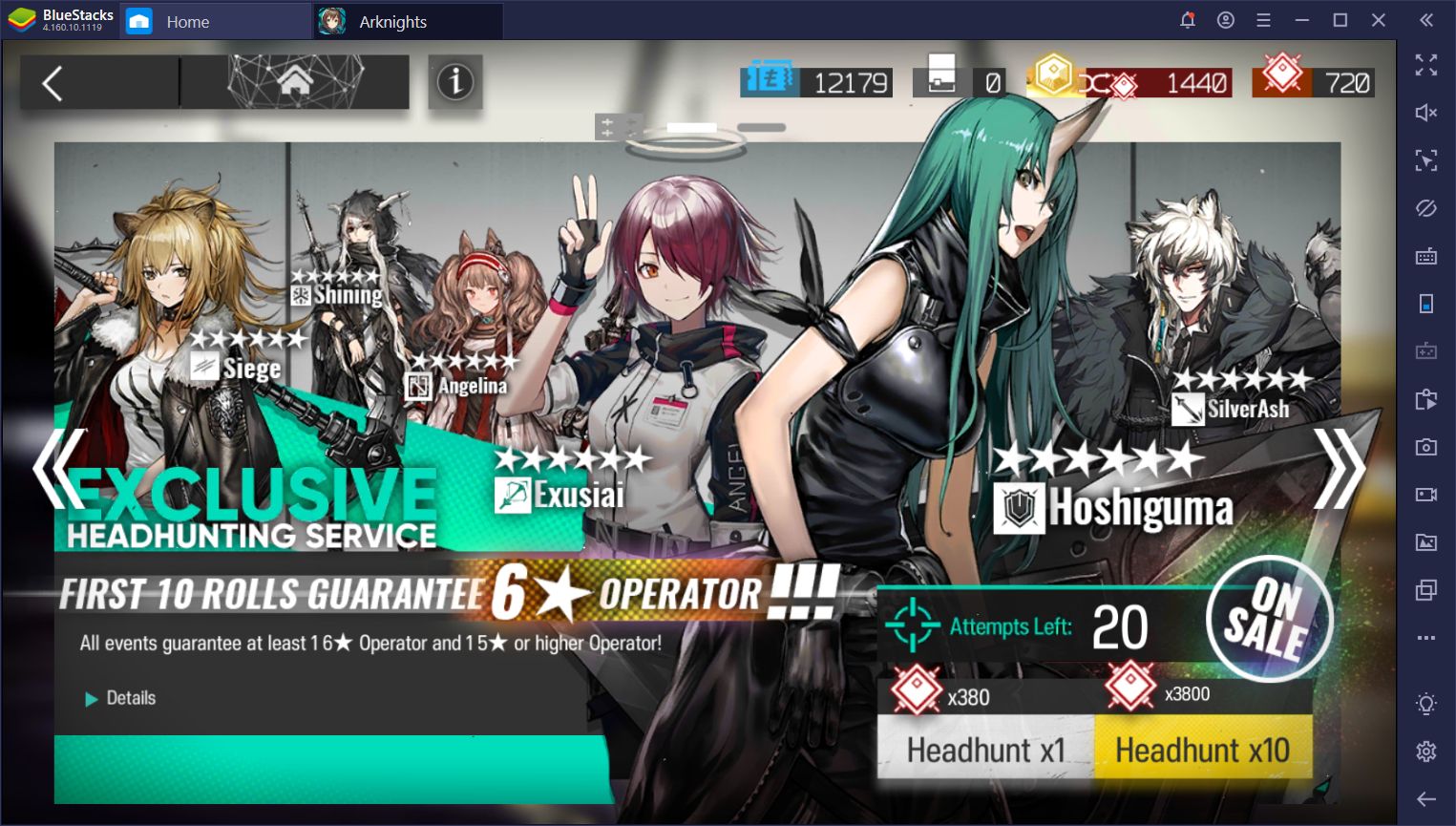
Tower defense games like Arknights have a specific design oriented around a hands-off approach where most of the gameplay consists of carefully placing your units on the maps, and watching them fight wave upon wave of enemies until the stage is complete. In this sense, you’ll spend most of your time navigating through menus to power up your team and access the many game modes. On the battlefield, however, you’ll be mostly idle, and carefully placing units on the map as the situation demands.
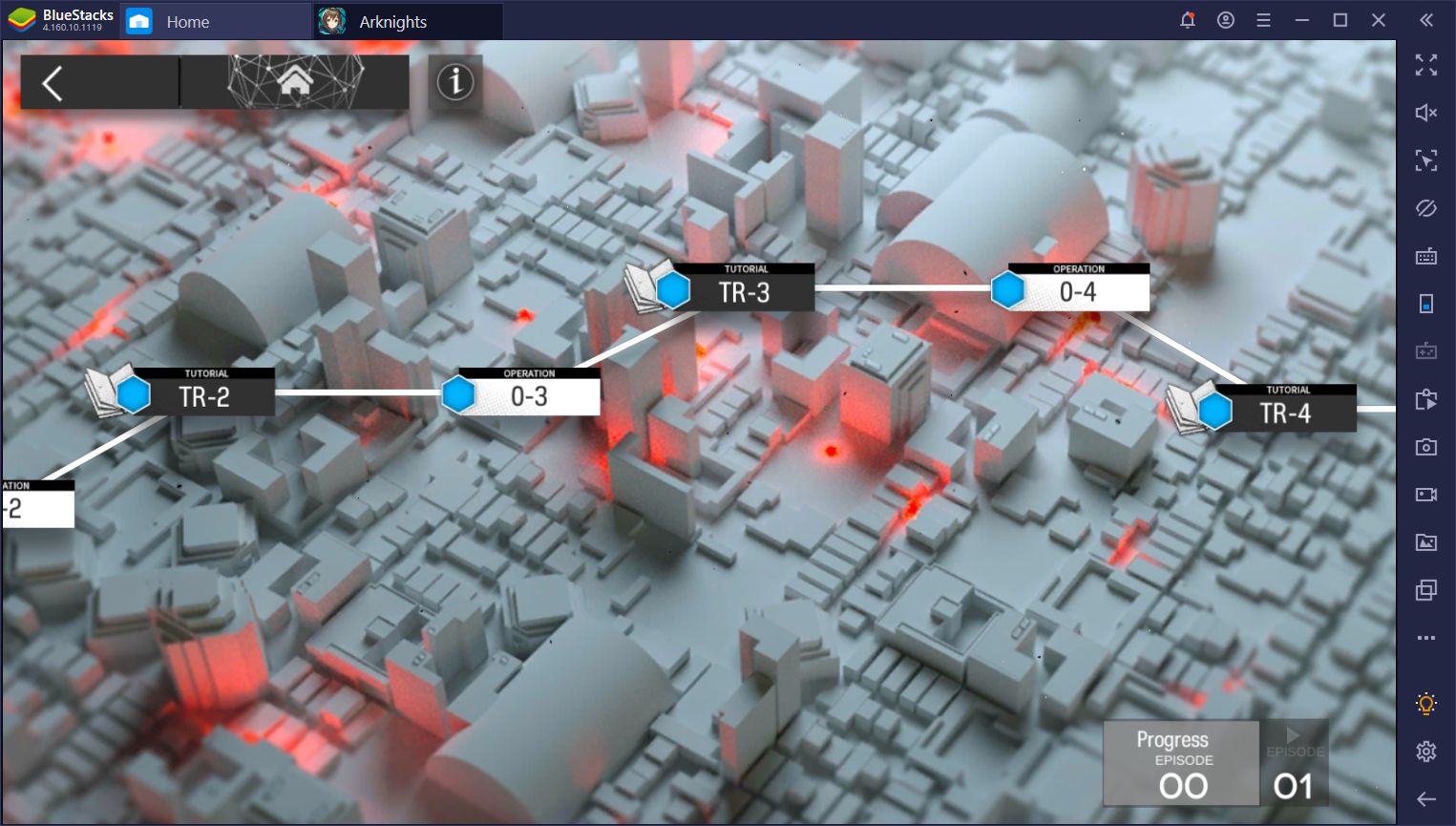
The slow and methodical design of this tower defense game promotes careful deliberation over intense, fast-paced action, which makes Arknights a prime game for enjoying on your PC with BlueStacks. The problem with playing games like these on your phone is that, due to the small screen and clunky touchscreen controls, you’re often fighting the game as much as you’re fighting the enemies in it. In this game, you place units in small grids by dragging them with your fingers and misplacing a unit a common occurrence because of it. Imagine trying to play chess using touchscreen controls—awful!
However, by playing Arknights on BlueStacks, the very first thing you’ll notice is that you’re enjoying this awesome tower defense game (a genre that is mostly confined to the mobile platform these days) on your PC, with a much larger monitor. However, even if your monitor isn’t that big, you still have much better control over all your actions since you’re using a mouse and keyboard instead of clumsily pawing at your phone screen.
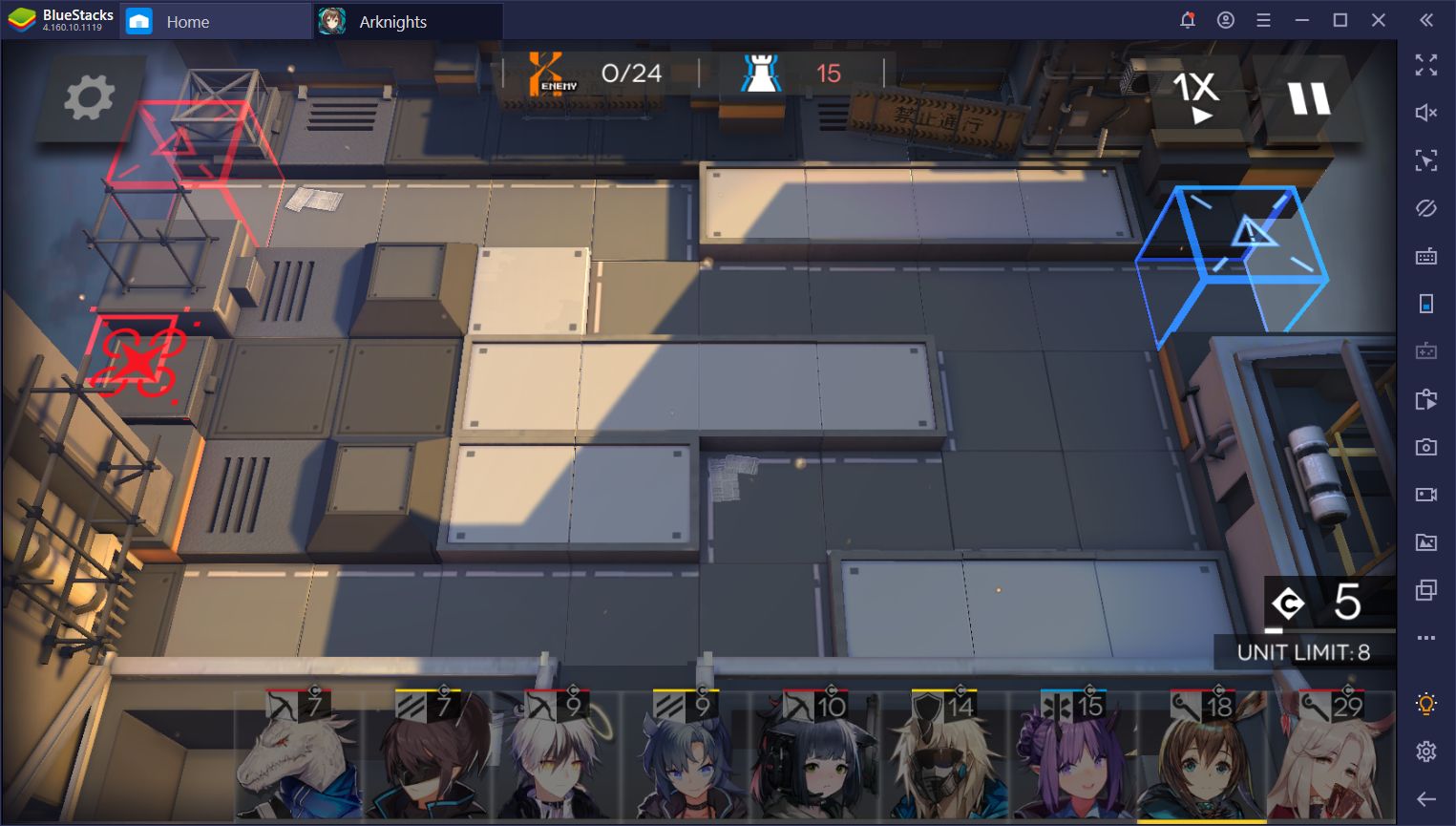
These two small, yet important upgrades over playing on your phone makes the game so much more enjoyable. You can truly focus on the fun instead of struggling with the motions. However, that’s not all you can get when you play Arknights on PC as our emulator has a plethora of tools, beyond what your hardware can offer, to truly revolutionize the way you experience your favorite mobile games.
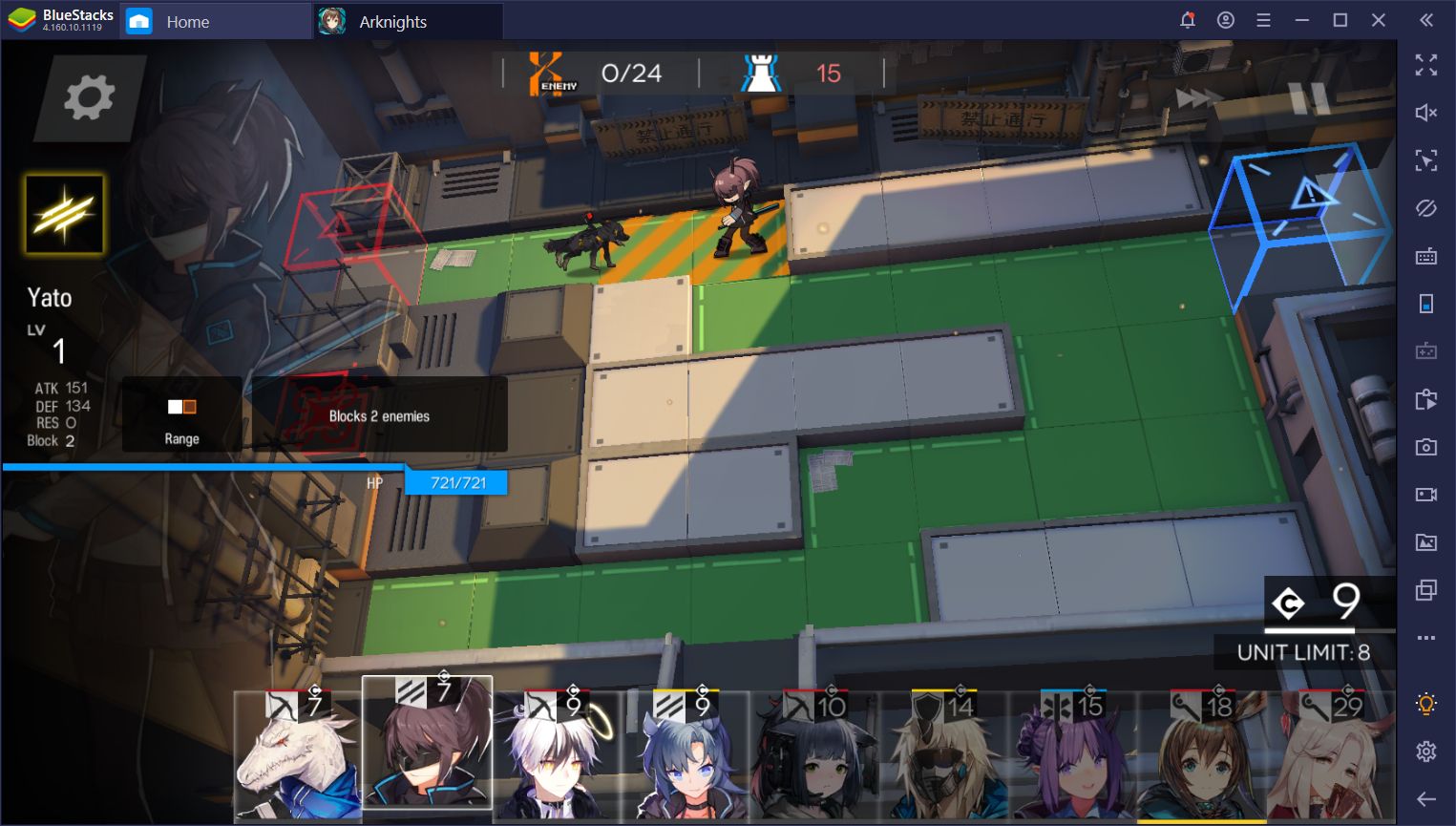
Navigate Menus with Ease
Starting with the Keymapping Tool, one of the most versatile and powerful features of our emulator, which lets you create custom control schemes for any mobile game using your mouse and keyboard. Instead of navigating menus by clicking on everything (which there’s a lot of in this game), you can set hotkeys and shortcuts to streamline the process in Arknights. In this manner, you can effectively access menus, enter missions, and even unleash some of your special operator skills using only your keyboard.
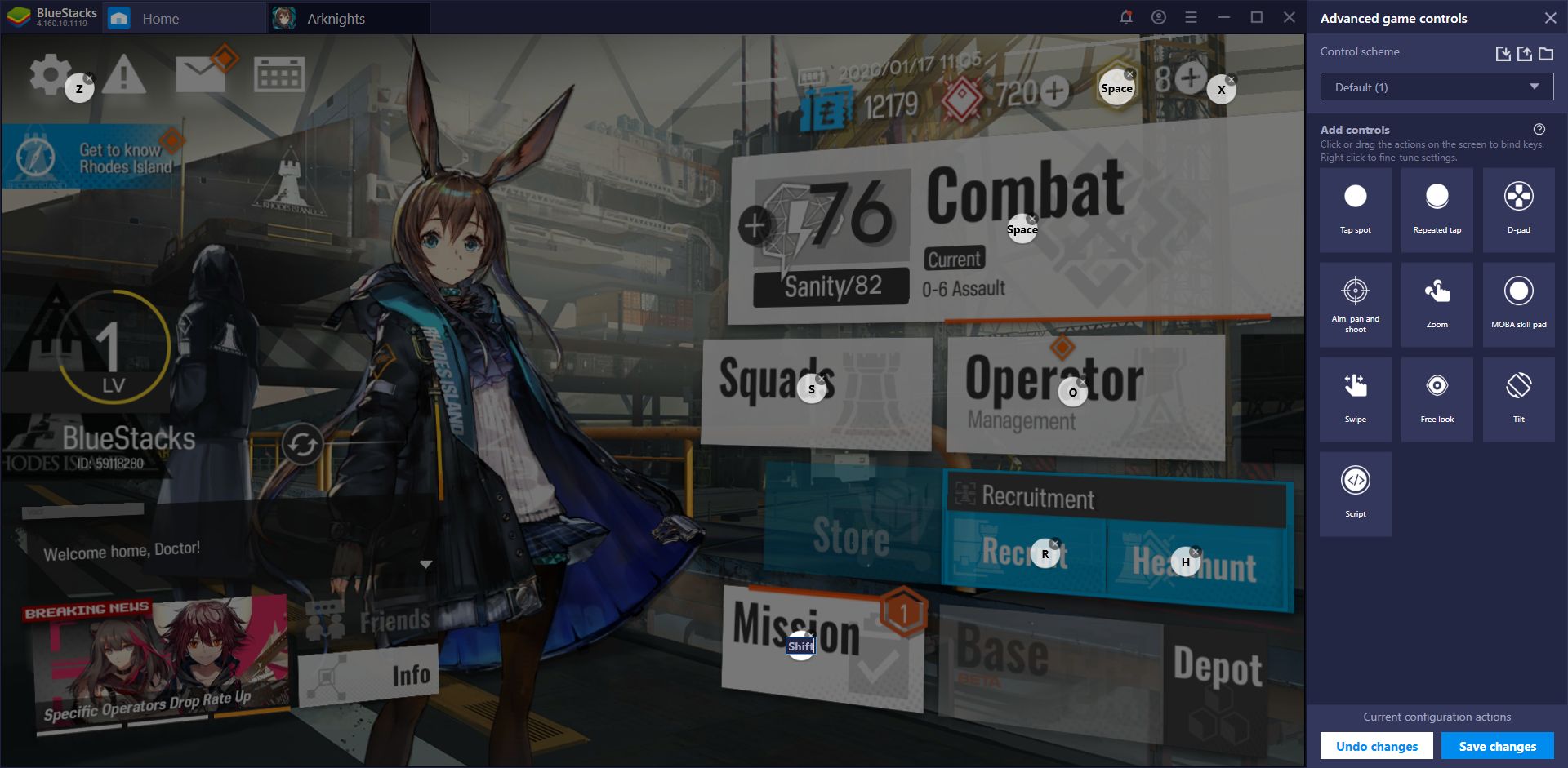
Configuring a control scheme for this tower defense game can take a bit of know-how as well as learning the ins and outs of the game itself, but once you start to get a feel for its mechanics, you can start optimizing your layout. We already provided a base control scheme to get you started, with which you can easily pause the game, change the game speed, and access the settings menu using your keyboard, but you’re free to add more shortcuts to suit your fancy.
Heck, we’d love to see any great control schemes that you manage to create for Arknights. Feel free to share your setup in the comments section below.
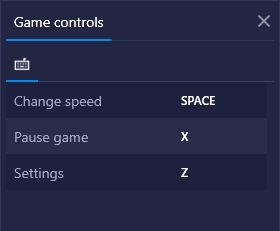
Automate Certain Challenges With our BlueStacks Macros
Once you unlock your daily missions in the game, you’ll notice this is where the grind formally begins. These challenges consist of simple tasks that, upon completion, grant you nice rewards such as experience, skill books, drill battle records, LMD, all of which are used to further improve your squad. In other words, you’ll need to do them if you want to power up at a steady pace.
Some of these missions are quite simple to complete and simply require you to fulfill some menu-based tasks such as leveling up a character a certain number of levels. However, other sidequests might involve completing a specific stage. Moreover, in order to farm for certain items such as drill battle records, you might find yourself grinding the same stages repeatedly at times. For the times when you need to grind the same challenges over and over, our BlueStacks Macros are your best friends.
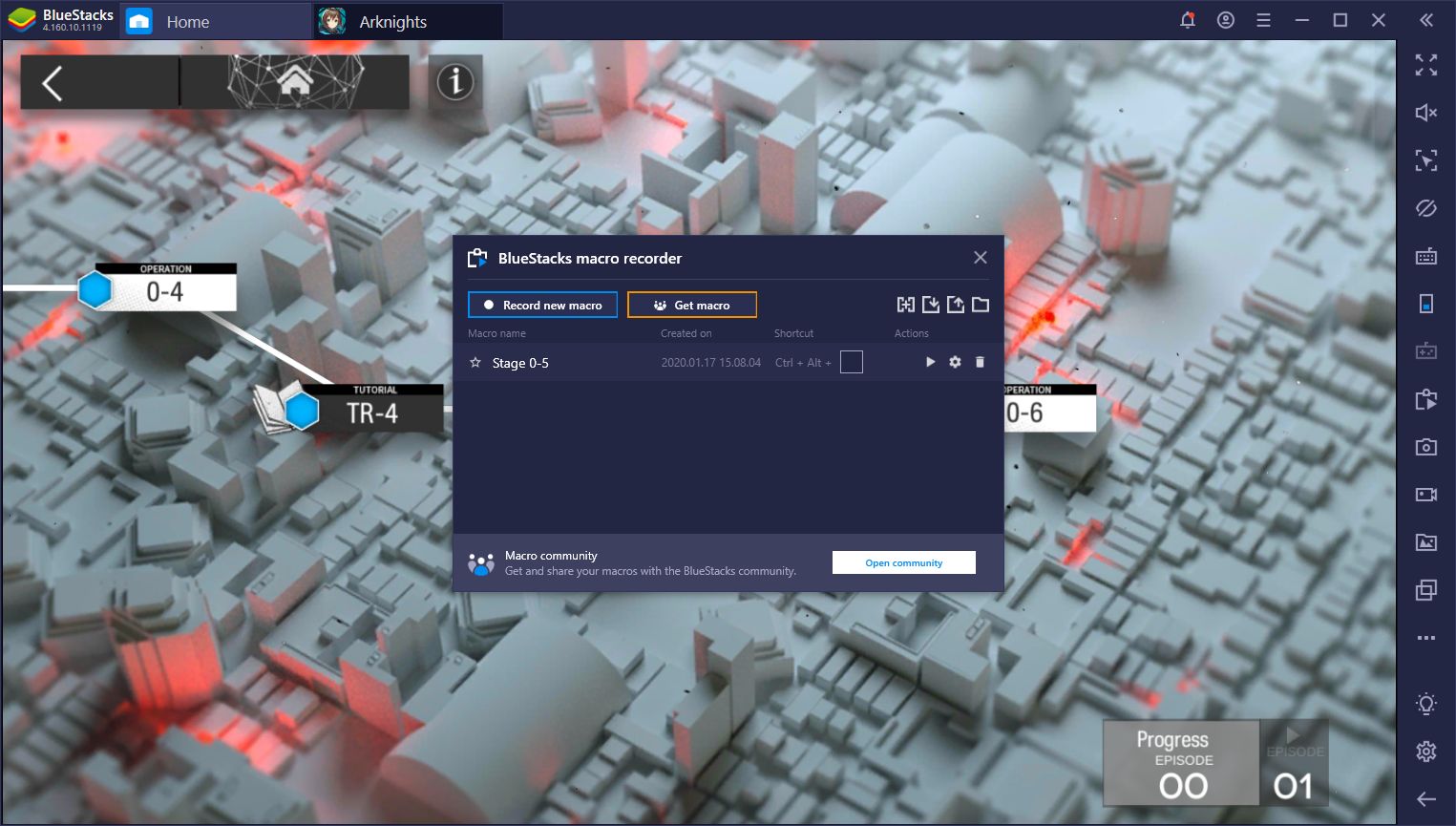
These nifty little tools allow you to record a sequence of commands across a period of time and use the said recording to automate a task in every subsequent attempt. So whenever you find yourself having to grind a stage or a challenge that is 100% the exact same thing every time, you can just macro it and let BlueStacks do it for you.
Reroll With Multiple Instances Without the Added Effort
As a tower defense that also has lots of RPG and gacha mechanics, you’ll find yourself constantly headhunting and recruiting new characters for your team. As with most games with these systems, there’s simply no way to know what you’ll receive every time you perform a summoning. This is the basic premise of rerolling in a gacha game—reaching the point when performing the first summoning, and restarting the game if you’re not satisfied with the results.
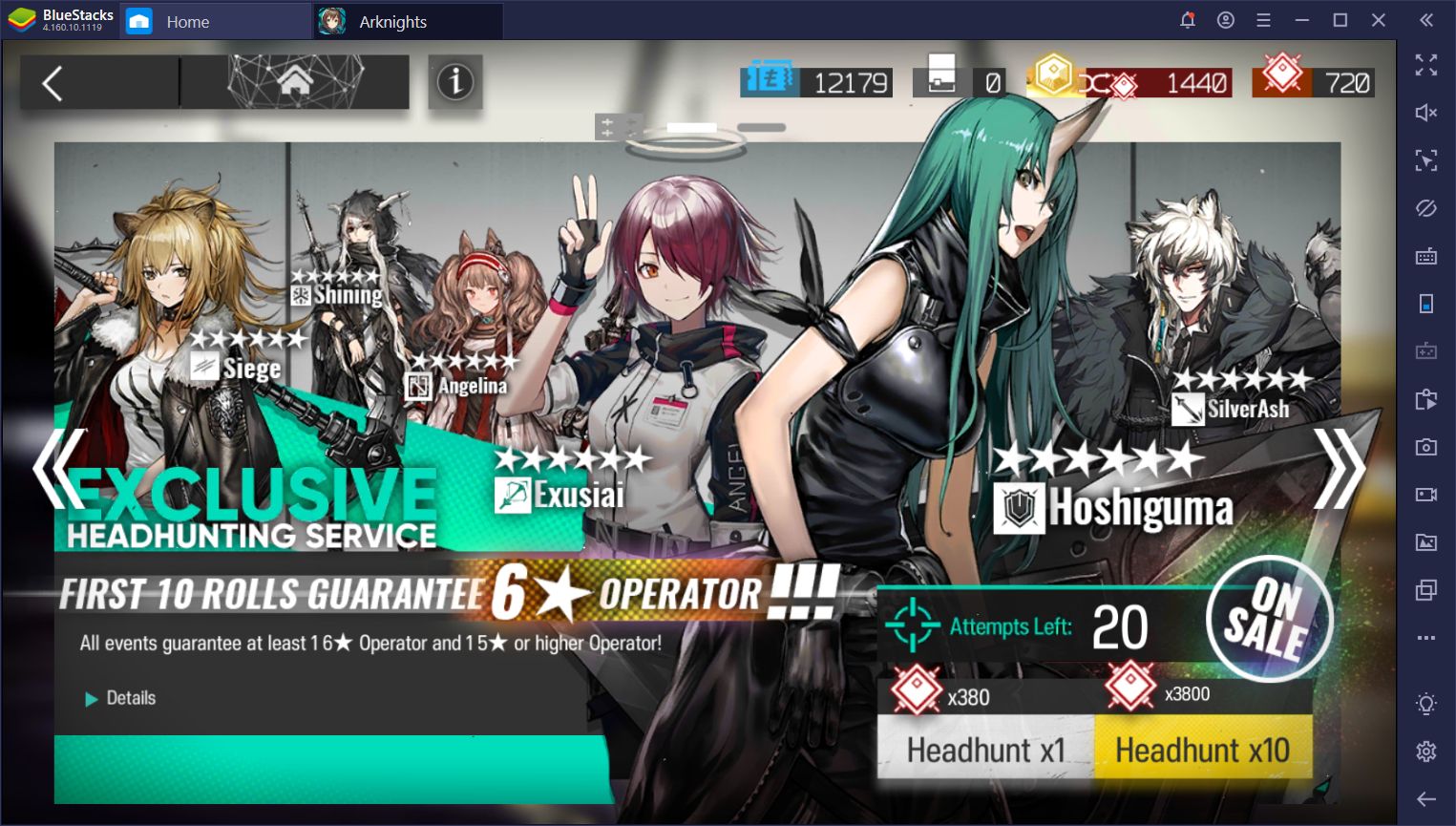
Rerolling, for obvious reasons, can take many, many tries before getting the right heroes. In every attempt, you must complete the tutorials, skip the dialogs, and get to the point of the first summoning, which takes a few minutes. However, with every attempt, the time adds up, and suddenly, you’ll find that you’ve spent the last 6 hours rerolling with no luck. Luckily, with the BlueStacks Multi-Instance Feature and Multi-Instance Sync tools, you can reroll with multiple accounts at the same time, and significantly expedite your reroll efforts.
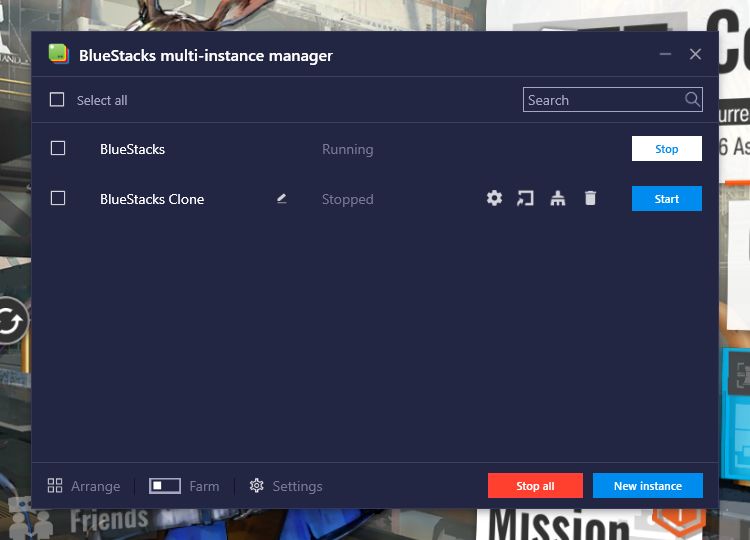
With the former, you can create several instances of BlueStacks, each with a unique Google Account, and access Arknights on each, allowing you to reroll several times in one sitting. Moreover, with the latter tool, you can synchronize the actions you perform in one instance across all other active windows. Imagine starting from the beginning with 4 accounts at the same time, and advancing in each only by playing on one of them. This can help to save A LOT of time that, otherwise, you’d have to spend clicking on each instance individually to advance through the story.
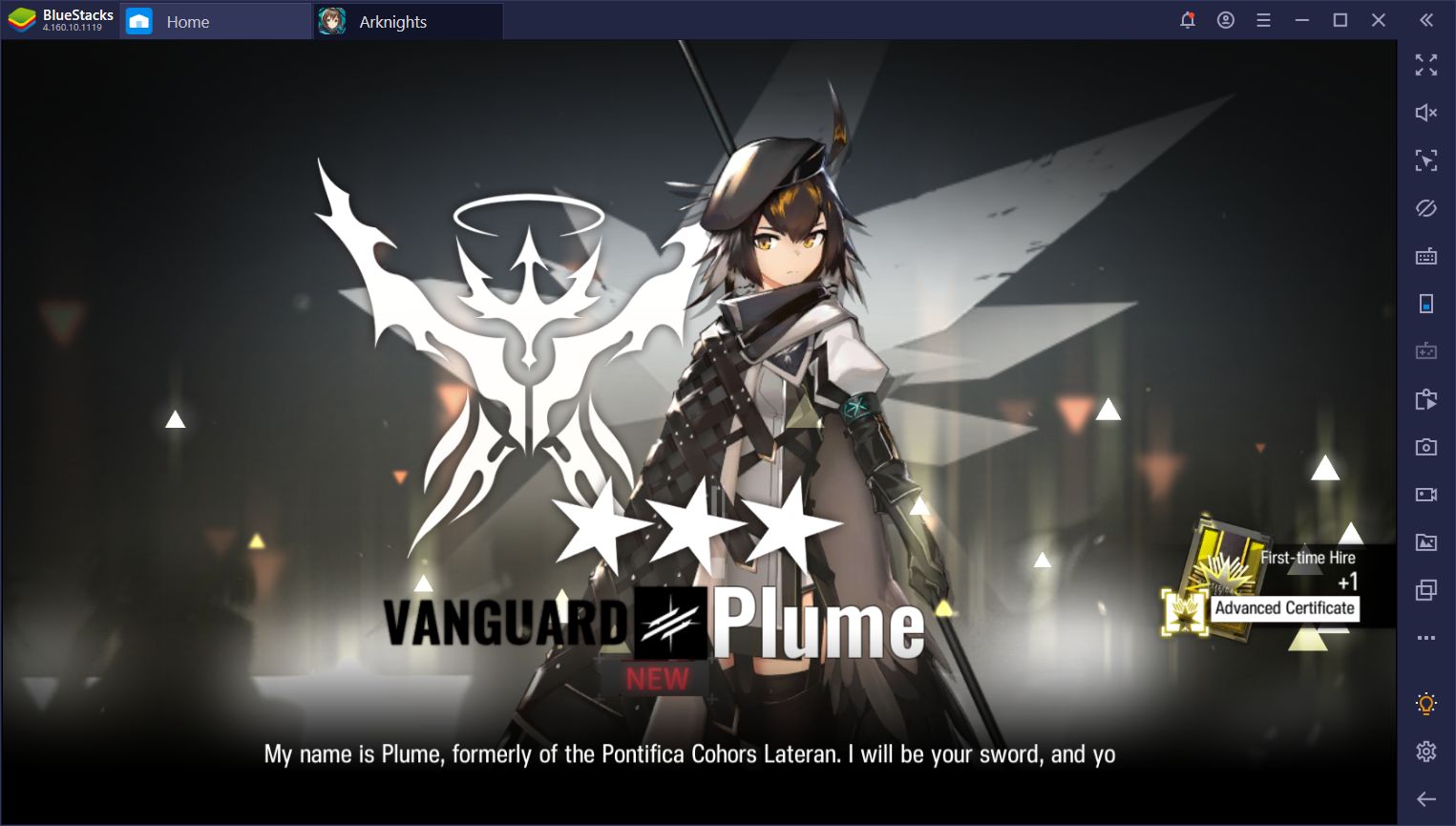
Through the creative use of our BlueStacks tools, you can significantly improve the way you experience playing this tower defense game. No longer will you struggle with your phone when playing Arknights. Instead, you’ll be able to focus completely on protecting your lanes from would-be aggressors, and clearing challenges at every turn.