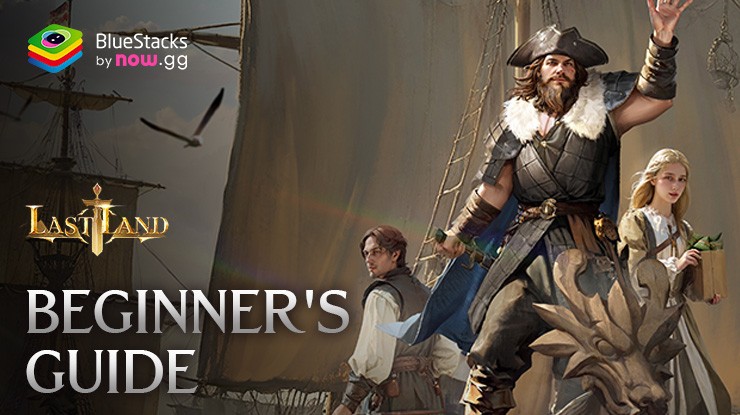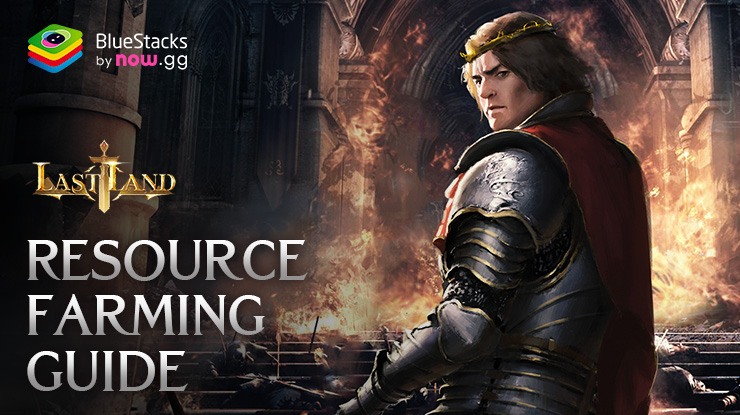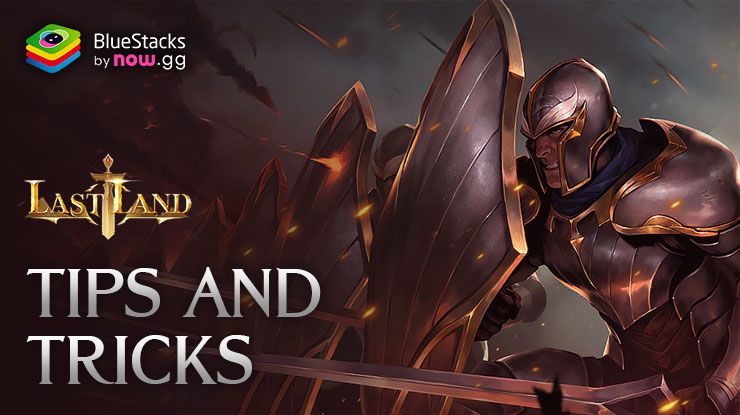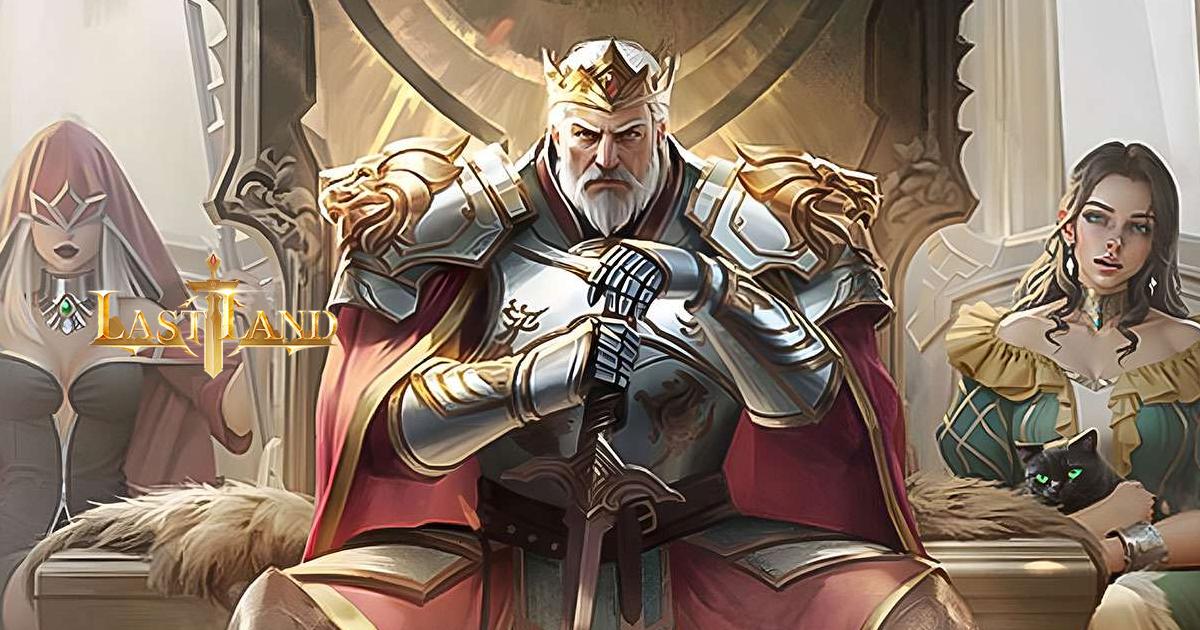How to Play Last Land: War of Survival on PC with BlueStacks
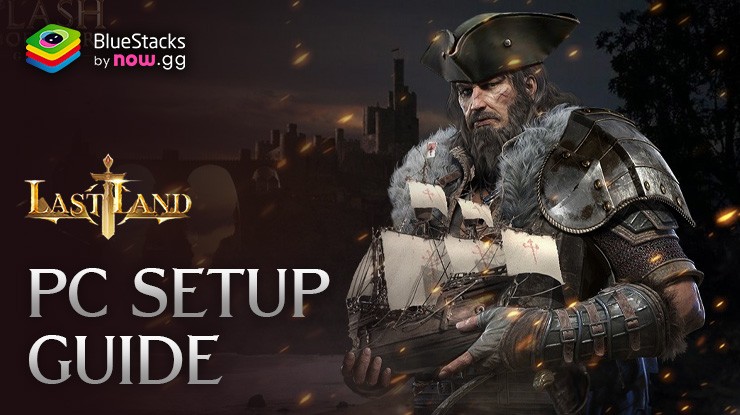
Welcome to the thrilling world of Last Land: War of Survival, a gripping strategy game where your wits and tactics are your best weapons. In this post-apocalyptic adventure, players build bases, manage resources, and engage in intense battles to survive. If you want to elevate your gameplay, playing on a PC with BlueStacks offers a superior experience with enhanced graphics, better controls, and performance. Plus, with a larger screen, you can immerse yourself fully in the game’s detailed world.
Installing Last Land: War of Survival on PC
- Go to the game page and click the “Play Last Land: War of Survival on PC” button.
- Install and launch BlueStacks.
- Sign in to the Google Play Store and install the game.
- Start playing.
For Those Who Already Have BlueStacks Installed
- Launch BlueStacks on your PC.
- Search for Last Land: War of Survival on the home screen search bar.
- Click on the relevant result.
- Install the game and start playing.
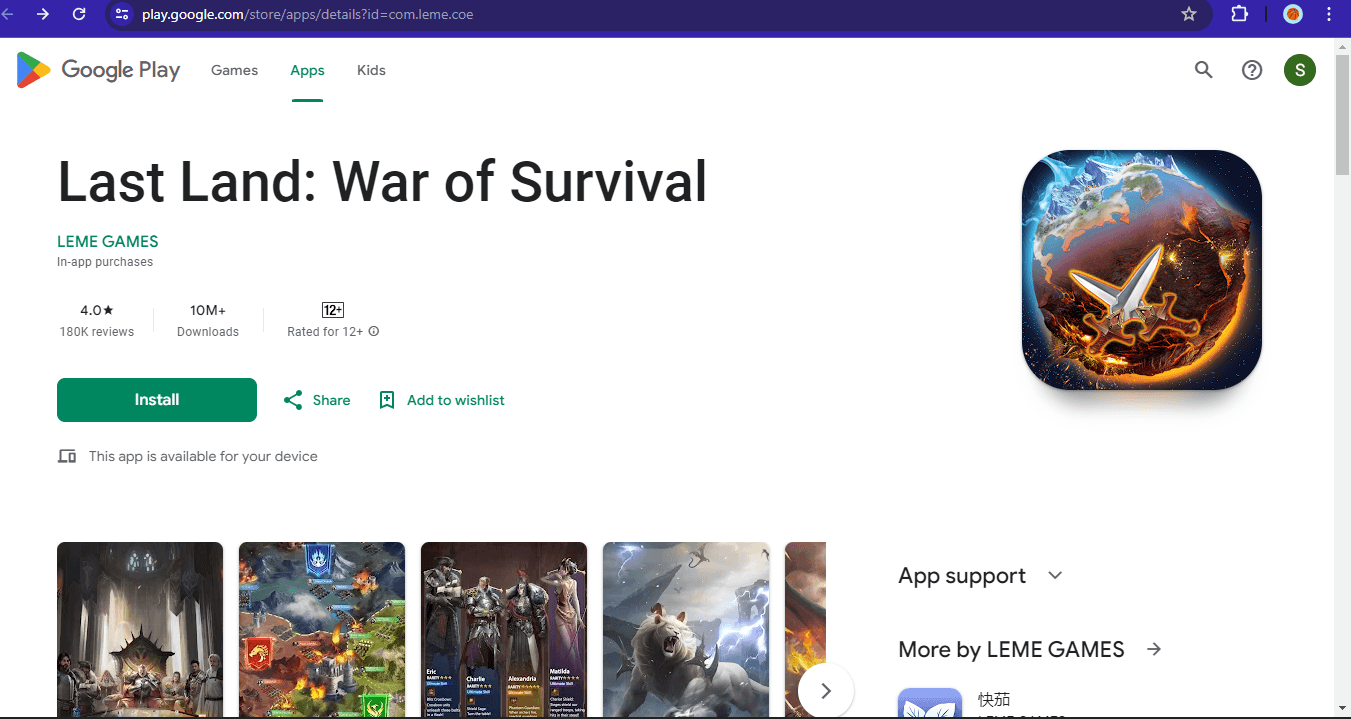
Minimum System Requirements
BlueStacks runs on any virtual system, sporting the following minimum requirements:
- OS: Microsoft Windows 7 and above
- Processor: Intel or AMD Processor
- RAM: Your PC must have at least 4GB of RAM. (Note: Having 4GB or more disk space is not a substitute for RAM.)
- Storage: 5GB Free Disk Space
- You must be an Administrator on your PC.
- Up-to-date graphics drivers from Microsoft or the chipset vendor.
For more information, players can visit the Google Play Store page of Last Land: War of Survival. For more in-depth insights, tips, and exciting gameplay strategies, explore our extensive BlueStacks Blogs on the game. Play the Last Land: War of Survival on a PC or laptop to enjoy the ultimate advantage in the post-apocalyptic world.