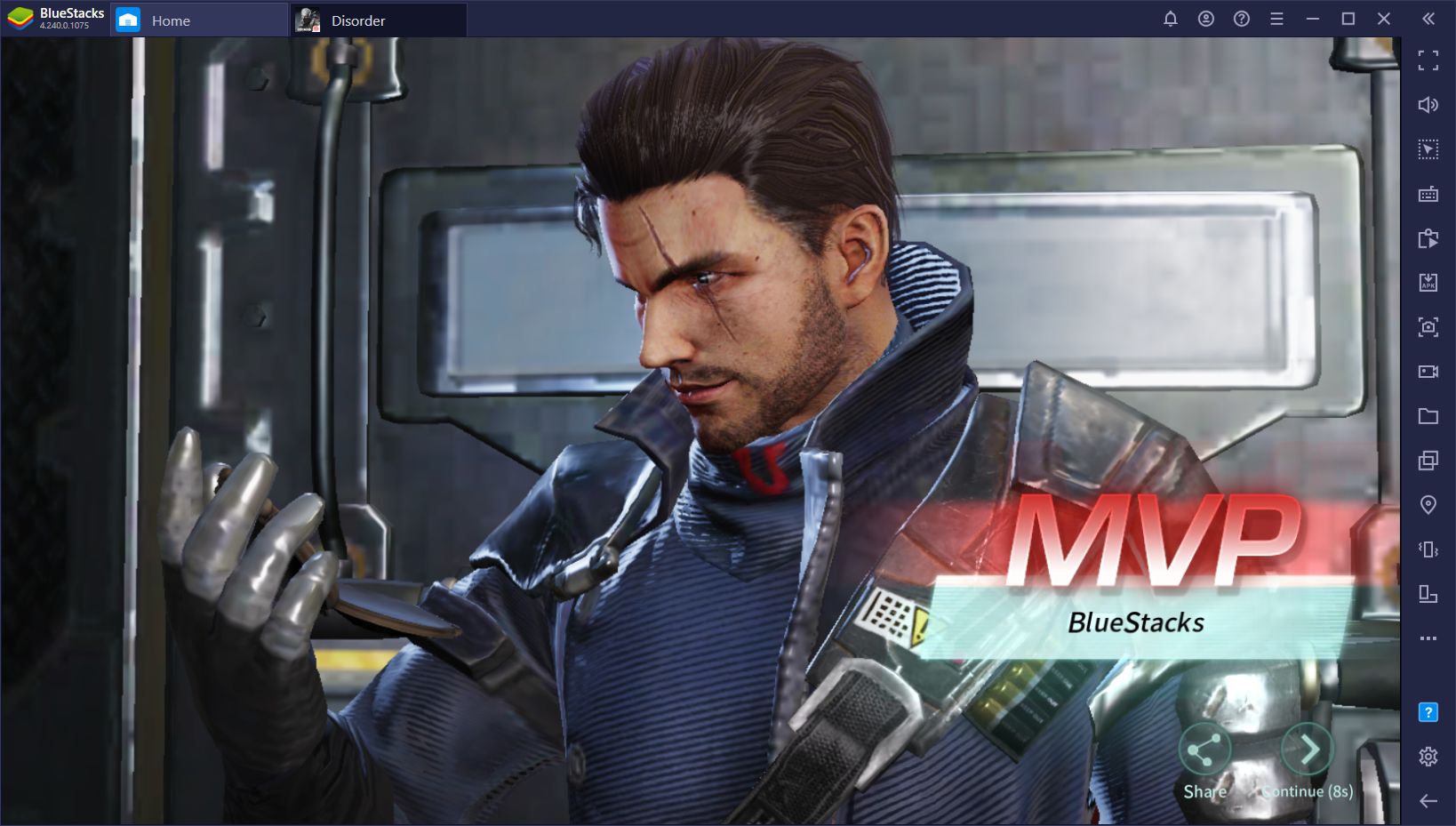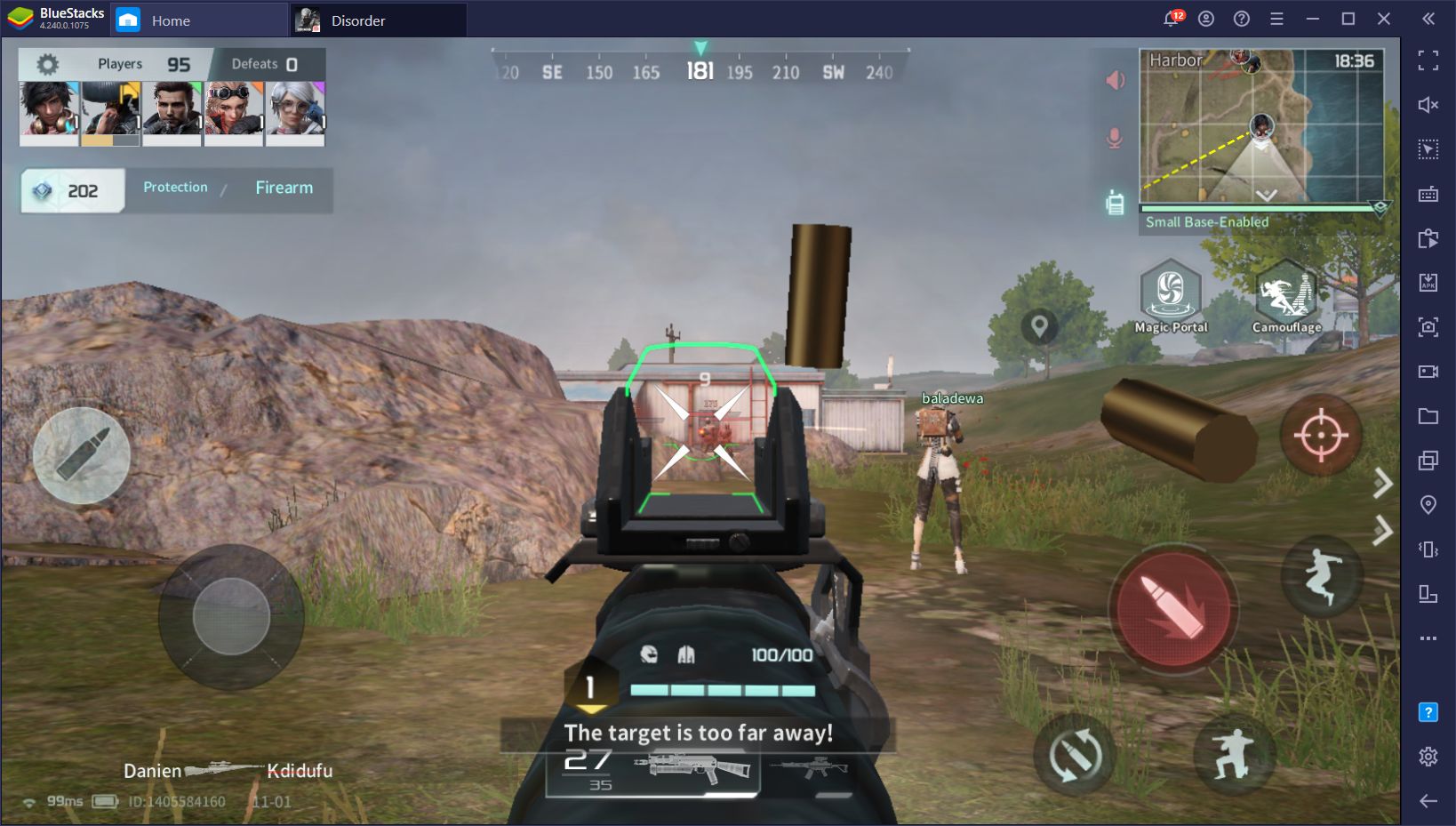Netease’s Disorder on PC - How to Play This Shooter Game on Your Computer With Superior Controls
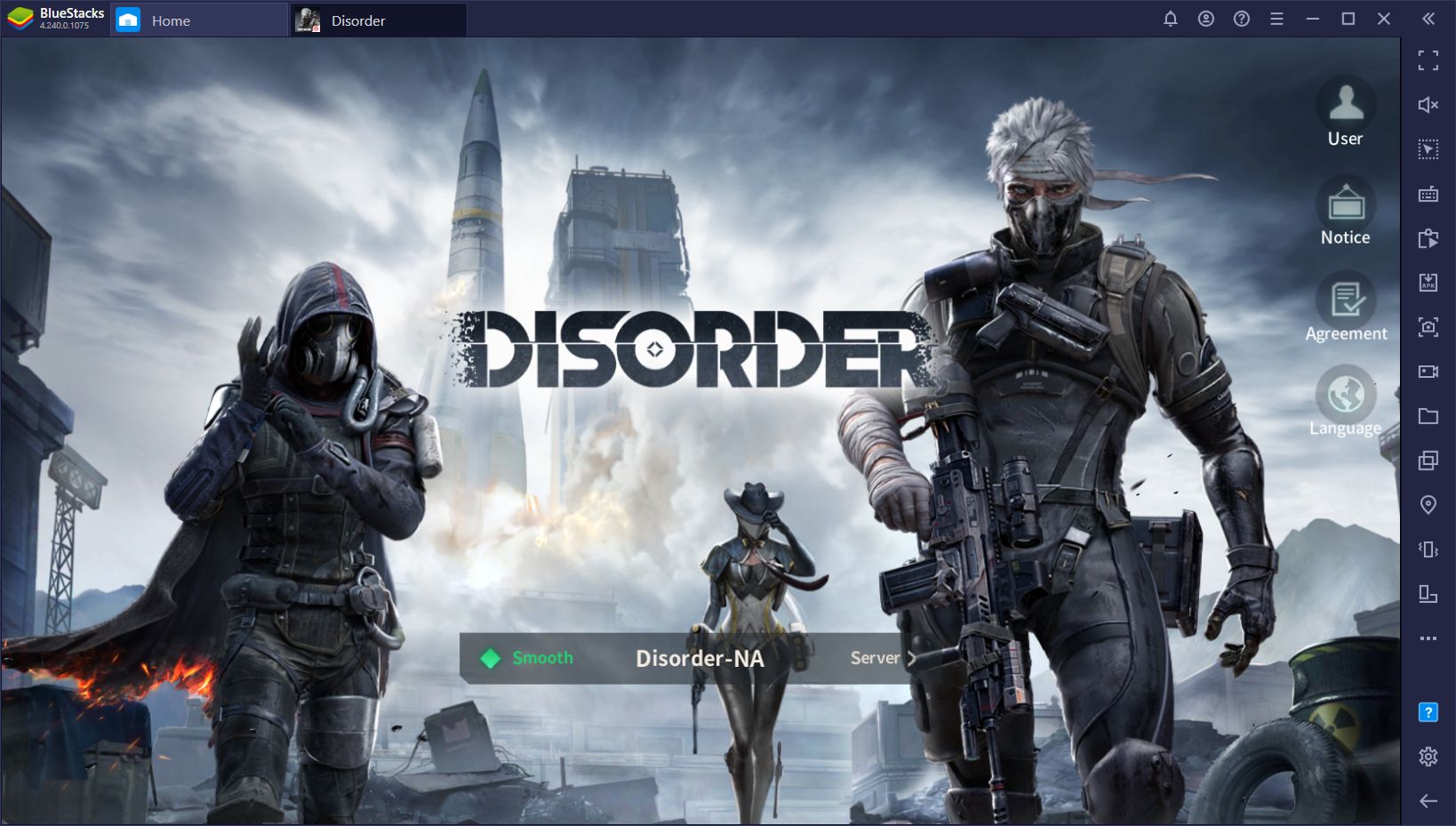
Earlier in February, Netease released an interesting game that, until now remained under our radar, buried beneath the slew of new releases and events that this year has graced us with. Despite the circumstances, the gaming industry is going strong—perhaps even stronger than ever. And that’s a relief too, since this year would be VERY lame without the comfort of video games to blow off steam after a long day of home office.
But we digress.
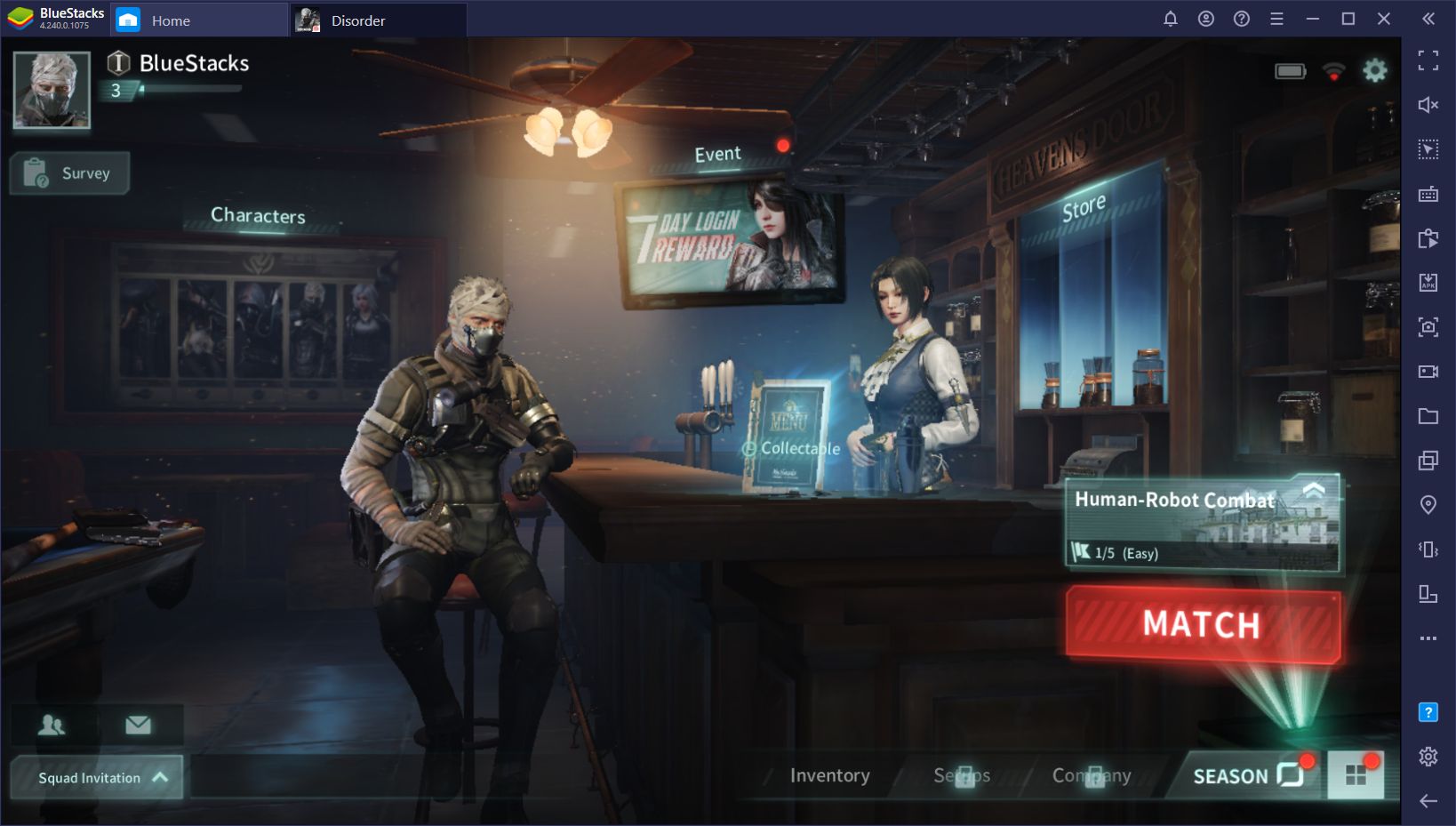
Disorder is Netease’s latest entry into the shooter genre, this time as a team-based, large-scale, capture-the-flag-type game that combines elements from multiple niches and creates an experience the likes of which we’ve seldom seen on the mobile platform. Disorder is, as its name implies, and for lack of a better word, chaotic. We’re sure that your first matches will be very confusing, despite the tutorial showing you the basics, which is why we suggest taking a look at our beginner’s guide to help you get started.
However, even with knowing how to play the game, the fact still remains that, in regular circumstances, you’d be stuck playing Disorder on your phone, which sucks since the running and gunning is one of the best aspects of this game, something that is lost if you’re playing on a small screen and stuck with touch controls.
However, in this guide, we’re going to show you how you can install and play Disorder on PC with BlueStacks, our powerful Android emulator, as well as how to use our tools to your advantage to improve your performance in this game.
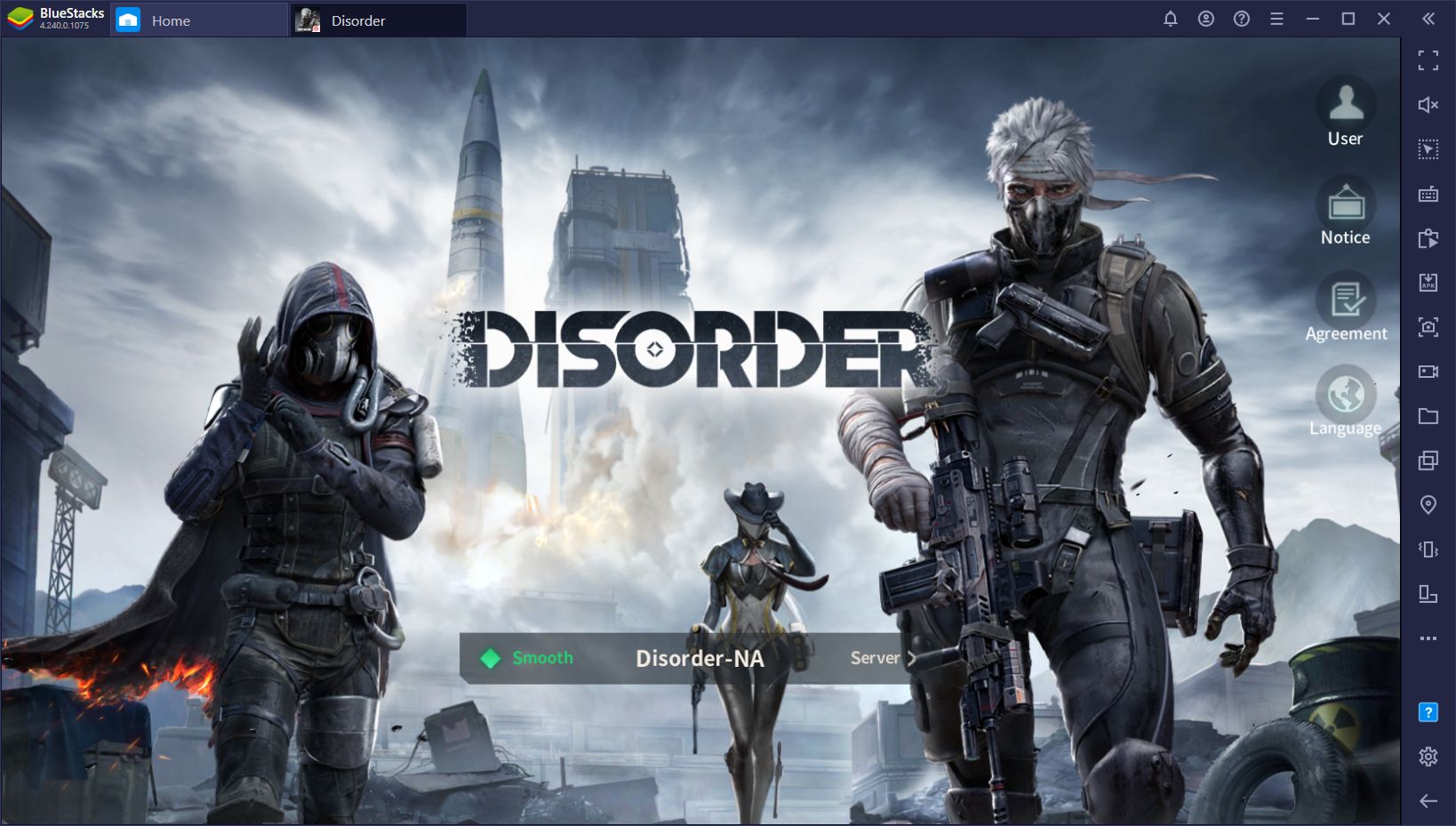
Installing Disorder on PC
To get started with playing this game on your computer, you just need to follow these simple steps:
- Navigate to our official website and download the latest version of BlueStacks. Run the installer and let it finish. The emulator will launch automatically upon completion.
- Once BlueStacks has booted up, use the search bar on the top right to look for the game in the Game Center. Due to Disorder’s admittedly generic name, you might need to click on “Search in Google Play” if you don’t find it in the initial search results.
- When you find the game, simply install it as you would any other app on your smartphone.
- Once installed, you can run Disorder by clicking its newly-placed icon on the BlueStacks home screen.
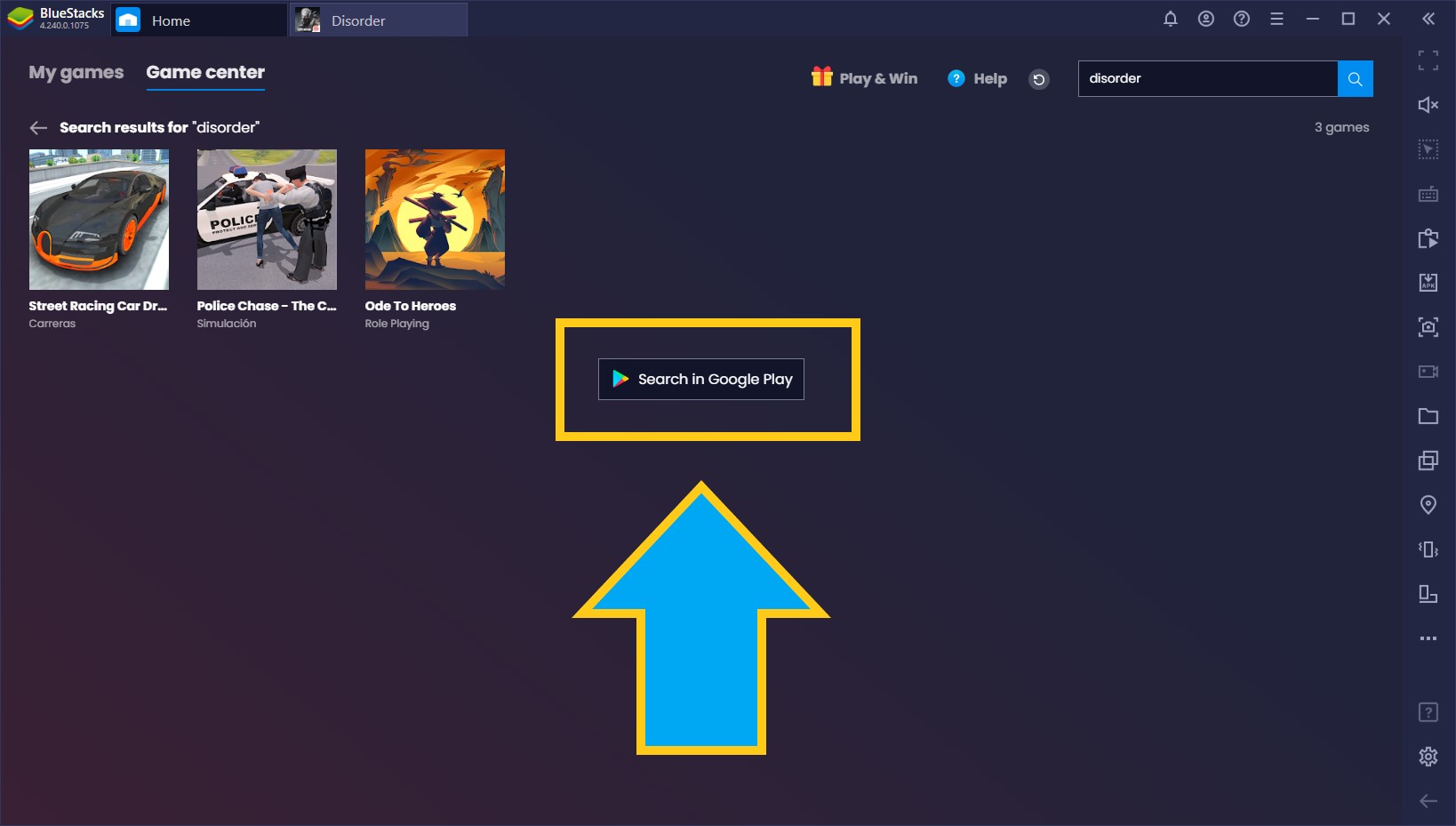
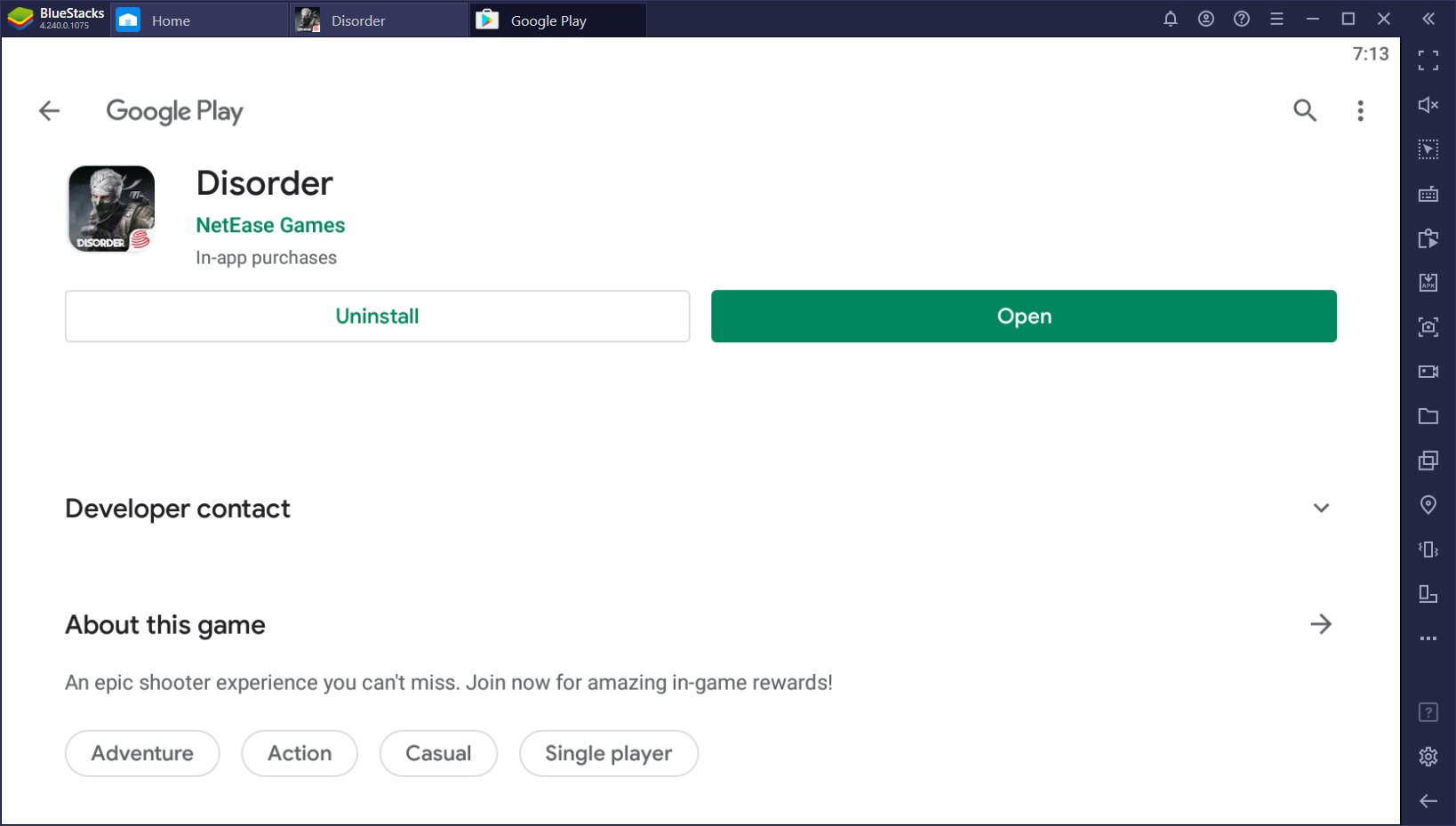
Screen size aside, BlueStacks is the most powerful Android emulator currently available, which lets you enjoy your games with the best possible graphics and performance. As long as your PC fulfills the recommended requirements to run our app player, you can easily crank the graphics to their maximum settings, and bask in the glorious visuals. However, while nice graphics are always cool to have, they can also directly improve your performance—the sharper the graphics, the easier it’ll be to spot distant enemies. Instead of pixelated blobs running in the horizon, you’ll be able to easily see (and shoot) all your opponents in the field.
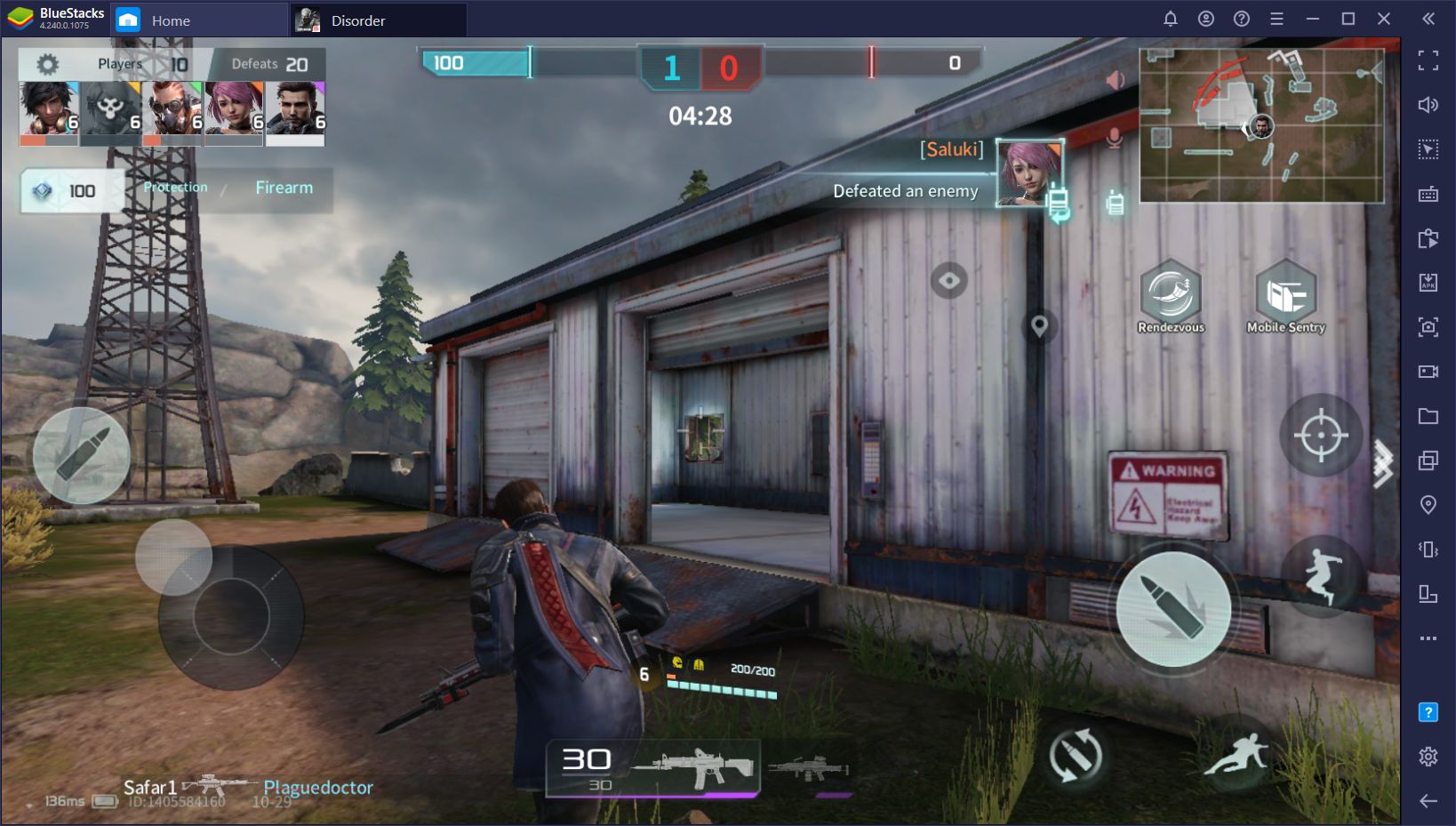
However, all the benefits we’ve mentioned above are inherent to playing on PC instead of on your phone. BlueStacks, however, goes the extra mile and also offers several powerful tools that allow you to take your game even further and make it much easier for you to score kills and stay alive:
Run, Shoot, and Win With the Keymapping Tool
As we mentioned above, Disorder is a very chaotic game. The standard Olympian ULF matches usually consist of people running around from point to point attempting to capture them, and then marching towards the missile silo for the final showdown to win the match. Even the standard Single Base Battles, which are more akin to the standard Team Deathmatch battles in other games are very fast-paced and hectic.
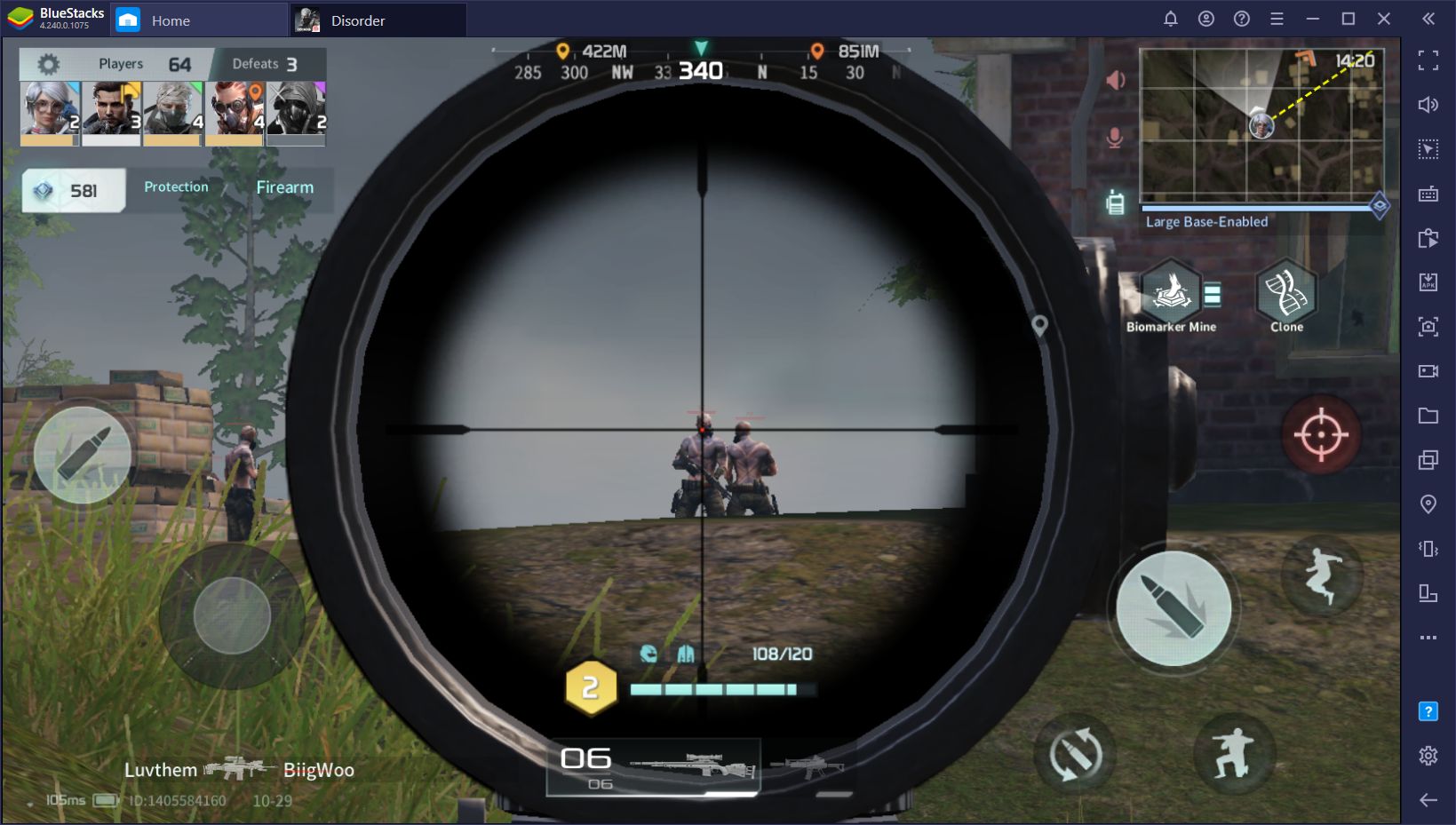
In games like this one, you definitely need the best controls to win, which is where the Keymapping Tool truly shines.
This is one of the best features of our emulator, through which users can create and personalize their own custom control schemes for any mobile game. This essentially allows you to play Disorder with your mouse and keyboard, just like you would do with a regular PC shooter game. The fact that the game is called “Disorder” doesn’t mean you can’t play it in an orderly fashion!
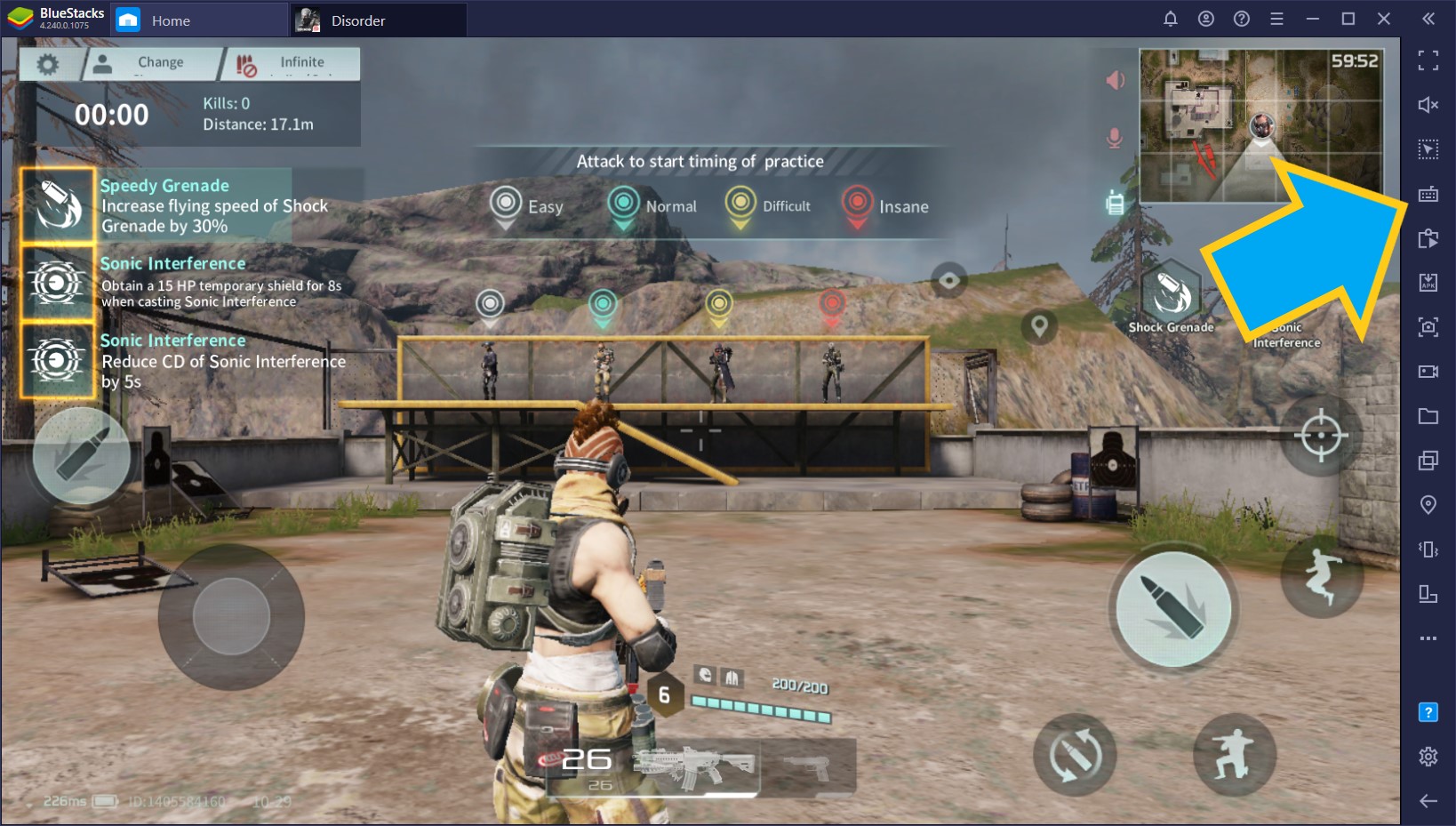
To access the Keymapping Tool, you can simply click on its button on the rightmost BlueStacks panel, or press Ctrl + Shift + A. In this new screen, you can drag the predefined shortcuts and functions on the panel to the right, to any part of the screen, and bind them to any button on your keyboard. Once you’re done, you should have something like this:
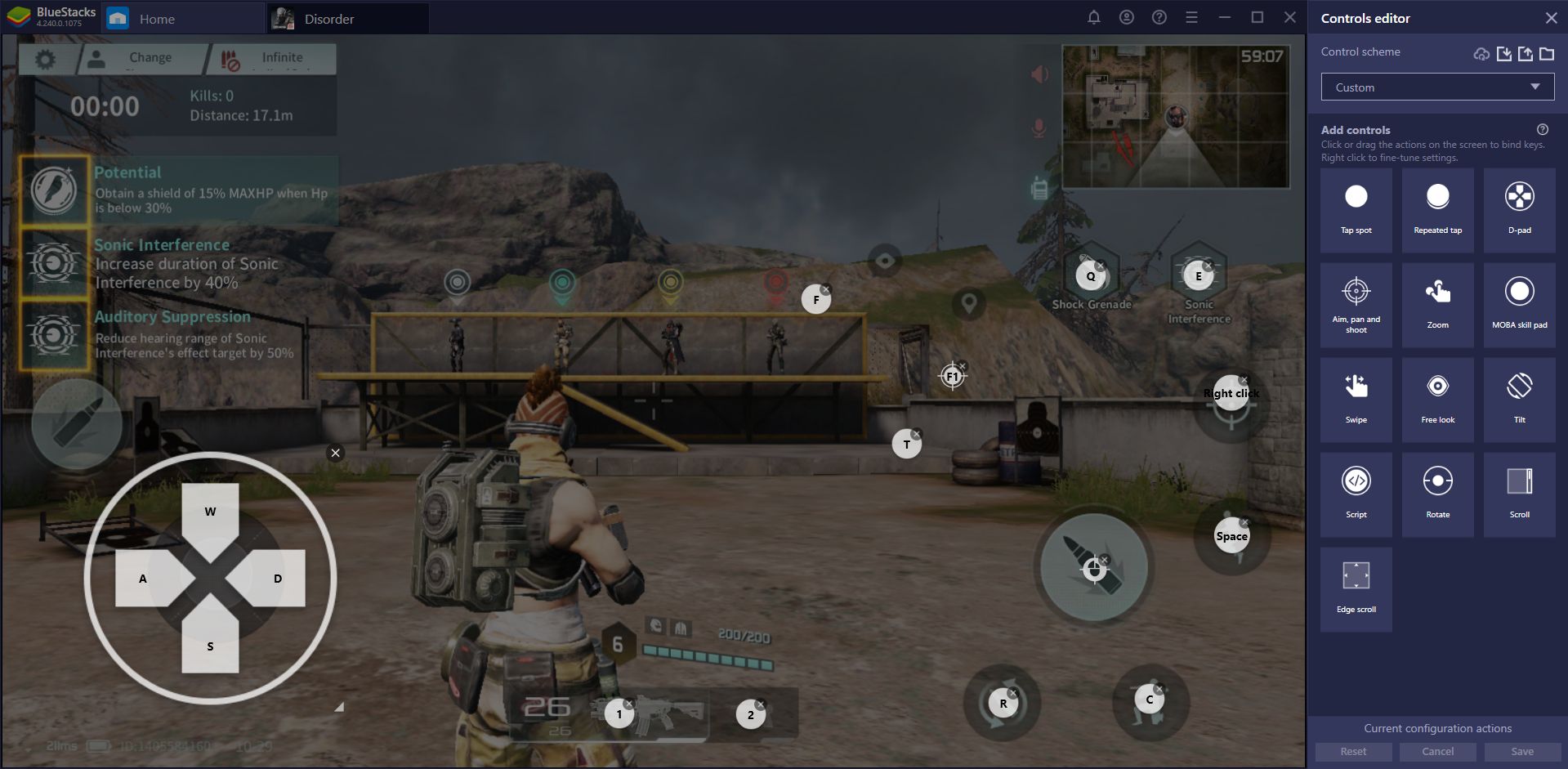
This is just a sample of our own setup for Disorder, but you’re free to modify it to your own specifications.
The “Aim, pan, shoot” function, in particular, is quite important since it allows you to aim and shoot using your mouse, just like in a PC shooter game. Once you add it to the screen, the function will be bound by default to the F1 button. Whenever you activate it, your mouse cursor will disappear, and you’ll be able to control your aim and shoot with the mouse. You can press F1 again to deactivate it and go back to regular mouse controls. In the Keymapping Tool screen, you can right click the “Aim, pan, shoot” shortcut to customize its functionality, including its sensitivity.
If you’re looking for the very best experience with Disorder, BlueStacks is definitely the way to go. Download it today to get started, and let us know if you have any questions in the comments below.