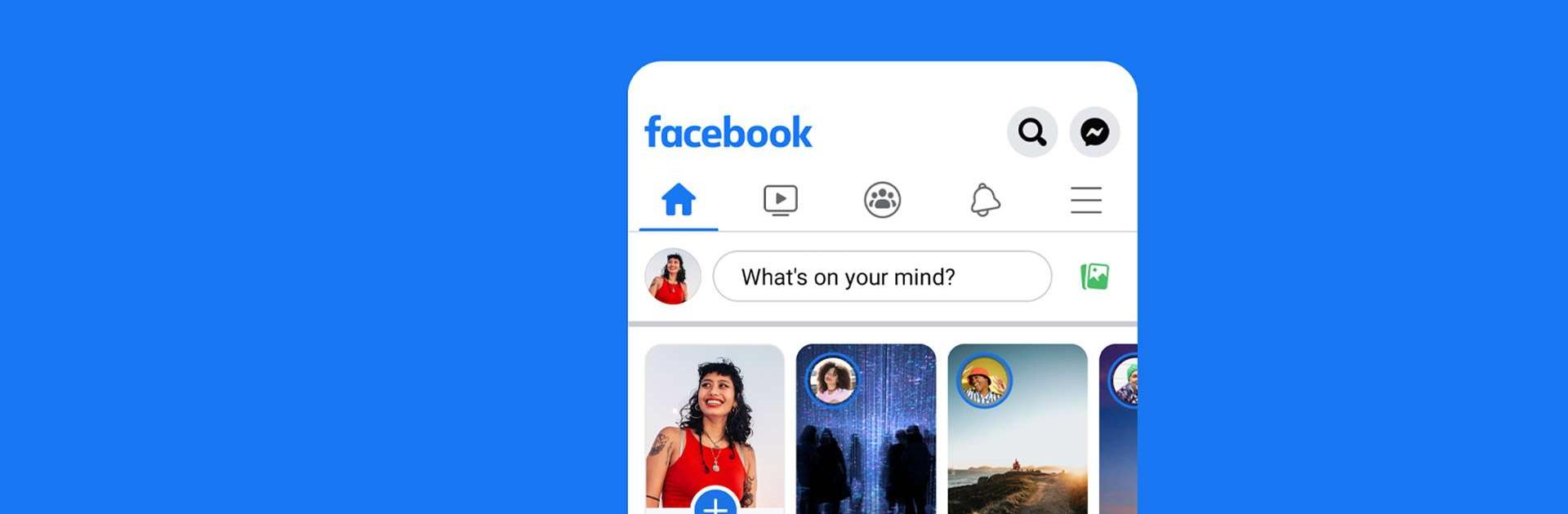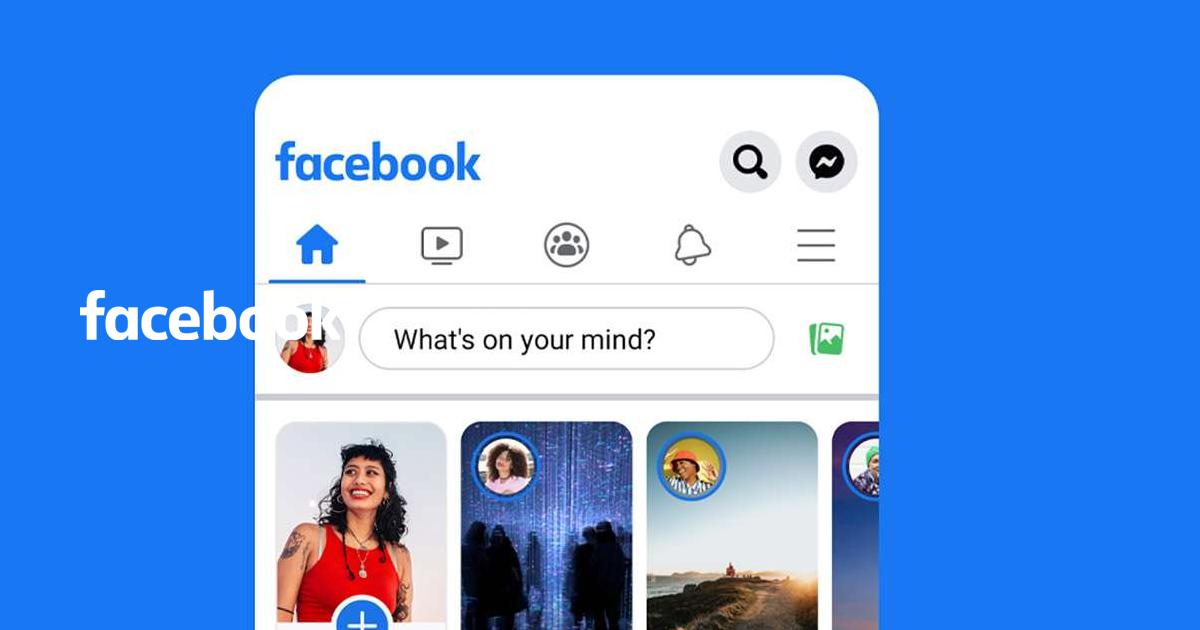A Complete Guide to Playing Games on Facebook
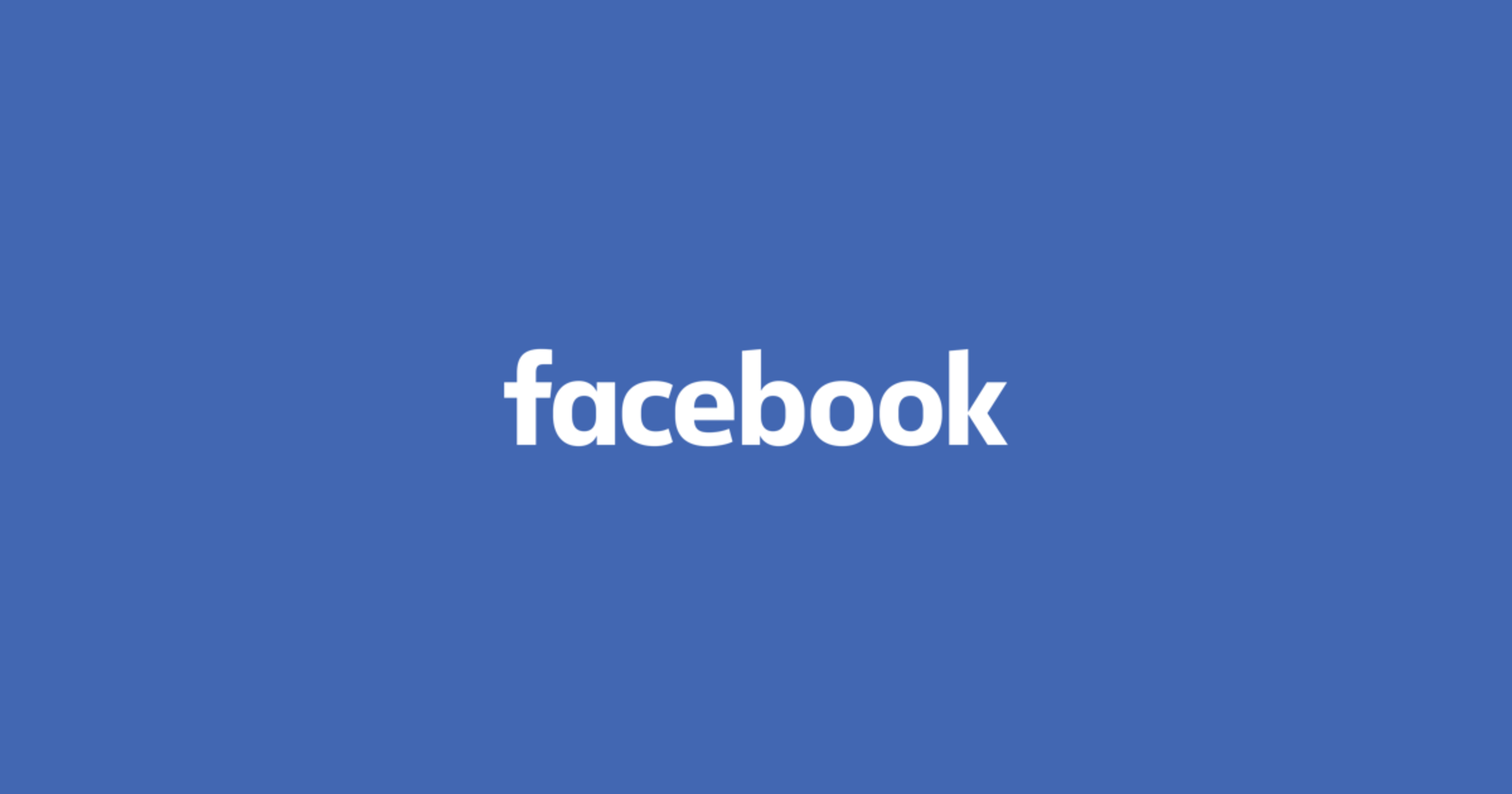
Facebook has become more than just a platform for staying in touch with friends and family since its inception back in 2004. It’s also a great place to play games. From casual puzzle games to multiplayer strategy titles, Facebook offers a wide variety of browser-based and cloud-based games that you can access directly through its platform. Whether you’re playing on a PC, laptop, or mobile device, this guide will walk you through everything you need to know to get started and enjoy gaming on Facebook.

What is Facebook Gaming?
Facebook has evolved into a hub for casual and social gaming. With the integration of Facebook Gaming, users can discover, play, and stream games—all without leaving the site. Many classic games like Candy Crush Saga, FarmVille, and 8 Ball Pool gained popularity through Facebook, and newer titles continue to find success through its ecosystem. Firstly, you will need to make a profile on Facebook to access the gaming center. If you haven’t done so, then the gaming center won’t be available.
Creating a Gaming Profile on Facebook
When you play games on Facebook, a game-specific profile is usually created. This profile is tied to your Facebook account, allowing features like:
- Saving your game progress
- Syncing data across devices
- Competing with friends
- Receiving game-related notifications

Whenever you start playing any game, and share your profile with them, some personal data is also shared with the developers of the game. Although it is very safe to play games on Facebook, if you want to avoid data leaks, you can manage permissions given from your game settings:
- Go to Settings & Privacy > Settings > Apps and Websites.
- Here, you can see a list of games you’ve interacted with and manage permissions.
- You can also remove games you no longer play or revoke data access.
How to Play Facebook Games on PC with BlueStacks (Using Browser)
Playing Facebook games on PC or Laptop is perhaps the most lucrative way to enjoy the action, thanks to a bigger screen and advanced controls offered by a mouse and keyboard. To play Facebook games on PC via BlueStacks, players can follow the given steps:

STEP 1: Download and Open BlueStacks
Boot up BlueStacks, and head over to Google Chrome or any other installed internet browser. Open your browser and go to the official Facebook website. Enter your email/phone number and password to sign in.
STEP 2: Navigate to the Gaming Section
On the left-hand menu of your home screen, scroll down and click on “Gaming”. If it doesn’t appear immediately, click “See more” to expand the options.
STEP 3: Browse Games
Once inside the Gaming section, players can play games or watch livestreams. There are several features inside the Gaming Centre, such as:
- Explore Instant Games (games you can play directly in your browser)
- Watch live streams
- Join gaming groups
- Search for a specific game in the top search bar
STEP 4: Choose to Play a Game
Click on any game to start. Most games load in a pop-up or a new browser tab. You may be prompted to give the game permission to access basic profile information.
How to Play Facebook Games on PC with BlueStacks (Using App)
Playing Facebook games directly on the Facebook app is quite simple and straight-forward. For users with low-end mobile devices, we recommend playing via BlueStacks as it empowers you to play graphically intense games without any lag or delays. To play Facebook games on the app, players can follow the given steps:
STEP 1: Download and Use BlueStacks
- Download BlueStacks. Open an instance, and head over to the play store. Sign in with your google account, or do it later after installing the Facebook app.
STEP 2: Open the Facebook application
- Open Facebook, and tap the menu icon (three horizontal lines).
- Scroll down and tap “Gaming”.
- Browse available games or search for one by name.
- Tap a game to play as there is no installation required for Instant Games.
Players can enjoy playing Facebook games on a bigger screen of their PC or Laptop via BlueStacks along with your keyboard and mouse.