Game of Empires: Warring Realms on PC - How to Improve Your Gameplay with Our Exclusive BlueStacks Tools

When it comes to enhancing your gameplay experience with your favorite mobile games, you really can’t get any better than playing on BlueStacks. That’s why when you play Game of Empires: Warring Realms on PC with BlueStacks, you can not only enjoy the games on your large PC monitor and with the best graphics and performance, but also get access to a plethora of tools through which you can vastly enhance, streamline, and optimize your gameplay experience.
Table of Contents
- Optimizing Your Graphics and Frame Rate
- Enhance Your Gameplay With Keyboard Shortcuts
- Develop Both your Main and Farm Accounts Simultaneously With No Extra Effort
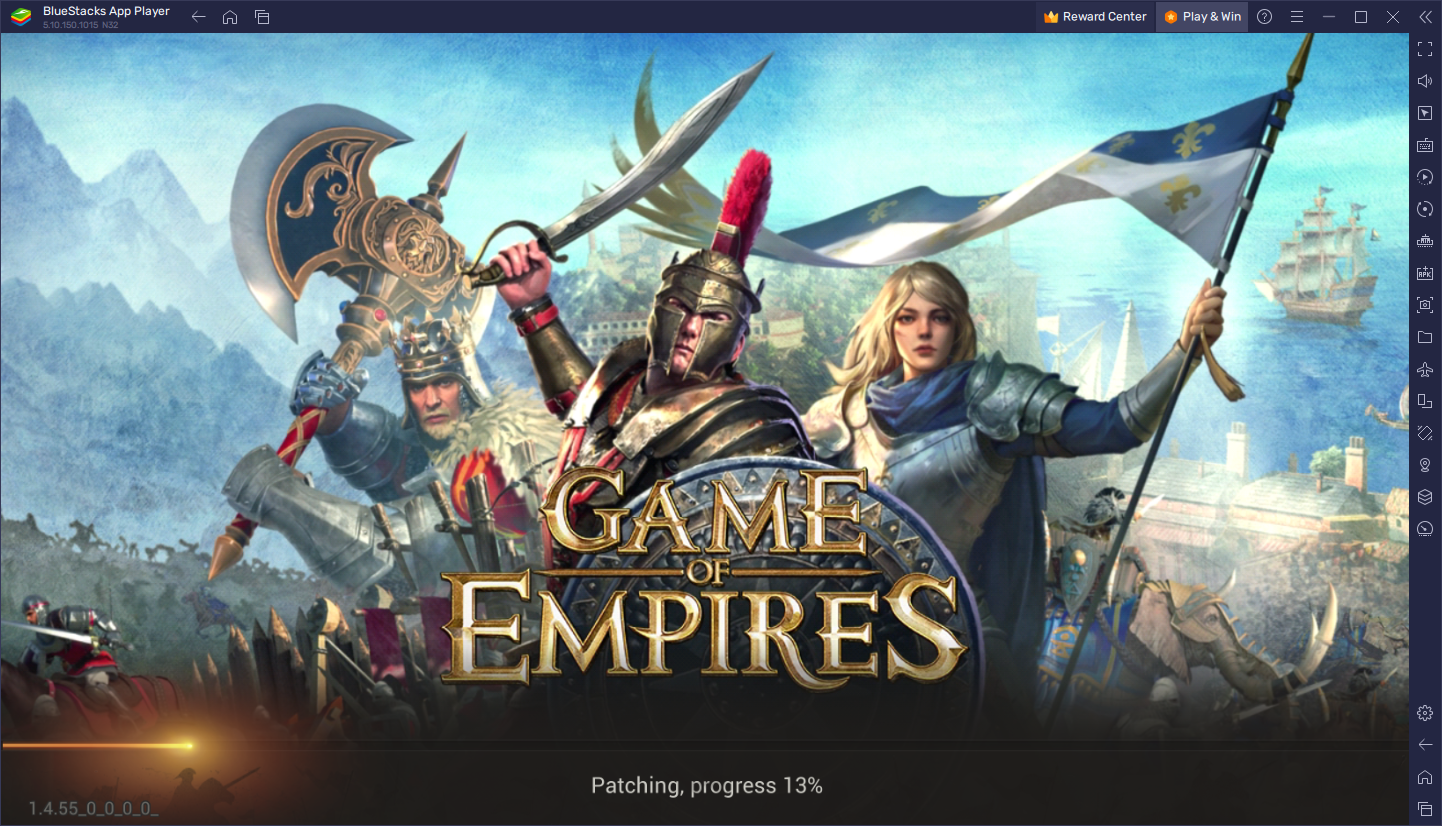
In this article, we’re going to talk about the best BlueStacks tools for improving your enjoyment in Game of Empires, as well as how to configure and tweak them to get the most out of them.
Optimizing Your Graphics and Frame Rate
First and foremost, while Game of Empires has an art style that uses 2D sprites for its characters and buildings, the game actually offers adjustable graphical settings that can tweak the quality of said sprites, as well as game’s frame rate, in order to help it run correctly on a wide variety of devices. However, if you’re playing on PC with BlueStacks, you can simply crank these settings up to their max settings and enjoy the best graphics, without having to worry about performance dips or any other restrictions inherent to gaming on your phone.
However, while BlueStacks comes ready to use as soon as you install it, you might need to perform a few extra tweaks and adjustments, both to your emulator as well as in-game, in order to optimize your graphics and frame rate. Luckily, this is quite easy to achieve and takes only a few steps:
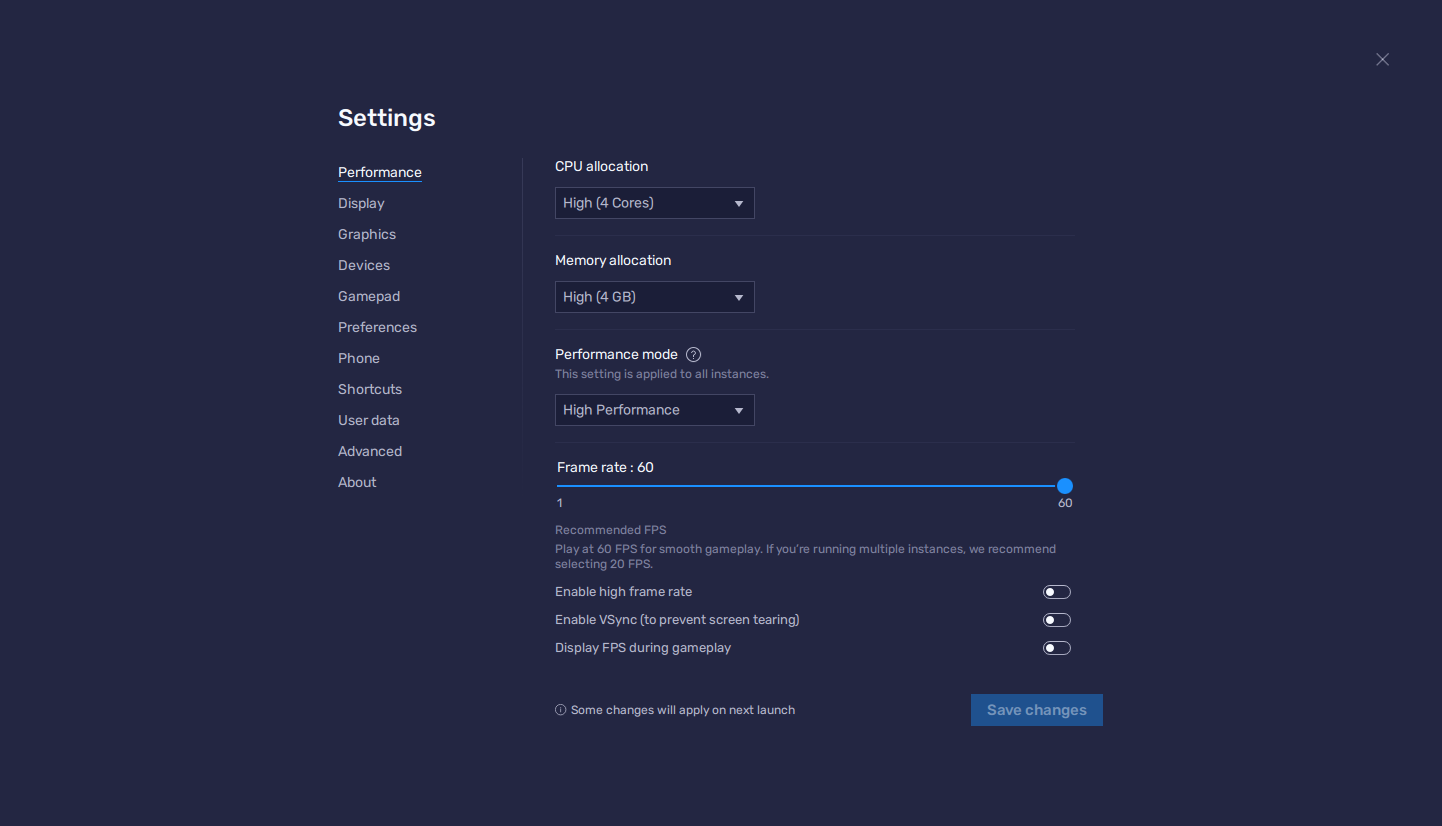
- In the BlueStacks settings, go to the “Performance” tab.
- Check that your emulator is using at least 4 GB of RAM, 4 CPU cores, and that the Performance mode is set to “High performance”.
- Set the FPS slider underneath to at least 60 FPS, and finish by clicking on “Save changes” on the bottom right.
- Launch the game and head to the in-game settings.
- Set your graphical options on the highest settings.
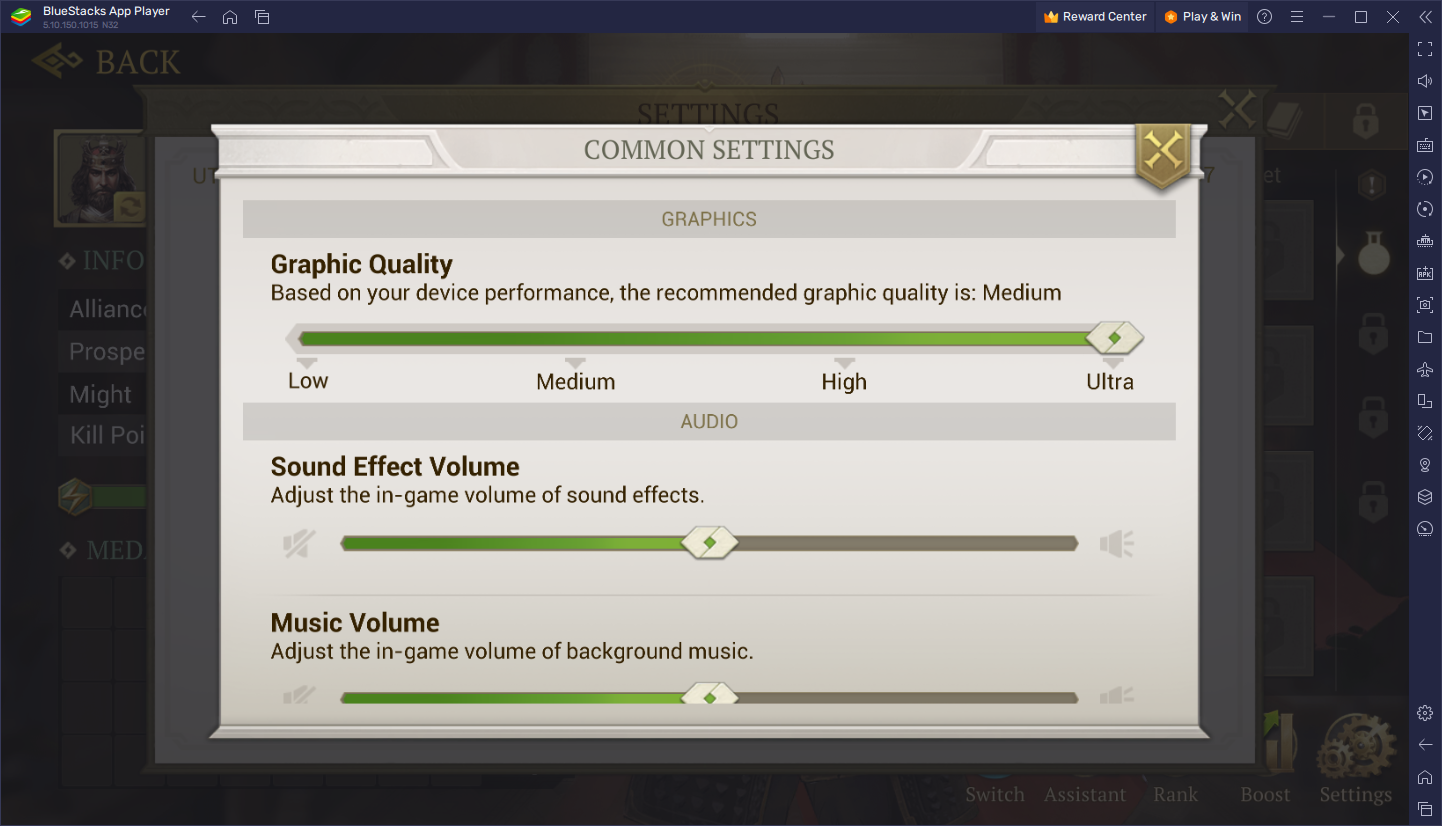
With these simple adjustments, you can rest assured that you’ll be getting the best graphics, without any of the drawbacks of playing on your phone such as lag or slowdowns, or increased battery usage and overheating issues.
Enhance Your Gameplay With Keyboard Shortcuts
While Game of Empires is quite similar to Rise of Kingdoms in many aspects, it’s much more akin to a proper RTS game, in the sense that there’s no distinction between a local and a world map, and instead you can interact with all the objects around the world in one same screen. As such, you’ll be panning across the world, clicking on a variety of menus, navigating through screens, and clicking on countless buttons just to keep your city running properly, which can quickly become tedious as you unlock more features and gain access to more complex structures.
By playing Game of Empires on PC with BlueStacks, however, you can get access to the Keymapping Tool, a feature that lets you create your own customizable keyboard and mouse controls, which will significantly enhance your gameplay experience. As such, just like with a proper PC RTS, you can control your development and issue all sorts of orders, through the use of keyboard bindings and shortcuts.
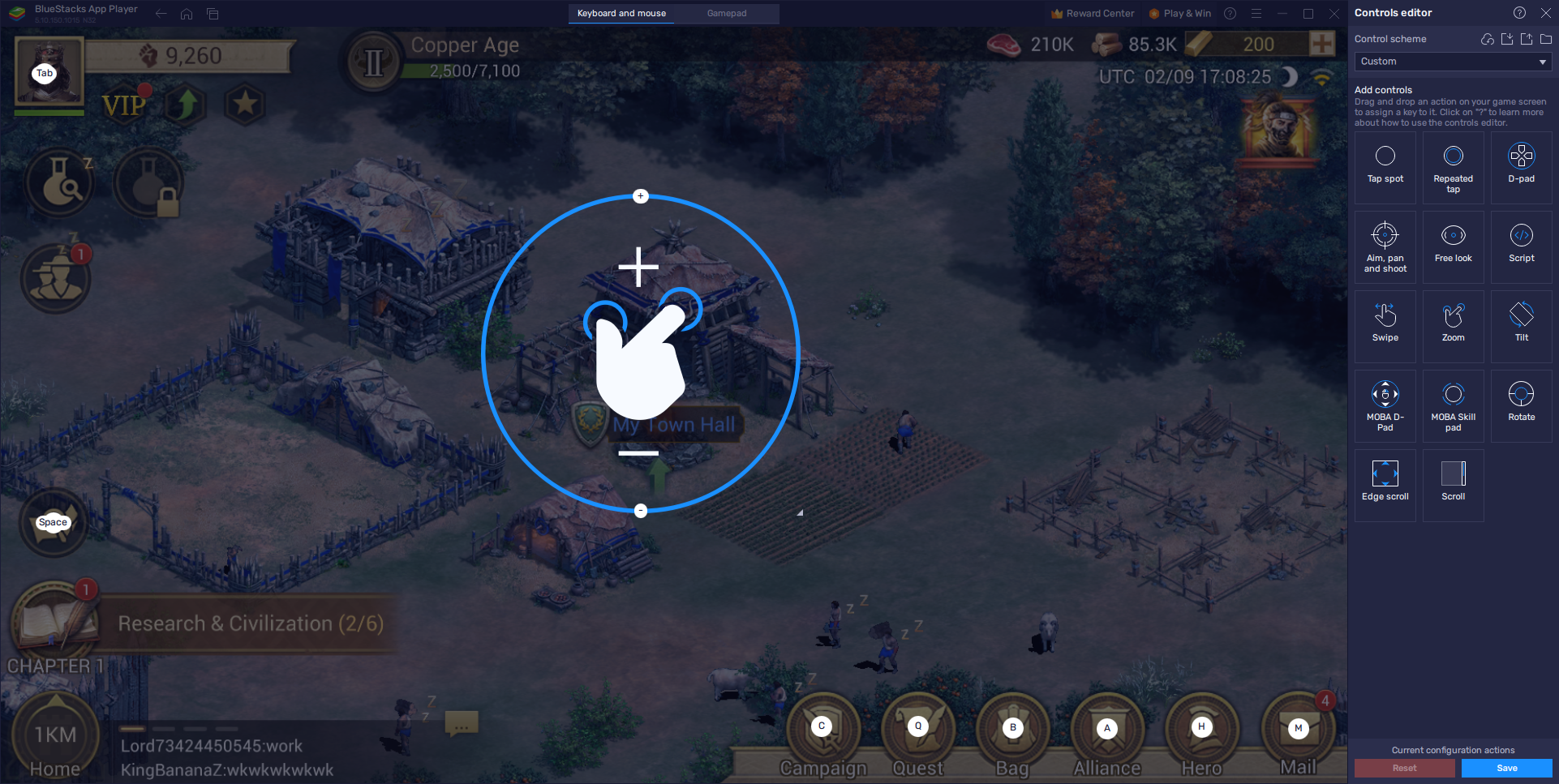
To access the Keymapping Tool, you can press Ctrl + Shift + A while in-game, which will bring up the Advanced Editor screen. On this screen, you can view your current bindings, modify them, delete them, or even add new ones. To modify your bindings, all you need to do is click on them, followed by pressing the new key you wish to replace them with. To delete them, you only have to click on the “X” that appears when you hover your mouse over them. Moreover, to add new bindings, you can drag and drop the desired functions from the rightmost panel onto wherever you need them on the screen, followed by assigning them a binding.
Once you’re done tweaking your controls, remember to click on the “Save” button on the lower right to implement all your changes.
Develop Both your Main and Farm Accounts Simultaneously With No Extra Effort
Just like in Rise of Kingdoms, one of the best ways to accelerate your progress in Game of Empires is by raising multiple farm accounts alongside your main city. This is because, by keeping multiple accounts, you can funnel the resources of your secondary towns into your main city, in order to expedite the growth of the latter. However, maintaining multiple accounts on your phone can quickly become tiring, considering that you need to swap between them frequently in order to grow them individually.
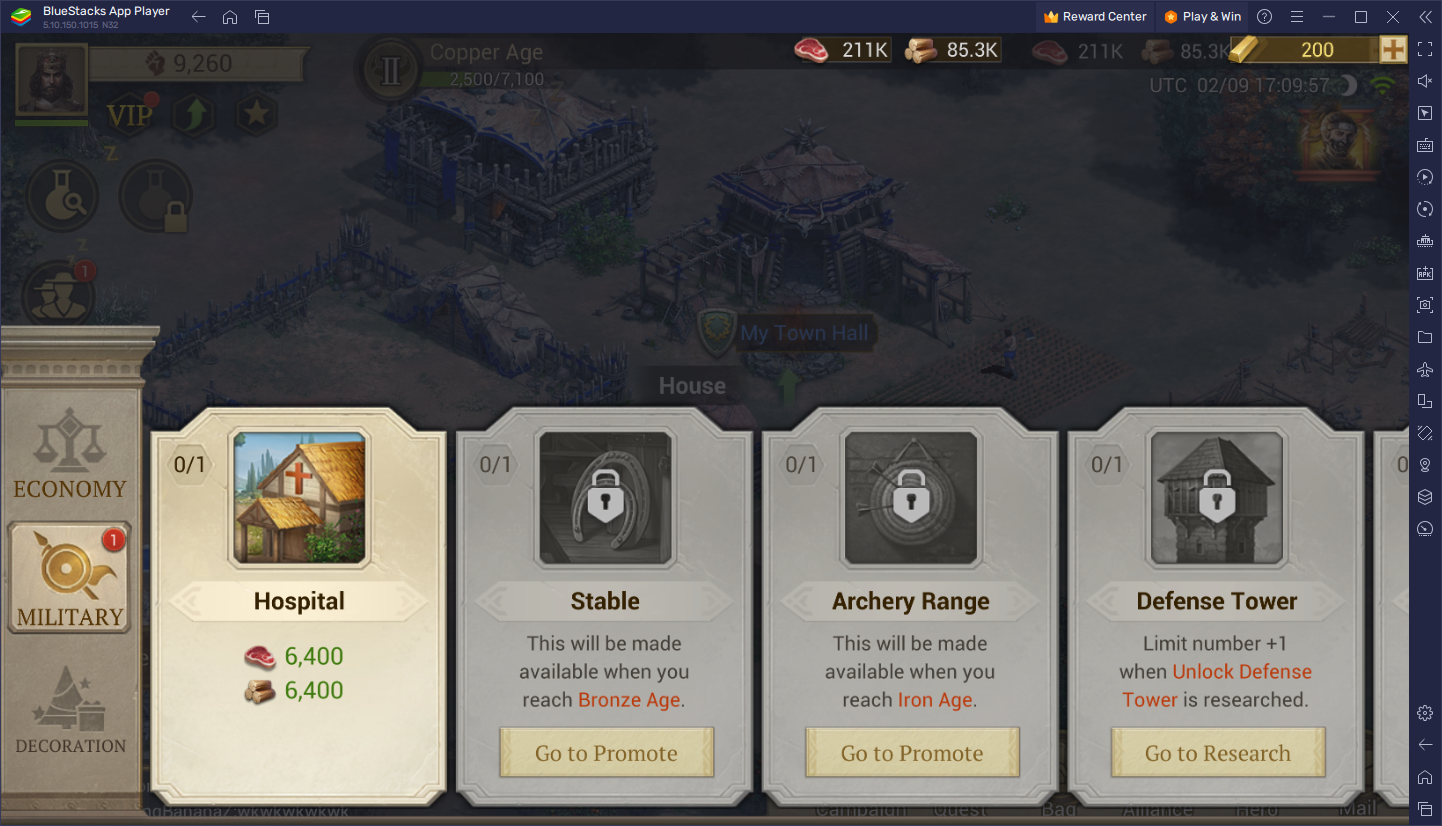
With BlueStacks, you can use the Instance Manager to create multiple instances of the app player, and then use each of these to access Game of Empires on different accounts at the same time, while keeping each of these on one monitor. As such, growing all your cities simultaneously will be much faster and easier.
To use the Instance Manager, all you need to do is press Ctrl + Shift + 8 to bring up the instance panel, and then click on the “+ Instance” button on the lower left to create as many instances as you need. And once all your instances are up and running and linked to a unique Google account, you can download and install Game of Empires on each of them and start playing the game on multiple accounts at the same time.
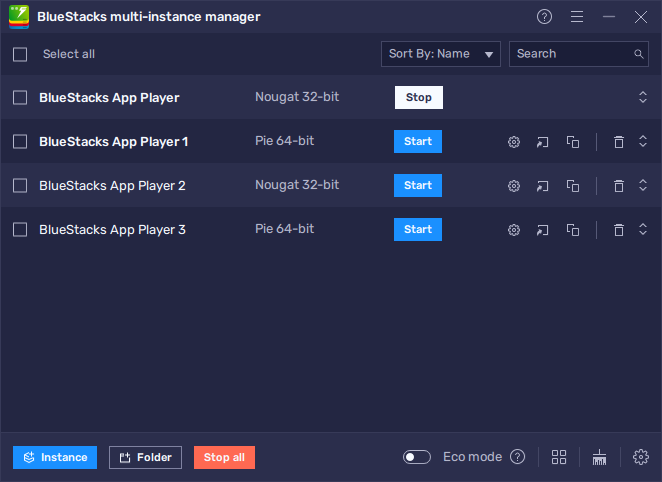
BlueStacks is the best platform for enjoying mobile RTS and strategy conquest games on PC, as it has all the tools you might ever need to optimize your gameplay and take the upper hand at every turn.
















