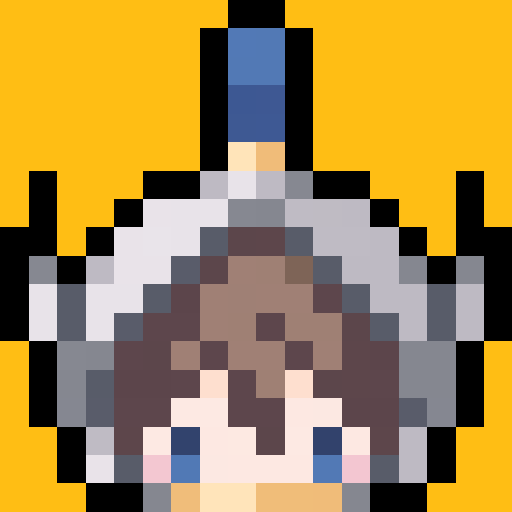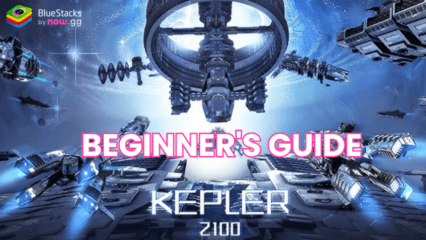How to Install and Play Legendary Sword on PC with BlueStacks
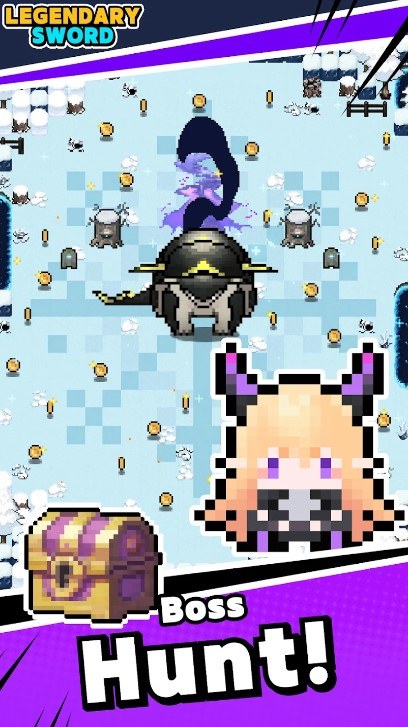
Legendary Sword, is a brand-new Action RPG that has just recently launched globally. One of the bigger names in the gaming industry, EIGHT STUDIO are responsible for developing and publishing the Action-oriented RPG. If dodging skill shots and doing cool movements is your weak point, then Legendary Sword is going to grab your attention from the get-go. Legendary Sword is available to be downloaded and installed as a free-to-play game on both the Google Play Store and iOS App Store.
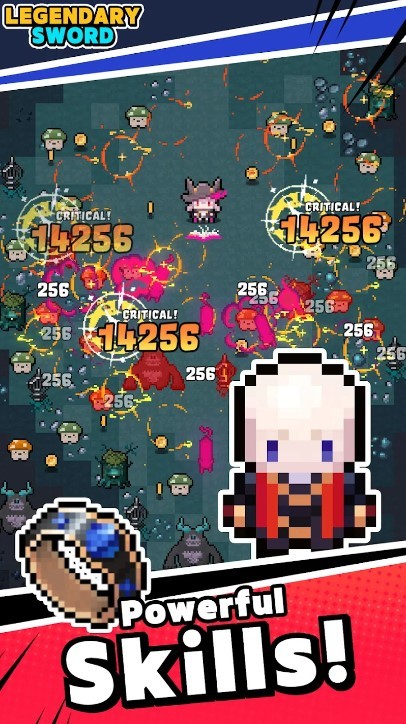
The background story of the game is set in a fantasy land and reads as follows – “One day, terror came to a peaceful kingdom. An attack by a Dark Mage claimed countless lives. A legendary sword that protected the kingdom from dark magic! A Dark Mage who stole the kingdom to gain absolute power! A righteous and brave knight embarks on a journey to find the legendary sword!”
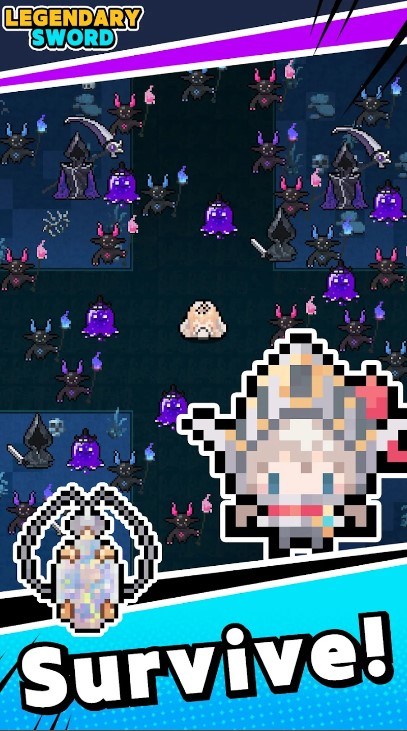
Legendary Sword is the perfect for a casual gamer, as it features different challenging stages that have multiple gimmicks. Each stage feels unique and a lot more challenging than the previous one due to the gradual increase in difficulty as the player progresses farther into the game. A dark and humorous storyline is also present, although that is not the main highlight. You will face a ton of unique and interesting opponents that will either come in hordes or waves. Wave-based stages are going to be easier compared to boss stages as each boss in the game has a unique skill set that will require a lot of strategical planning. Do not worry even if you die, as you can simply restart the current stage to get a better hold of the mechanics and improve the next time.
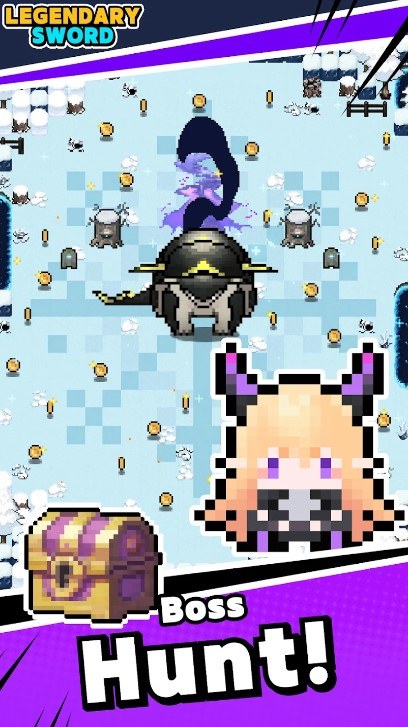
Your weapons are going to be your biggest ally in progression. As the game’s titled reads itself, finding and equipping a “Legendary Sword” is going to make your character multiple times stronger than a lower rarity weapon. Players can get weapons via multiple stages and chapter completion. Yes, the entirety of the game is divided into multiple chapters, with each chapter being further divided into multiple stages. At the time of global launch, Legendary Sword is going to have 70 chapters! More chapters with new story and weapons to collect are in plans of development.
Following the classic RPG tropes, the game has a unique levelling system where players are given experience when they clear a stage. The higher the level, the more stats you raise. Apart from levels, your weapon abilities can be upgraded as well or you can choose a new ability at the end of a stage for the next stage. If you’re a hardcore action lover, do not worry as things get quite out of hands quick. Once you clear the initial chapters and get the hang of the game, the bosses start appearing along with faster and stronger minions. Enemies have different projectiles that they can shoot you at with fast speed and high accuracy. Time your movements and seize the right opportunity to attack back when you find a window.
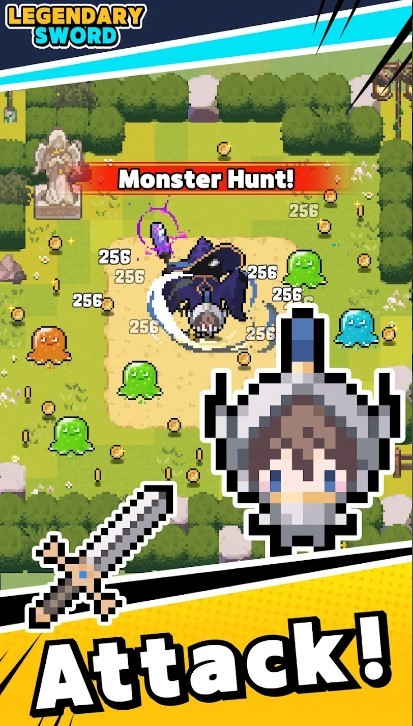
Overall, Legendary Sword is a unique Action RPG that provides a ton of fun in a short period of time. The game is clearly inspired by similar titles such as Archero, Dash.io, and more. The game will appeal more to casual gamers. For more information, players can visit the official website (www.eightstudio.co.kr) for Legendary Sword. Players can enjoy Legendary Sword even more on a bigger screen with your keyboard and mouse via BlueStacks!
How to Install and Play Legendary Sword on your PC with BlueStacks
- On the BlueStacks website, search “Legendary Sword” and click on the relevant result.
- Click on the “Play Legendary Sword on PC” link on the top left.
- Download and install BlueStacks on your PC.
- Click on the “Legendary Sword” icon at the bottom of the app player.
- Complete the Google Sign-in to install the game.
- Click the “Legendary Sword” icon on the home screen to start playing.