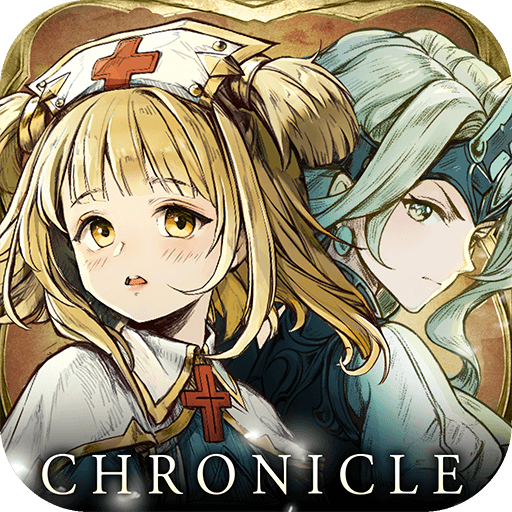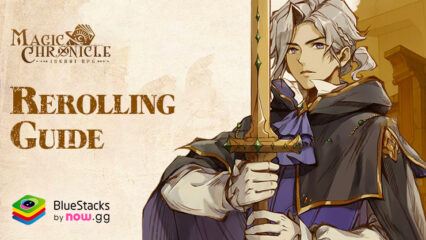Magic Chronicle on PC With BlueStacks - Optimize Your Gameplay with the Best BlueStacks Features

Magic Chronicle: Isekai RPG, a game rich in fantasy and strategy, offers an immersive RPG experience that captivates its audience with intricate gameplay and stunning visuals. While the game is designed for mobile platforms, the best way to fully enjoy its depth and beauty is by playing on PC with BlueStacks. This Android app player elevates the gaming experience by providing enhanced graphics and the potential for performance of up to 240 FPS and offering an array of tools and features specifically tailored to enhance your gameplay.
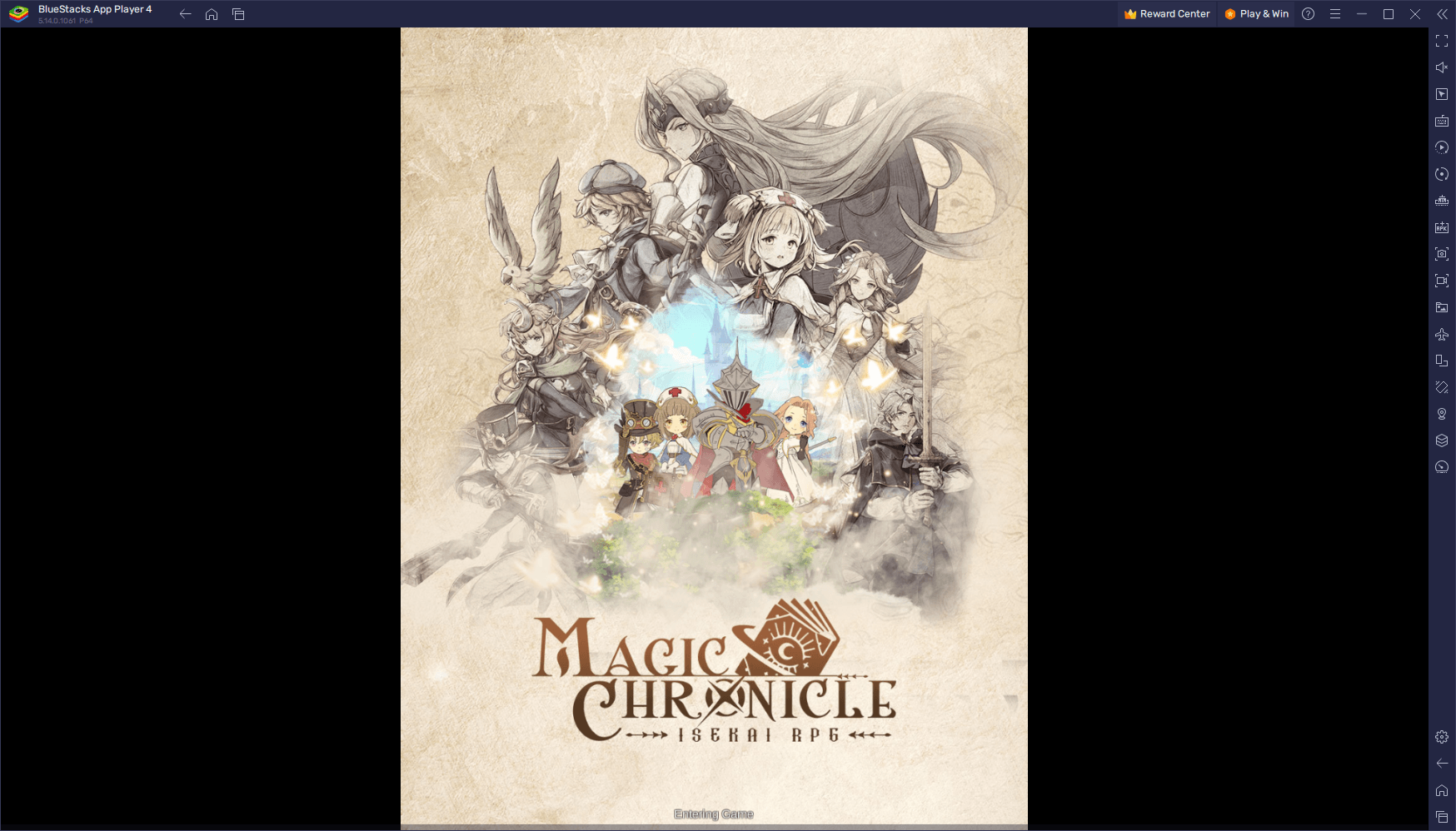
Playing Magic Chronicle on BlueStacks unlocks a new gaming efficiency and enjoyment dimension. The platform’s unique tools and features are designed to cater to the needs of both casual and hardcore gamers, providing benefits such as customizable controls, multi-instance gaming, and much more.
This guide will delve into the most relevant BlueStacks features for Magic Chronicle: Isekai RPG. We will list these tools and provide detailed insights on how to utilize them effectively. Whether it’s optimizing your control layout, managing multiple game accounts simultaneously, or taking advantage of advanced graphical settings, we’ll show you how to harness the full potential of BlueStacks to enhance your Magic Chronicle gaming experience. Let’s explore these features and transform how you play this enchanting RPG.
Stunning Graphics and Performance at up to 240 FPS
BlueStacks, renowned for its ability to significantly enhance the gaming experience, takes visual performance to the next level and can deliver up to 240 FPS. This high frame rate is pivotal in transforming the visual dynamics of Magic Chronicle: Isekai RPG, providing a much smoother and more immersive gameplay experience.
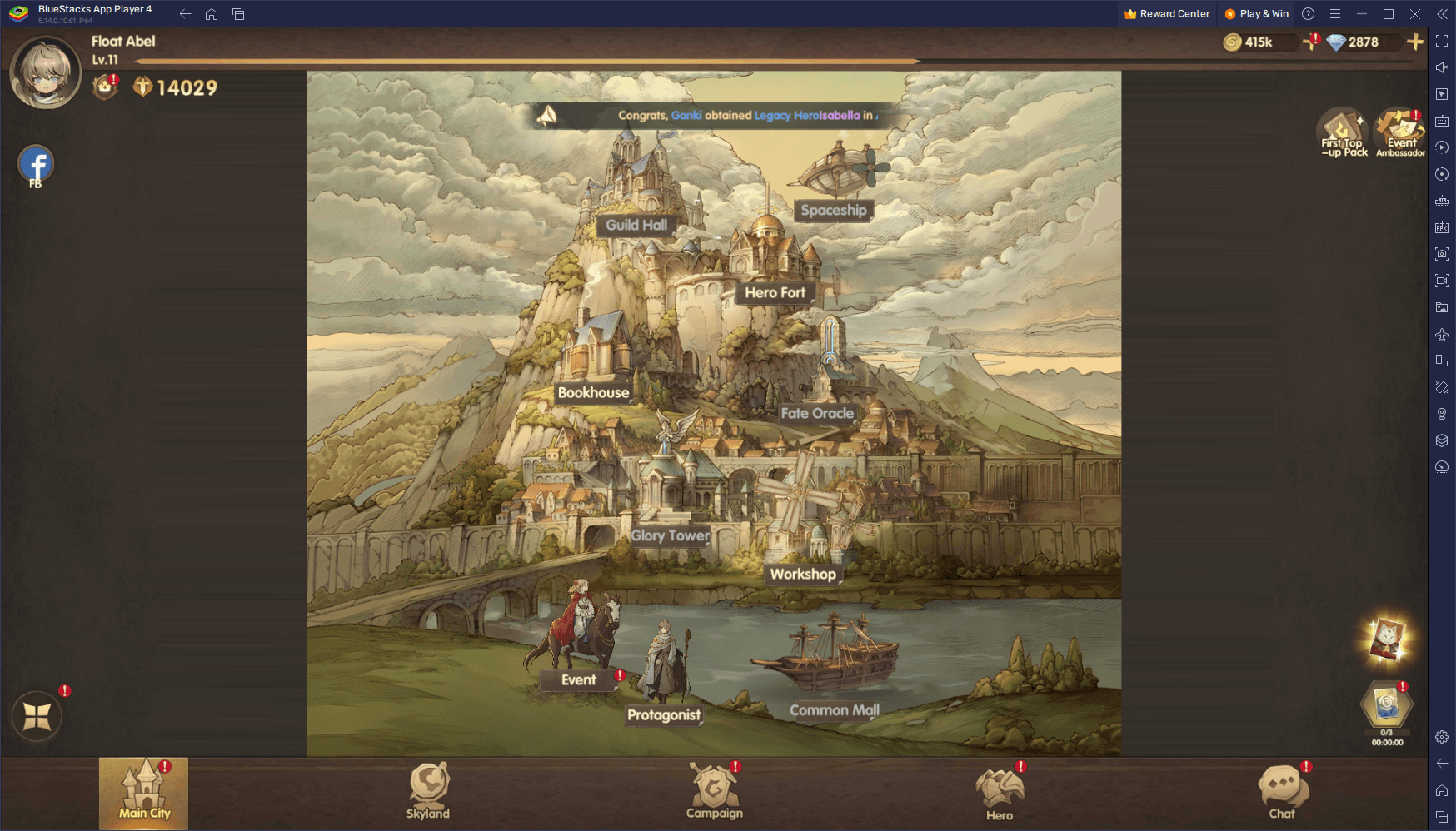
When you play Magic Chronicle on BlueStacks with such high frame rates, you enjoy sharper and more fluid animations and gain a more responsive gaming experience. This is particularly noticeable in fast-paced battle sequences, where every frame can make a difference in strategy and execution. The smoothness brought about by 240 FPS ensures that every detail is crisply rendered, making for a visually stunning gaming session.
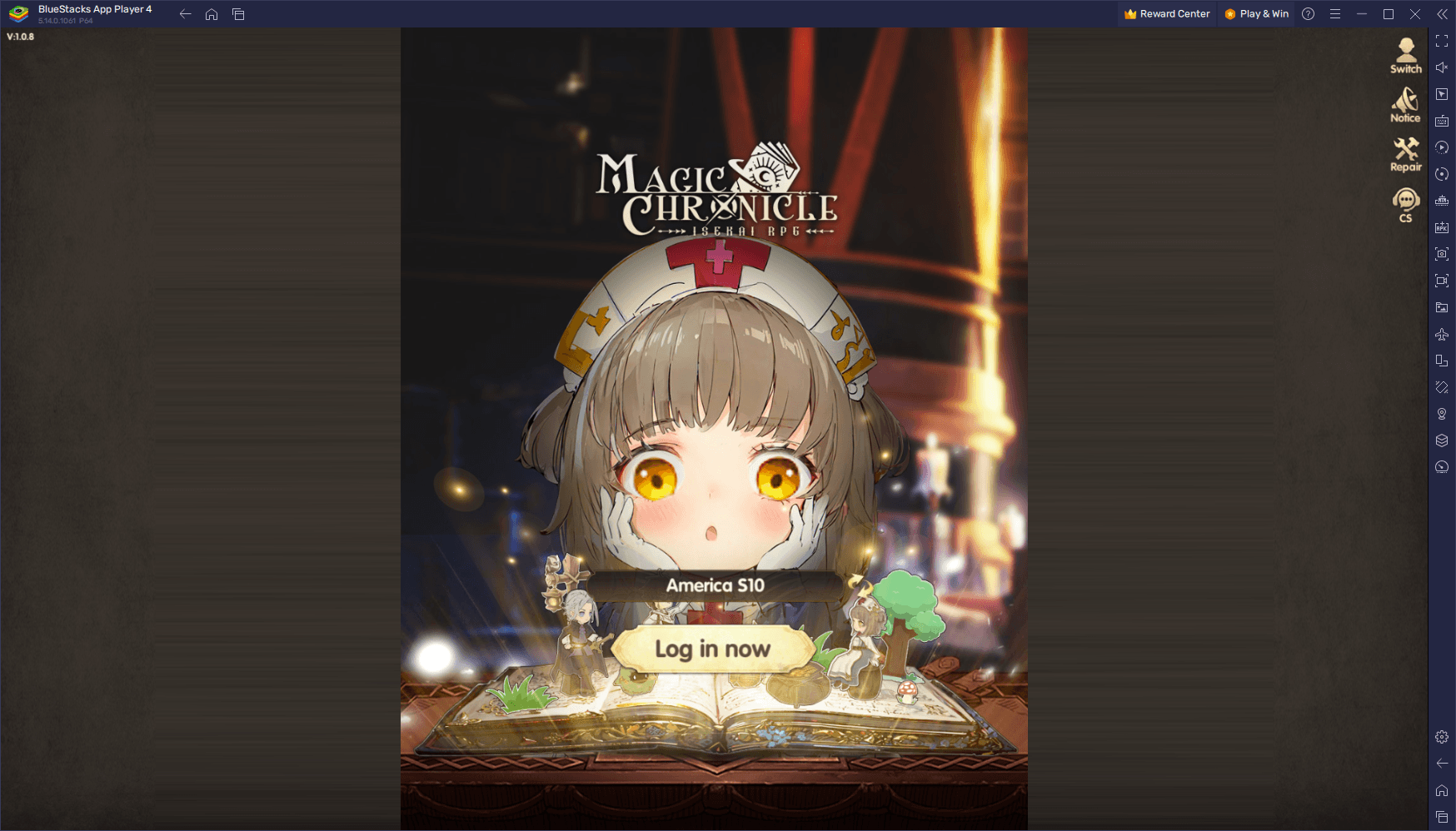
For players interested in unlocking this level of performance, we have a dedicated guide that walks you through the process. This guide covers everything you need to know about achieving 240 FPS in Magic Chronicle on BlueStacks, and we highly recommend checking it out to enhance your gaming experience and immerse yourself in the beautifully rendered world of Magic Chronicle like never before.
Elevate Your Controls with the Keymapping Tool
The keymapping tool in BlueStacks is not just a simple control customization utility; it’s a path to a more personalized and efficient gameplay experience. Players can use the advanced editor to create unique control schemes that are tailor-made to suit their playing style and preferences.
Accessing the keymapping tool is straightforward: While in-game, pressing Ctrl + Shift + A brings up the Advanced Editor screen. This intuitive and user-friendly interface displays your current key bindings in a clear and concise layout. The customization process is equally accessible. Players can modify existing bindings simply by clicking on them and assigning a new key. This flexibility allows for a rapid adjustment of controls, ensuring that players can adapt their setup to match their evolving gameplay needs.
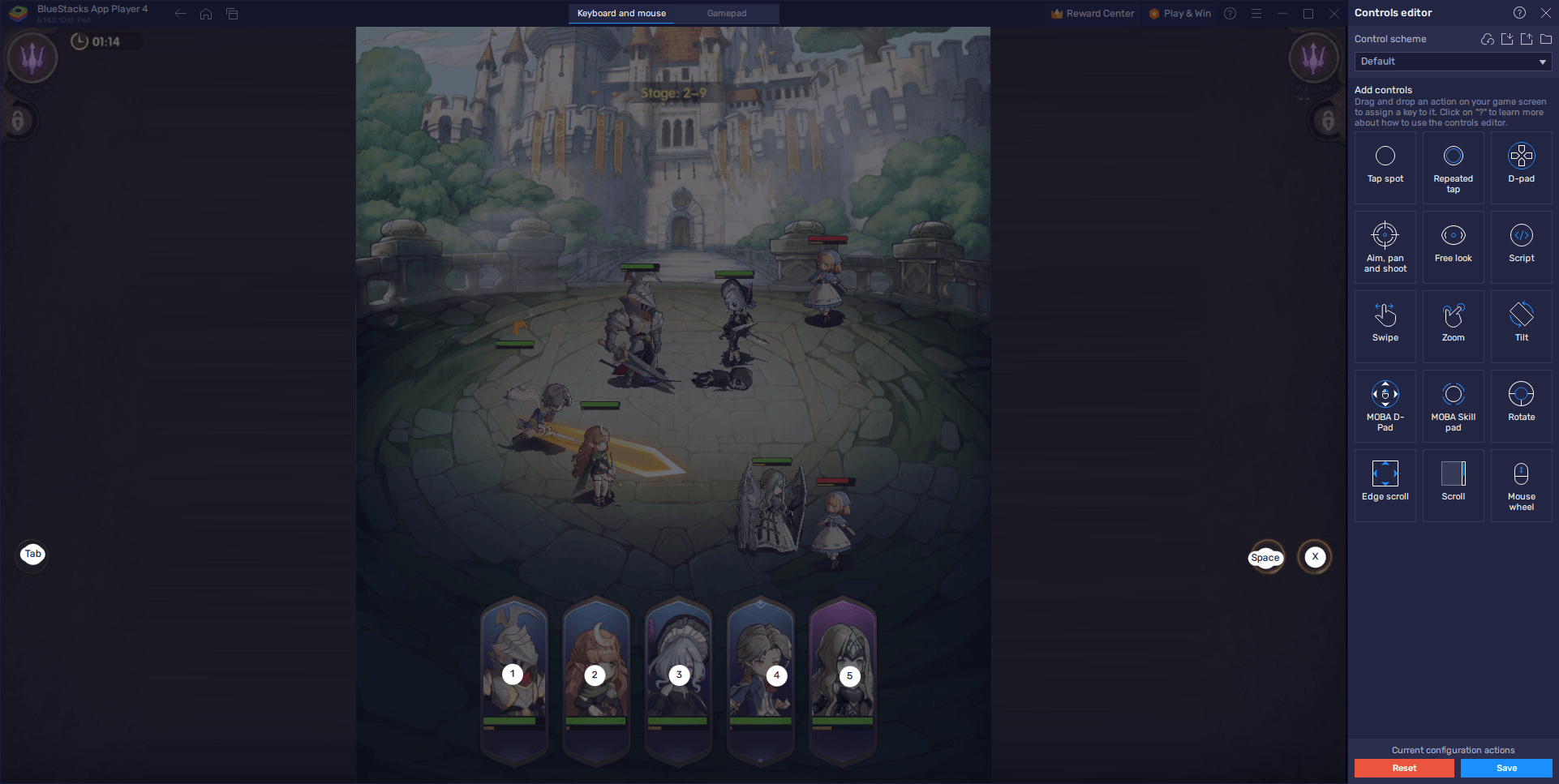
Moreover, the Advanced Editor offers the option to delete bindings with ease. A hover-over feature reveals a small ‘X,’ allowing for quick and easy removal of unwanted vital bindings. This feature ensures that your control scheme remains uncluttered and efficient, focusing solely on the controls that matter to you.
But the customization doesn’t end there. BlueStacks’ keymapping tool allows players to add new functions to their control scheme. This addition is as simple as dragging and dropping desired functions from the panel on the right onto the screen. After positioning them, players can assign these new functions a key binding, expanding their control scheme’s capabilities. This level of customization ensures that every aspect of the game can be controlled precisely how the player desires, from navigating menus to executing complex in-game actions.
Saving it is just a click away once players are satisfied with their tailored control scheme. The ‘Save’ button, conveniently located at the lower right of the interface, instantly implements any changes made.
Reroll on Multiple Accounts Simultaneously with the Instance Manager
The Instance Manager in BlueStacks is a potent tool for games like this, especially for players keen on rerolling in Magic Chronicle. This feature allows you to manage and run multiple instances of the game simultaneously, enabling the rerolling process on several accounts at once. This can significantly increase your chances of unlocking the most powerful heroes early in the game, making it a highly sought-after strategy for dedicated players.
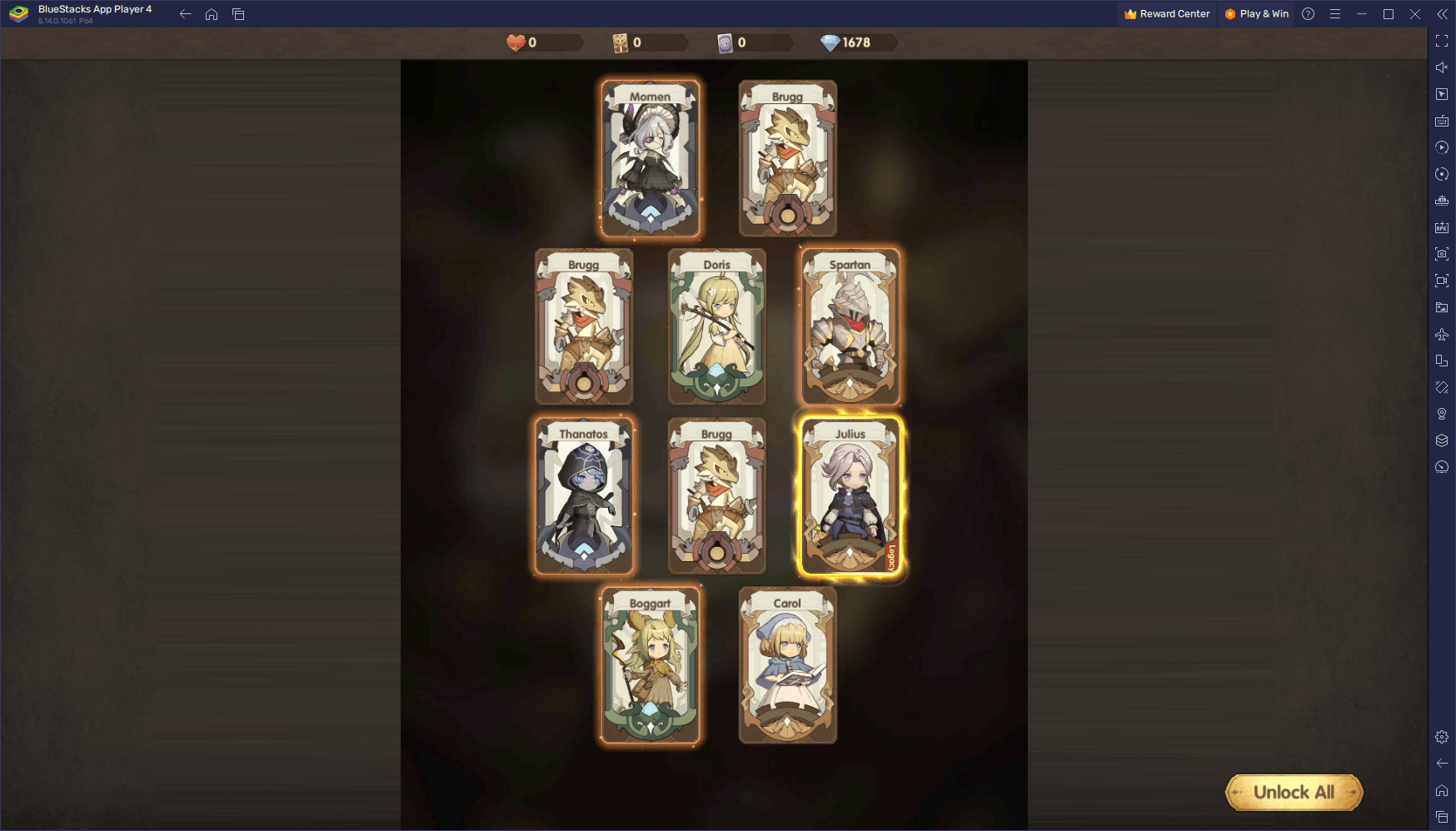
Using the Instance Manager is simple and intuitive. The instance panel is brought up by pressing Ctrl + Shift + 8 while in BlueStacks, presenting a clear overview of all your current instances. This panel is the central hub for managing these instances, allowing you to launch and close them as needed. Each instance can be tailored to your preferences, with easy access to modify settings via the gear icons next to each instance name. This customization ensures that each instance runs optimally, according to your system’s capabilities.
The process is just a click away for players who need to create new instances. The “+ Instance” button, located at the lower left of the panel, allows you to create as many instances as your system can handle, keeping in mind that each simultaneous instance will bump up your RAM and CPU resources while they’re running. This flexibility is crucial for players who want to reroll efficiently, as it allows for multiple attempts at securing the best heroes without the time-consuming process of restarting the game on a single account.
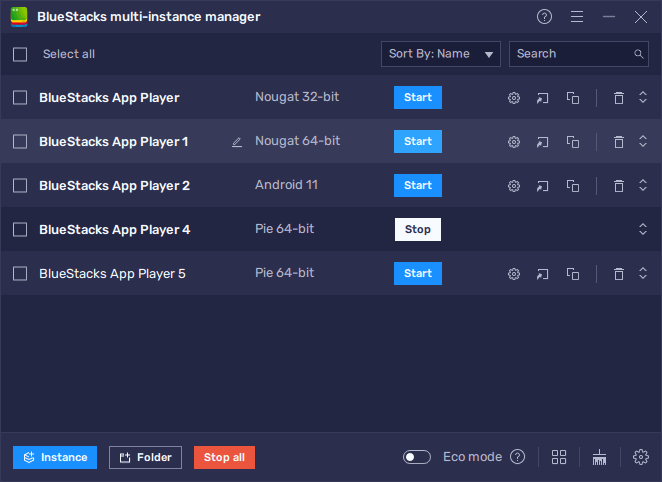
Once you have all your instances up and running, the next step is to install Magic Chronicle: Isekai RPG on each. Following the instructions from our PC setup guide for the game, you can easily install and start playing on multiple accounts concurrently. This setup not only maximizes your rerolling efforts but also opens up new strategies for playing the game, such as testing different team compositions or strategies across different accounts. Get up to 20% cashback in nowbux gaming currency and big weekly rewards with every in-app purchase on games from the BlueStacks Store. Play on PC with BlueStacks to unlock more resources like summons, skins, cosmetics and more.
Struggling to get resources in your favourite games?
Do not fret, as nowbux allows players worldwide to claim up to 20% cashback and huge weekly rewards on all their in-game spendings in the following games on BlueStacks:
- Nexus: Nebula Echoes
- Magic Hero War
- Tales of Terrarum
- Zombieland: Doomsday Survivor
- Magic Chronicle: Isekai RPG
- Tales & Dragons: NewJourney
- Battle Bears Rainblow – Endless Runner
- Battle Bears Fortress – Tower Defense
- BLACKPINK THE GAME
- LaTale M: Side-Scrolling RPG
With its ability to run multiple game instances simultaneously, the Instance Manager is a game-changer for Magic Chronicle players. It exemplifies the advantages of playing on BlueStacks, offering flexibility and efficiency that enhances your gaming experience and strategic capabilities in Magic Chronicle: Isekai RPG.