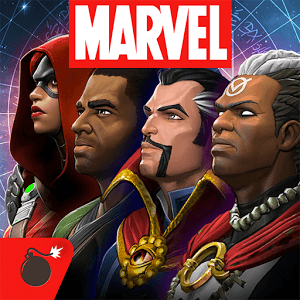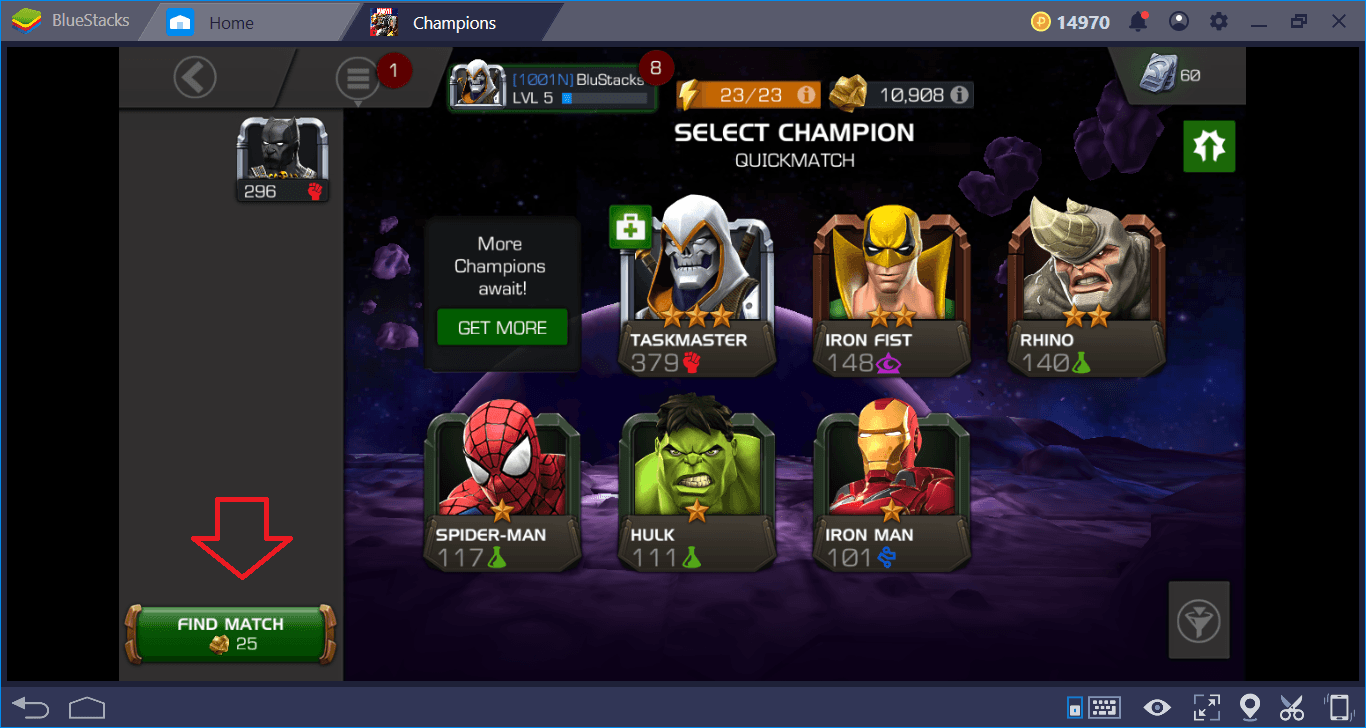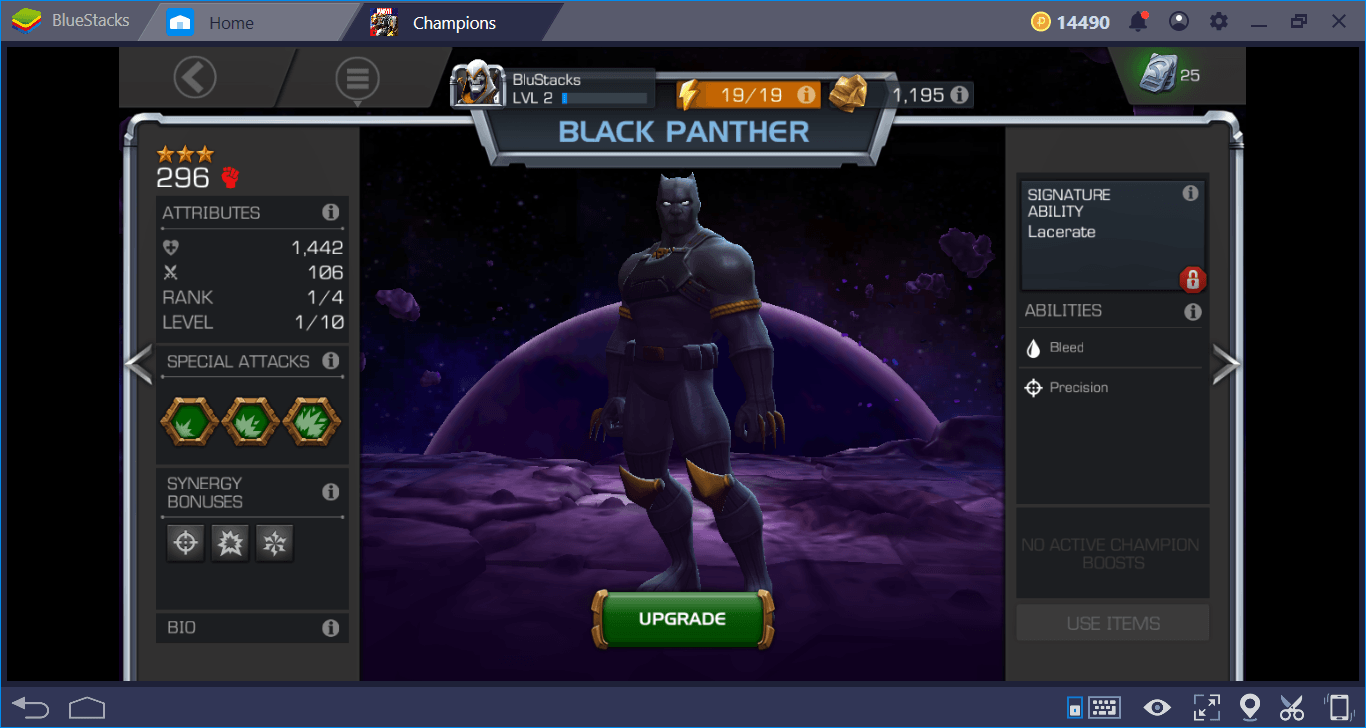How To Configure and Play MARVEL Contest of Champions on BlueStacks 4
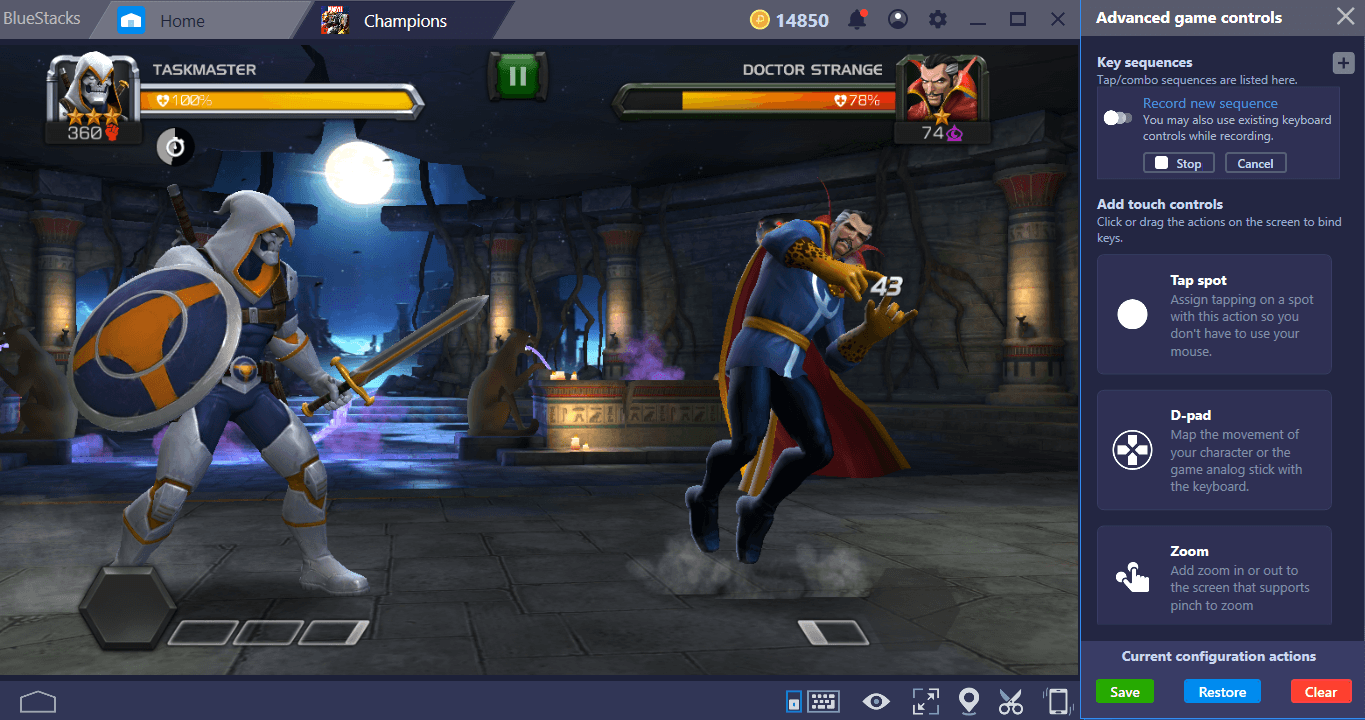
There are many advantages to playing Marvel Contest of Champions on BlueStacks. This is a fighting game at its heart: So, your response time and ease of control directly determine whether you will be successful or not. You won’t be able to get precise controls on mobile devices, but BlueStacks allows you to conquer arenas much easier with keyboard and mouse support. In this article, we will give you some exclusive tips and explain how you can beat your enemies in Marvel Contest of Champions using BlueStacks 4 advantages. If you’re ready, let’s start: Hundreds of fights are waiting for us!

Installing Marvel Contest of Champions
We need to install the game first. This is a pretty easy task: Start by typing the name of the game in the upper right corner of the main interface.
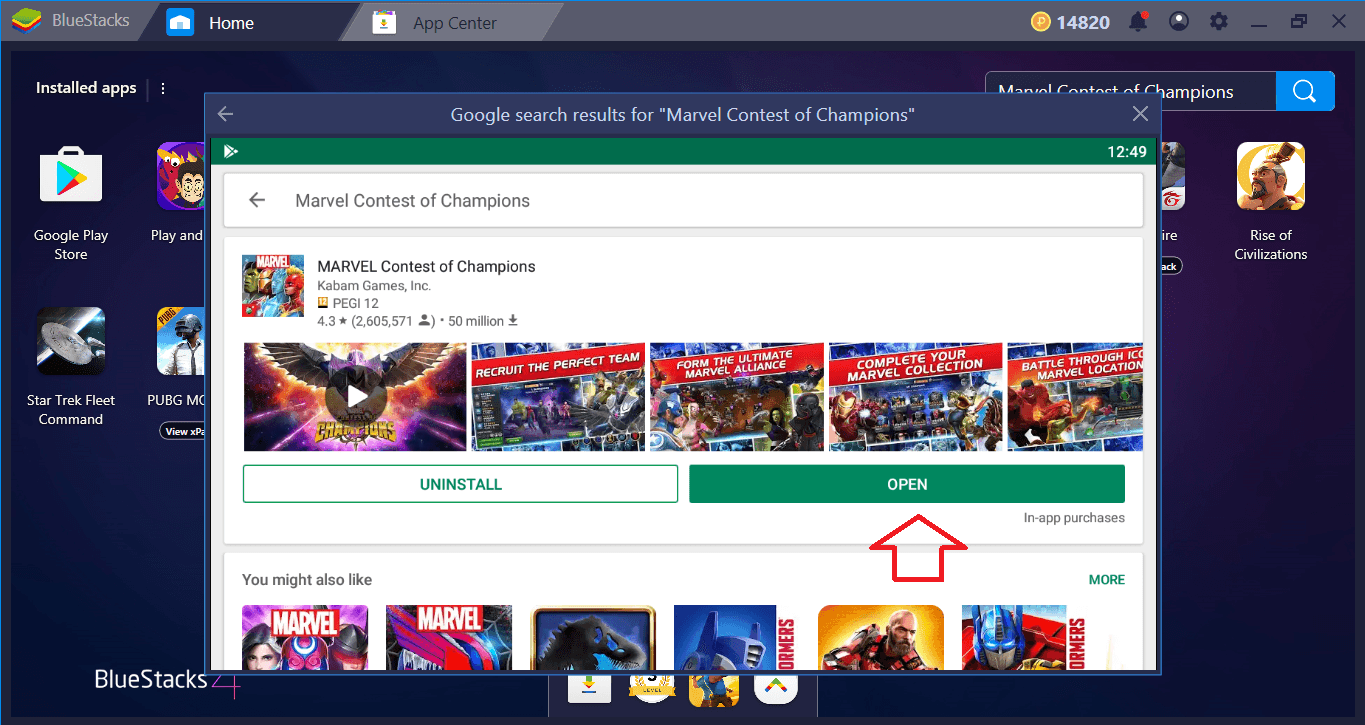
Because we’ve already installed the game, the marked section says “open”. It will be displayed as “install” on your screen. Press this button to start the installation.
Marvel Contest of Champions has a file size smaller than 100 MB, so the installation will be completed shortly. Don’t worry, you don’t need to download extra files – the game has a really small file size! (This is actually quite impressive when you think about how good the visuals are.) The installation process is automatic and BlueStacks will notify you when it is complete. Once it is done, you can now press the game icon in the main interface and start playing.
Configuring Marvel Contest of Champions
Marvel Contest of Champions is a pretty “fast” game: It starts with a tutorial fight and teaches you what the basic controls are during this fight. You can take a look at our Battle System guide for a complete list of default controls. Briefly, the default controls require you to use only your mouse. You can attack or defend by clicking on both sides of the screen.
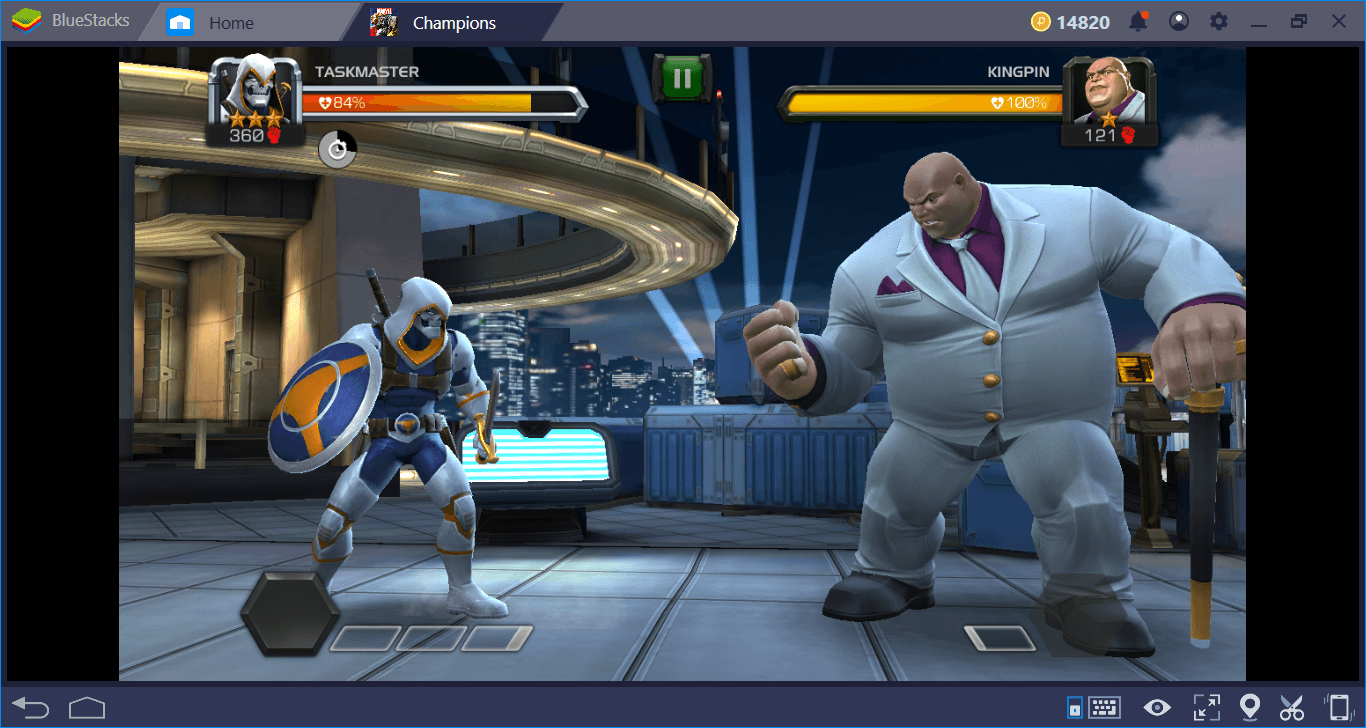
Click on the left side to defense, right side to attack.
We recommend playing with the default controls: For some players, a mouse-based control scheme may be easier. But if you want to play at a competitive level, you’ll need to further shorten your response time and use keyboard shortcuts. First, let’s see how we can change the default controls, then we’ll share some sample control schemes. To do this, we need to open the BlueStacks keymap tool first.
Play MARVEL Contest of Champions on BlueStacks 4
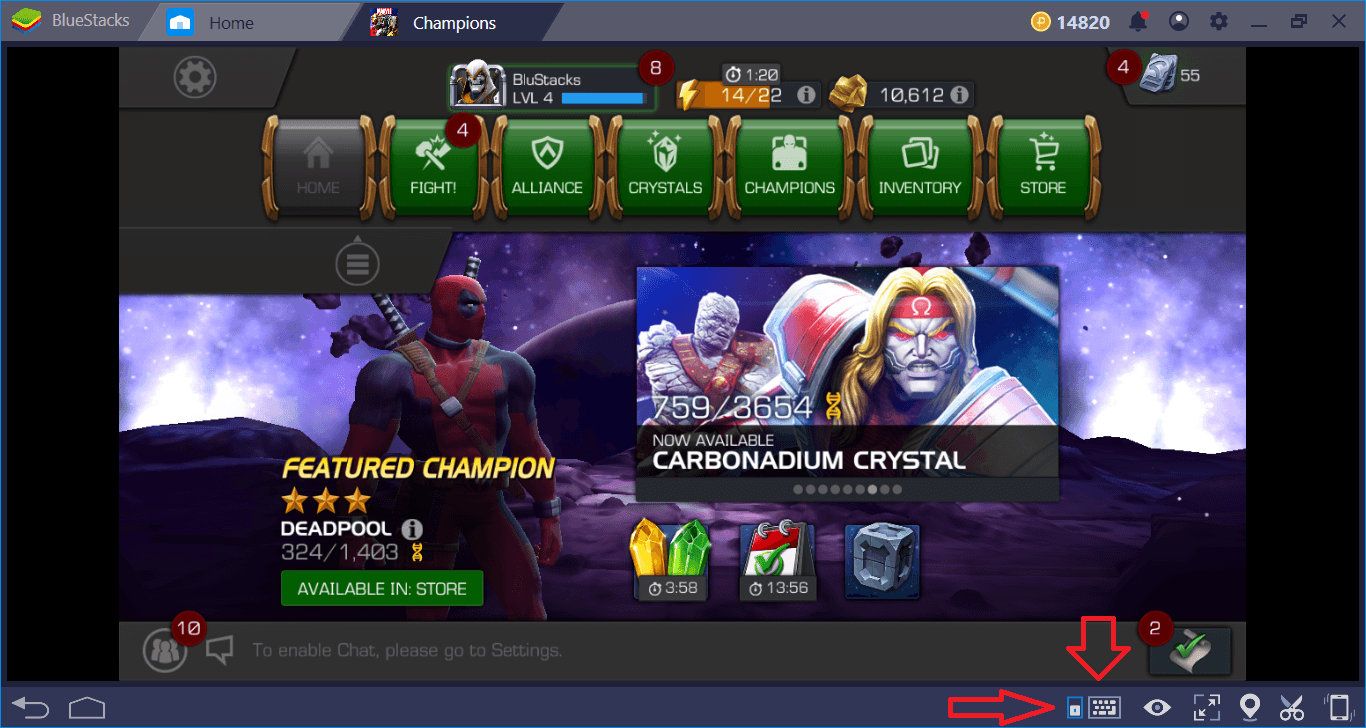
Open the keymap tool by clicking the keyboard icon on the marked location.
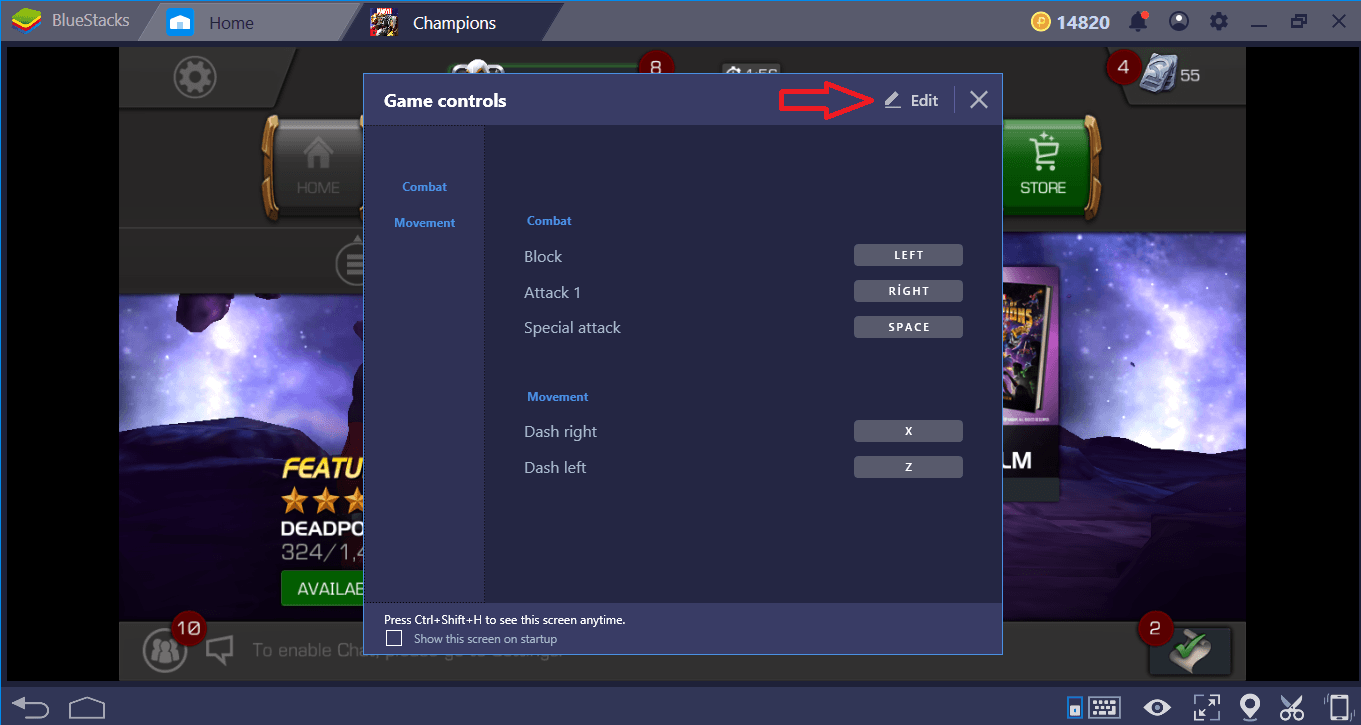
These are the default controls. Press “Edit” to change them.
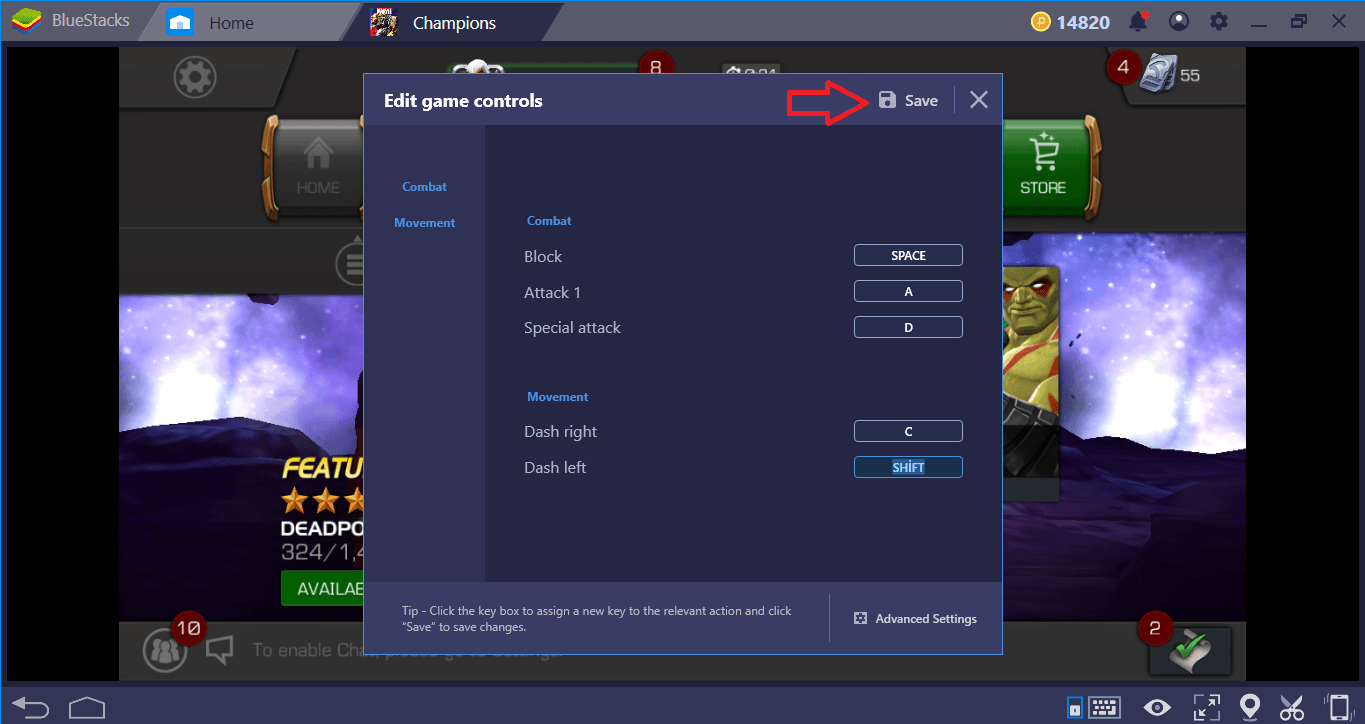
You can assign any key to any function. Choose the most comfortable scheme. When you’re done, don’t forget to click “save” to save your customized controls.
The Marvel Contest of Champions doesn’t have a very complex control scheme – you just have to assign 5 keys. Especially for beginners, the key combination we recommend is:
- Assign the left mouse button to “Attack 1”. This button will be used for light and heavy attacks. Note that you need to press and hold the button for heavy attack.
- Assign the right mouse button to “Block”. In this way, you can do both defense and attack without lifting your hand from the mouse.
- Assign the Q key to “Special Attack”.
- Assign D for “Dash Right”, and assign A for “Dash Left”.
This simple scheme will allow you to use your keyboard and mouse at the same time and in the most efficient way. Of course, you need to choose your most comfortable combination. Note that if you are a “clicker”, you can access more advanced settings from the “Advanced Settings” tab. For example:
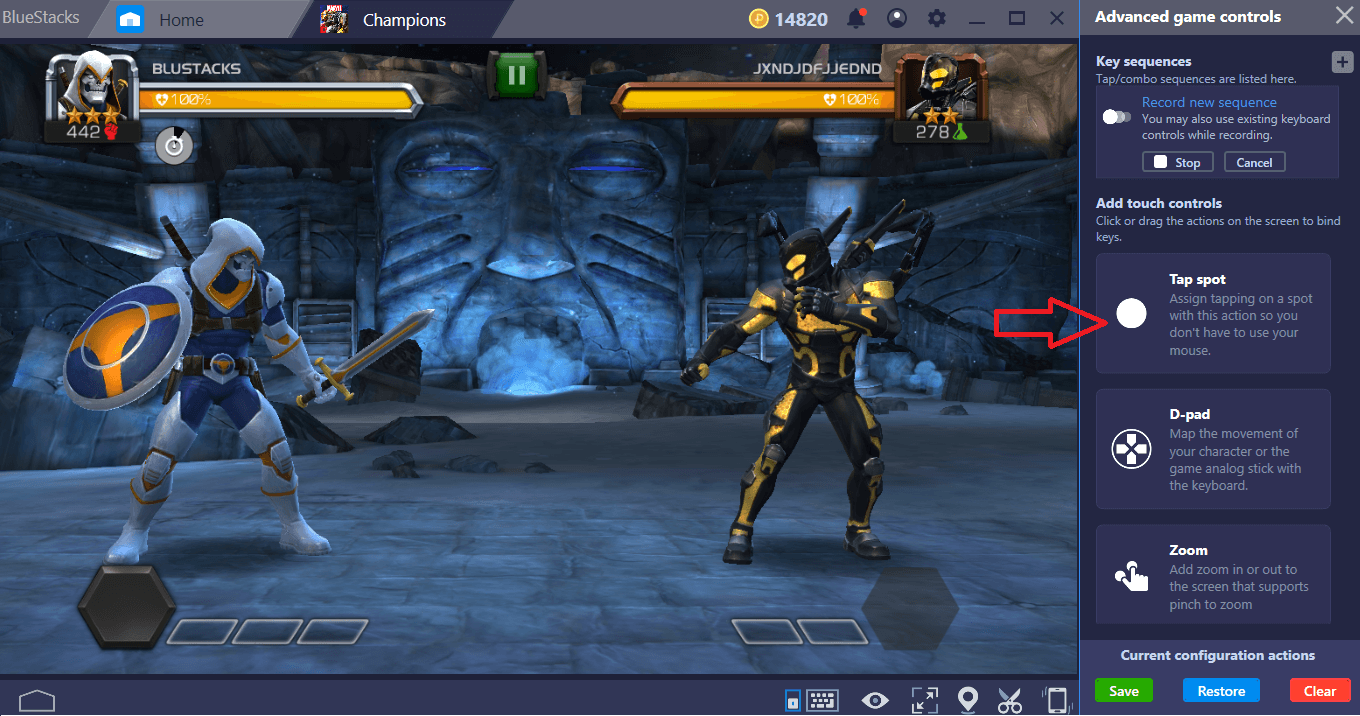
You can create a “tap spot” at any location on the screen and assign a key to it. So you do not have to click on the right or left of the screen – you can click any button for any function.
Creating Combos and Linking Attacks
The keymap tool for customizing controls is not the only exclusive feature of BlueStacks, we also have another very useful function too -Combo Key’. With this feature, you can link different types of attacks and execute them with the press of a single key. You can chain as many attacks as you want to give the most severe damage to an enemy with reduced health or an “armor down” debuff. Our advice is to start with combining “dash” and “special attacks”. Below, you can see how you can do this.
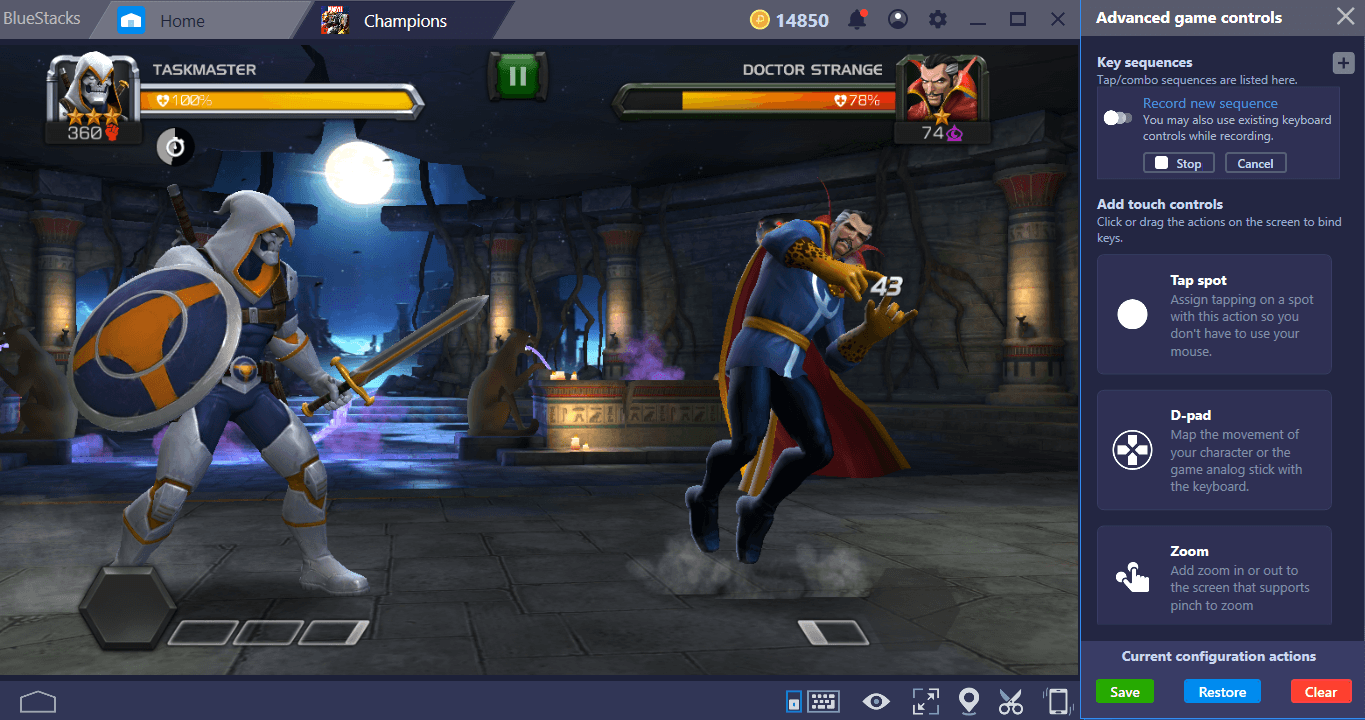
Wait for the special attack to fill and start recording. Do the Dash attack first and make your Special Attack immediately after. Normally, you need to press two different buttons for this job.
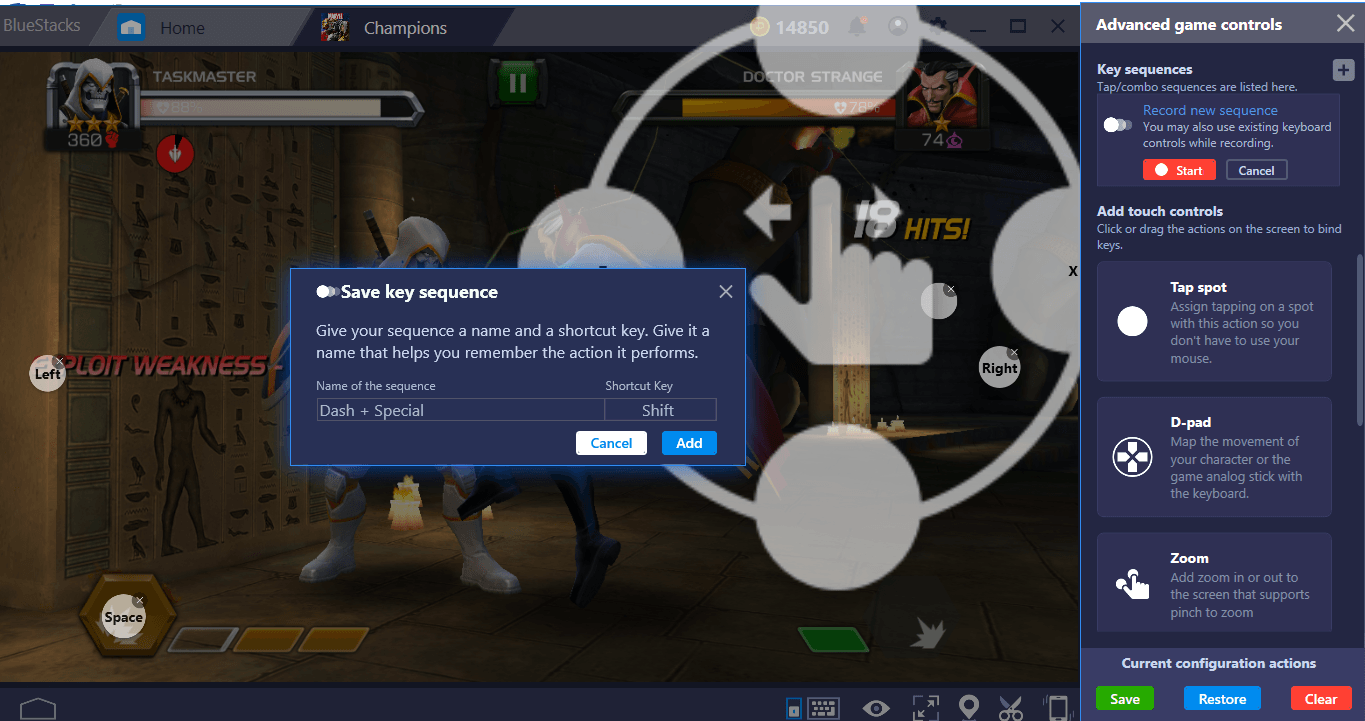
End the recording and give it a name. In the future, you can repeat these two attacks in a row by pressing a single key. You don’t have to worry about your response time: Thanks to Combo Key, you’ll always be fast.
If you find additional Combo Key shortcuts, let us know in the comments section below. BlueStacks offers all the features you need to play Marvel Contest of Champions much more effectively. Remember that the graphics quality is much more impressive on larger screens too! Now that you’ve learned how to play Marvel Contest of Champions on BlueStacks, we encourage you to continue browsing our other guides for more tips & tricks, more specifically, you should check out our Class Bonuses guide. This fighting game becomes more interesting when played on PC with BlueStacks 4. Good luck with saving the universe!