Mighty Doom on PC - How to Enjoy the Best Gameplay Experience with Our BlueStacks Tools

Doom has arrived on the mobile platform, but not as a port or a mobile version of the existing FPS titles, but as its own standalone game, in the form of Mighty Doom. This top-down shooter based on the popular Doom universe puts us in control of our own Mini Slayer, a smaller version of the Doom Slayer we know and love, and lets us rip and tear through many different levels, encountering many familiar demons and enemies along the way, which we must dispatch with ruthless efficiency.
Table of Contents
- Optimizing Your Graphics and Performance In a Few Clicks
- Dominate the Battlefield With the Best Controls
- Extend Your Playtime By Gaming on Multiple Accounts Simultaneously
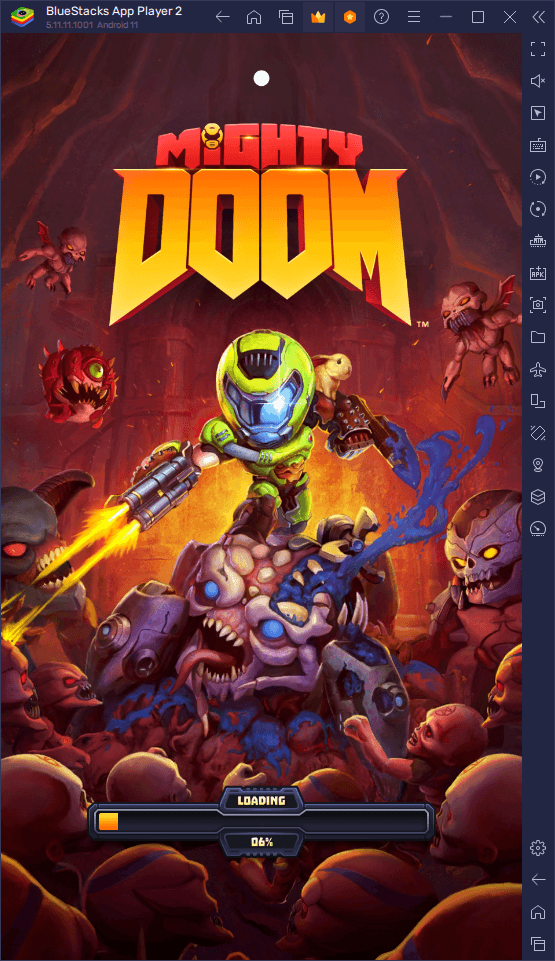
Mighty Doom takes the fast-paced and frantic combat that the series is known for, and combines it with RPG and gacha elements, allowing us to not only run around destroying everyone who stands in our way, but also to unlock a wide variety of upgradable weapons and armor, which we can fine-tune to suit our own play styles. However, with such an action-packed title, the best way to enjoy this game is by playing Mighty Doom on PC with BlueStacks, as our Android app player lets you play on your large PC monitor and with access to an assortment of tools to help enhance your experience.
Speaking of tools, in this article we’ll be talking about the most important BlueStacks tools for playing Mighty Doom on PC, as well as how to configure them to get the most out of them.
Optimizing Your Graphics and Performance In a Few Clicks
While Mighty Doom doesn’t overdo it in terms of realistic or cutting-edge graphics, the game has a defined art style that cements it into the better-than-average tier in terms of visuals. This art style, combined with the exciting action and hordes of monsters that will frequently litter your screen, makes it so that you’ll need a somewhat beefy phone to run this game on the highest graphics. Alternatively, by playing Mighty Doom on PC, you can get the best visuals and performance, while also playing on a much better platform.
As soon as you set up BlueStacks and download and install Mighty Doom on PC, your settings should already be optimized so you can get the best performance and graphics. However, you mileage may vary, and you might need to perform a few tweaks in order to get the best experience, which you can do by following these simple steps:
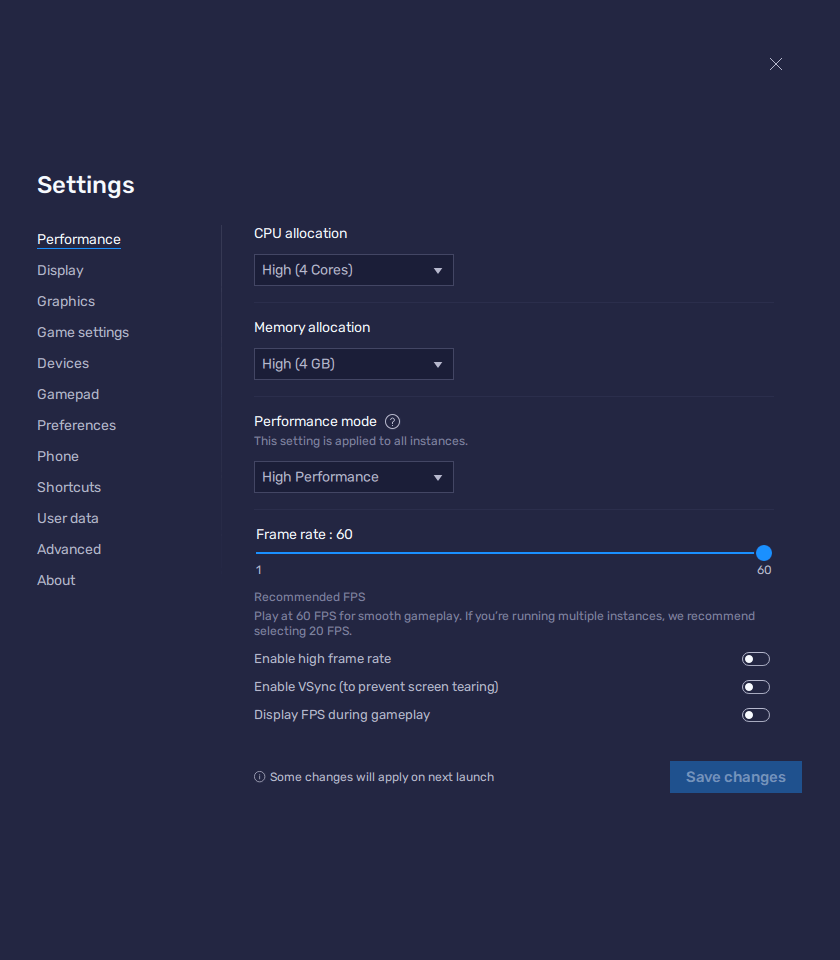
- In the BlueStacks settings, go to the “Performance” tab.
- Check that your emulator is using at least 4 GB of RAM, 4 CPU cores, and that the Performance mode is set to “High performance”.
- Set the FPS slider underneath to at least 60 FPS, and finish by clicking on “Save changes” on the bottom right.
- Launch the game and head to the in-game settings.
- Set your “Rendermode” to Quality.

With these quick tweaks, you can ensure that you’ll be getting the best visuals, with the most stable frame rate.
Dominate the Battlefield With the Best Controls
Playing action games like Mighty Doom on your phone can leave a lot to be desired in terms of accuracy and comfort, particularly since you’ll be relying on virtual touchscreen controls to move, dodge, and shoot. While these controls are serviceable, at best, you can get the best experience by playing on BlueStacks, since our Keymapping Tool lets you configure your own keyboard and mouse bindings, and even play using your gamepad if you desire.
To access the Keymapping Tool, you just need to press Ctrl + Shift + A to bring up the Advanced Editor screen. In this view, you can check out your current controls and bindings, modify or delete them, and even add new ones by dragging and dropping them from the rightmost panel onto anywhere you need them on the screen. And once you’re done, remember to click on the “Save” button on the lower right to implement your tweaks and start gaming with the best keyboard and mouse controls.
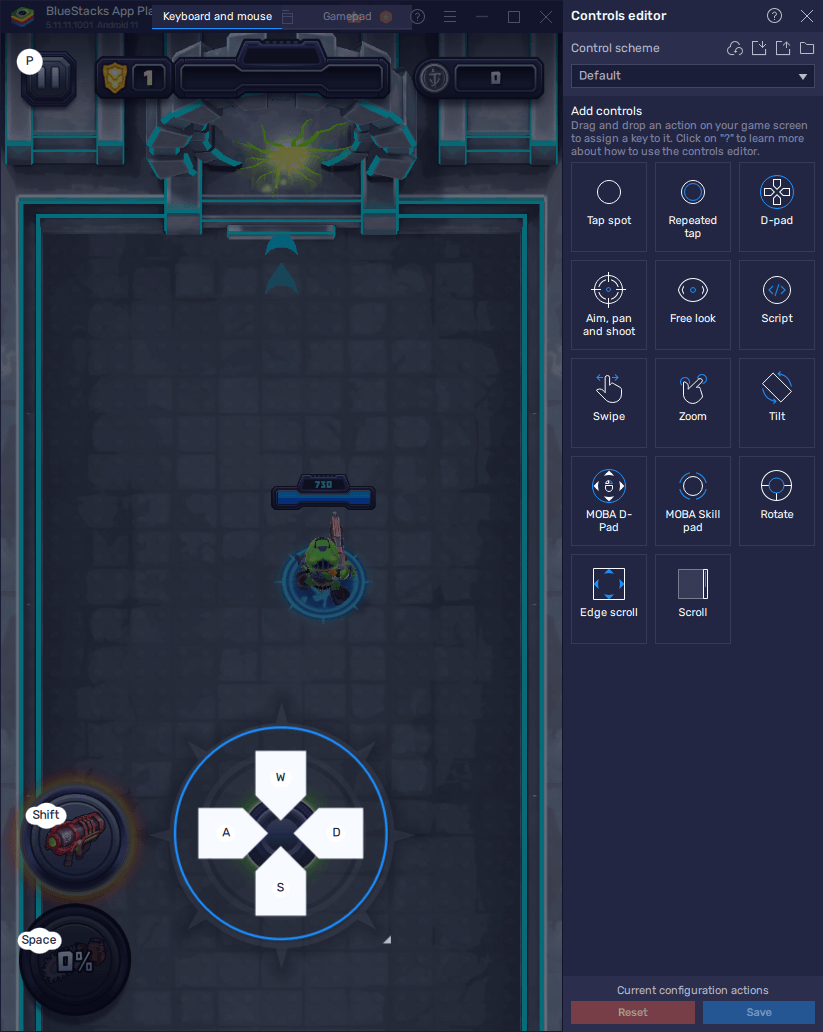
When it comes to playing Mighty Doom with your gamepad, the process is pretty much the same. However, when you access the Advanced Editor screen, make sure to click on the “Gamepad” button at the top of the screen to switch to configuring the bindings for your controller. After you’re done, you’ll be playing with your gamepad, which is honestly one of the best ways to enjoy Mighty Doom on PC.
Extend Your Playtime By Gaming on Multiple Accounts Simultaneously
Mighty Doom can be tons of fun, especially as you unlock better gear and weapons, and can reliably make it further into the game on every run. However, if you’re sitting down to play longer sessions, you’ll inevitably run out of energy after a few tries, which is a resource required for accessing the game itself. However, while this resource regenerates automatically over time, it takes a while before you’re back to full and can continue gaming for a few extra runs. Luckily, with the Instance Manager, you can extend your playtime indefinitely, by essentially playing on multiple accounts at the same time, and on one same screen.
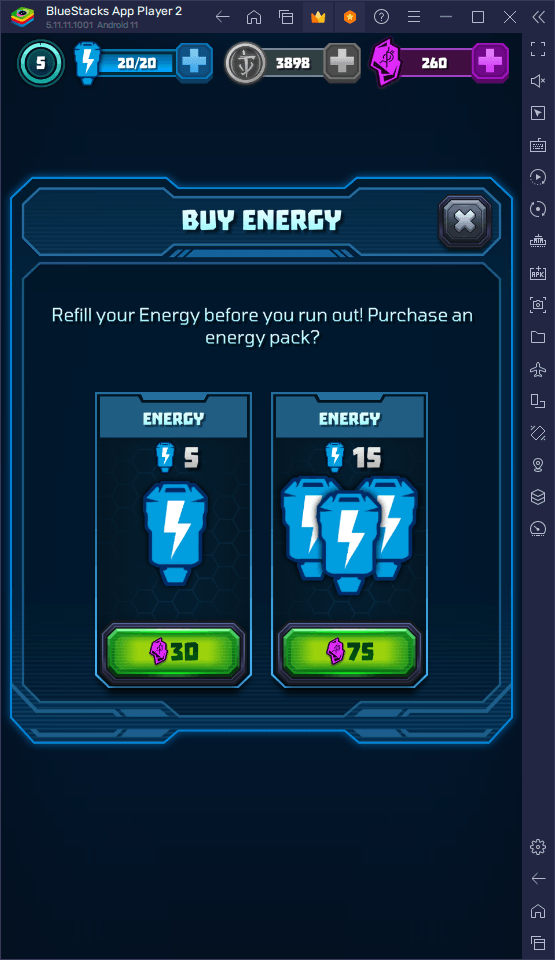
You can access the instance panel by pressing Ctrl + Shift + 8, in which you can view your created instances, as well as launch or close them, edit their settings, or even delete them if necessary. Moreover, by clicking on the “+ Instance” button on the lower left, you can follow the instructions on-screen to create as many instances as you want, keeping in mind that each of these will require additional RAM and CPU resources while running.
With all your instances up and running, you can go ahead and install Mighty Doom on each of them. Once done, you can simply play on one of them until you run out of energy, and then swap to your other accounts to continue gaming for longer. Heck, considering that the weapons and armor you get from chests are completely randomized, you might even be able to experiment with different builds on each account to add tons more variety to your gameplay.
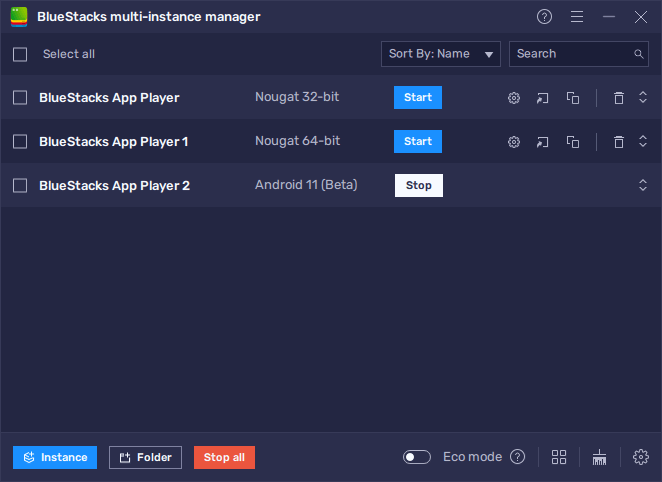
BlueStacks is the best way to enjoy Mighty Doom on PC. Feel free to leave us your questions or thoughts in the comments below!
















