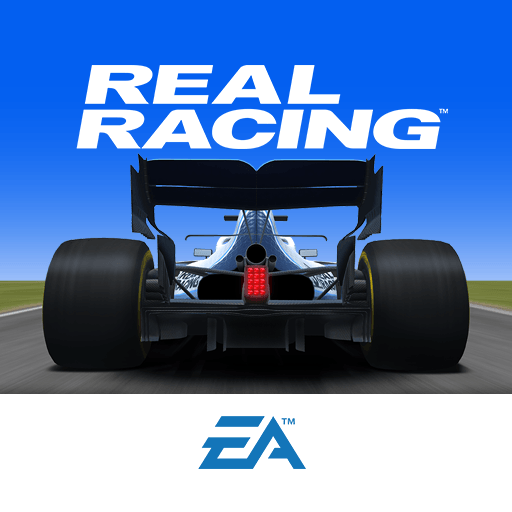How to Play Real Racing 3 on PC with BlueStacks
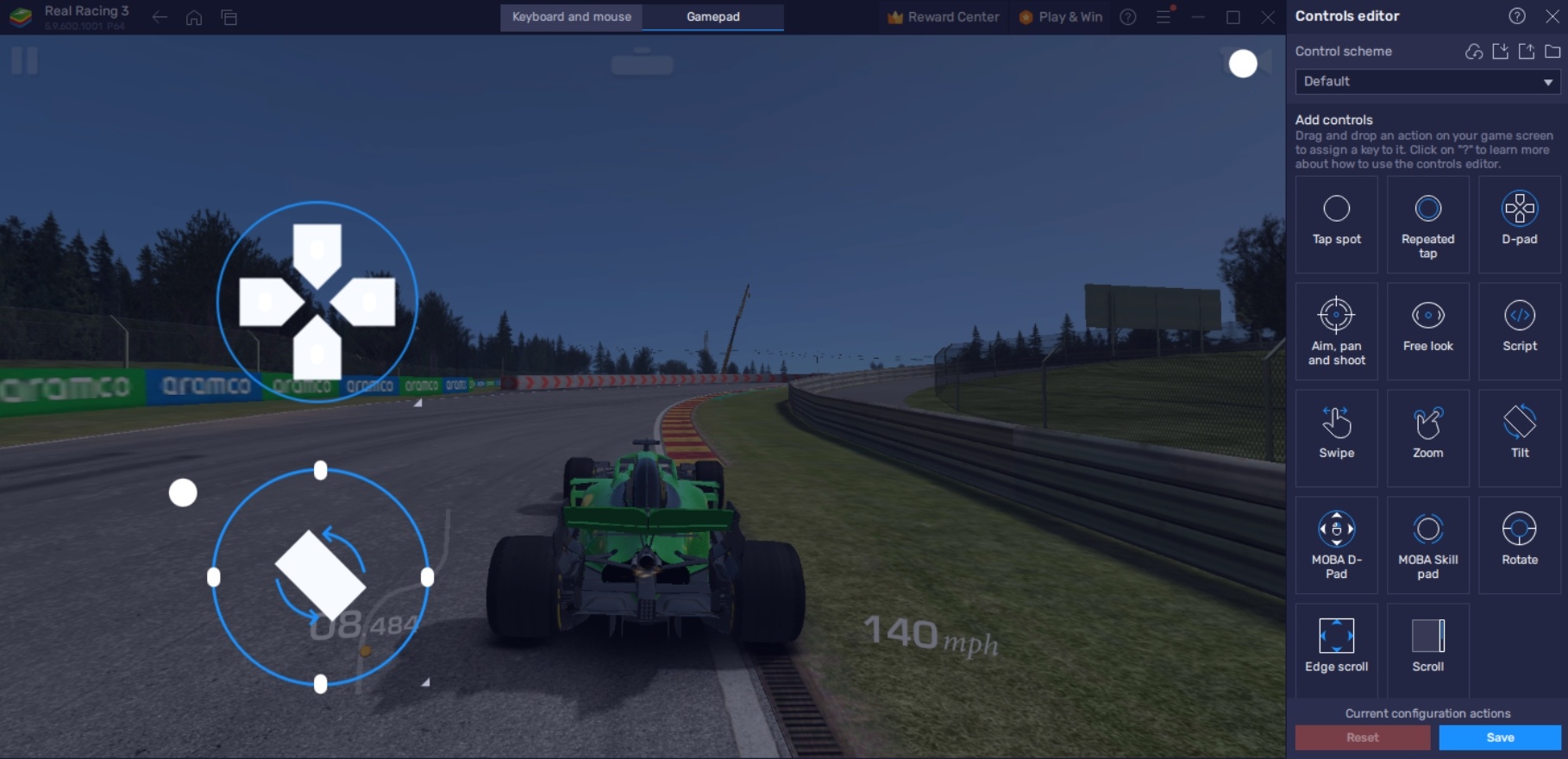
The time has come to play Real Racing 3, the latest addition to EA’s massive lineup of games. The racing simulator has arrived to put all the other mobile racing simulators to shame with smooth gameplay and tons of game modes to choose from so that you aren’t stuck doing the same thing repeatedly. Real Racing 3 has tons of neat features that allow players to enjoy hours of gameplay without even arriving at the racing part of the game so make sure to check it out today.
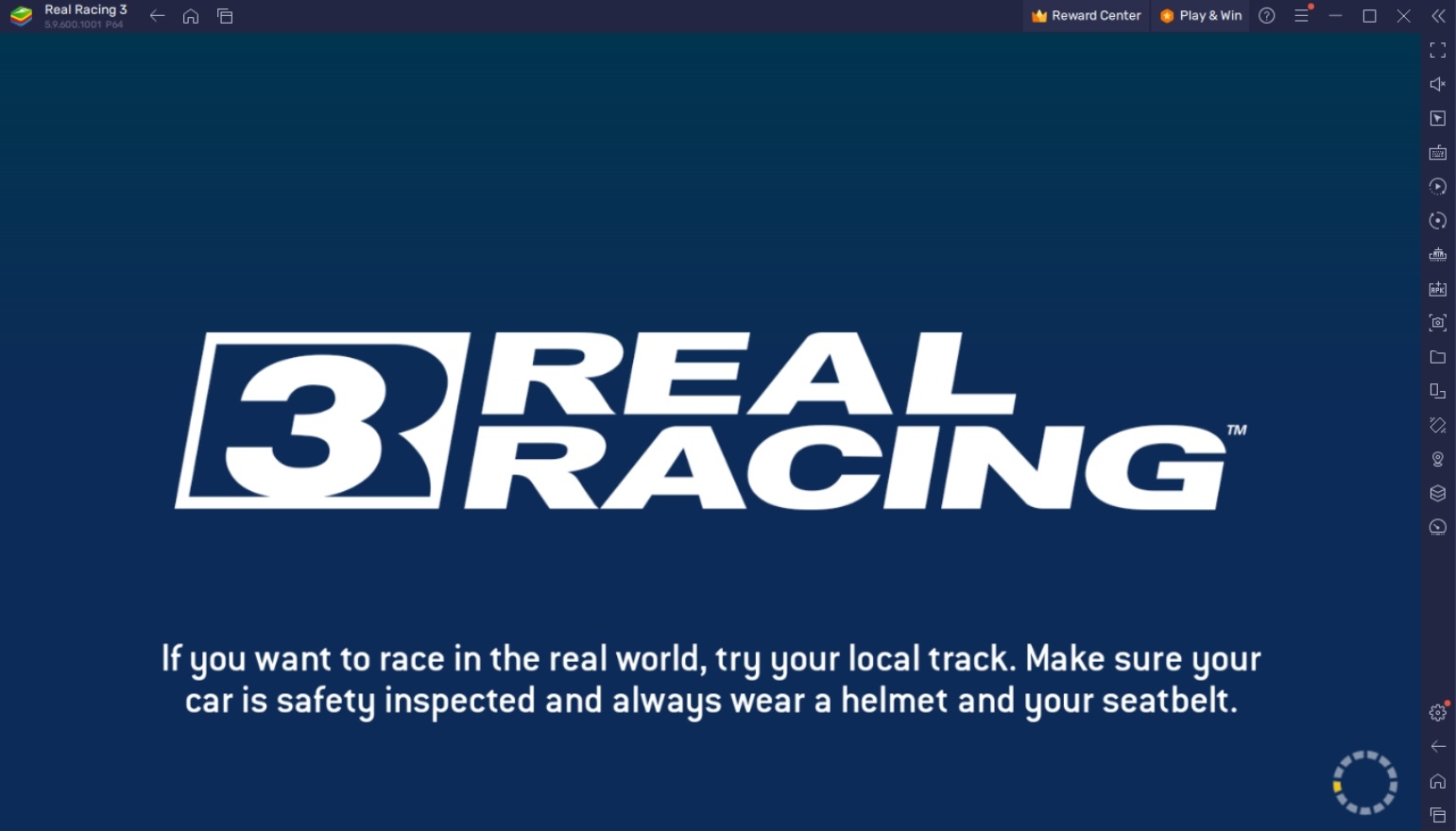
Real Racing 3 uses realistic racing circuits with multiple types of modes to choose from such as Formula racing and Stock Car game modes. Players also have the ability to fully customize their vehicles’ appearance using a wide selection of prompts that can really make them feel more connected to the car they are using. You can choose to play single-player modes or compete against the best by going online and trying your hand at multiplayer modes in Real Racing 3.
How To Set Up Real Racing 3 on BlueStacks
Playing racing games on your phone is definitely a fun experience but if you want to stay on top of the competition or you plan to enjoy this title to its true potential, playing it on the PC is the way to go. There are simply too many advantages to playing racing games on a larger screen and BlueStacks elevates all of these to the next level. Downloading Real Racing 3 on BlueStacks will give you an entirely different experience that you definitely want to try out.
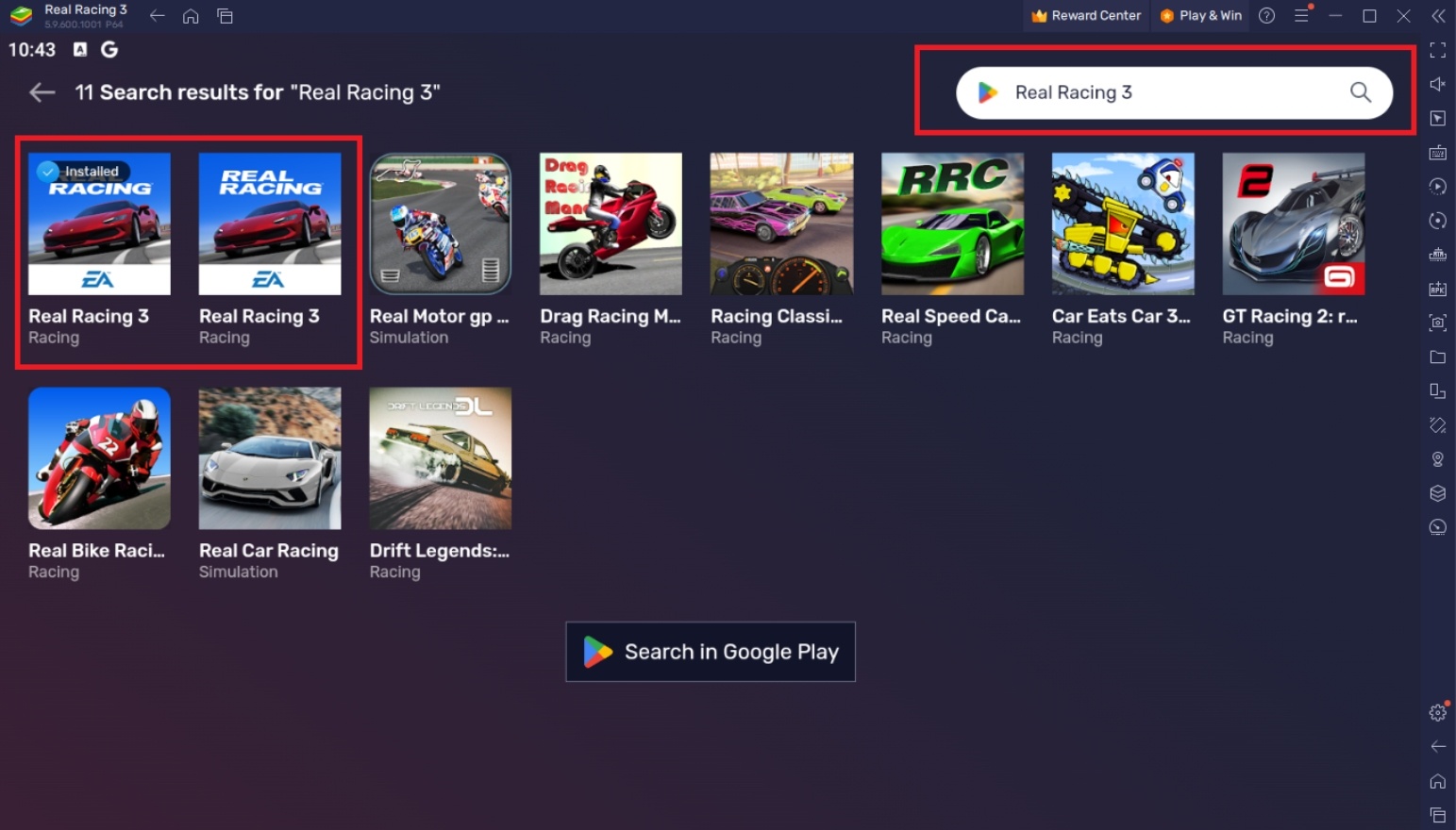
To install Real Racing 3 on your computer, please follow these easy steps:
- On the BlueStacks website, search “Real Racing 3” and click on the relevant result.
- Click on the “Play Real Racing 3 on PC” link on the top left.
- Download and Install the BlueStacks App player on your PC.
- Click on the “Real Racing 3” icon at the bottom in the app player.
- Complete the Google Sign-in to install the game.
- Click the Real Racing 3 icon on the home screen to start playing.
Useful Features When Playing Real Racing 3
Real Racing 3 is a game that’s meant for mobile devices but players may notice that the phone isn’t always the best place to play a lot of high-performance games. For racing simulators, developers often include mobile-specific gimmicks such as gyro controls but it just doesn’t feel right using your thumb to swipe left and right when steering a vehicle. That’s why BlueStacks has included a lot of features that help players get the best experience when gaming.
- Gamepad Support
The second best way to play a racing simulator, second only to actually using steering wheels, is by using a controller. The BlueStacks Gamepad Support allows players to play the game at a higher level using hardware that is designed for gaming. Unfortunately for mobile devices, controller support is extremely limited and the gamepads that players can get on the market can’t compete with PC and Console controllers. Luckily, BlueStacks gives players the option to use their Dualshocks or other PC controllers that they are already comfortable using.
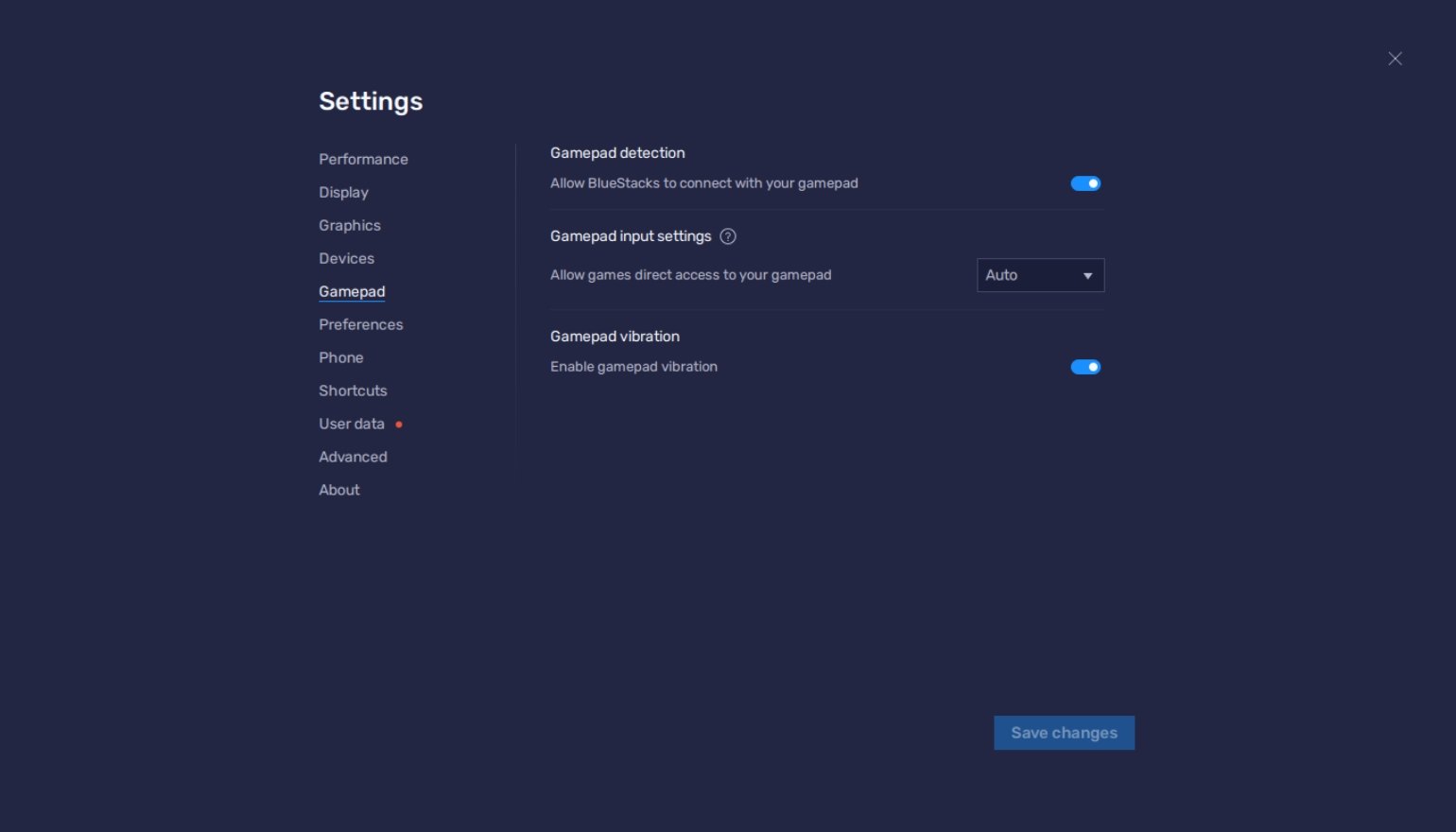
Real Racing 3 has great gamepad support which makes driving easier as compared to using your thumbs to swipe the phone screen. Having a controller makes drifting and other mechanics a lot easier to execute because your fingers have an easier time reaching the necessary buttons for these commands. Having a controller on a PC also gives you an easier time seeing the race track so that you can have an easier time noticing sharp turns.
- Keymapping Tool
The BlueStacks Controls Editor Function is another way to enjoy racing simulators on your PC. If you don’t have access to a controller, the overall experience of playing a racing game can actually feel worse on the PC because mobile games weren’t designed with keyboard and mouse controls in mind. Luckily, the Keymapping Tool allows them to translate the touchscreen controls into keyboard controls to give players the true PC gaming experience on a mobile emulator.
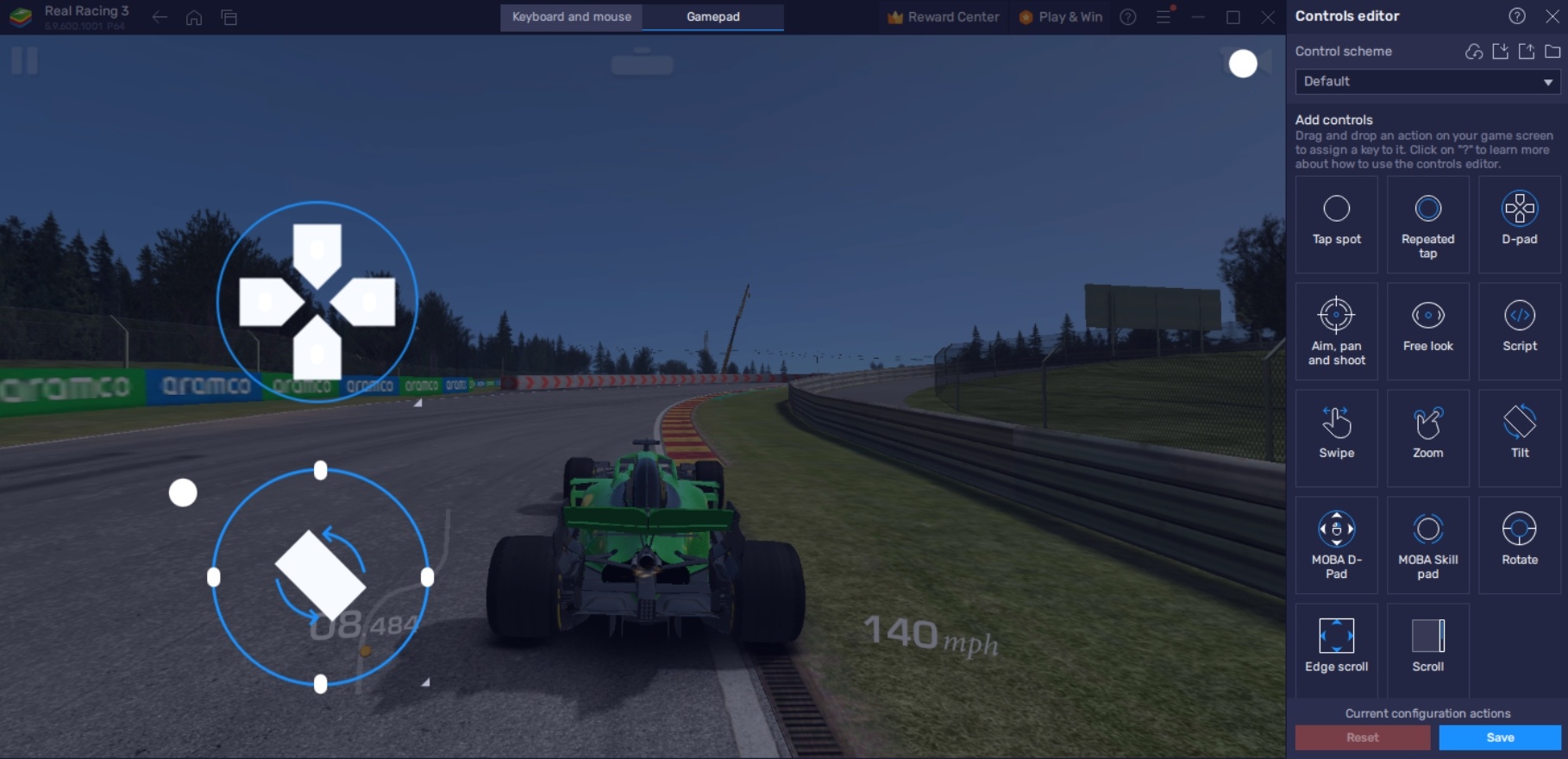
Many players are more comfortable using keyboard controls when playing racing games since they grew up with a lot of racing titles played on their computers. Real Racing 3 feels like a true PC game once you set it up on BlueStacks. The inputs are easy to convert on your keyboard which makes playing the game on an emulator feel completely natural.
- Eco Mode
Racing simulators are notorious for consuming a lot of power when played. On your mobile device, you’ll easily notice that your phone easily heats up with the battery dying out quickly. Real Racing 3 also experiences the same issues, especially since the game is designed with high-quality gameplay in mind to deliver a true racing game experience despite being meant to play on mobile devices.
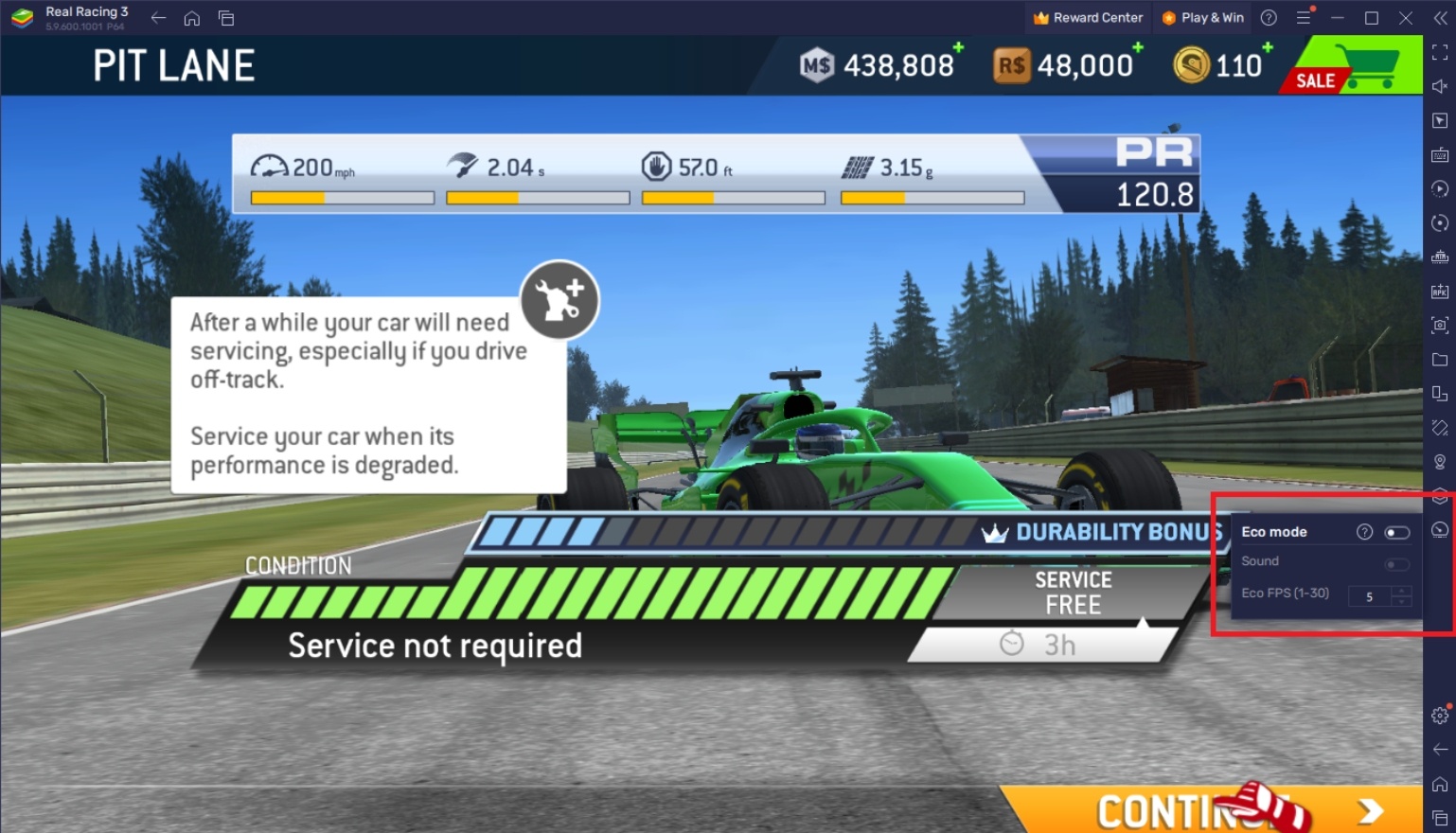
Real Racing 3 benefits greatly from using the Eco Mode since it allows players to cut down the energy usage of their PCs. If players have a simple setup, they might experience lag spikes or FPS drops when playing the game. It’s a good idea to use features like the Eco Mode to give your units an easier time running hardcore games, especially if you’re the type of user who likes multitasking various software at the same time.
Speed Past the Competition in Real Racing!
Real Racing 3 is here to give players a chance to compete against the best in the world and those looking to prove themselves on the tracks are here to get a head start. Racing is one of the most difficult genres to play in gaming because it requires a lot of hands-on skills and understanding to defeat even the AI opponents.
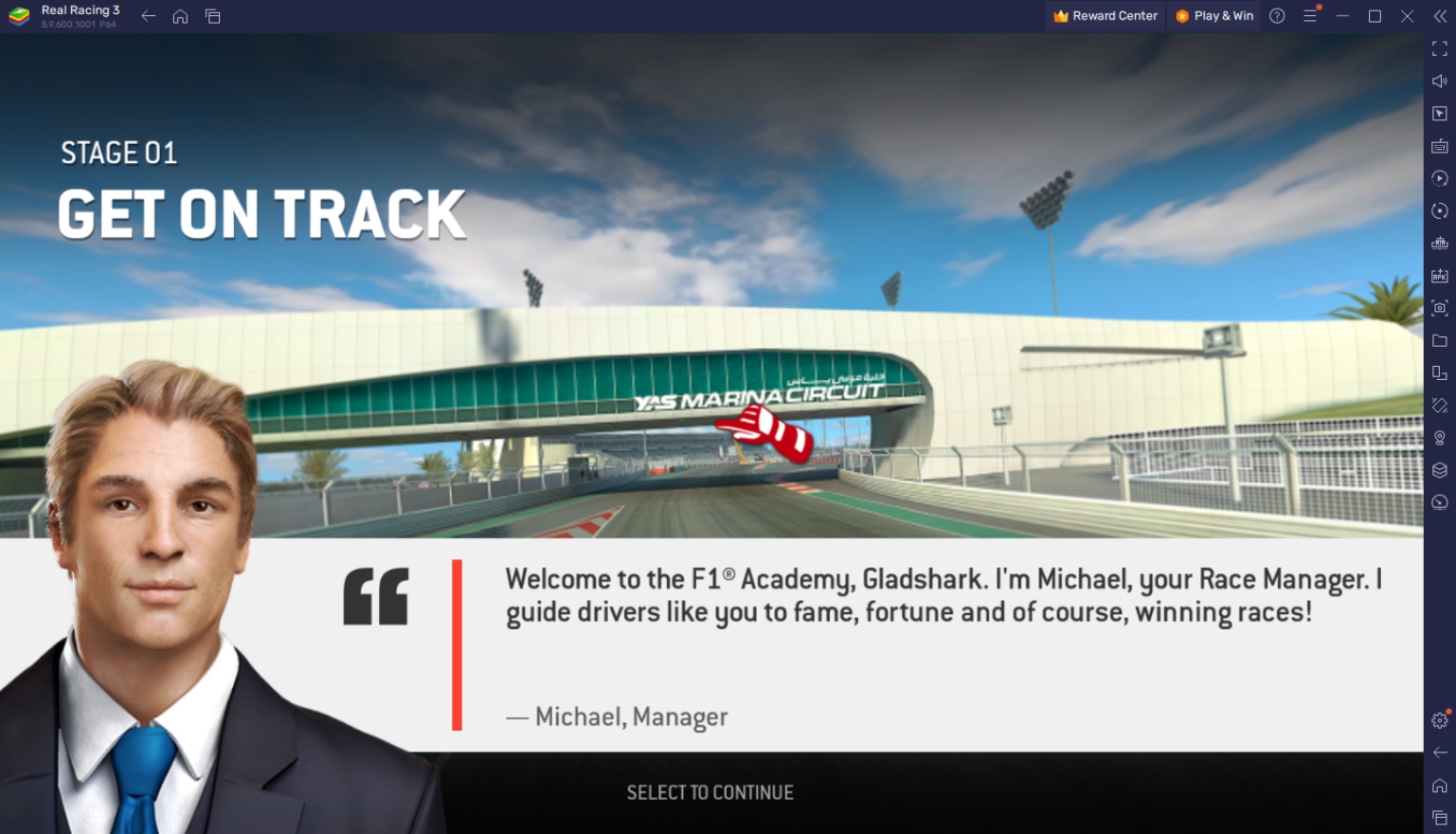
There are many game modes to play in this game and each of them provides a different experience for the player. No matter what you find enjoyable, it’s always good to have the advantage of playing on the BlueStacks platform made available to you. Download the game today on your PC and you’ll notice the massive difference between that and playing on a mobile device.