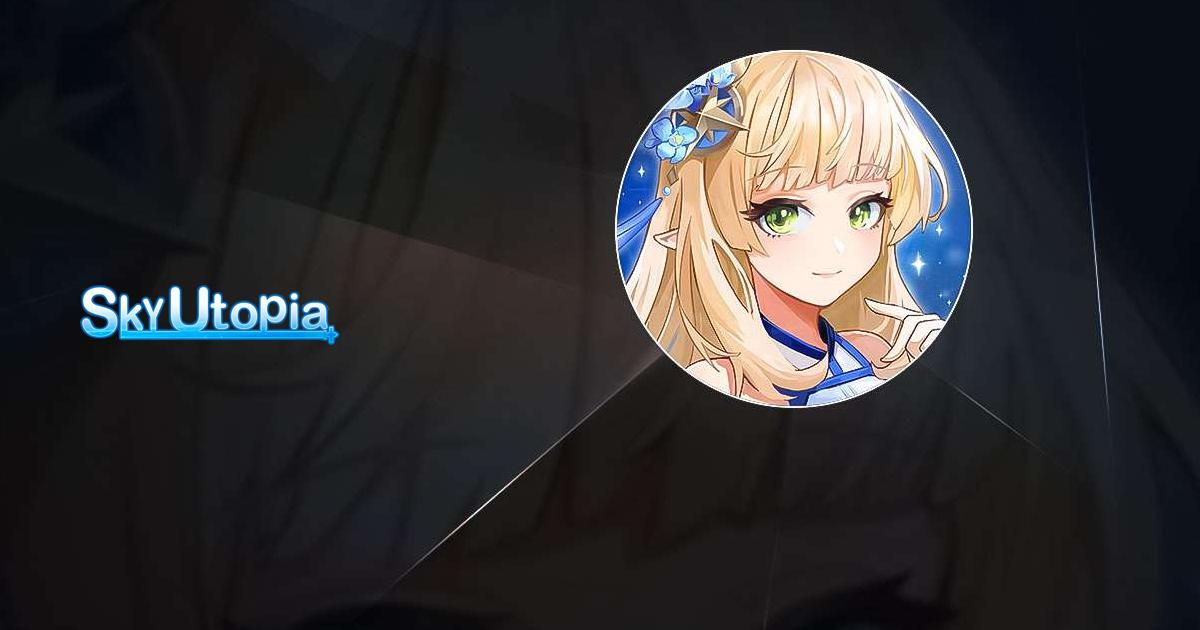Sky Utopia on PC - How to Use BlueStacks to Enhance Your Gameplay Experience
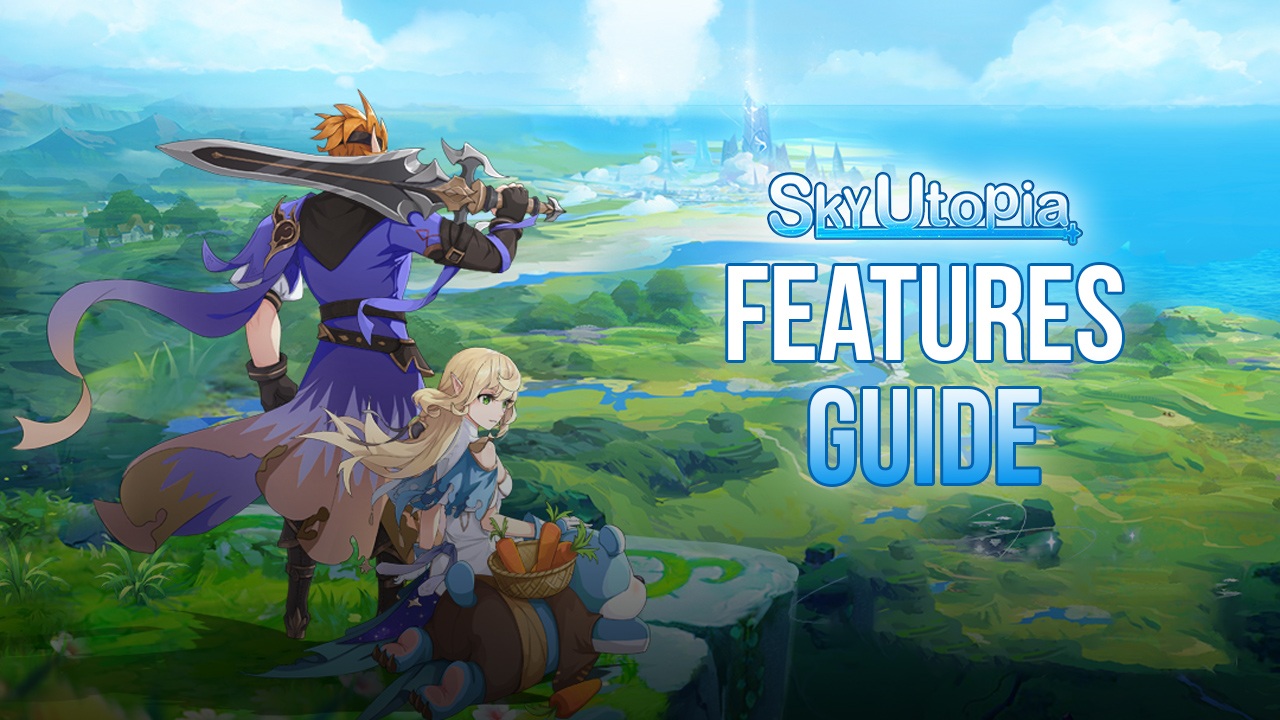
Sky Utopia is quite a unique title in the sense that it’s taking the AFK gameplay to a whole new level, making it into one of the best games to play if you’re a gamer with little time to spare. Even with as little as a few minutes every day, you can make significant progress since your character is always fighting and grinding in your stead, even while you’re offline. As such, simply logging in and performing a few upgrades is more than enough to power up your character and allow them to continue farming, grinding, and powering up for the next time you boot up the app.
Table of Contents
- Never Miss a Beat by Playing on PC
- Perform Upgrades and Navigate Menus With Keyboard Shortcuts
- Grow Multiple Characters at the Same Time
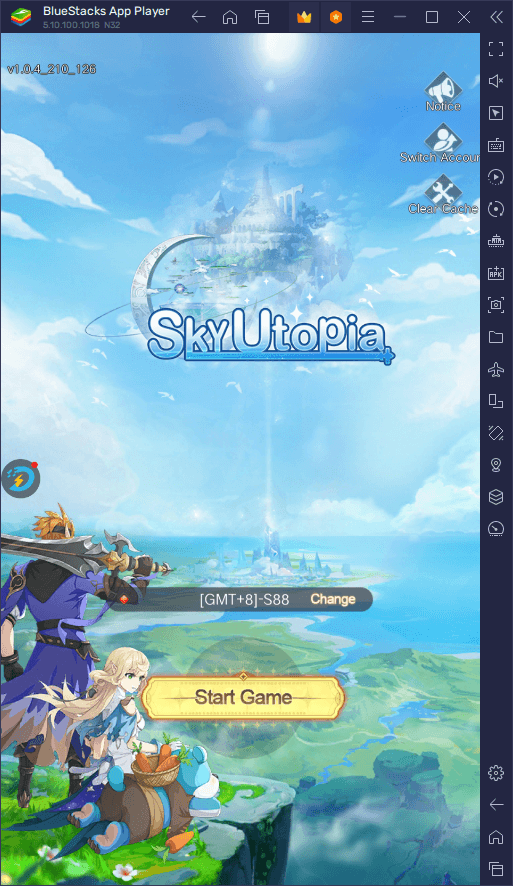
However, even though it has some of the simplest gameplay, you can significantly enhance your experience by playing Sky Utopia on PC with BlueStacks. Our Android app player is loaded with a bunch of tools that can help to enhance your experience with any game, and this is without mentioning the inherent benefits like being able to play on a much larger screen and using your mouse and keyboard.
In this article, we’ll be giving an overview of some of the key benefits of playing Sky Utopia on BlueStacks, as well as explain how to get the most out of some of our tools and features.
Never Miss a Beat by Playing on PC
Before we jump into the features themselves, we need to talk about the most important benefit of playing Sky Utopia on PC with BlueStacks: The fact that you can leave the game running perpetually without occupying your entire device.
As we mentioned just now, Sky Utopia is essentially an AFK game taken to the next level. In this sense, the main brunt of the gameplay is automated, which means that your character grinds, completes quests, and runs from place to place automatically. Even as we’re writing this piece, our character is fighting and completing quests in our stead, and therein lies one of the best parts of playing Sky Utopia on BlueStacks—we can enjoy the game while also doing something else on our computer, and simply switch back whenever we want to check up on our progress.
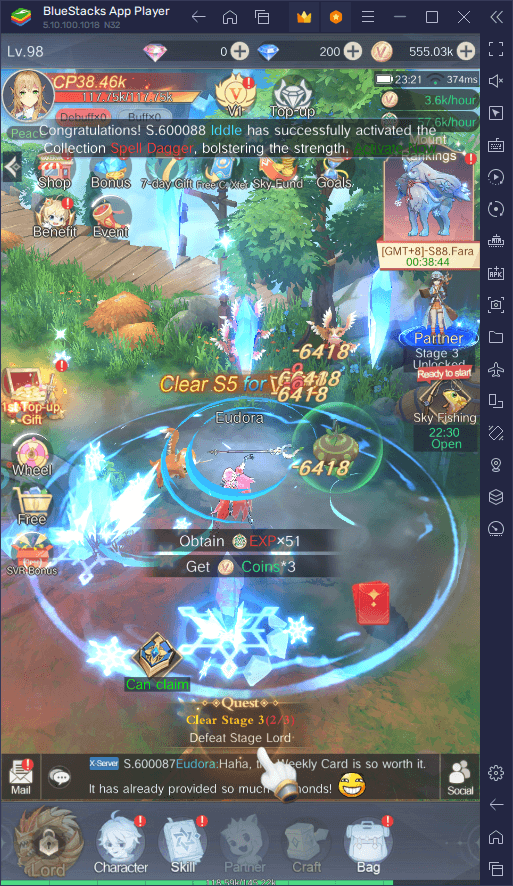
There’s nothing you really need to do to start enjoying this benefit beyond downloading and installing Sky Utopia on PC with BlueStacks. However, we felt that this perk is important enough that we had to give it its own section on this list.
Perform Upgrades and Navigate Menus With Keyboard Shortcuts
While the vast majority of the gameplay in Sky Utopia is automated, your character is still severely limited by their upgrades and stats. This means that while you won’t be having to fight and progress manually, you’ll still need to sift through a few menus now and then in order to power up your character and prepare them to take on bigger and tougher challenges down the line.
While it’s easy enough to click through every menu and setting in this game using your mouse, BlueStacks gives you access to the Keymapping Tool, a feature through which you can create control schemes for your favorite games using your mouse and keyboard. As such, you can navigate much easier by using keyboard shortcuts, as if it were an actual PC game.
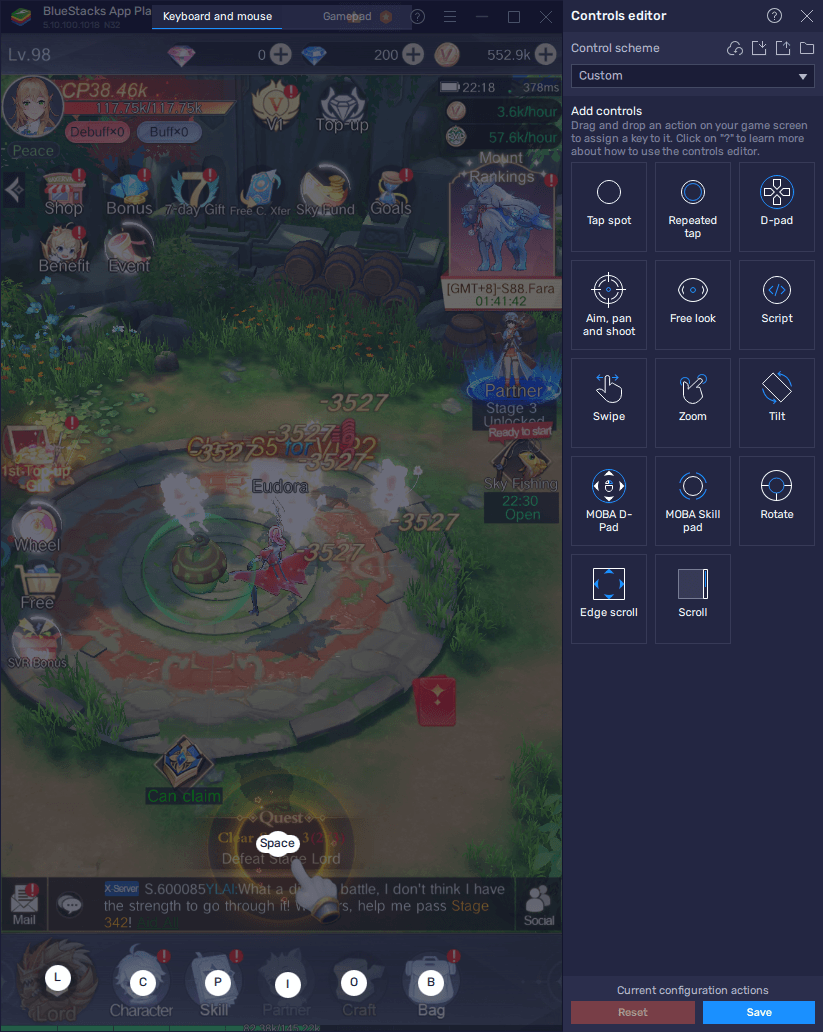
To access the Keymapping Tool, you simply need to press Ctrl + Shift + A while in-game, or click on the feature’s icon on the BlueStacks side panel. This action will bring up the Advanced Editor screen where you can view your current bindings, modify them, or even add new ones. To modify your existing bindings, you simply need to click on the ones you wish to change followed by pressing the new button you wish to assign to the function. Alternatively, you can add new shortcuts by dragging and dropping the desired function from the panel on the right onto anywhere you need them on the screen, followed by assigning them a binding.
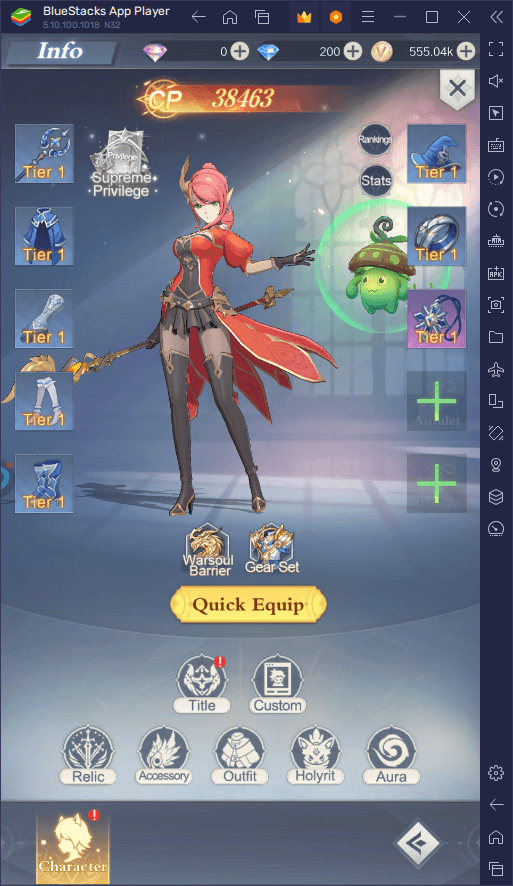
Once you’re done setting up your bindings, you simply need to click on the “Save” button on the lower right to implement your changes, after which you can start playing Sky Utopia on PC with the best controls.
Grow Multiple Characters at the Same Time
As a game with mostly automated gameplay, Sky Utopia is the perfect title for playing on multiple accounts at the same time, so that you can experience everything that it has to offer. Specifically, there are two playable classes in this game, which you can choose at the beginning of your adventure. In this sense, by using the Instance Manager feature, instead of settling for one, you can start your game with both at the same time and simply level both of them up to see what they each have to offer.
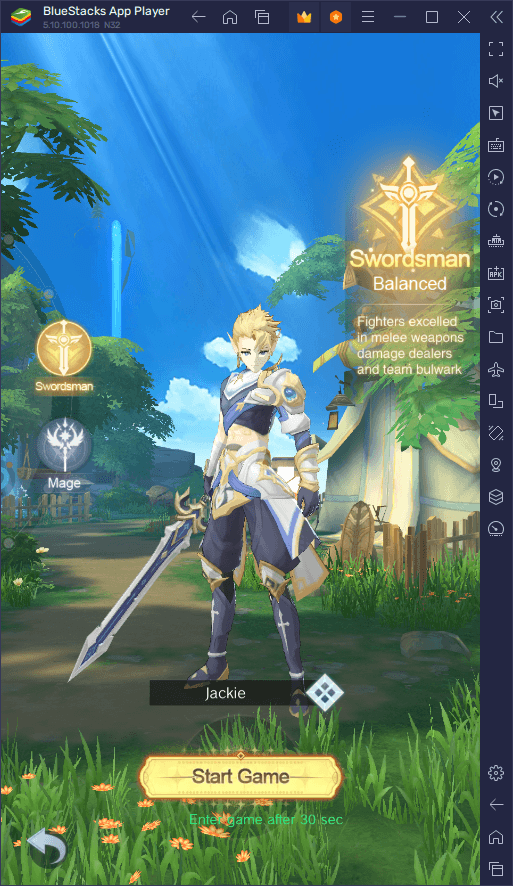
The Instance Manager is a feature that lets you create multiple instances of our emulator, in order to play different games at the same time, or to access one same game on different accounts simultaneously. To use this feature, you simply need to click on its button on the side panel, or press Ctrl + Shift + 8. This action will bring up the instance panel, in which you can view your current instances, edit their settings, or even delete them. Additionally, by clicking on the “+ Instance” button on the lower left and following the instructions on-screen, you can create as many instances as you need, which should be two in this case.
Once all your instances are up and running, simply download and install Sky Utopia on each of them, and start playing with the game’s two classes at the same time, without any extra effort or hassle.
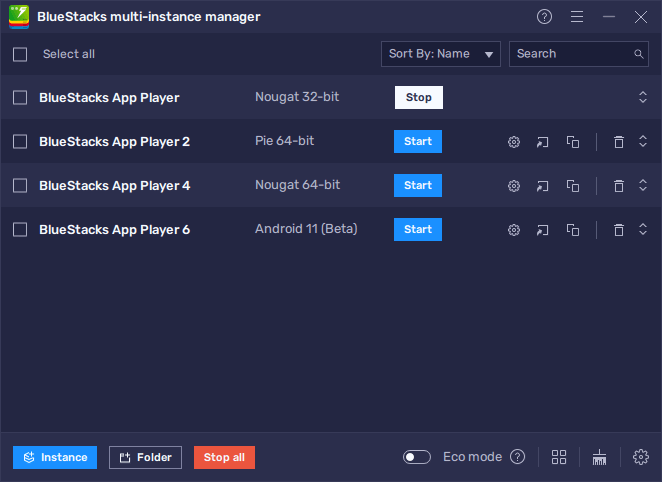
With BlueStacks, you’ll enjoy the best gaming experience with Sky Utopia on PC. Leave us your thoughts and comments in the section below!