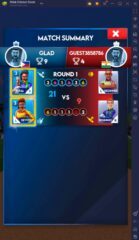How to Play Stick Cricket Clash on PC with BlueStacks
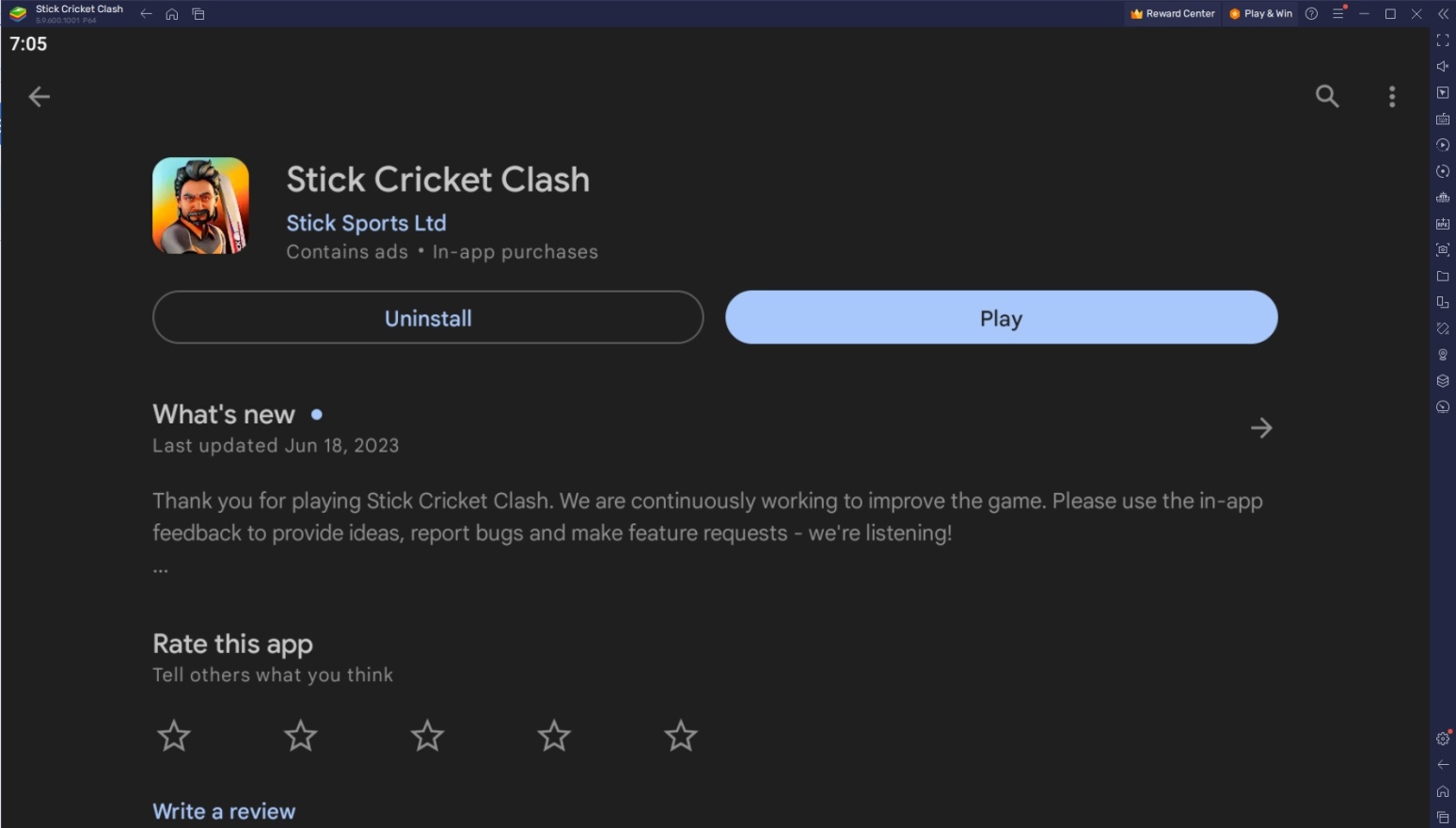
Are you looking to play Stick Cricket Clash on your computer using BlueStacks? Let’s take a step-by-step look at how you can start playing one of the most popular sports in the game on your mobile devices and even on your PC with the help of BlueStacks! The game may be intended to be played using smart devices but there are many ways you can take all your favorite games to a more powerful platform. Join hundreds of thousands of people today who are enjoying this game.
Table of Contents
- How To Set Up Stick Cricket Clash on BlueStacks
- Useful Features When Playing Stick Cricket Clash
- Get Those SIX Runs on the Field!
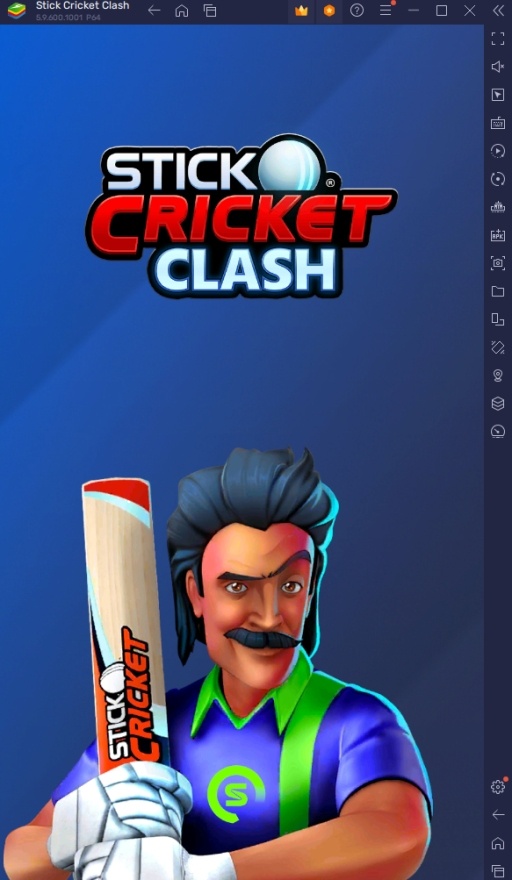
Stick Cricket Clash is a simple mobile game that takes one of the biggest sports in the world and recreates the experience on your phone. The game is perfect for people who love sports games and want to discover cricket’s wonderful gameplay and culture. This game is perfect for those who are looking to pass the time or are interested in taking things to the next level by playing against other players in fierce PvP action that will test their ability to defeat other people in a game of pure skill.
How To Set Up Stick Cricket Clash on BlueStacks
Stick Cricket Clash is a game that was intended for mobile devices with its user interface and gameplay being intentionally designed for small touchscreen devices. However, that doesn’t mean you can’t enjoy the game and all its features on your computer. With the help of the best Android emulator on the market, you can play games like Stick Cricket Clash on your PC without worrying about the transition. It’s easy to set up and there are many features that will upgrade your overall experience playing this game.
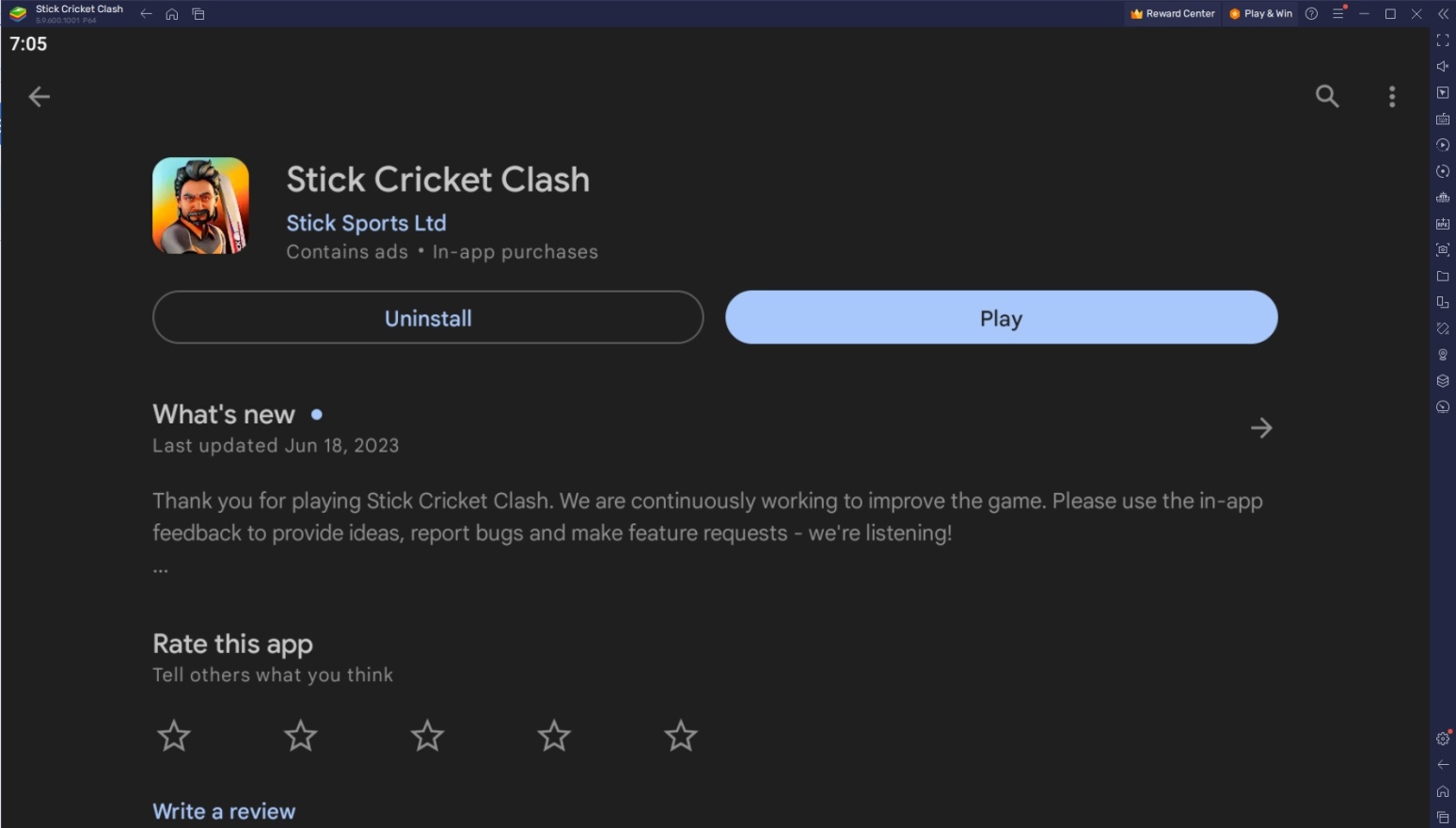
To install Stick Cricket Clash on your computer, please follow these easy steps:
- On the BlueStacks website, search “Stick Cricket Clash” and click on the relevant result.
- Click on the “Play Stick Cricket Clash on PC” link on the top left.
- Download and Install the BlueStacks App player on your PC.
- Click on the “Stick Cricket Clash” icon at the bottom in the app player.
- Complete the Google Sign-in to install the game.
- Click the Stick Cricket Clash icon on the home screen to start playing.
Useful Features When Playing Stick Cricket Clash
BlueStacks has a lot of tools to elevate the user experience for the people who will be using the platform. These features were intentionally designed after everything that mobile gamers wished was available on their phones but were unable to apply because smart devices are often limited by the specs of their phones. Luckily, the PC is a much more powerful platform that can run any game to its maximum potential.
- Keymapping Tool
The BlueStacks Controls Editor Function is a tool that allows players to create custom commands on their screens. This allows players to bind buttons on their keyboard to emulate tapping a specific point on the BlueStacks instance. This means that buttons on a game can be tapped using a button on your keyboard, allowing players to fully experience playing emulated games without worrying about using their mouse cursor to tap on the screen to control the game.
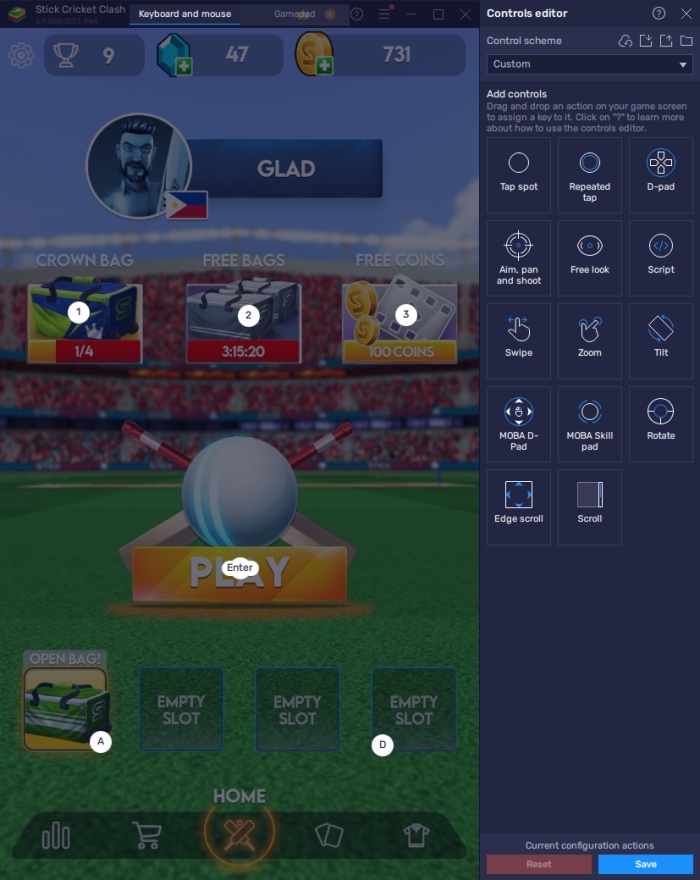
Stick Cricket Clash uses gameplay mechanics that rely on quick reactions and the ability to press the right button instantly. Dragging your mouse cursor to press the right button instantly can prove to be problematic, especially if you need to time your strikes properly to get a higher score. Luckily, you can use this function to bind a button on your keyboard to have an easier time trying to hit the ball at just the right moment. This is especially useful in Player vs. Player settings.
- Multi-Instance Function
The BlueStacks Multi-Instance Function is one of the most popular features on the platform. This tool allows players to open multiple separate instances at the same time, each running independently. Think of it like having multiple phones on your table running at the same time. The primary purpose of this tool is to allow players to run multiple games and applications at the same time or open multiple instances of the same game on one computer.
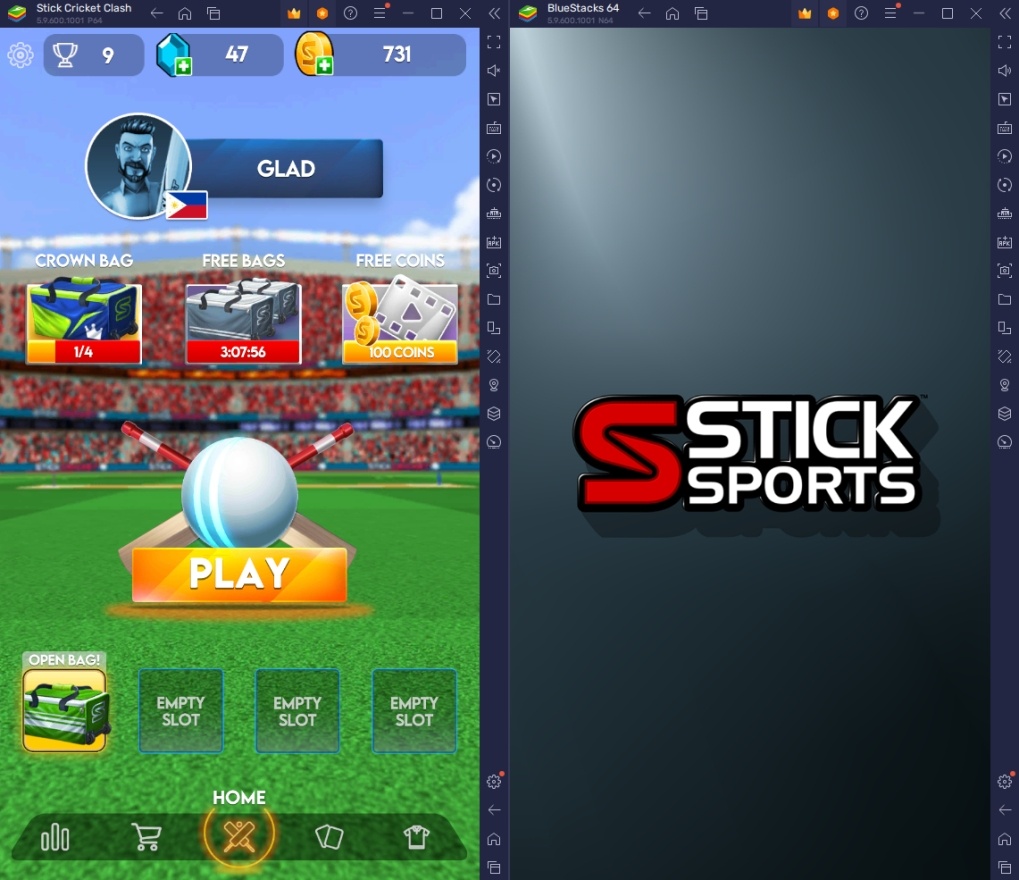
Stick Cricket Clash doesn’t necessarily need players to open multiple instances of this game at the same time but if you’re a player who likes to play idle games or real-time strategy games on the side, you can use this feature to multi-task those games on one computer. It’s much more practical than shuffling through multiple applications on one smartphone since there are cases where your progress needs to be restarted or you have to reload the game all over again.
- Eco Mode
The BlueStacks Eco Mode is an extremely straightforward tool on the platform with a very basic function. This feature allows players to cut down the energy usage on their BlueStacks instances. This allows your PC to run smoothly when multi-tasking other applications on their computers or when running multiple instances of BlueStacks. It might not seem like it’s necessary for you to keep this application open when playing but the change that you’ll experience while having this feature on or off is definitely noticeable.
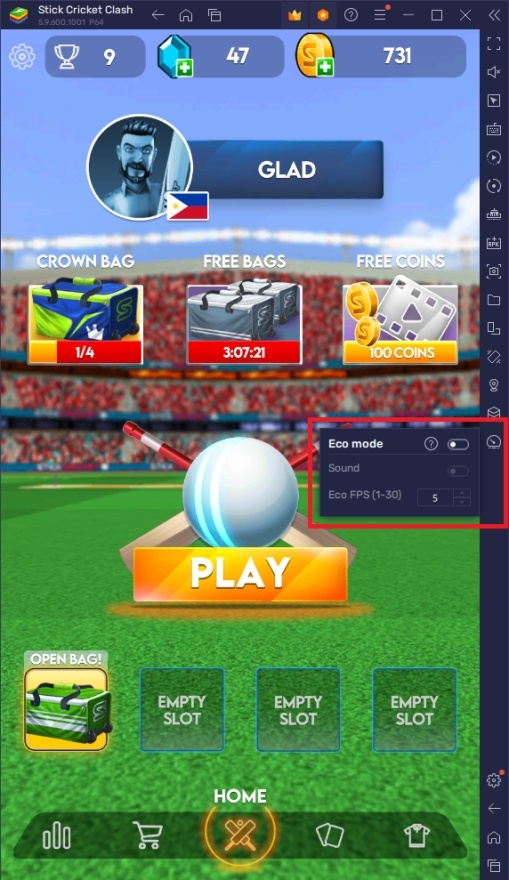
Stick Cricket Clash isn’t necessarily a game that demands a lot of processing power, forcing your computer to consume more power. However, your PC can definitely start slowing down if you have multiple instances open. Play all your favorite games without worrying too much about how many instances you want to keep open.
Get Those SIX Runs on the Field!
Get your batter and bowler ready on the field and start taking names by leading your team to victory. Hit the six by timing your strikes properly and overwhelm your opponent with your superior throwing skills. The player with the highest score at the end of the last inning. Make sure that you’re the one who comes out on top!
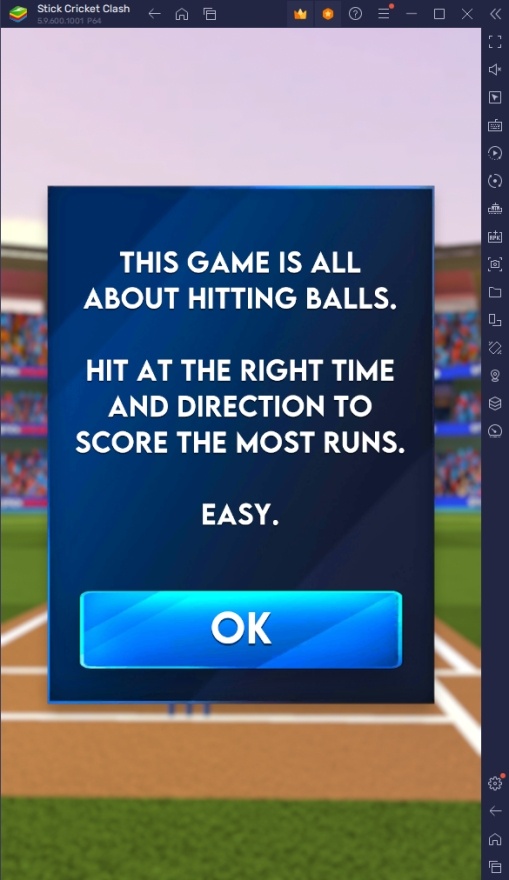
People around the world have a general idea about cricket and its similarities with baseball. However, you’ll discover that the two games are extremely different and cricket’s uniqueness provides a different type of enjoyment for sports fans. Discover this sport today and learn about its culture in Stick Cricket Clash!