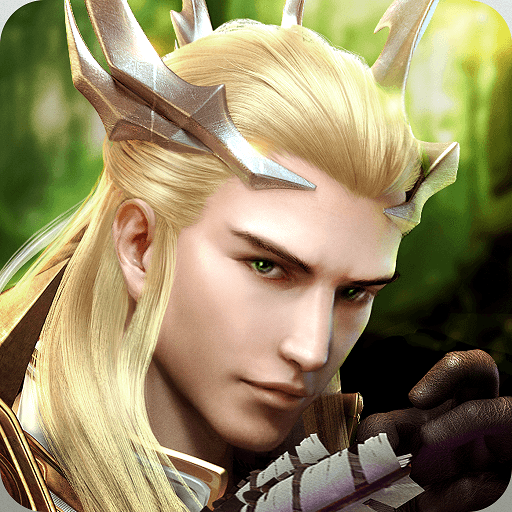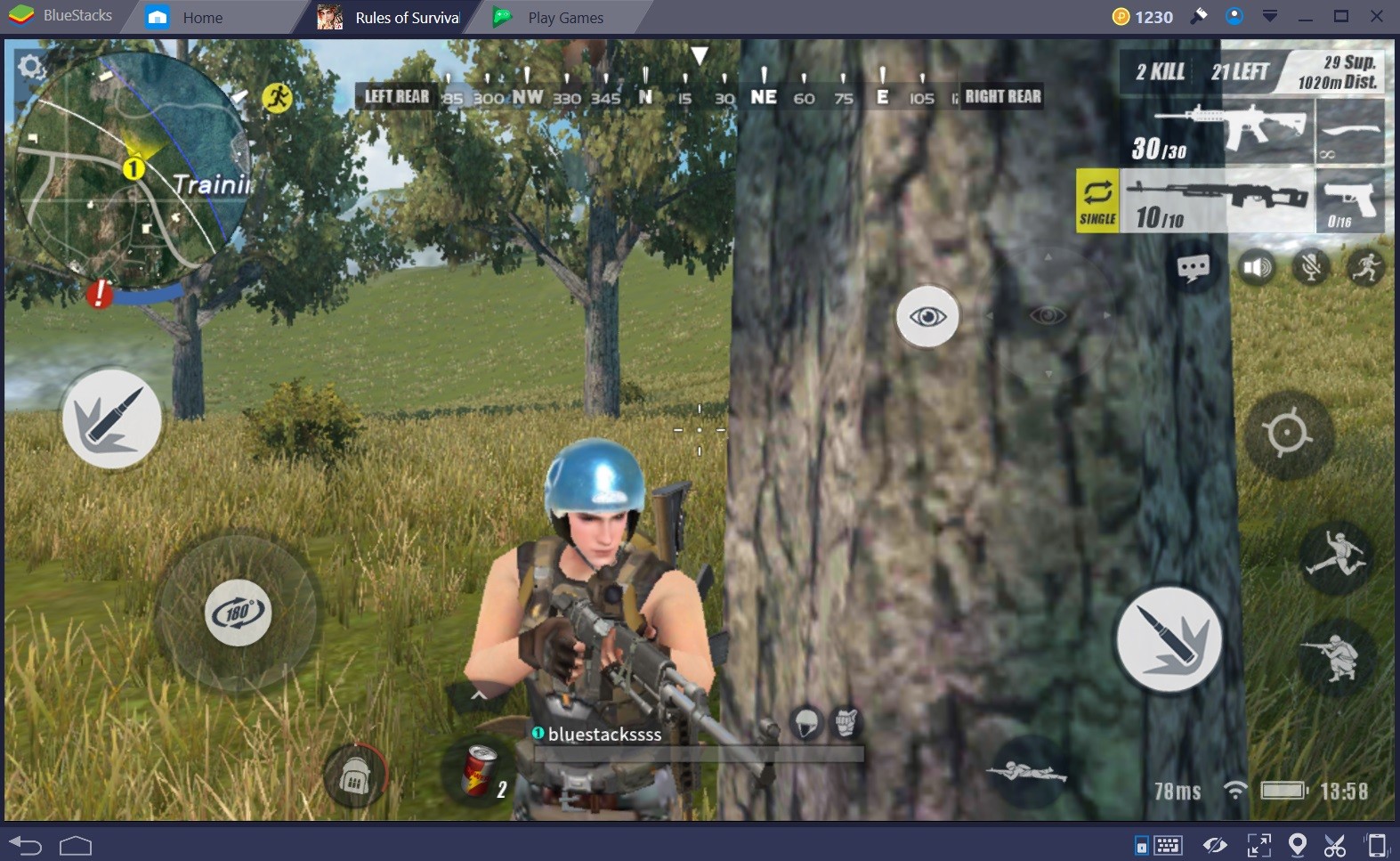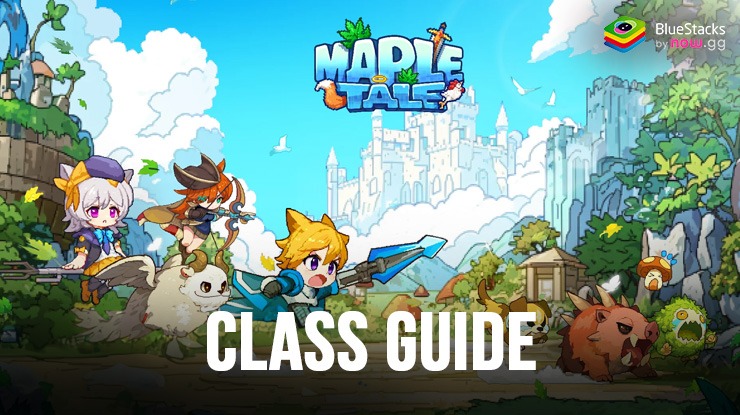Playing An Idle RPG On BlueStacks: Say Hello To The Last Knight:Последний воин
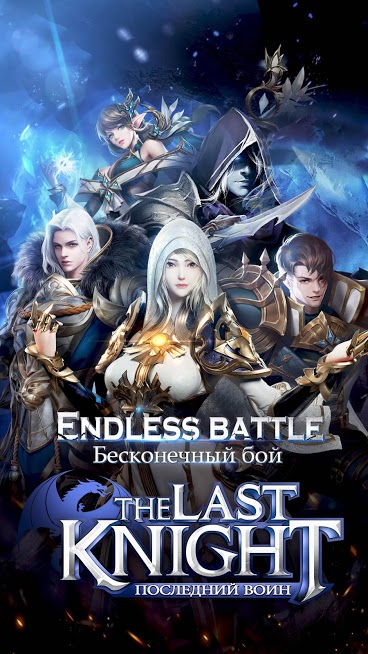
We are calling it “idle” because that’s one of the marketing lines of The Last Knight:Последний воин from 4399NET. It is idle because it mostly plays itself: This little action MMO game is based on grinding, and most of the time, you do not need to do anything. Your heroes will do almost everything by themselves and you will just watch them. If you don’t have enough time to play ARPGs properly, The Last Knight can be the game you are looking for: You can choose to play it “manually” or just turn on the auto-combat and reach the last level easily. In any case, using BlueStacks to play this tiny MMO will give you several advantages, and we will talk about them below – welcome to the setup and configuration guide for The Last Knight.
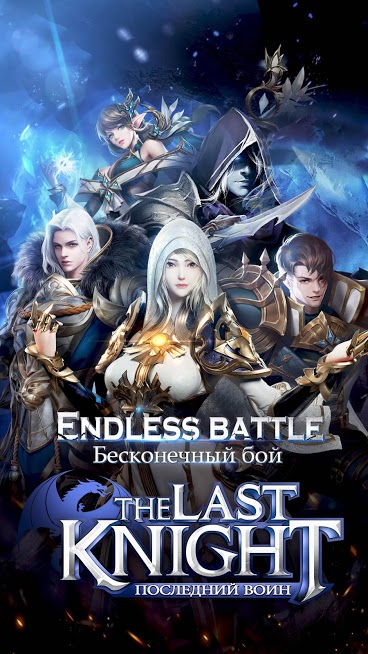
Installing The Last Knight On BlueStacks
This part is quite easy: Simply search the name of the game on BlueStacks App Center. Once you find it, click on the “install” button. The Last Knight is less than 100 MB and does not make additional downloads after the first launch. So this will be a fast download: Once it is done, BlueStacks will install the game automatically and notify you that it is ready to play. The only thing left is clicking on the game’s icon.
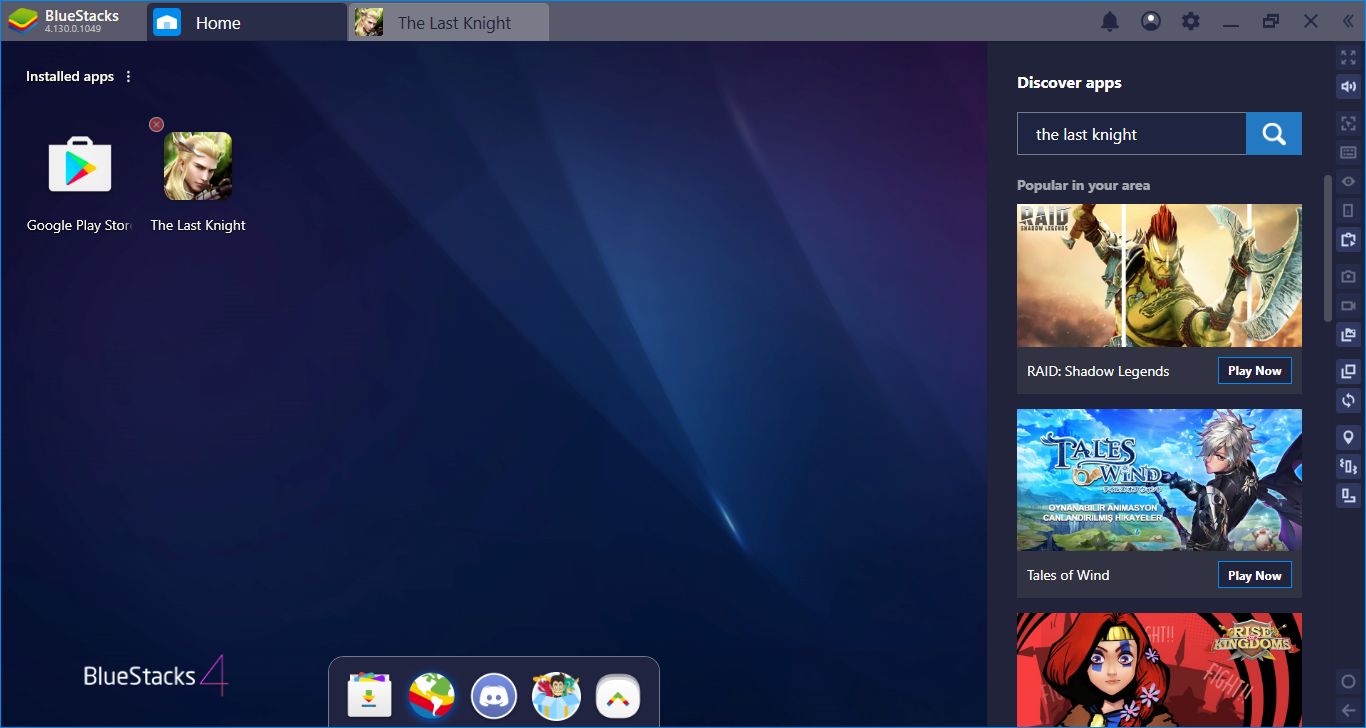
Type the name of the game and press Enter: We are moments away to start our adventure.
Assigning Tap Spots & Configuring Controls
Just like its “cousin” Raider Origin, The Last Knight is a game designed to play with your mouse. This is a vertical MMO, which means it has a very “tiny” interface. Everything on the screen is quite small and using a mouse is the best option to control the game. In other words, there is no need to use any keyboard keys. However, assigning tap spots to the action/skill keys can still be a good idea – they are “extra” small, so it may be hard to click on them. To do this, you can use the Advanced Keymap Tool of BlueStacks. Launch the tool, drag tap spots on top of skill buttons, and assign any keys you want. From now on, you can press on those keys to activate a specific skill.
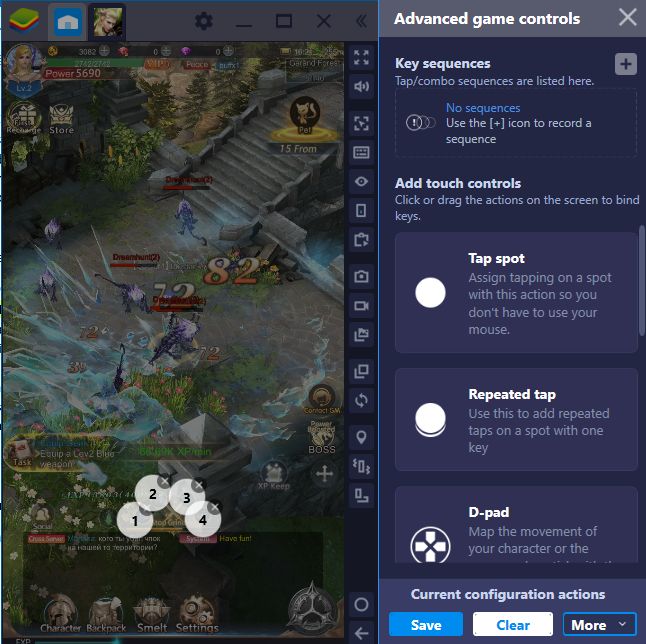
Start by clicking the tiny keyboard icon, this will launch the Keymap Tool. From there, you can use Tap Spots – just drag them on top of the buttons, like shown above.
Play With Two Classes At The Same Time
The Last Knight is a clone of Raider Origin, which means it has the exact same classes. You get to choose between a Fencer and a Magician at the start and after picking your class, a long journey that involves a lot of grinding will be waiting for you. Well, what if you want to reach the last level with the other class too? Do you need to start from the beginning? Absolutely not! Create two instances with our Multi-Instance feature, create a different class on both, and start leveling two characters at the same time. Don’t worry, The Last Knight is almost automatic and you don’t need to switch between these instances that much. Play once, level two classes – this is a pretty good deal.
Play The Last Knight on BlueStacks
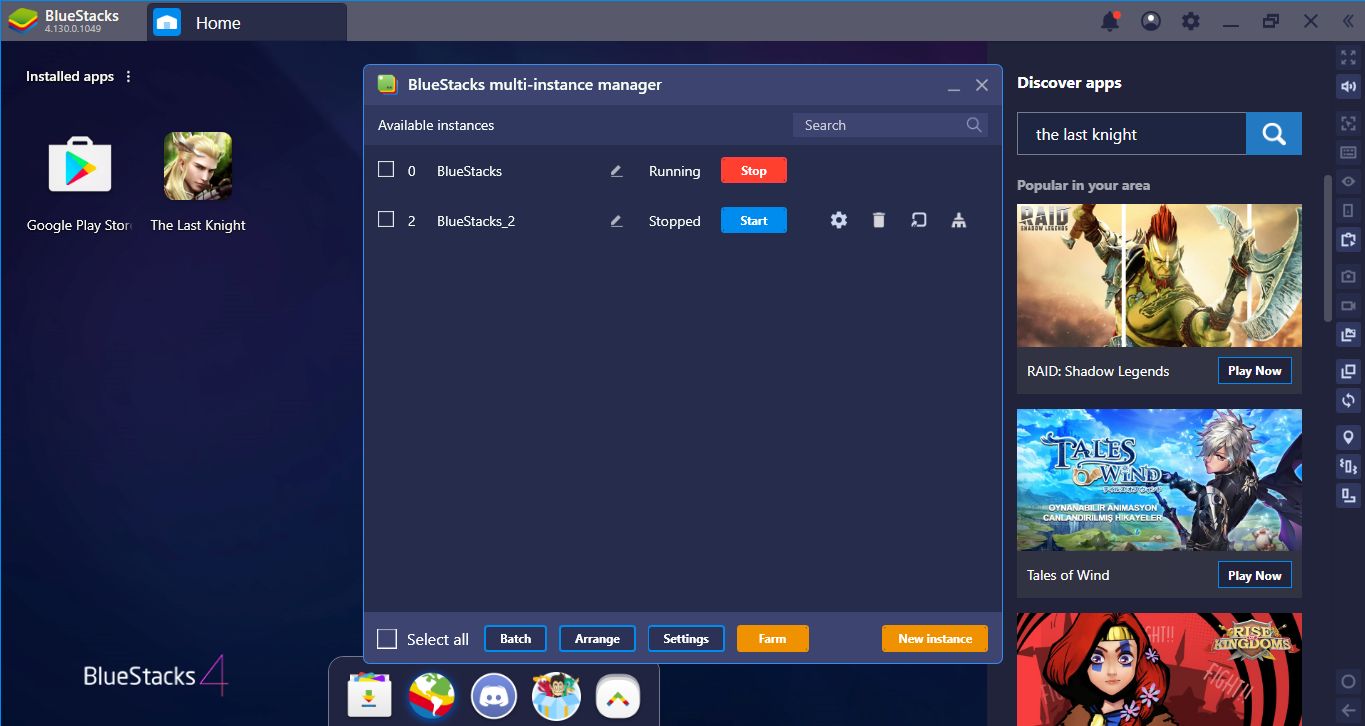
Here is our other instance – once we create another class in it, we can simply go “afk” and let it grind itself.
Create A Combo Key For “Smarter” Combat
The combat system of The Last Knight is automatic, but not that smart. All it does is pressing the skill buttons when they come out of cooldown. In other words, it cannot create a “use order” for the skills, which will make them more efficient. Well, we can fix this problem with the Combo Key. Just use the skills with the best possible order at the beginning, record them once, and use the same recording over and over in the future, by pressing a single button.
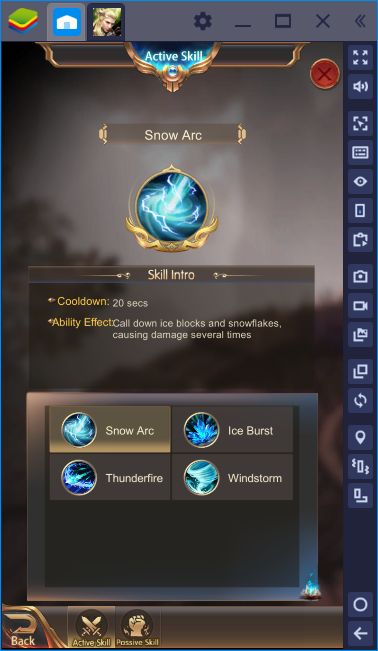
Check the skills and determine the best order to use them from this screen.
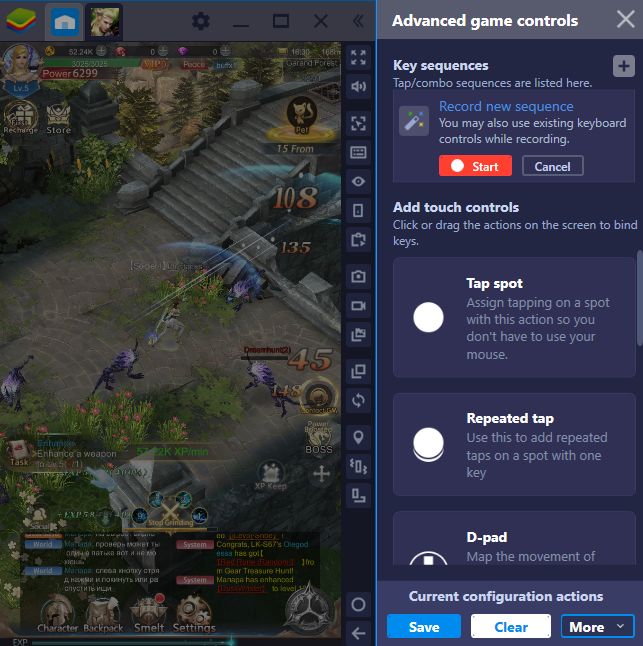
Start a recording, use the skills in the correct order, and end the recording. Now, you can repeat this as many times as you want in the future.
And that’s it: You are ready to start your adventure now. To learn more about The Last Knight, take a look at our review too, we are summarizing the game features in that article. Now if you excuse us, we will return back to grinding – these monsters won’t kill themselves. Join us on BlueStacks!