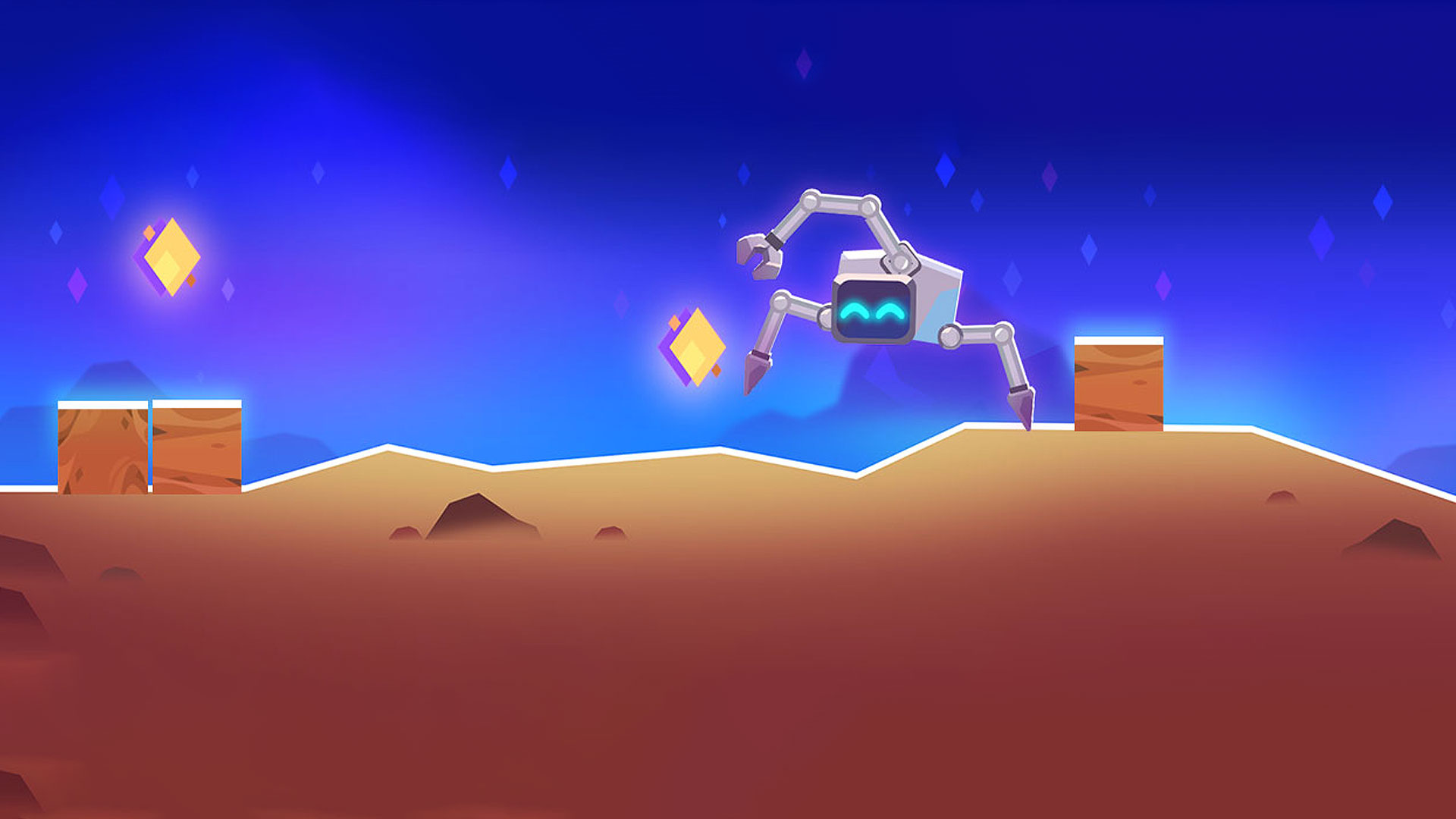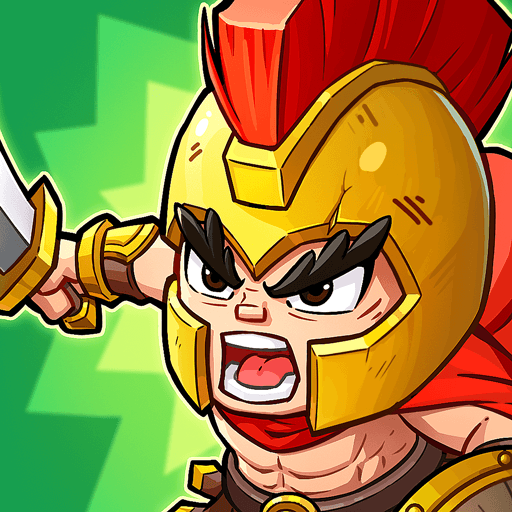Robotics!, released on July 16, 2020 for iOS and Android, is the action simulator mobile game that allows players to construct their own robots to battle in the online arena. Brought to you by ZeptoLab, the hitmakers behind C.A.T.S: Crash Arena Turbo Stars and Cut the Rope, get ready for intense robot battles between custom-made mechanical creations. Build a bot from scratch then program it to fight for your glory!
Robotics! offers the most intense, physics-based combat you can imagine. Enjoy endless customizability as you unlock new parts that you can use to upgrade your robots. The realistic physics engine means the robots move and act like real machines.
Victory in the arena depends on more than just the best parts and equipment. Teach your bot to fight with a simple and intuitive drag-and-drop interface. Slide your robot’s arms, legs, and weapons around and watch as they repeat every complex movement!
Take part in thrilling online competitions against players from across the globe. Awesome loot and the best bot parts await the winner. Do you have what it takes to rise up the world leaderboard and become the best robot trainer alive?