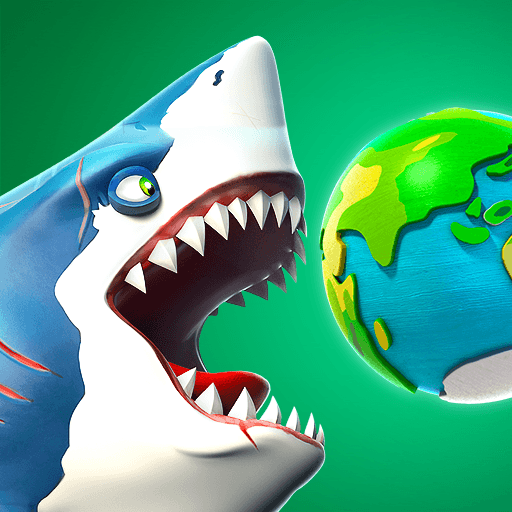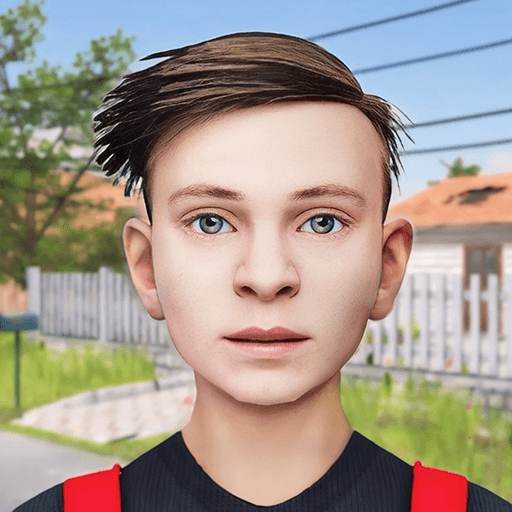Drift 2 Drag is an arcade game developed by HyperMonk Games. BlueStacks app player is the best platform to play this Android game on your PC or Mac for an immersive gaming experience.
Download Drift 2 Drag on PC and drive your way to the finish line. Stay on course with the task as you follow the drift instructions. Drive on the line and win lots of cash. Are you ready to play? Download Drift 2 Drag on PC now.
Racer, are you ready? Start your engine now and enjoy racing like never before. Complete several challenges as they come and ensure you stay on course. Drift around the roundabout staying on the line, gently increasing your speeds, and win lots of cash. Go on the road and race against other players. Stay on the line as you go, change your gears from 1 to 5 and speed your way to the finish line.
Enjoy easy controls and smooth gameplay that would keep you playing for long hours. Win lots of cash to help you boost your engine power, buy new tires and get a new ride. Complete your tasks and enter a new league. Upgrade your vehicle and win the trophy.