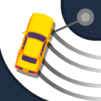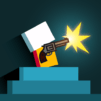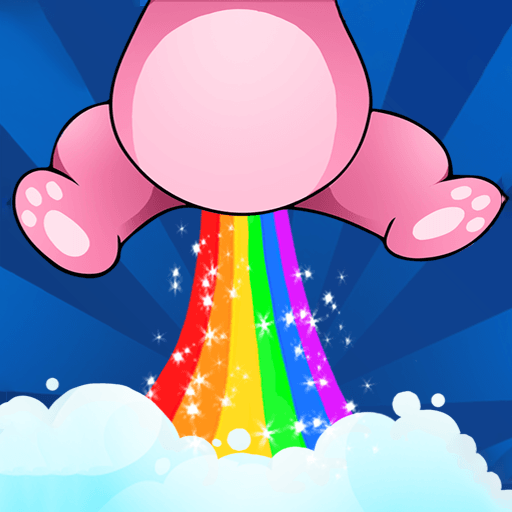Do you know those easy-to-play games, with high doses of addiction to be offered? This is definitely one of them. Simply fire the balls into the moving obstacles and see how it goes. The easiest, the funniest, that’s our number one rule! Play Fire Balls 3D on PC and MAC with BlueStacks and go through unlimited levels and 20 different set of color themes to make things even more pretty. Embrace this single-tap casual game and get hooked for hours, as there is nothing better than spending some quality time with a new and simple activity like this. Of course that are moments to play new games, with complex storylines and harsh obstacles to overcome. There is nothing wrong with that. Just remember that relaxing is also a huge part of the gaming world’s proposal, so give it a chance and see how it goes! Download Fire Ball 3D on PC with BlueStacks and simply have fun. No attachments at all!
Play on PC with BlueStacks or from our cloud
- Overview
- Game Features
- How to Play
Page Modified On: May 02, 2022
Play Fire Balls 3D on PC or Mac
Game Features
Enhancements
- Macros
- Multi Instance
- Multi Instance Sync
- Script
- Enhancements

Macros

Multi Instance

Multi Instance Sync

Script
How to Download and Play Fire Balls 3D on PC or Mac
Download and install BlueStacks on your PC or Mac
Complete Google sign-in to access the Play Store, or do it later
Look for Fire Balls 3D in the search bar at the top right corner
Click to install Fire Balls 3D from the search results
Complete Google sign-in (if you skipped step 2) to install Fire Balls 3D
Click the Fire Balls 3D icon on the home screen to start playing

Talking about simplicity and how relaxing gaming can be, add a new amount of tranquility to your gameplay by choosing the new and improved BlueStacks as your gaming engine. Download Fire Balls 3D on Windows 7, 8, 10 with BlueStacks and make sure to add dozens of features that will improve your experience and take your gaming to a higher level in no time. Play with all the ease and sharpness of the mouse and the keyboard keys and even get to record your best moves, so you can reproduce them again with just one key. How good is that, right? And there is much more where it all came from, like the Multi-Instance mode to open different apps at the same time and the customizable commands, via the Keymapping. Actually, you can even get amazing gamer items by collecting the BlueStacks Points and them just exchanging them for incredible rewards at the store. There is no limit for what BlueStacks can do for you. Just try it out and see it for yourself.
Minimum System Requirements
With BlueStacks 5, you can get started on a PC that fulfills the following requirements.
Operating System
Microsoft Windows 7 or above, macOS 11 (Big Sur) or above
Processor
Intel, AMD or Apple Silicon Processor
RAM
at least 4GB
HDD
10GB Free Disk Space
* You must be an Administrator on your PC. Up to date graphics drivers from Microsoft or the chipset vendor.
Fire Balls 3D - FAQs
- How to play Fire Balls 3D on Windows PC & Mac?
Play Fire Balls 3D on your PC or Mac by following these simple steps.
- Click on 'Play Fire Balls 3D on PC’ to download BlueStacks
- Install it and log-in to Google Play Store
- Launch and play the game.
- Why is BlueStacks the fastest and safest platform to play games on PC?
BlueStacks respects your privacy and is always safe and secure to use. It does not carry any malware, spyware, or any sort of additional software that could harm your PC.
It is engineered to optimize speed and performance for a seamless gaming experience.
- What are Fire Balls 3D PC requirements?
Minimum requirement to run Fire Balls 3D on your PC
- OS: Microsoft Windows 7 or above MacOS 11 (Big Sur) or above
- Processor: Intel, AMD or Apple Silicon Processor
- RAM: Your PC must have at least 4GB of RAM. (Note that having 4GB or more disk space is not a substitute for RAM)
- HDD: 10GB Free Disk Space.
- You must be an Administrator on your PC.






![[PROJECT:OFFROAD]](https://cdn-www.bluestacks.com/bs-images/7419077ea043de6d46bb0fd390c88890-101x101.png)