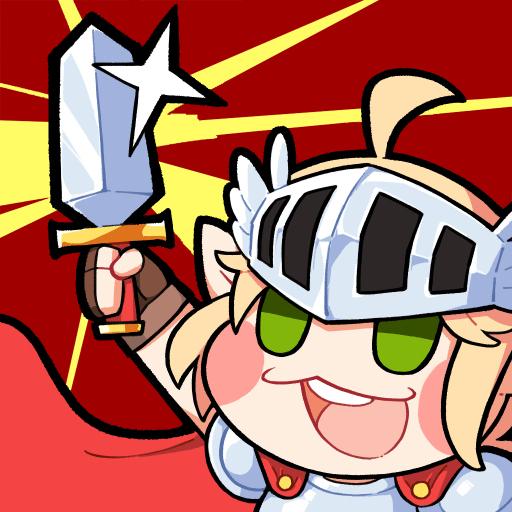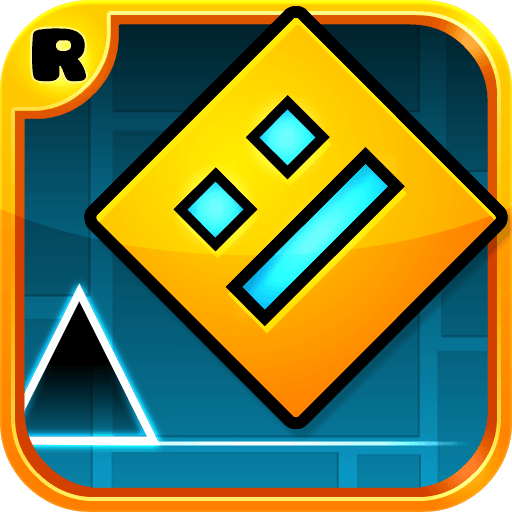Explore a whole new adventure with Flora and the Darkness – beautiful 2D platformer, a Arcade game created by 1DER Entertainment. Experience great gameplay with BlueStacks, the most popular gaming platform to play Android games on your PC or Mac.
About the Game
Step into a mesmerizing world where shadows are everywhere, and hope hangs by a thread. In Flora and the Darkness – beautiful 2D platformer, you’ll join Flora, a brave little spark of light, as she ventures through a mysterious planet wrapped in gloom. Things are tough—her world is almost swallowed up by darkness, but with a bit of luck and your help, there’s a chance to bring light back. Get ready for an Arcade adventure that’s as heartwarming as it is thrilling.
Game Features
-
Striking Visuals
Every level feels alive, packed with gorgeous hand-drawn art that really sets the mood. It’s not just pretty for the sake of it—the art practically tells a story of its own. -
Easy Controls
No complicated combos here! You can guide Flora with simple one-touch controls, so the focus stays on exploring and timing your jumps rather than wrestling with the controls. -
Smart Level Design
There are 21 levels crafted to keep you on your toes, each one offering a new bit of challenge or surprise. Some might make you think, some will test your reflexes. -
Special Powers
Flora isn’t totally on her own—she can tap into unique abilities, like calling on the energy of ancient Gods or using friendly plants to her advantage. Mixing these powers up keeps the gameplay fresh. -
Epic Showdowns
It’s not all careful platforming. Prepare for that climactic boss battle at the end, the kind that feels genuinely rewarding when you finally crack it. -
Atmospheric Music
Big, sweeping music fills the background, adding to the feeling that you’re part of an epic quest. Headphones recommended if you really want to feel it. -
Enemies with Personality
From sneaky critters that block your path to more stationary threats, every enemy brings its own challenge, making each run a little different.
Flora and the Darkness – beautiful 2D platformer comes from 1DER Entertainment, and if you want to experience every splash of color or nail every jump, playing on BlueStacks makes it extra smooth.
Start your journey now. Download the game on BlueStacks, invite your friends, and march on a new adventure.