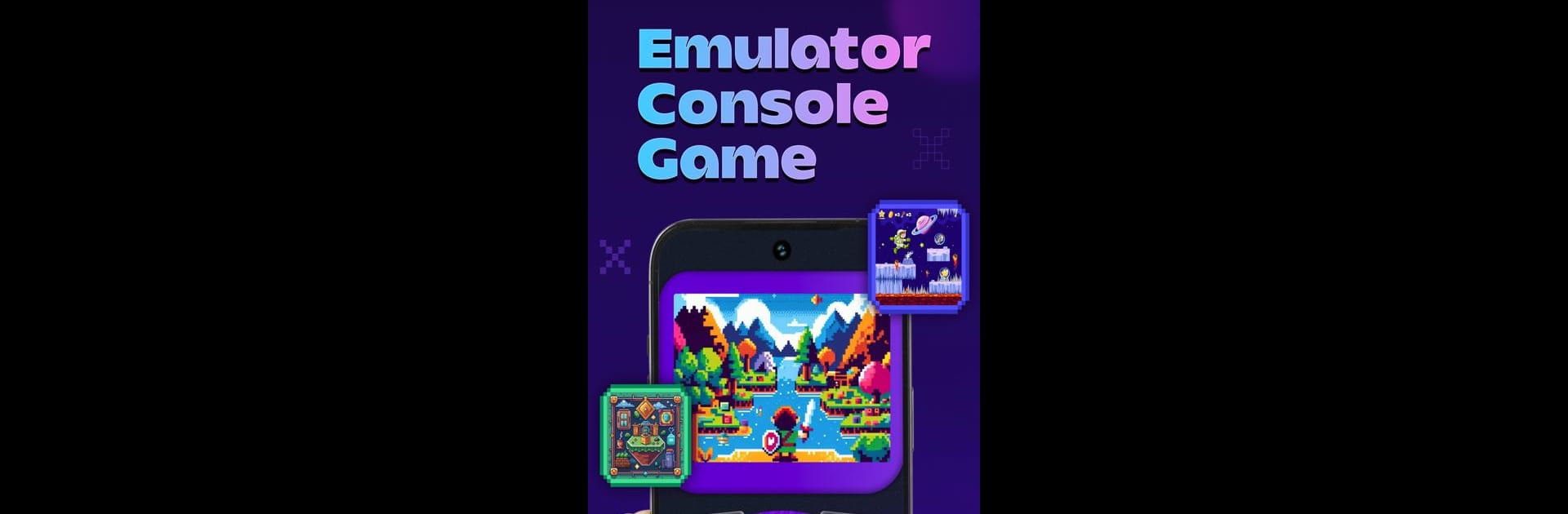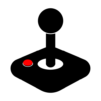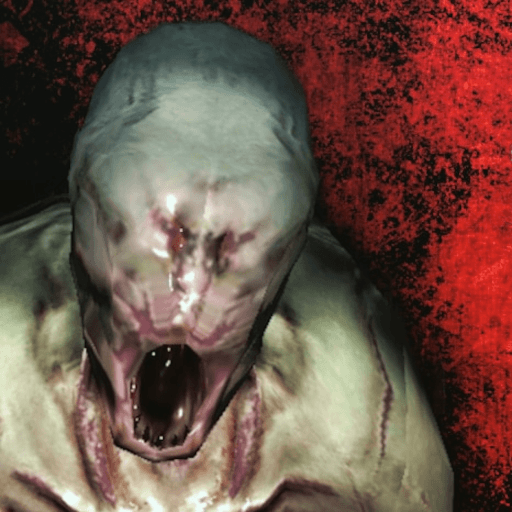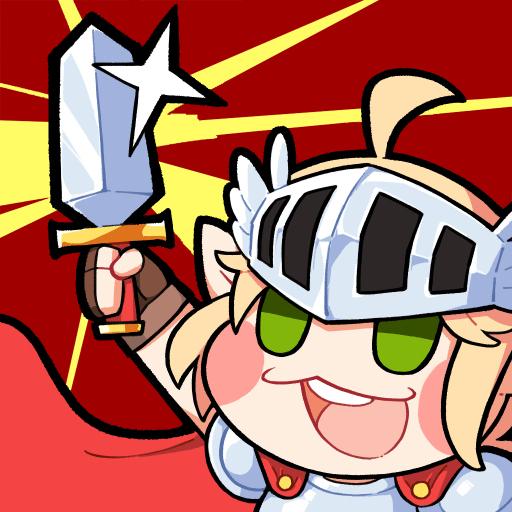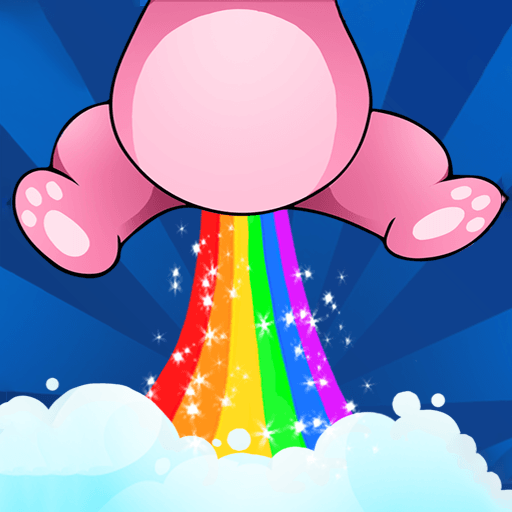From the innovators and creators at PHA Inc, Gemu: Retro Gaming Classic is another fun addition to the World of Arcade games. Go beyond your mobile screen and play it bigger and better on your PC or Mac. An immersive experience awaits you.
About the Game
Remember those afternoons spent glued to a clunky TV, racing through pixelated worlds or battling friends on the couch? Gemu: Retro Gaming Classic from PHA Inc brings all that arcade nostalgia straight to your Android device—no dusty cartridges required. Whether you’re revisiting favorites or discovering what had folks buzzing back in the day, Gemu makes reliving classic games feel effortless, modern, and just a little bit magical.
Game Features
-
All-in-One Retro Console Emulator
Gemu isn’t picky—it supports a seriously wide lineup of classic systems, from NES and SNES to PlayStation, Sega Genesis, Game Boy, and even Nintendo DS or 3DS. Grab your favorite legally owned ROMs and you’re good to go. -
Super Smooth Gameplay
Thanks to smart optimization, classic games run fast and look sharp, even on a range of devices. You’ll get smooth emulation and enhanced visuals that pop on anything from your phone to an Android TV. -
Customizable Controls
Hate where that virtual button is? Move it. Make on-screen controls as tiny or massive as you want, or go all-in and hook up external controllers. Want to jump back in right where you left off? Gemu saves your states automatically or through quick-save slots. -
Multiplayer and Link Cable Fun
Got friends nearby? Play local multiplayer with extra controllers or use link cable emulation for that throwback head-to-head experience, either on the same device or over Wi-Fi/Bluetooth. -
Advanced Features for Power Users
Patch ROMs, scan and organize your collection, tweak video with cool filters, use gyroscope/rumble features—or even skip those never-ending cutscenes with a tap of fast-forward. -
Modern Perks
Supports cloud save sync, key-mapping profiles, game shortcuts, and simulation of old-school displays (hello, CRT lines). The simple, clean interface fits right in with today’s Android look. -
Play on Multiple Devices
Whether you’re gaming on the go or want the big screen with BlueStacks, Gemu offers flexibility—just provide your own legal games and start playing. -
Privacy and Respect for Creators
Gemu is built for folks who already own their games. You’ll need to supply your own ROMs, keeping everything above board.
No games come built-in, so you’ll need to provide your own legal files. But once you do, the arcade is open—right in your pocket.
Make your gaming sessions memorable with precise controls that give you an edge in close combats and visuals that pop up, bringing every character to life.