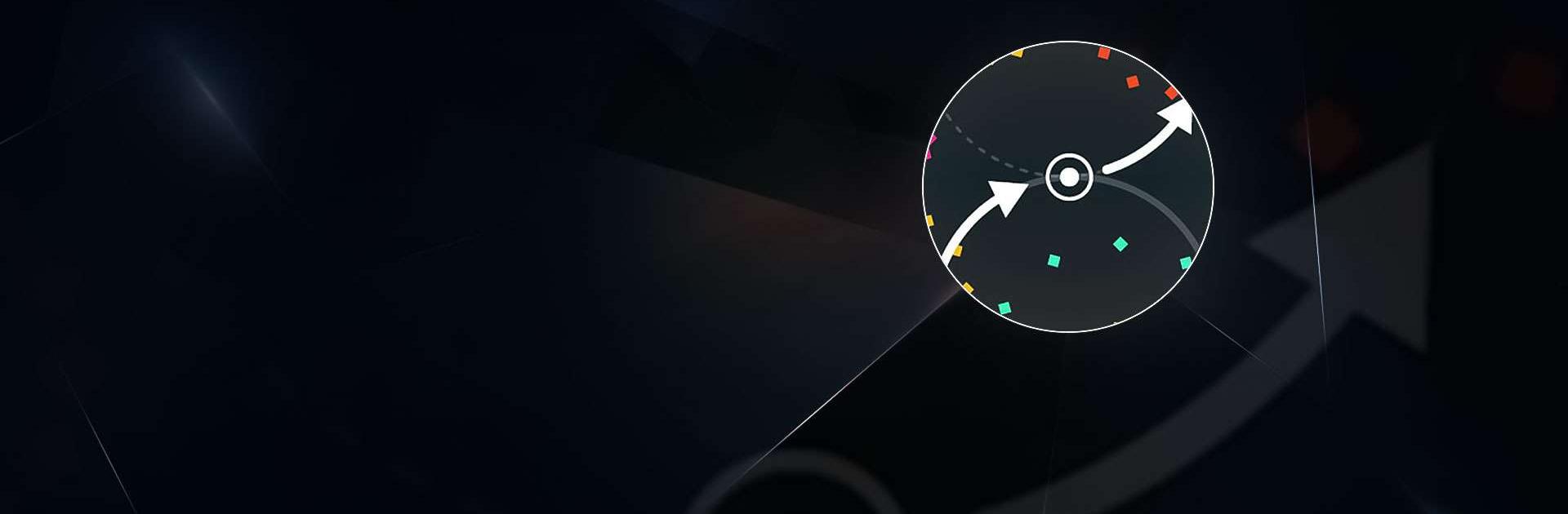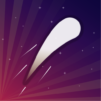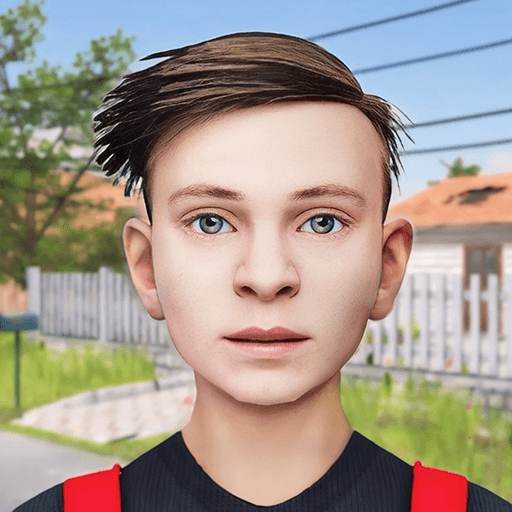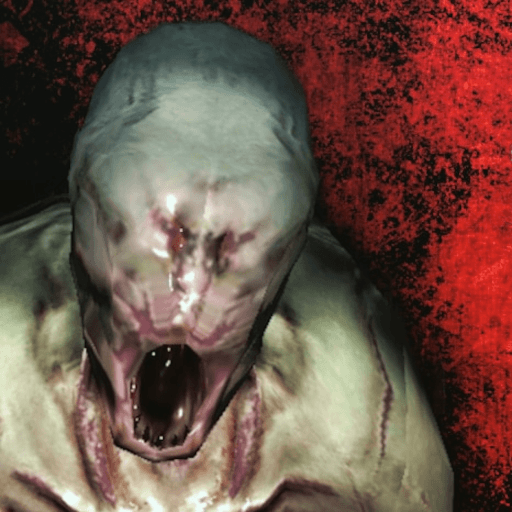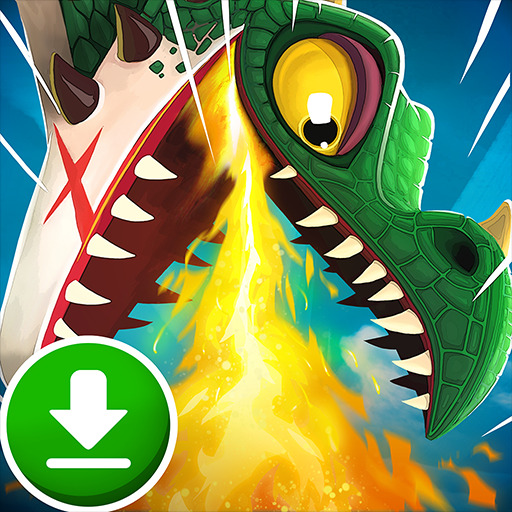One Wing – Fireworks is an Arcade game developed by Rikudo Games. BlueStacks app player is the best platform to play this Android game on your PC or Mac for an immersive gaming experience.
Are you ready for some explosive fun? Say hello to One Wing – Fireworks, the arcade game that’ll keep you on the edge of your seat! With just one touch control, all you need to do is keep turning around to avoid obstacles and trigger the bombs to create beautiful firework explosions.
But be warned, this game is not for the faint of heart! It may seem simple, but it’s challenging as heck! The good news is, the more you play, the better you’ll get at avoiding enemies and creating awesome combos. Keep pushing yourself to beat your high score and create even more beautiful explosions.
One Wing is the perfect game for a quick break during the day. It’s light and available offline, so you can play wherever you are. Whether you want to relax and enjoy the fireworks or challenge yourself to beat your best score, One Wing has got you covered.
Download One Wing – Fireworks on PC with BlueStacks and let the fireworks begin.