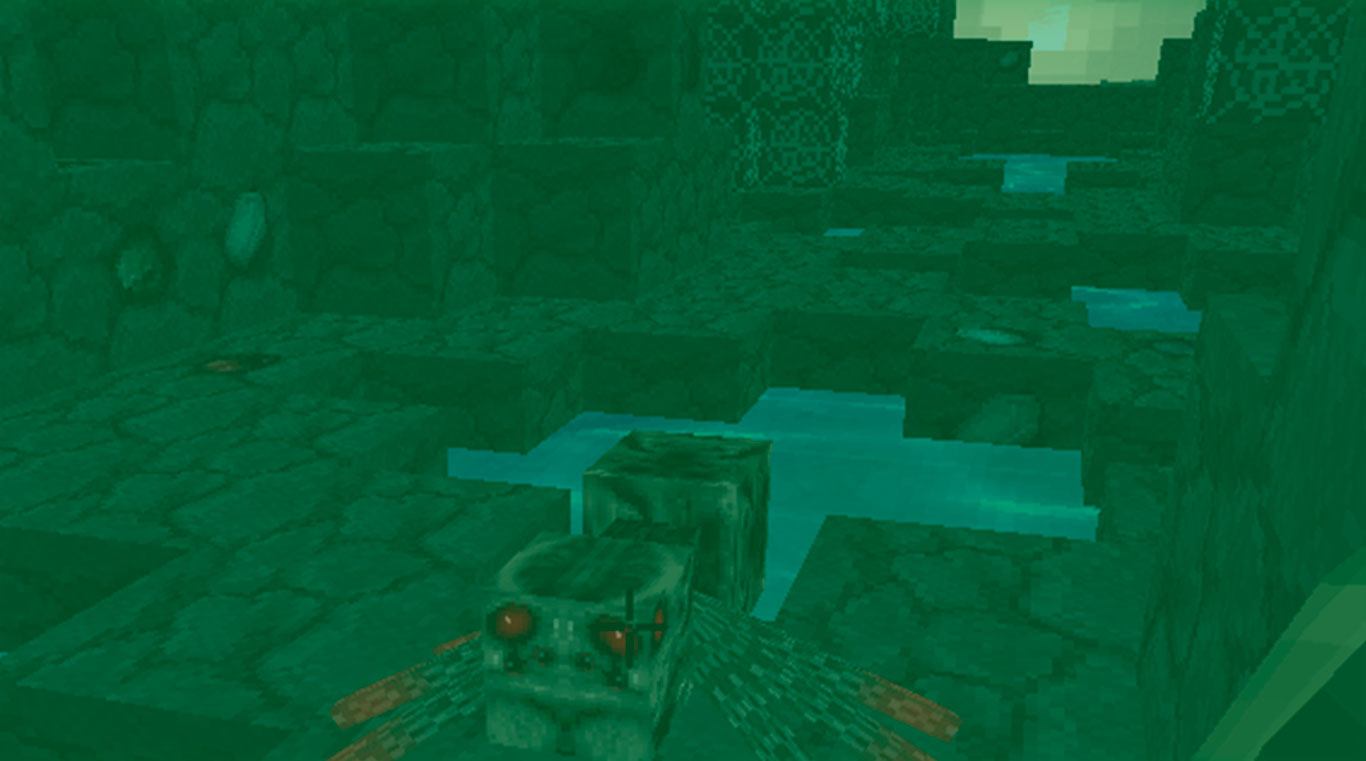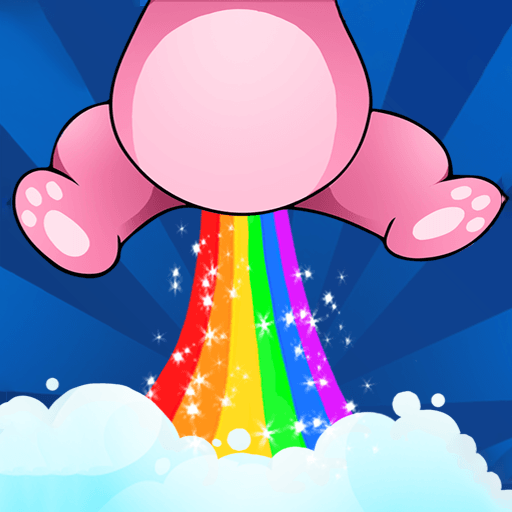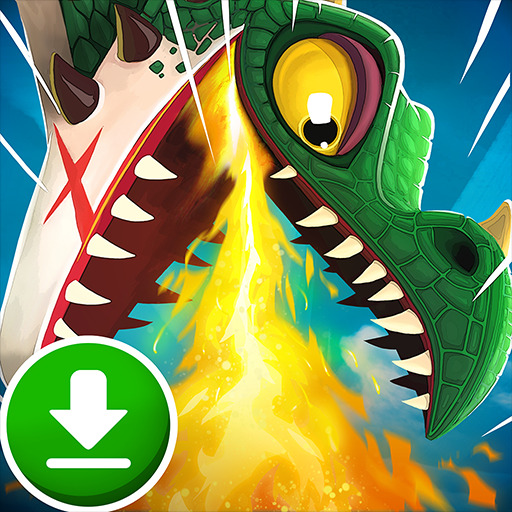The latest addition to the hit Winter Craft series gives players a greater amount of freedom in building the world they have always dreamt of. Become a resident of the fantastic world of Winter Craft and carve out your own little piece of heaven. Be careful as there are more dangers and deadly enemies out in the wilderness than ever before. Explore the new snowy forest and encounter wild animals and trained troops alike. Using the new crafting system, easily craft and item or weapon you want to make life easier for you. New additions include special blocks in medieval styling, daily bonuses, and a shop with elite items and armor. Play Bigger and download the new BlueStacks 4 player to play Winter Craft 3: Mine Build on PC and Mac for free.
Play on PC with BlueStacks or from our cloud
- Overview
- Game Features
- How to Play
Page Modified On: December 07, 2020
Play WinterCraft 3: Mine Build on PC or Mac
Game Features
Game controls
- Tap Spots
- Other Moves
Enhancements
- Macros
- Multi Instance
- Multi Instance Sync
- Script
- Game controls
- Enhancements

Macros

Multi Instance

Multi Instance Sync

Script
How to Download and Play WinterCraft 3: Mine Build on PC or Mac
Download and install BlueStacks on your PC or Mac
Complete Google sign-in to access the Play Store, or do it later
Look for WinterCraft 3: Mine Build in the search bar at the top right corner
Click to install WinterCraft 3: Mine Build from the search results
Complete Google sign-in (if you skipped step 2) to install WinterCraft 3: Mine Build
Click the WinterCraft 3: Mine Build icon on the home screen to start playing

Being able to create the world of your dreams is too big of a task for a small mobile device. Take your creativity to the next level and play Winter Craft 3: Mine Build on PC or Mac with the new BlueStacks 4 gaming application. With BlueStacks, gamers can now play almost any Android-powered app right on their home computer or laptop. With the new BlueStacks 4, gamers can now enjoy using multiple apps at once. Chat with friends via Facebook Messenger while building your ultimate world in Winter Craft 3: Mine Build all at the same time.
Once you install the new BlueStacks 4 player on your computer, you can start enjoying the new features and benefits of playing bigger. Building your world will not be done quickly, but your restrictive data plan keeps you from spending the needed time on your creations. Use your home internet service to eliminate the need for expensive data plans and costly charges.
Minimum System Requirements
With BlueStacks 5, you can get started on a PC that fulfills the following requirements.
Operating System
Microsoft Windows 7 or above, macOS 11 (Big Sur) or above
Processor
Intel, AMD or Apple Silicon Processor
RAM
at least 4GB
HDD
10GB Free Disk Space
* You must be an Administrator on your PC. Up to date graphics drivers from Microsoft or the chipset vendor.
WinterCraft 3: Mine Build - FAQs
- How to play WinterCraft 3: Mine Build on Windows PC & Mac?
Play WinterCraft 3: Mine Build on your PC or Mac by following these simple steps.
- Click on 'Play WinterCraft 3: Mine Build on PC’ to download BlueStacks
- Install it and log-in to Google Play Store
- Launch and play the game.
- Why is BlueStacks the fastest and safest platform to play games on PC?
BlueStacks respects your privacy and is always safe and secure to use. It does not carry any malware, spyware, or any sort of additional software that could harm your PC.
It is engineered to optimize speed and performance for a seamless gaming experience.
- What are WinterCraft 3: Mine Build PC requirements?
Minimum requirement to run WinterCraft 3: Mine Build on your PC
- OS: Microsoft Windows 7 or above MacOS 11 (Big Sur) or above
- Processor: Intel, AMD or Apple Silicon Processor
- RAM: Your PC must have at least 4GB of RAM. (Note that having 4GB or more disk space is not a substitute for RAM)
- HDD: 10GB Free Disk Space.
- You must be an Administrator on your PC.