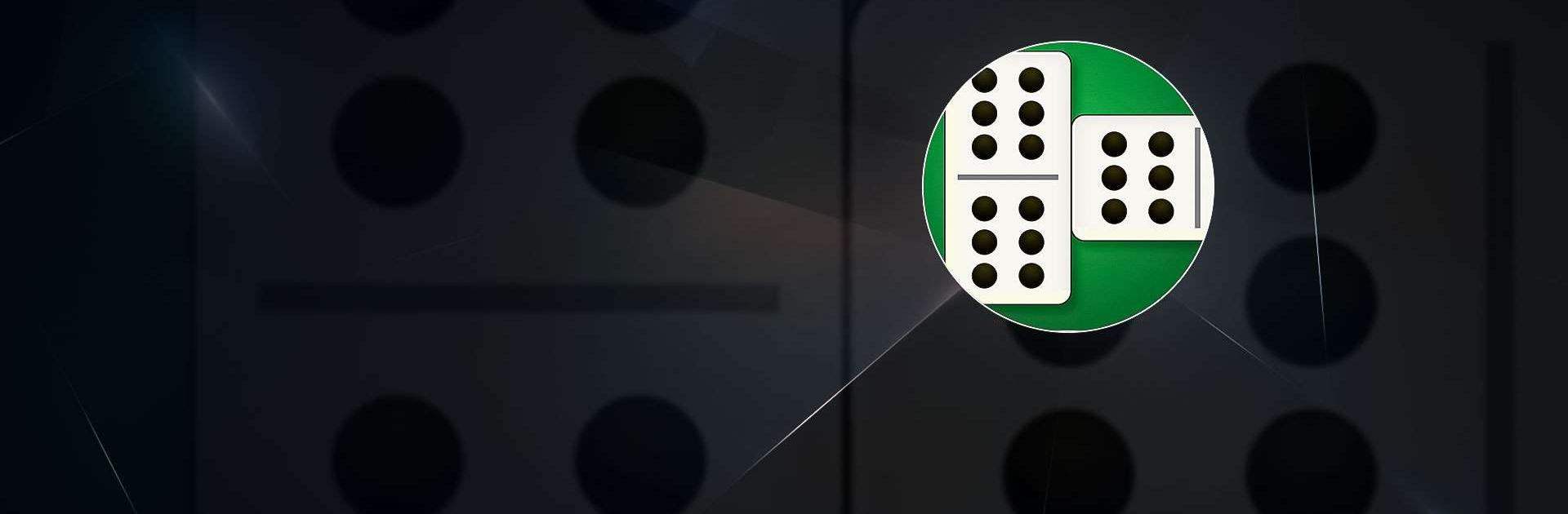Dominoes is a board game developed by Aged Studio Limited. BlueStacks app player is the best platform to play this Android game on your PC or Mac for an immersive gaming experience.
Dominoes is a charmingly quirky and time-honored pastime game that combines strategy, skill, and a dash of delightful randomness. Picture a world where rectangular tiles rule the day, and players engage in a peculiar battle of wits using these intriguing little blocks.
At the heart of this eccentric game are the domino tiles themselves, adorned with whimsical dots resembling a cosmic constellation. The objective is to cleverly match these dots and create chains, much like weaving a colorful tapestry of numerical connectivity. It’s a puzzle, a competition, and a dash of artistic flair all rolled into one.
Players take turns placing their tiles, striving to outwit their opponents and shape the ever-evolving tableau. Whether you’re setting up a sneaky blockade or completing a dazzling double-six, every move is a chance to revel in your strategic genius.
But it’s not all about cold calculation; dominoes have a whimsical sense of randomness too. The thrill of drawing tiles from the boneyard, hoping for that perfect piece, adds an element of delightful unpredictability to the game.
So, in the world of Dominoes, prepare to embrace the quirkiness of tile-based strategy and indulge in the whimsical dance of dots. It’s a game where patterns and tactics collide, and where a simple tile can lead to endless possibilities. Get ready to embark on this peculiar and endlessly entertaining journey of domino domination!
Download the Dominoes game now and play on PC with BlueStacks to experience the best Android games on your computer.