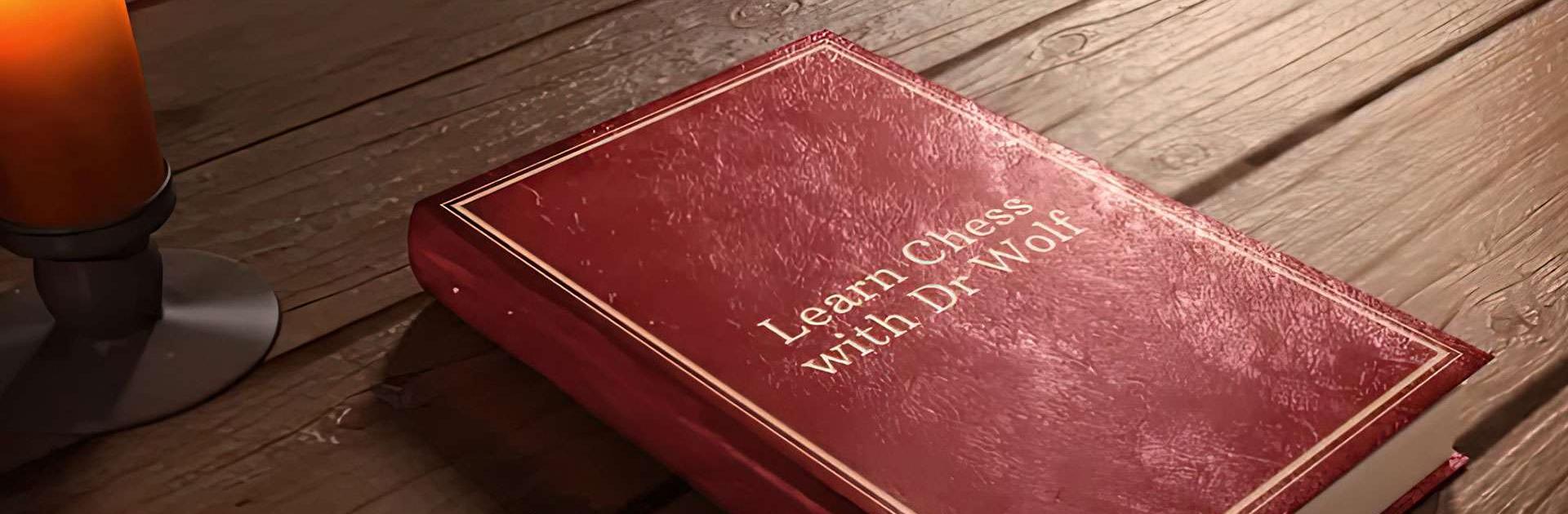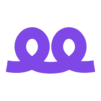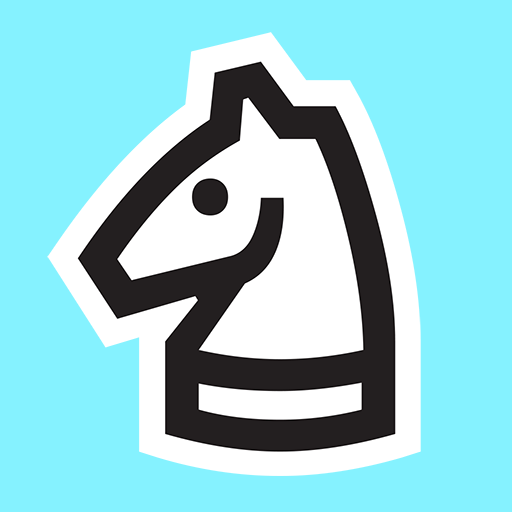The Learn Chess with Dr. Wolf is a board game developed by Chess.com. BlueStacks app player is the best platform to play this Android game on your PC or Mac for an immersive gaming experience.
Are you ready to be an ultimate chess champion? Master with the ultimate chess coach and companion! Learn Chess with Dr. Wolf Game is your ideal companion on the journey to mastering the game of chess. Whether you’re a complete novice or an intermediate player aiming to enhance your skills, this game offers a delightful and educational experience.
Dr. Wolf, your animated chess tutor, makes learning chess accessible and enjoyable. With his guidance, you will dive into the world of chess, learning the rules, strategies, and tactics step by step. The game features interactive lessons and engaging puzzles that progressively challenge your chess knowledge.
As you advance, you can put your skills to the test by playing against Dr. Wolf or other AI opponents. The game provides a wide range of difficulty levels to suit players of all abilities, ensuring you always have a fun and challenging match.
With its user-friendly interface and visually pleasing design, Learn Chess with Dr. Wolf Game makes chess learning a breeze. Dive into this world of kings, queens, and knights, and embark on a journey to becoming a chess master while having a blast along the way. Let the learning adventure begin!
Download the Learn Chess with Dr. Wolf game now and play on PC with BlueStacks to experience the best Android games on your computer.