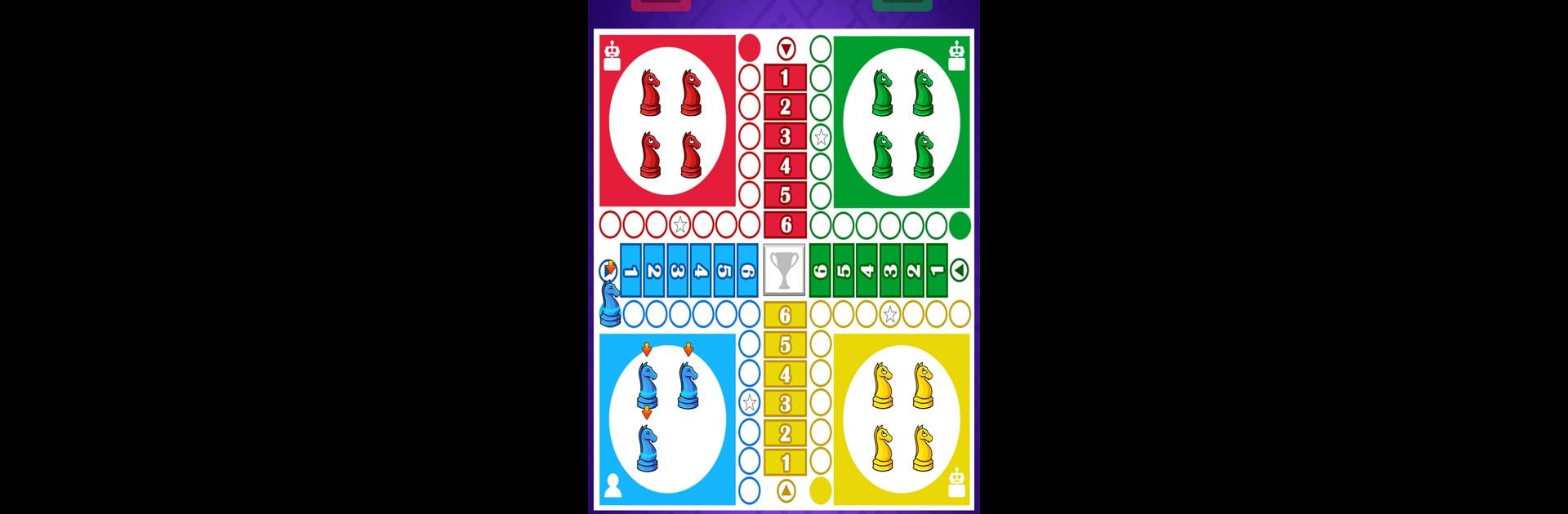Join millions to experience Ludo Classic – Play & Learn, an exciting Board game from CHT studio. With BlueStacks App Player, you are always a step ahead of your opponent, ready to outplay them with faster gameplay and better control with the mouse and keyboard on your PC or Mac.
About the Game
Feel like challenging your friends to a quick, classic board game with a playful twist? Ludo Classic – Play & Learn from CHT studio brings a familiar game-night vibe right to your screen—this time with horses instead of the usual tokens. Whether you’re setting things up for a friendly family match or going head-to-head with clever AI, you can expect a laid-back, competitive experience peppered with luck and lighthearted banter.
Game Features
-
Custom Player Setups
Decide if you want to face off against friends, AI, or a mix of both. Ludo Classic – Play & Learn lets you pick how many people (or computer players) jump in for each round—go two, three, or four for a quick race or a full-on frenzy. -
Speedy Automatic Options
No more waiting for someone to roll the dice or wondering when the piece will move—there are automatic dice rolls, and if only one move is possible, the game moves the horse for you. It’s smooth, fast, and saves those extra seconds for more action. -
Player Stats & Achievements
You can keep an eye on your wins and see how you stack up against everyone else. The game keeps track so those little victories don’t go unnoticed. -
Fun Chess Piece Shop
Tired of the usual looks? Spice things up in the shop, where you’ll find a bunch of quirky and playful horse pieces to swap in whenever you’re in the mood for something different. -
Easy Experience on BlueStacks
Want all this on a bigger screen with smoother controls? BlueStacks makes playing Ludo Classic – Play & Learn even more comfortable. -
Classic Gameplay, Modern Touches
It’s the Ludo you remember—race your horses, cut off your rivals, hope for that perfect roll—all with some handy features that keep the game moving and the mood light.
Start your journey now. Download the game on BlueStacks, invite your friends, and march on a new adventure.