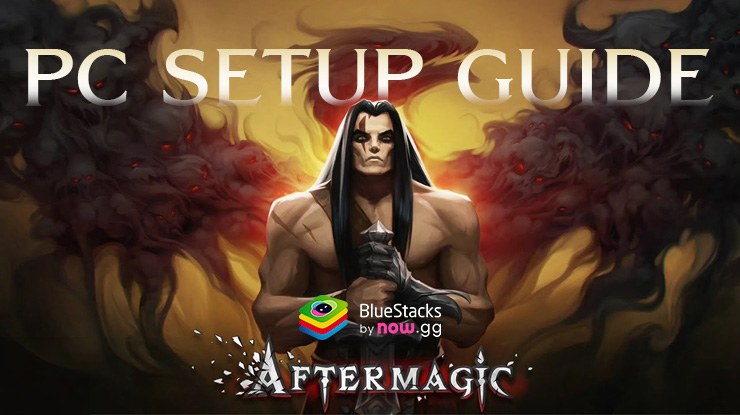Aftermagic – Roguelike RPG is a card game developed by Golden Dragon Games LLC. BlueStacks app player is the best platform to play this Android game on your PC or Mac for an immersive gaming experience.
Get ready for the best roguelike card battler experience ever! You’ll go on an epic journey through a magical world in this exciting game. At the heart of your adventure are deckbuilding, unique cards, and intense PvE fights.
Learn how to put together a strong deck by combining unique cards. Find the best combo for each battle to get the upper hand. As you play, try new things, make changes, and improve your deck until you master the art of card picking.
Explore a world that is full of interesting stories, different scenery, and mysterious, unpredictable characters. Find out secrets, meet friends and foes, and make decisions that will affect your future. The decisions you make will have effects on your journey that you won’t expect.
Gather a variety of unique and rare cards, each with its own special skills and abilities that work well with others. You use these cards in battle, and picking the right ones can make or break any fight.
You’ll find new cards as you play and try out different ways to combine them. Explore a world full of secrets, danger, and the hope of greatness.