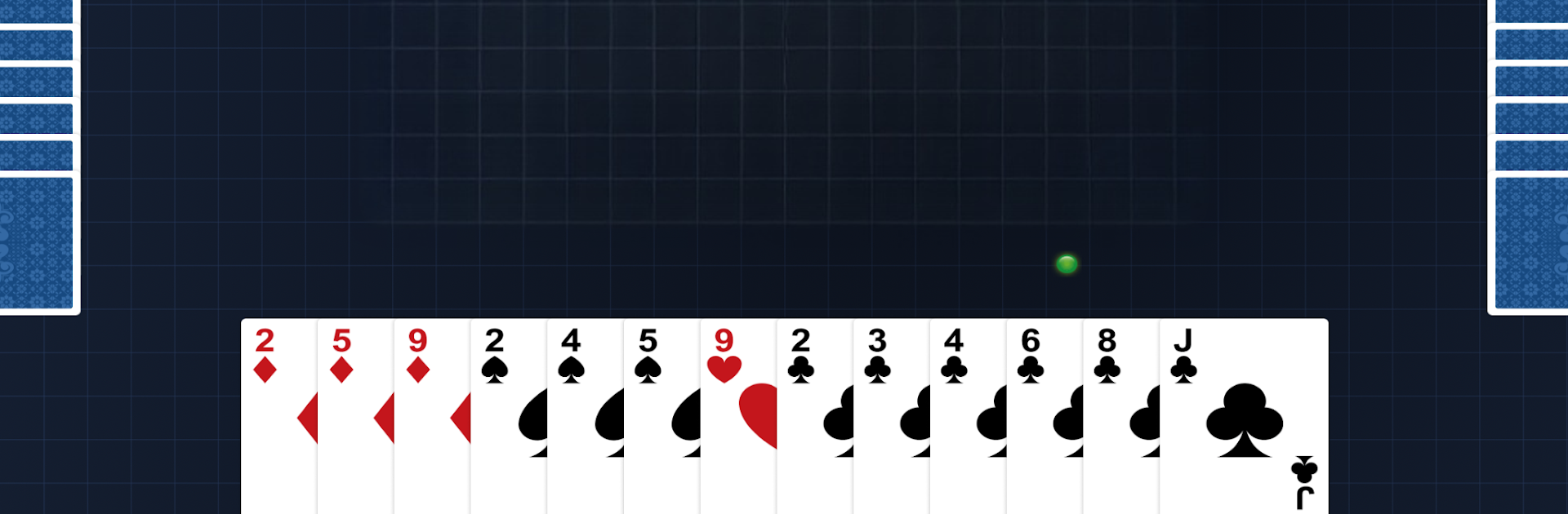Bring your A-game to Classic Bridge, the Card game sensation from Coppercod. Give your gameplay the much-needed boost with precise game controls, high FPS graphics, and top-tier features on your PC or Mac with BlueStacks.
About the Game
Looking for a proper challenge with plenty of mental twists? Classic Bridge from Coppercod gives you just that. It’s a digital spin on contract bridge, the card game you might’ve seen at tournaments or maybe played around the kitchen table. Whether you’re new and still figuring out bids, or already counting points in your sleep, you’ll find Classic Bridge meets you right where you are—practice, play, and get sharper with each round.
Game Features
-
Adjustable Difficulty
Not in the mood for a big brain workout? Want something more intense? You can set the AI to easy, medium, or hard, just to match your vibe or test your progress. -
Smart Bidding Hints
Bidding’s tricky until it clicks. If you’re stuck, helpful hints during the bidding round gently steer you in the right direction (and you can always turn them off when you want a solo run). -
Realistic Game Flow
Play solo against well-tuned AIs based on the Standard American system. From the first deal through the twists of each trick, it’s all there—pass, bid, and aim for the contract or try to foil your opponents. -
Customizable Experience
Fancy a different color palette, or want to swap out the card deck? Tweak the look to keep things fresh. Portrait or landscape—pick what feels comfy. Prefer things fast? Toggle between normal or speedy play. -
Session and All-Time Stats
Keep tabs on your growth. Whether you play a quick hand or stay for a marathon, you can compare stats from a single session or see your all-time highs. -
Hand Review and Replays
Messed up a bid? Play that round again. Want to see how a hand unfolded? Check out previous plays—great for learning or just satisfying curiosity. -
Helpful Layout
Play Classic Bridge however you like on your favorite device. Plus, for those who want a bigger screen or extra convenience, BlueStacks has your back.
Make your gaming sessions memorable with precise controls that give you an edge in close combats and visuals that pop up, bringing every character to life.