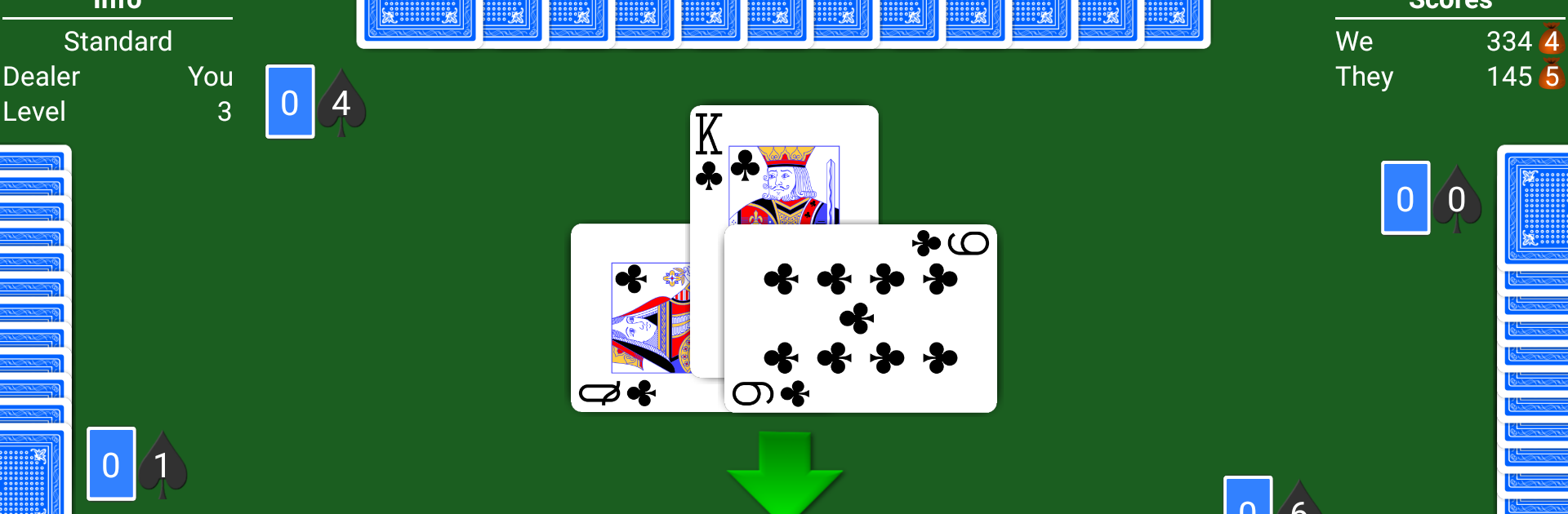Step into the World of Spades – Expert AI, a thrilling Card game from the house of NeuralPlay, LLC. Play this Android game on BlueStacks App Player and experience immersive gaming on PC or Mac.
About the Game
Looking for a smart way to play Spades right on your device? Spades – Expert AI by NeuralPlay, LLC brings the classic card game to life, whether you’re a newcomer still getting the hang of it or a seasoned fan craving a challenge. The game welcomes all skill levels, with clever built-in guidance if you ever get stuck, so you always feel like you’re learning something new. If you’re someone who likes to tweak the rules or you just want to see how you stack up against a tough opponent, this one keeps things fresh every round.
Game Features
-
Live Hints and Tutorials
Unsure what to bid or play next? Get in-game suggestions that help you learn and improve with every hand, perfect for both beginners and those sharpening their strategy. -
Multiple Spades Variants
Play it your way—choose from Partnership, Mirror, Suicide, Whiz, and Solo (Cut Throat) Spades, plus a few other twists. Never gets boring with options to shake up the rules. -
Adaptive Computer Opponents
Whether you want a relaxed game or a real brain workout, pick from six different AI skill levels. The AI adjusts for different rule sets and keeps things interesting, no matter what. -
Flexible Rule Customization
Tinker with the rules to match your house style. Toggle things like jokers, deuces, passing, nil and blind nil, bag penalties, or whether spades have to be broken before being led—tons of ways to make it yours. -
Undo, Replay, and Skip
Made a move you regret? Hit undo. Want to see where things went sideways? Replay the whole hand trick by trick. You’re in control, and it’s okay to skip ahead if you want. -
Offline Play & Statistics
No connection? No problem—play any time and anywhere. Afterward, delve into detailed stats that break down your performance hand by hand. -
Customize the Look
Switch up card backs, themes, and more—make the table feel like it’s truly yours. -
Play Checker and Hand Review
Let the computer double-check your bids and plays, pointing out differences or teaching moments after each hand. You can follow each trick to see what happened, step by step. -
Achievements & Leaderboards
Rack up milestones and see how your skills compare to other Spades fans. -
TRAM (The Rest Are Mine)
Ready to close out the round? With TRAM, instantly claim all remaining tricks when your cards are unbeatable. -
Easy on BlueStacks
Prefer a bigger screen? Everything runs smooth if you play Spades – Expert AI using BlueStacks.
If you’re a fan of card games and enjoy Spades with a twist, there’s a lot here to keep you interested, whether you’re solo or want to play by your favorite house rules.
Get ready for a buttery smooth, high-performance gaming action only on BlueStacks.