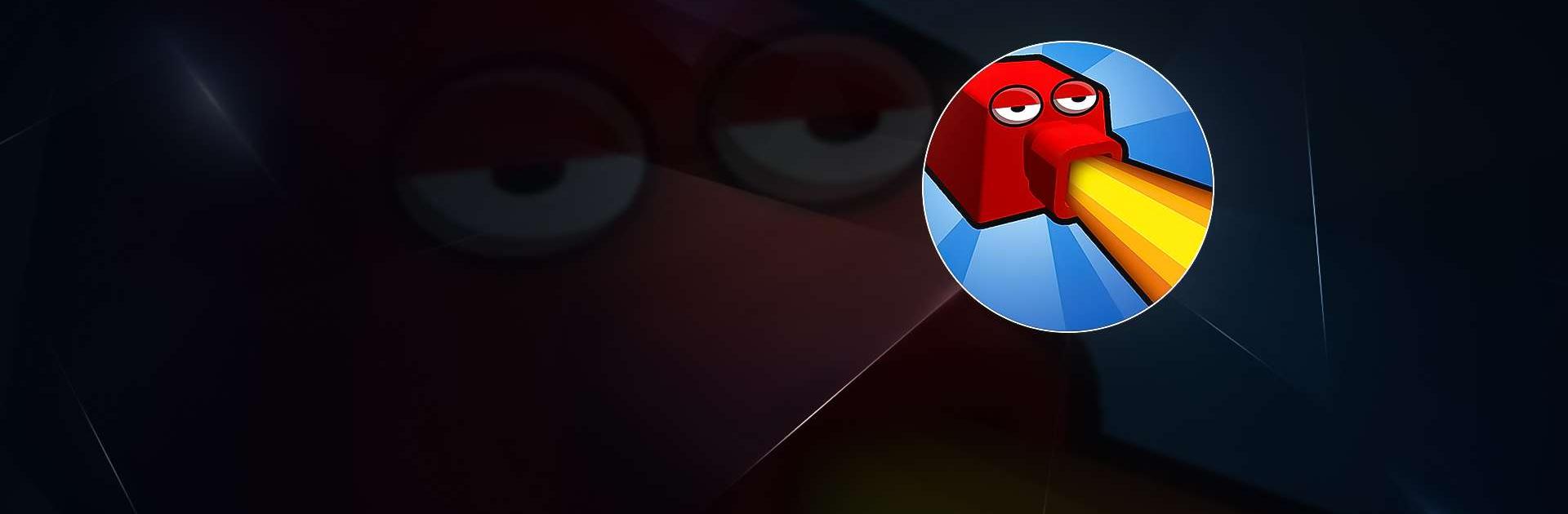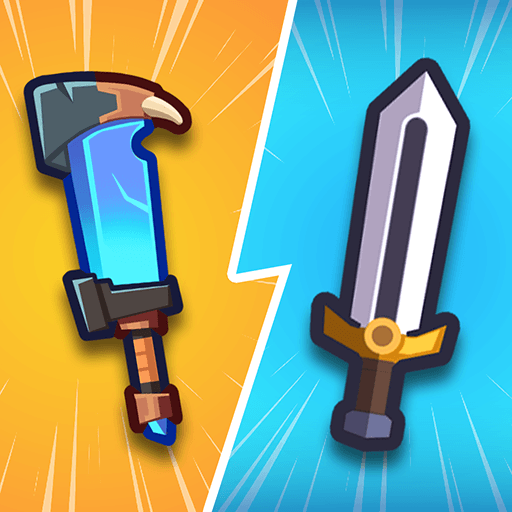Bunker Fever is a casual game developed by MondayOFF. BlueStacks app player is the best platform to play this Android game on your PC or Mac for an immersive gaming experience. Bunker fever is a psychological condition that can occur when people are isolated in a confined space for an extended period of time, such as in a bunker or other type of shelter.
It is essential for players in these situations to try to maintain a sense of normalcy and to stay connected with others to help prevent the development of bunker fever. Some strategies for coping with bunker fever may include exercise, relaxation techniques, and engaging in enjoyable activities. It is also essential to access information and support from others during times of isolation.
BlueStacks is an Android emulator that allows you to run Android apps and games on your computer. It is available for Windows and macOS. With BlueStacks, you can download and install Android apps and games from the Google Play Store, or you can install APK files directly from the internet.
You can use a mouse and keyboard to control the apps and games, or you can use a touchscreen if your computer has one. BlueStacks is popular among gamers because it allows them to play mobile games on their computer, using a larger screen and more powerful hardware. It is also useful for testing and developing Android apps.
Download Bunker Fever on PC with BlueStacks and start playing.