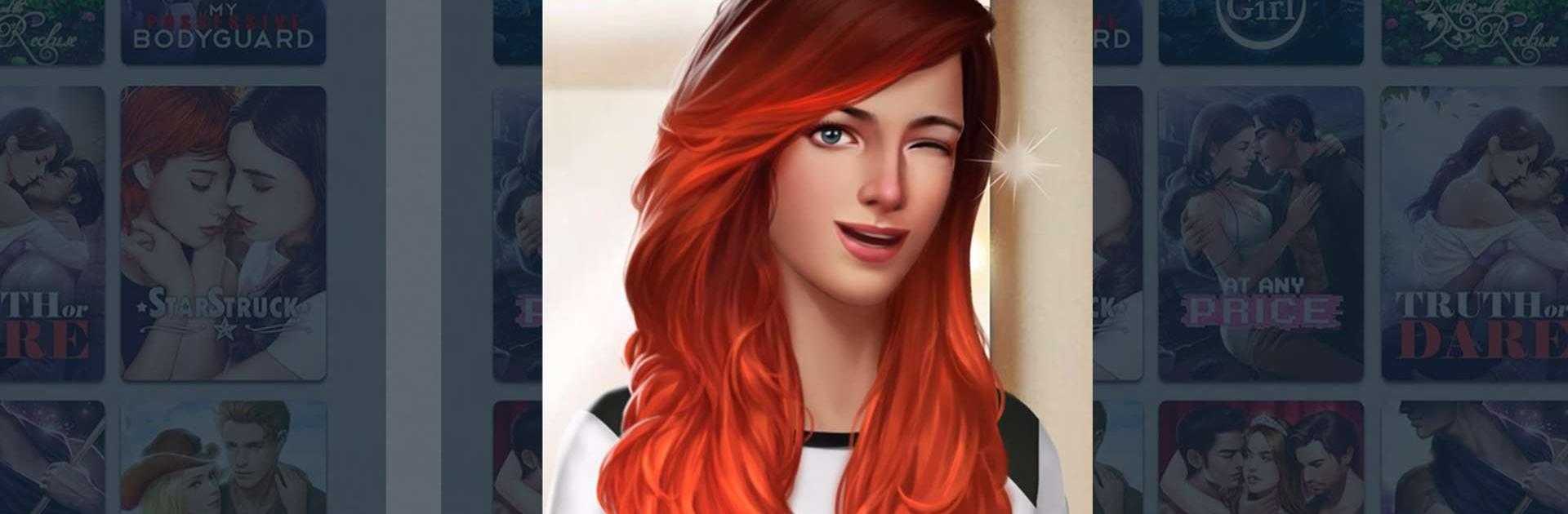Download Chapters: Interactive Stories on your computer or laptop to enjoy a series of interactive stories where you get to make all of the decisions. Similar to the choose your own tale type of stories from our childhoods, you can play Chapters: Interactive Stories on Mac and PC to make your way through multiple stories that range from fantasy to romance and even some paranormal excitement. More than your typical mobile app, Chapters: Interactive Stories features stories written by best-selling authors features on New York Times and USA Today best-seller lists, giving readers something more interactive from some of their favorite authors and new writers. Get ready to find your next favorite story when you play Chapters: Interactive Stories on PC and Mac.
Play on PC with BlueStacks or from our cloud
- Overview
- Game Features
- How to Play
Page Modified On: July 27, 2023
Play Chapters: Interactive Stories on PC or Mac
Game Features
Enhancements
- Macros
- Multi Instance
- Script
- Repeated Tap
- Enhancements

Macros

Multi Instance

Script

Repeated Tap
How to Download and Play Chapters: Interactive Stories on PC or Mac
Download and install BlueStacks on your PC or Mac
Complete Google sign-in to access the Play Store, or do it later
Look for Chapters: Interactive Stories in the search bar at the top right corner
Click to install Chapters: Interactive Stories from the search results
Complete Google sign-in (if you skipped step 2) to install Chapters: Interactive Stories
Click the Chapters: Interactive Stories icon on the home screen to start playing

Play Chapters: Interactive Stories on your computer to enter a world full of magic, or mystery, or danger, or truly anything else you can think of. When you take some of the most amazing stories written and allow them the chance to breathe and act themselves out on your large computer screen, you get a new level of entertainment that stimulates nearly all of your senses. BlueStacks is the free Android emulator that allows you the chance to play any Android title, game, and app on your computer or laptop without the need for any wires or cables. The BlueStacks difference lies in the ease of use and the speed with which you can get back to your favorite story.
Minimum System Requirements
With BlueStacks 5, you can get started on a PC that fulfills the following requirements.
Operating System
Microsoft Windows 7 or above, macOS 11 (Big Sur) or above
Processor
Intel, AMD or Apple Silicon Processor
RAM
at least 4GB
HDD
10GB Free Disk Space
* You must be an Administrator on your PC. Up to date graphics drivers from Microsoft or the chipset vendor.
Browse More by Crazy Maple Studio Dev
Browse All GamesSimilar Games
Chapters: Interactive Stories - FAQs
- How to play Chapters: Interactive Stories on Windows PC & Mac?
Play Chapters: Interactive Stories on your PC or Mac by following these simple steps.
- Click on 'Play Chapters: Interactive Stories on PC’ to download BlueStacks
- Install it and log-in to Google Play Store
- Launch and play the game.
- Why is BlueStacks the fastest and safest platform to play games on PC?
BlueStacks respects your privacy and is always safe and secure to use. It does not carry any malware, spyware, or any sort of additional software that could harm your PC.
It is engineered to optimize speed and performance for a seamless gaming experience.
- What are Chapters: Interactive Stories PC requirements?
Minimum requirement to run Chapters: Interactive Stories on your PC
- OS: Microsoft Windows 7 or above MacOS 11 (Big Sur) or above
- Processor: Intel, AMD or Apple Silicon Processor
- RAM: Your PC must have at least 4GB of RAM. (Note that having 4GB or more disk space is not a substitute for RAM)
- HDD: 10GB Free Disk Space.
- You must be an Administrator on your PC.